When you are selling your products to different marketplaces, you will always face competition. So you need to keep generating new and innovative ideas to win the market.
One of the best ways to stand out from the competition is to show a descriptive title. Providing your audience with valuable and relevant information in the product title will surely intrigue your visitors to click on your products rather than a generic product title.
For example, when you search for a travel chess set and you get the following two results, what would click? Of course, the right one as it clearly states the color and the size and dimension of the chess board.

This clearly shows the difference, right?
Let’s see another example of an optimized product title.
For example, you may want to show the price or category name with the product title.
Sample Title attribute without the Brand and Quantity attribute:
Hoodie with LogoSample Title attribute with the Brand and Quantity attribute:
Hoodie with Logo, Nike, 45.00 USDAs you can see from the above example, you can easily know about the Brand name and the Price of the product without even having a look at the inside of the product.
Get the Product Feed Manager Pro now to use this Combined Attributes feature
Now the good news is with the Product Feed Manager plugin plugin, you can easily add any attribute or a static value to your product title or to any of your attributes.
For example, you can set the following values to your product title to include the condition, color, and size of the product next to the product title.
{title} - {condition}, {color} ({size})Which will show you the following result:
Nike T-Shirt - New, Red (Large)In this guide, I will show you how can do this.
How to use the combined attributes feature to include multiple attributes in the product title #
Since you are here, I assume you’ve already created a feed or set up attribute values for your preferred merchants.
Before we start, you should know that this is a Pro feature and you will require the Pro version of the plugin and the license must be activated beforehand to use this feature.
Now,
1. Create a new feed and select a merchant from the dropdown or open an existing feed.
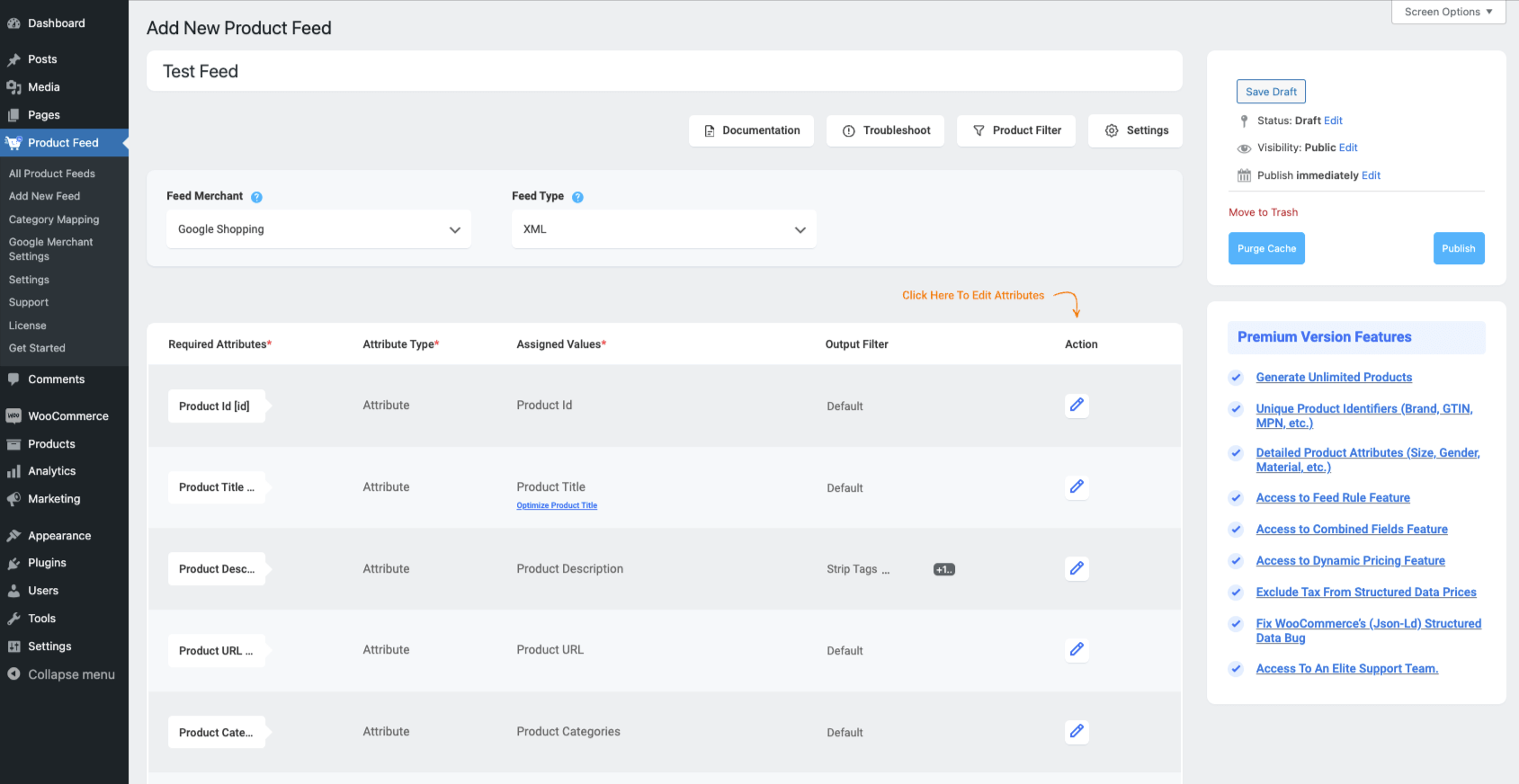
2. Click on the Attribute Type dropdown of the attribute where you want to use the Combined Field feature.
Select the Combined Attributes option:

Once you select the Combined Attributes option, you will see that a new Combined Attribute field is added to the attribute, and the ID of the attribute is already included in the field.

3. Click on the Attributes Values dropdown and here you will see all the values listed here.
You can select more than one value from this dropdown, one by one, and their IDs will be included in the Combined Attributes field:

Also, you can use any separators between the IDs.

You can type any value as a separator or you can simply select any separator from the dropdown. (You can use any text as a separator)

You can manually add or remove attribute IDs on this field.
4. Once you are done with the merging, simply click on the Publish or Update button and then open the feed to see the changes.
However, if you don’t see any changes, you should clear your browser cache and Purge Cache from the plugin, and you should see them.
Get the Product Feed Manager Pro now to use this Combined Attributes feature



