Once you publish a virtual tour on your site using WPVR, you’ll start getting views on the tour from your visitors.
Now, a lot of these visitors will be viewing the tour from their mobile devices and they may not experience the tour as good as compared to the viewers from PC.
The virtual tour will seem smaller in size and the viewers need to turn on fullscreen mode or switch to the landscape mode to have a better virtual tour experience.
WPVR allows you to add a dynamic notice with helpful instructions on the tour page for the visitors on mobile devices.
The dynamic notice will only be shown on mobile devices.
Let’s learn how you can set a front end dynamic notice.
Set A Dynamic Front End Notice On Virtual Tours For Mobile Phone Viewers #
Follow these steps to set a dynamic notice on the virtual tour front end page for mobile device viewers.
1. Go to your WordPress dashboard.
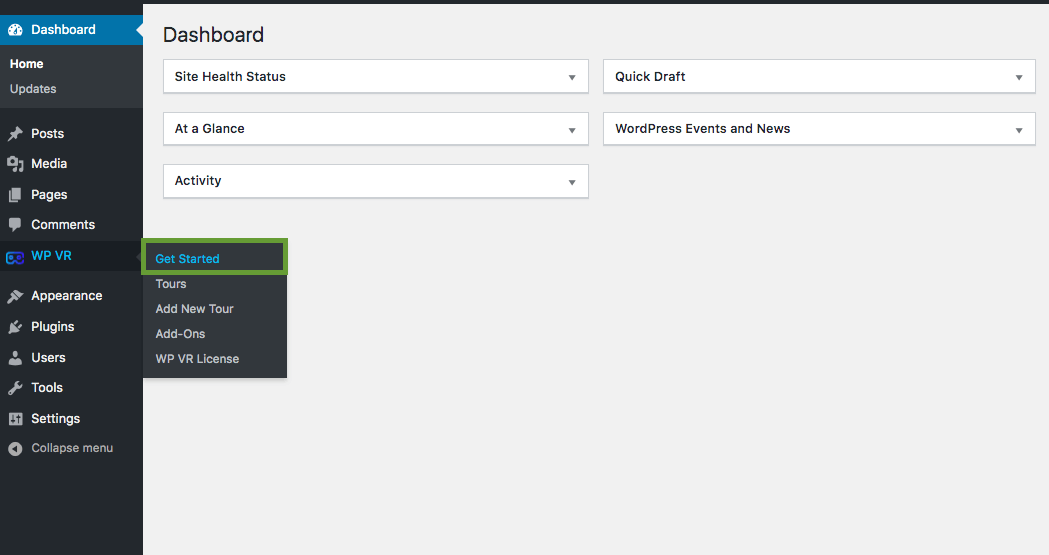
Click on WP VR > Get Started.
2. This page will appear.
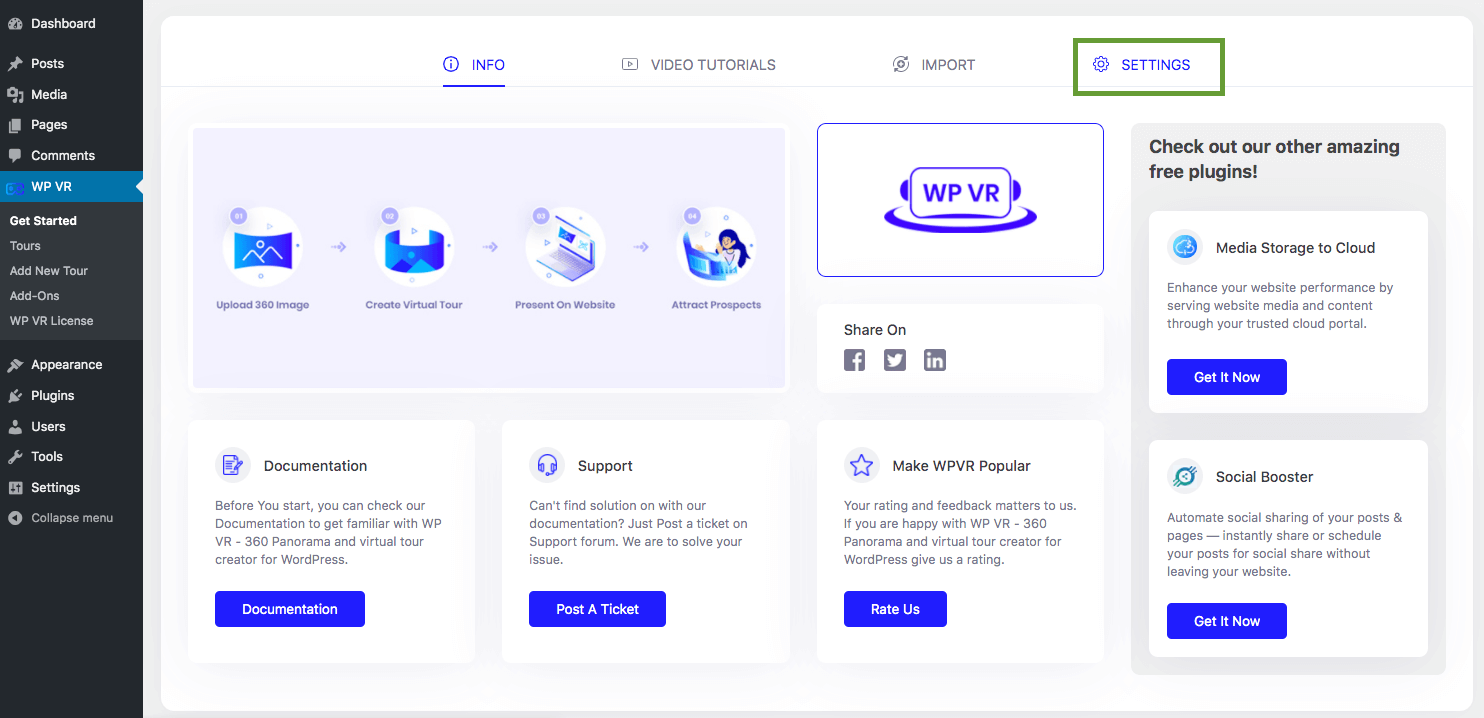
Click on the Settings tab.
3. You’ll find the exclusive settings options for WPVR.
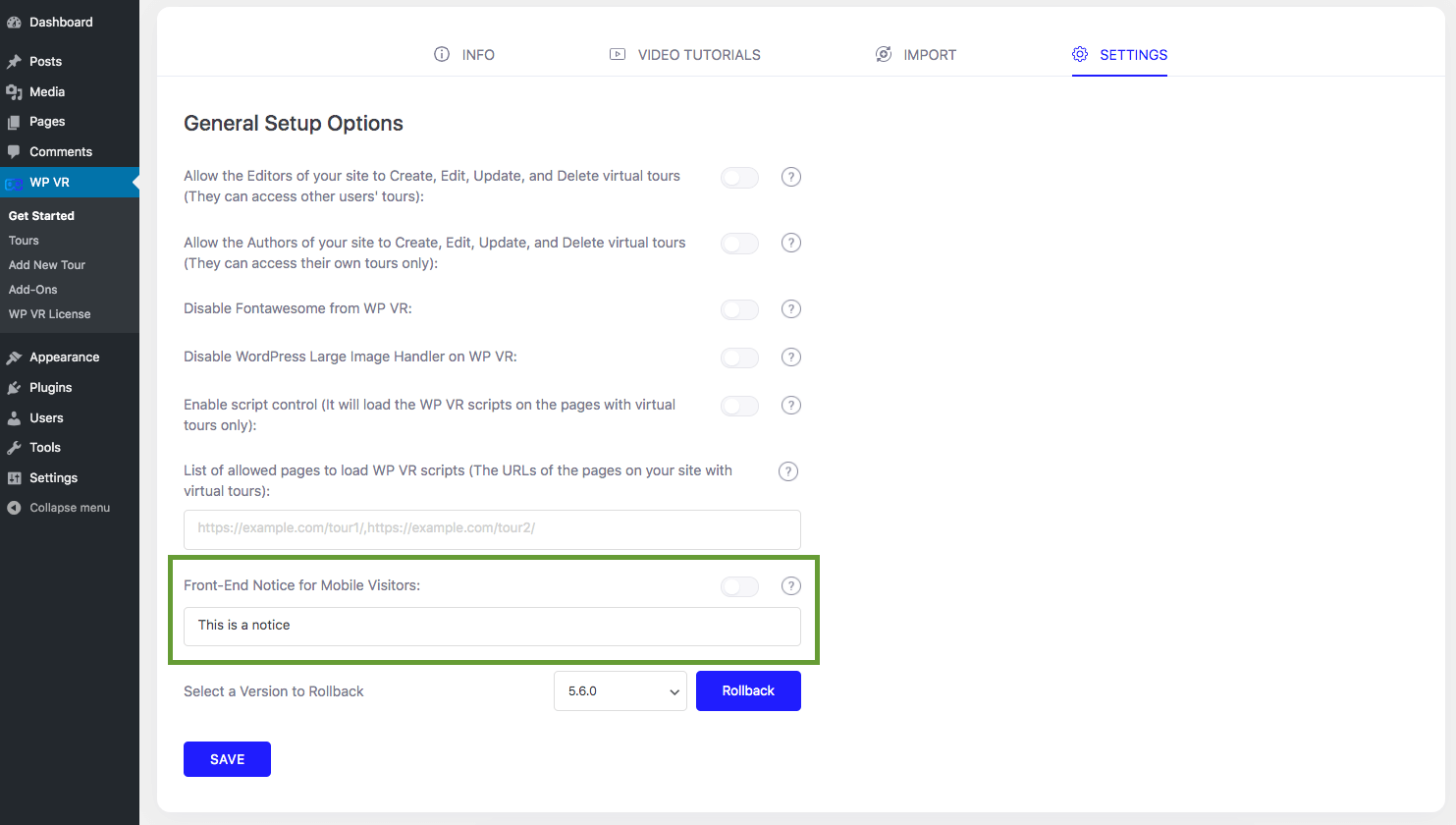
There is a field named Front-End Notice for Mobile Visitors with a toggle bar. You can turn it on or off by clicking.
There is also a text field where you can set the front end notice that you want to display on your virtual tour page.
4. Turn on this option.
Set a helpful instruction or information for this virtual tour for mobile visitors.
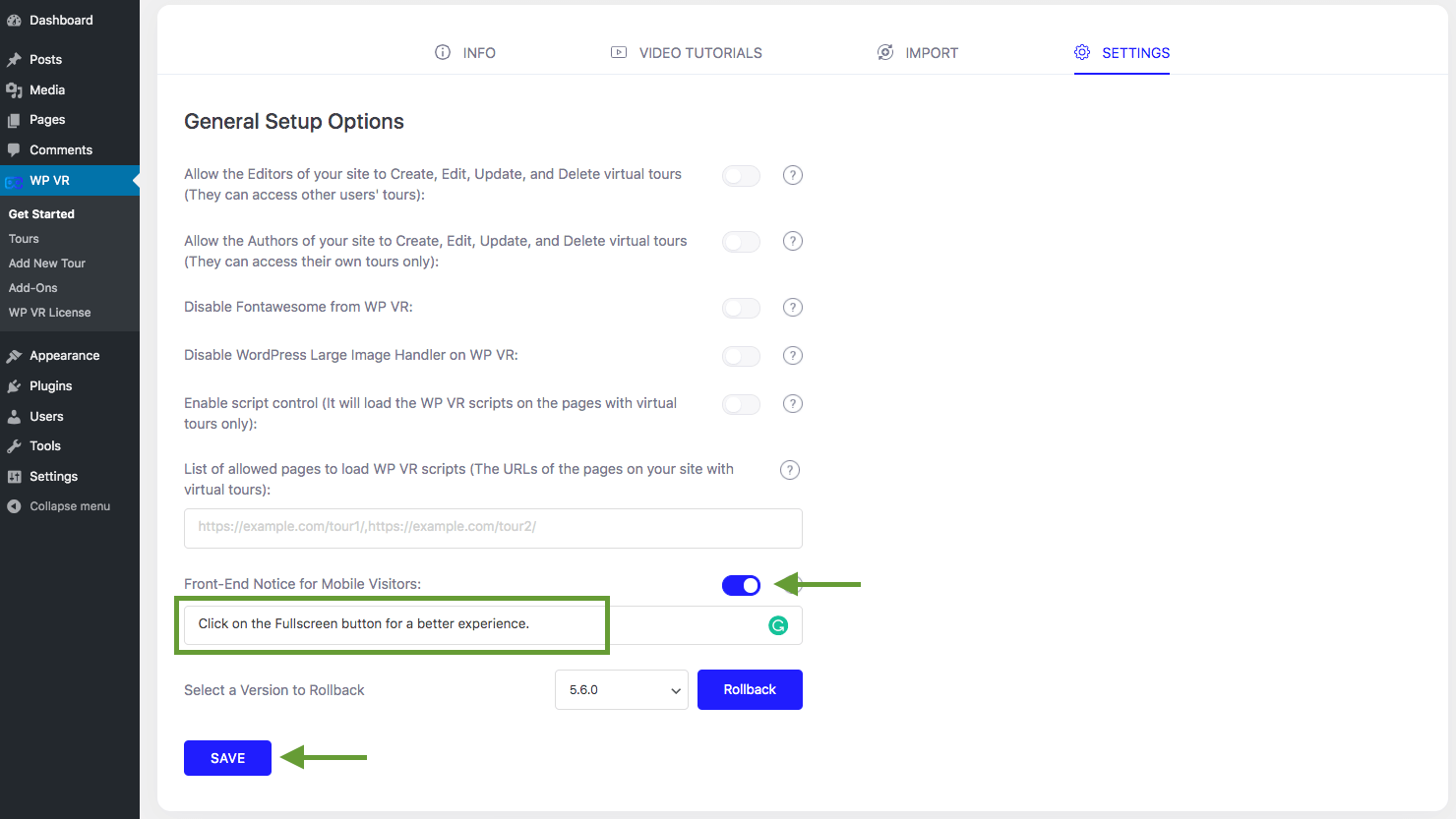
For example, here we’ve set it as ‘Click on the fullscreen button for a better experience.’
Now click on the Save button to save your settings.
5. The notice will come up with a blue bar on the tour page if you view it from a mobile device.
Here you can see it:
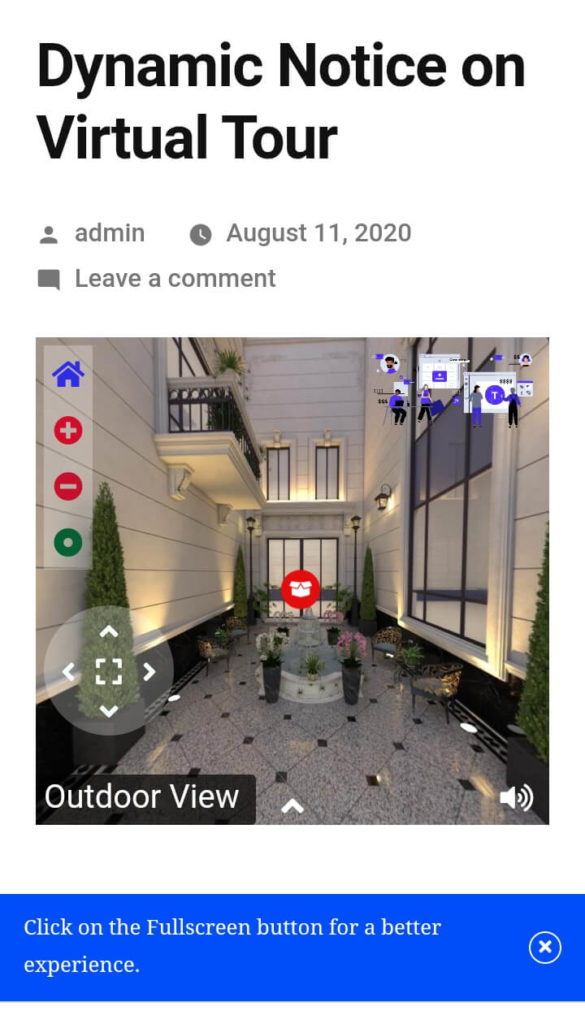
You can set any instructions or information as the notice.
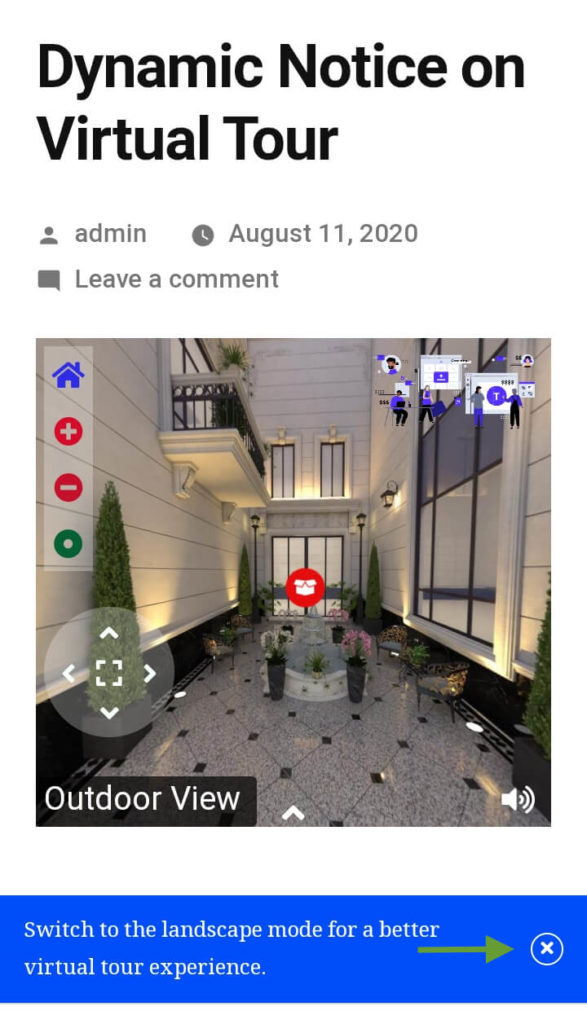
You can also close this notice by simply pressing on this ‘cross’ sign.
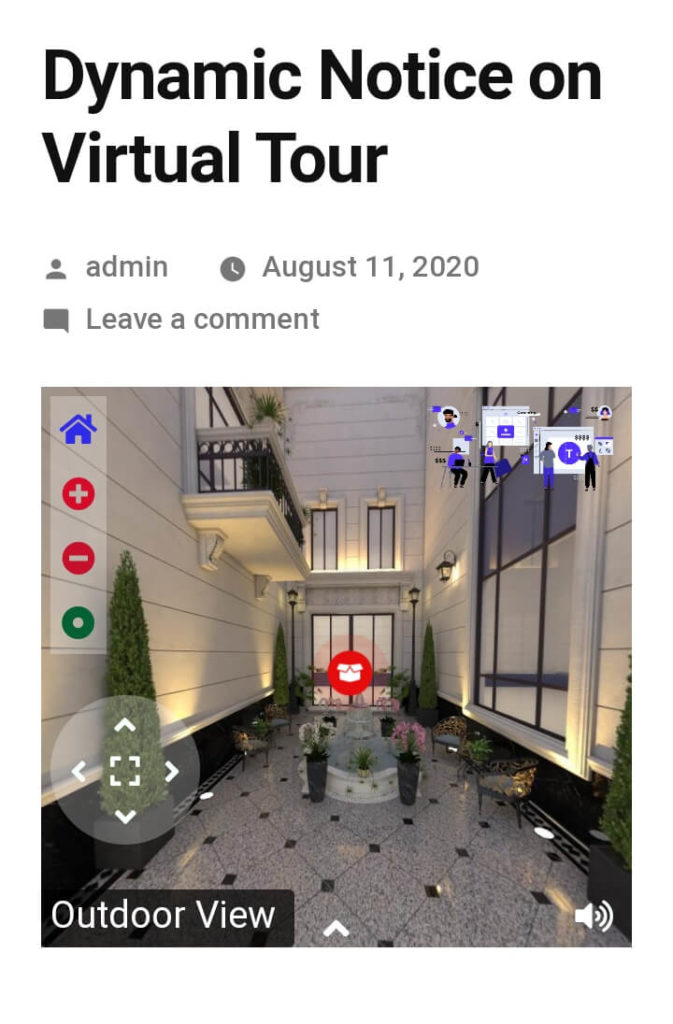
This notice will disappear from your page after that.
That’s it. This is how you can set a dynamic notice on your virtual tour page for mobile users.
It’s really simple and easy.