You can limit how a person can use the mouse scroll to zoom or drag to move a scene when taking a virtual tour.
Follow the steps below to either disable mouse scroll zoom control or to disable mouse drag control when taking a virtual tour.
Options To Limit Mouse Controls #
1. Go to WPVR > Tours and click on an existing tour. Or create a new tour by clicking on WPVR > Add new tour.
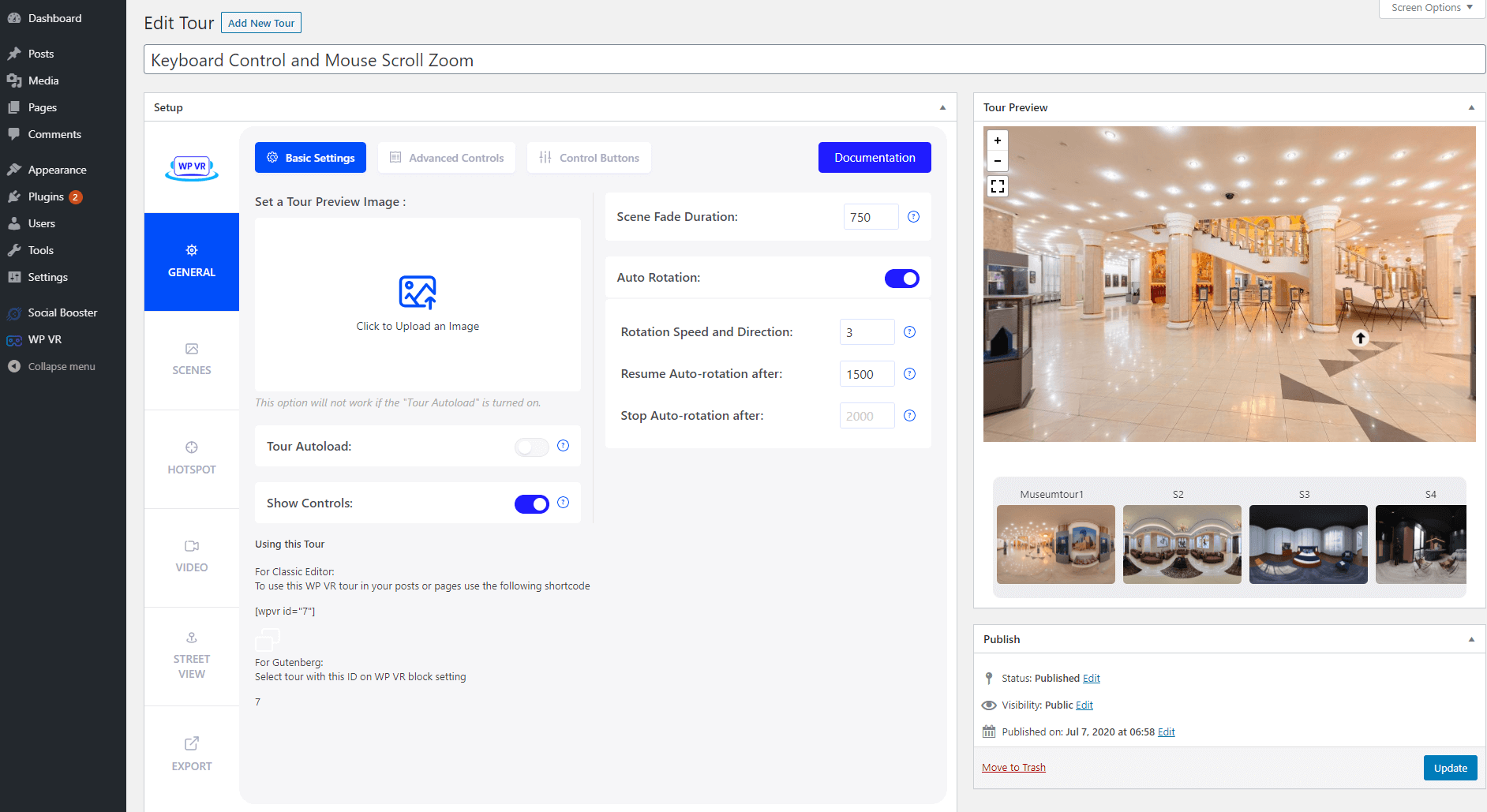
2. So now you are on the Edit mode of the tour. While on the General tab, click on the Advanced Controls tab on top.
Here, you’ll find two options for mouse controls:
- Mouse Zoom Control.
- Mouse Drag Control.
Mouse Zoom Control #
The Mouse Zoom Control option allows you to zoom in or out on the virtual tour using the mouse scroll.
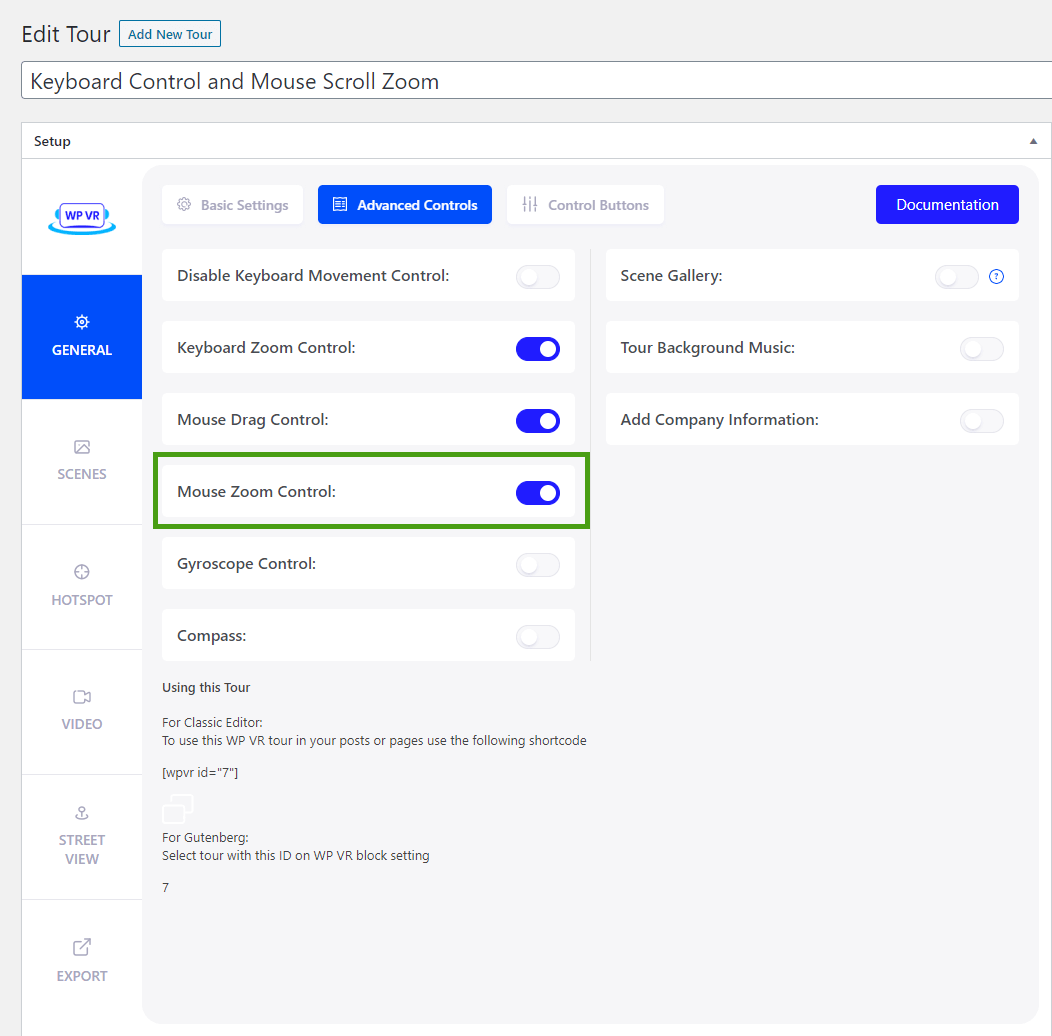
If you turn it off, then the mouse scroll will have no effect on the tour, i.e. a person will not be able to zoom in and out on the tour using the mouse.
Mouse Drag Control #
The Mouse Drag Control option lets you click, hold, and drag a scene with your mouse to take a look around.
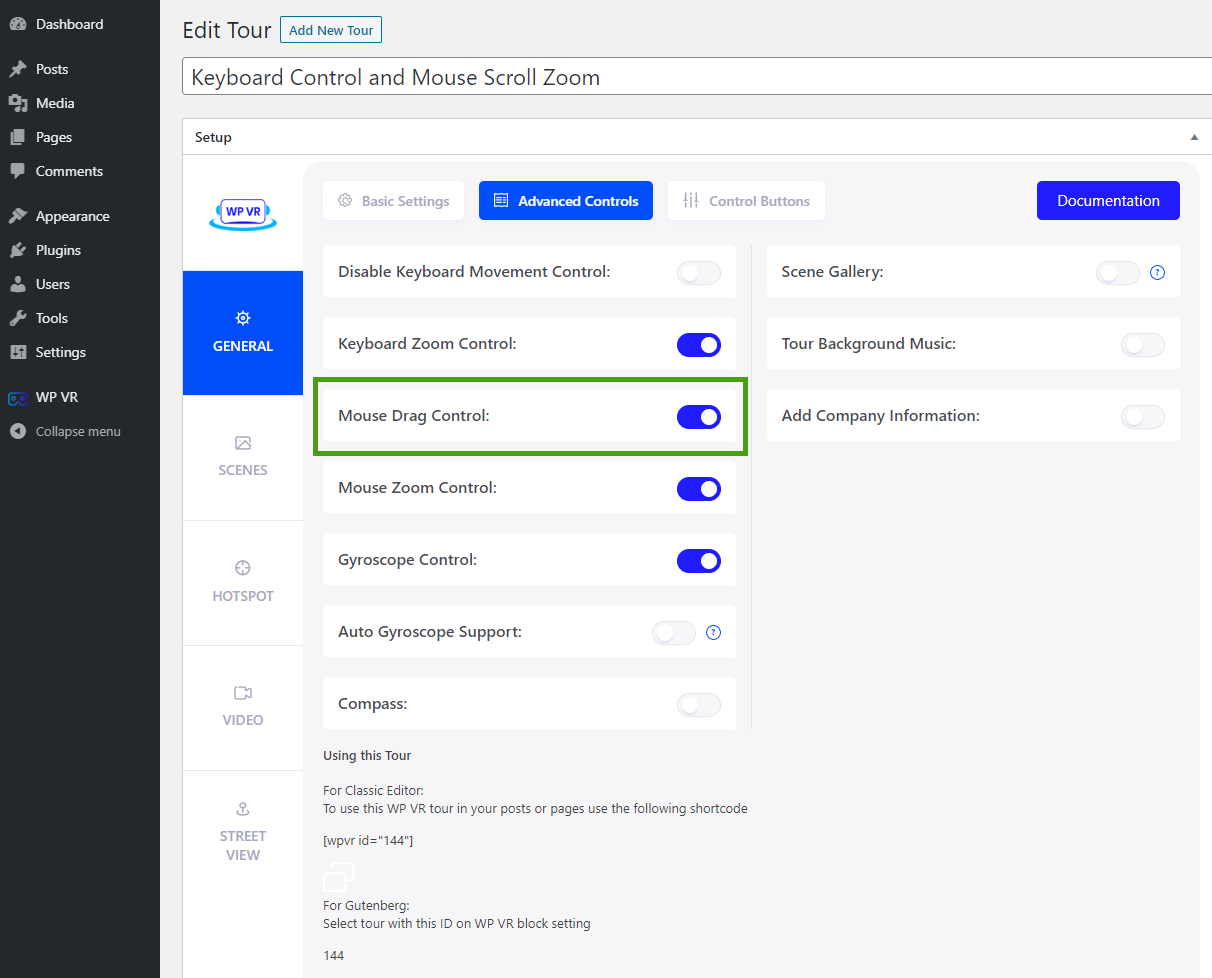
If you turn it off, then you will not be able to click and hold the tour. Hence, a person taking the tour will not be able to drag the scene using the mouse.
That’s it, that’s how easily you can limit the use of mouse scroll to zoom or drag to move a tour.