Image Credit: Roel van der Baan Location: Lupos Bistro am Badesee
This is a demo virtual tour created using WPVR Pro.
In each scene, we used the necessary features to make it compelling.
All the scenes are connected to make it into a complete virtual tour.
In this virtual tour, we used a total of 6 Scenes with multiple hotspots in each scene.
General Settings #
Here are the options selected in the General Settings:
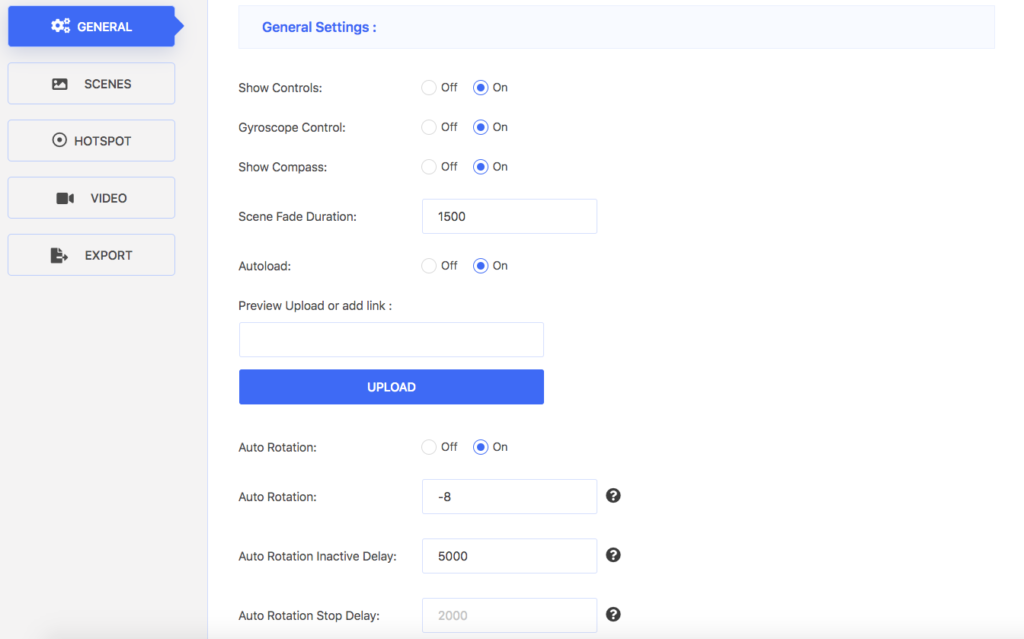
As you can see, we have use the following general features:
- Show Controls – On screen control for zoom in/out and full screen
- Show Scene Gallery – On screen gallery option
- Gyroscope Control – Option to enable gyroscope effect on mobile devices
- Show Compass – Custom compass for 360 Panoramic Images
- Scene Fade Duration – To enable a scene fade effect and it’s execution time
- Autoload – Tour loaded automatically when page accessed
- Auto Rotation – Tour rotates automatically
- Auto Rotation Inactive Delay – Duration for tour to start rotating again when stopped
Scenes And Hotspot Settings #
Throughout the tour we used several scene features such as
- Title – Giving a title to the tour or the scene (used in all scenes)
- Author – To give reference or additional information (used in all scenes)
- Limit horizontal scene grab – Control the how much a viewer can rotate horizontally (used in Scene 1)
And we used several hotspot features such as
- Hotspot custom icon – Chosen from 900+ premium custom icons as hotspot icons (used in all hotspots)
- Hotspot custom icon color – To assign a desired color to the custom hotspot icons (used in all hotspots)
- Hotspot Animation – Blinking effect on the hotspots (used in all hotspots)
- Hotspot-Type Scene – To connect to another scene (used in all hotspots except in Scene 1 – hotspot 3)
- Hotspot-Type Info – To provide information (used in Scene 1 – hotspot 3)
- On hover Content – To provide information when mouse hovered on hotspot (used in Scene 1 – hotspot 3)
- Target Scene Pitch & Yaw – To set the scene face when entered through a hotspot (used in Scene 1 – hotspots 1 and 2, Scene 3 – hotspot 2, and Scene 4 – hotspot 2)
You can create a tour similar to this demo virtual tour easily with proper 360 panoramic images.