In your feed, there are 3 different types of price attribute listed on the Assigned value column, Which are Regular Price, Price, and Sale Price.
In this guide we will learn the difference between them and how will you configure the price attribute in different cases.
So let’s get started:
Use Case 1: #
Suppose your store has some products currently on sale. However, in your product feed, you want to display the regular price for all products — even for those that are on sale — instead of showing the discounted sale price.
Let’s see the comfiguration:
1. For the Regular Price [price] attribute, you see different assigned value options in the drop-down.
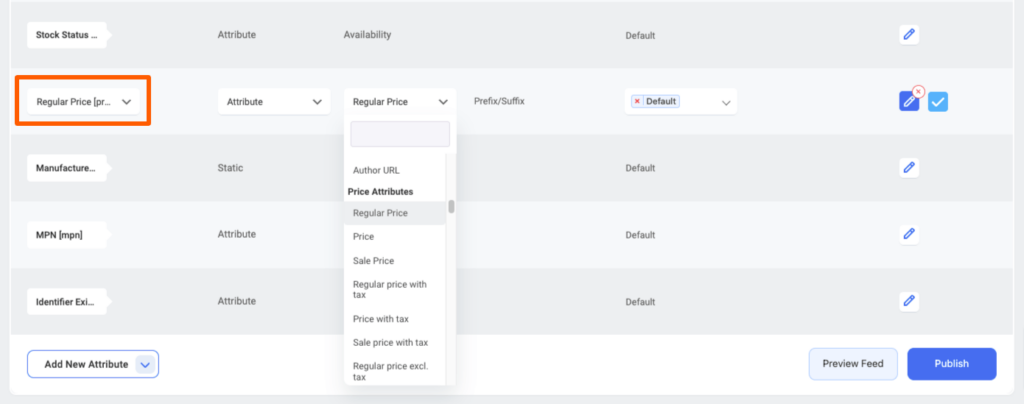
2. From the dropdown choose the Regular Price as you want to include the regular prices of all the products of your site in the feed.

Use Case 2: #
If some of your products have sale prices while others only have regular prices, you can use the Price field to automatically assign the appropriate value. This ensures that sale prices are used for discounted products, while regular prices are used for the rest — all within the same feed.
Let’s see the configuration:

Use Case 3: #
If all your products are currently on sale, you can choose the Sale Price as the value for the feed. However, keep in mind that if any product is missing a sale price, the price attribute for that product in the feed will be left empty.
Let’s see the configuration:

So, that’s it! Now you have a clear understanding of the price attributes.