Now you can connect Facebook Pixel with your website to track conversions from your Facebook Dynamic ads using Product Feed Manager For WooCommerce.
So you can analyze your conversions from Facebook ads to get a better insight into your targeted customers, optimize your ads, and make changes for future ad campaigns.
This will ensure a higher conversion rate from your Facebook Dynamic Ads.
Follow these steps to connect your Facebook Pixel with the Product Feed Manager For WooCommerce.
Step 1: Get Your Facebook Pixel ID #
If you haven’t created a Facebook Pixel yet, follow this documentation by Facebook to create and install a Facebook Pixel.
To add that Pixel into your Event Manager, go to Facebook Event Manager, and click on the Add New Data Source button.

If you already have a Facebook Pixel, go to Facebook Catalog Manager here.

Click on the Catalog Manager tab, more options will show up.

Click on the Pixels option.
It will take you to this page:

You can find your already existing Pixels here.
Choose the Pixel you want to connect.
Under the name of that Pixel, you’ll find a Pixel ID number.

Copy that Pixel ID number.
Step 2: Connect Pixel with Product Feed Manager For WooCommerce #
Go to your WordPress Dashboard.
Click on Product Feed, then choose the Settings option.
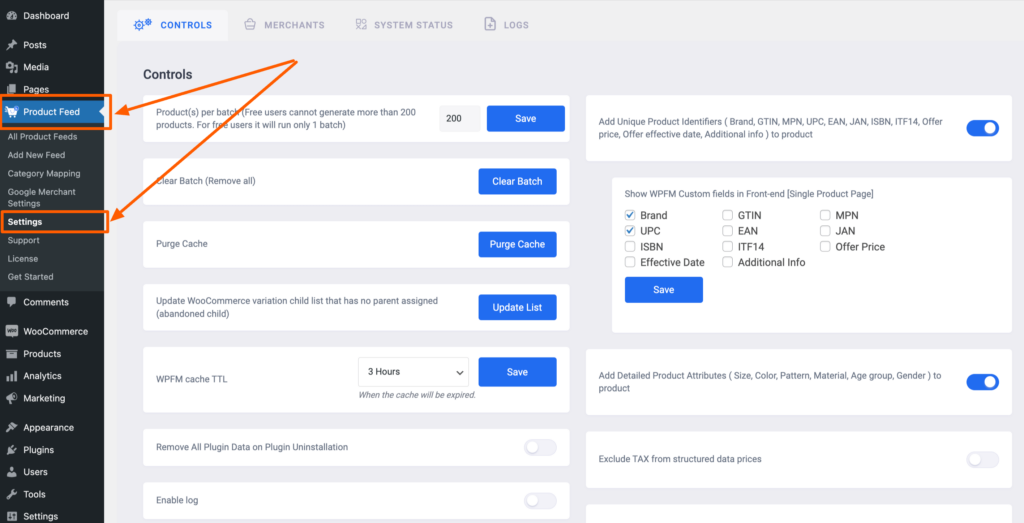
It will take you to the Controls tab on the Settings page.
You’ll find the Enable Facebook Pixel option here. Turn it on.
Once you enable this option, a new field named Facebook Pixel ID will appear.

Paste the Pixel ID in this field you copied earlier.

Now click on the Save button.
That’s it, your pixel is now connected with your WooCommerce store.
From now on, you can track the engagement and conversion on your WooCommerce store happening through your Facebook Dynamic ads.
Go to your connected Pixel on your Facebook Business account.

Click on the name of your Pixel.

You can see the activities and engagements on your website pages from your Facebook Dynamic ads.
You can see the activities on these pages:
- Pageview.
- ViewContent.
- Add To Cart page.
- Checkout page.
- Purchase page.
It takes a few hours for the Pixel to update the engagements.
So you have to wait for some time after an engagement on your site, to see it on the Overview.