You can now Export a virtual tour from one website and Import it on another site that has WPVR Pro installed and activated.
Let’s say you have a good virtual tour on one WordPress site, and you want to feature that on another WordPress site of yours. So you can simply export it from the first website, and import it on the second easily.
Follow the steps below to export and import a virtual tour.
How To Export A virtual tour #
1. Once you published tour, a new Export tab will appear on left side.
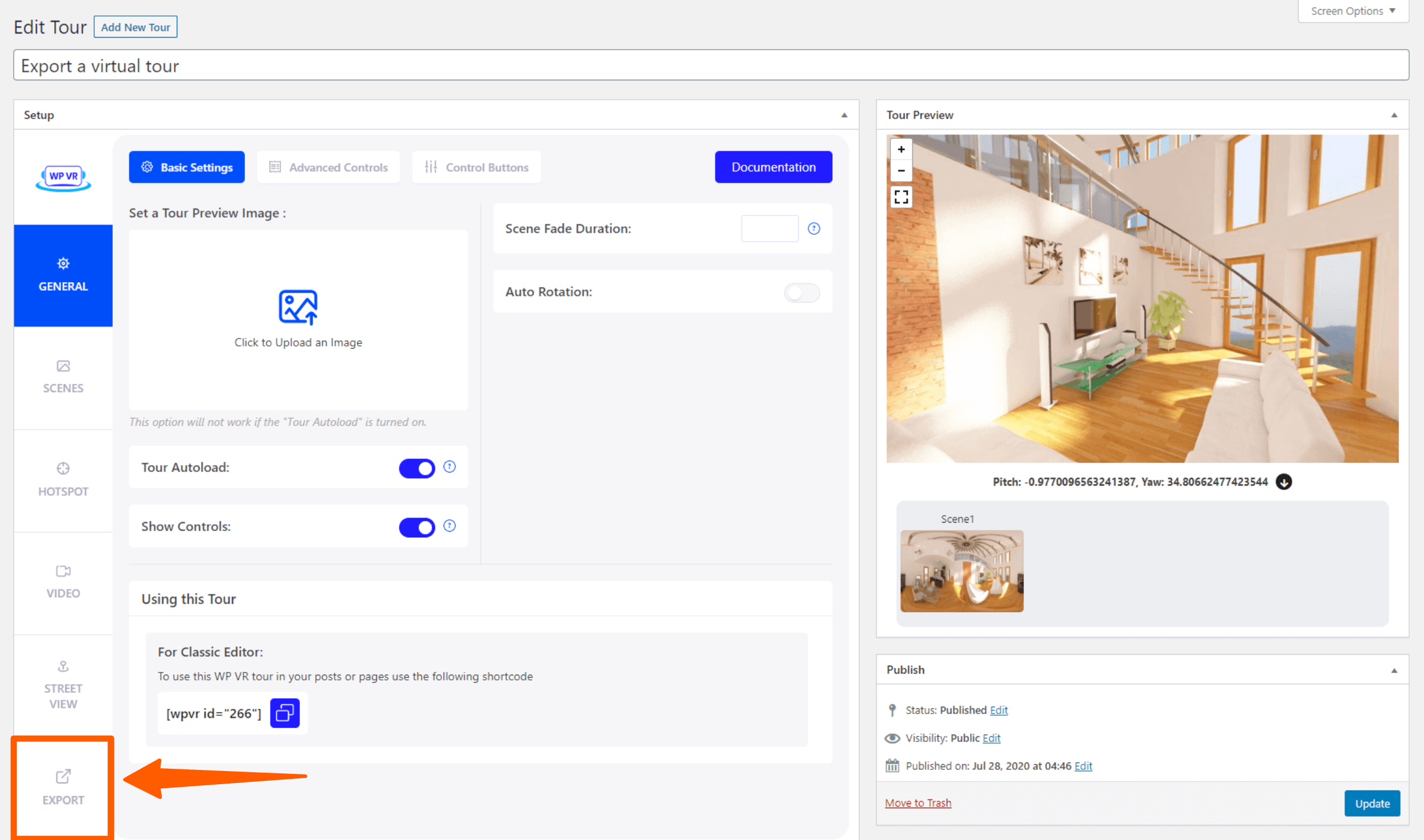
2. Click on the Export tab and you will find the option to download the tour.
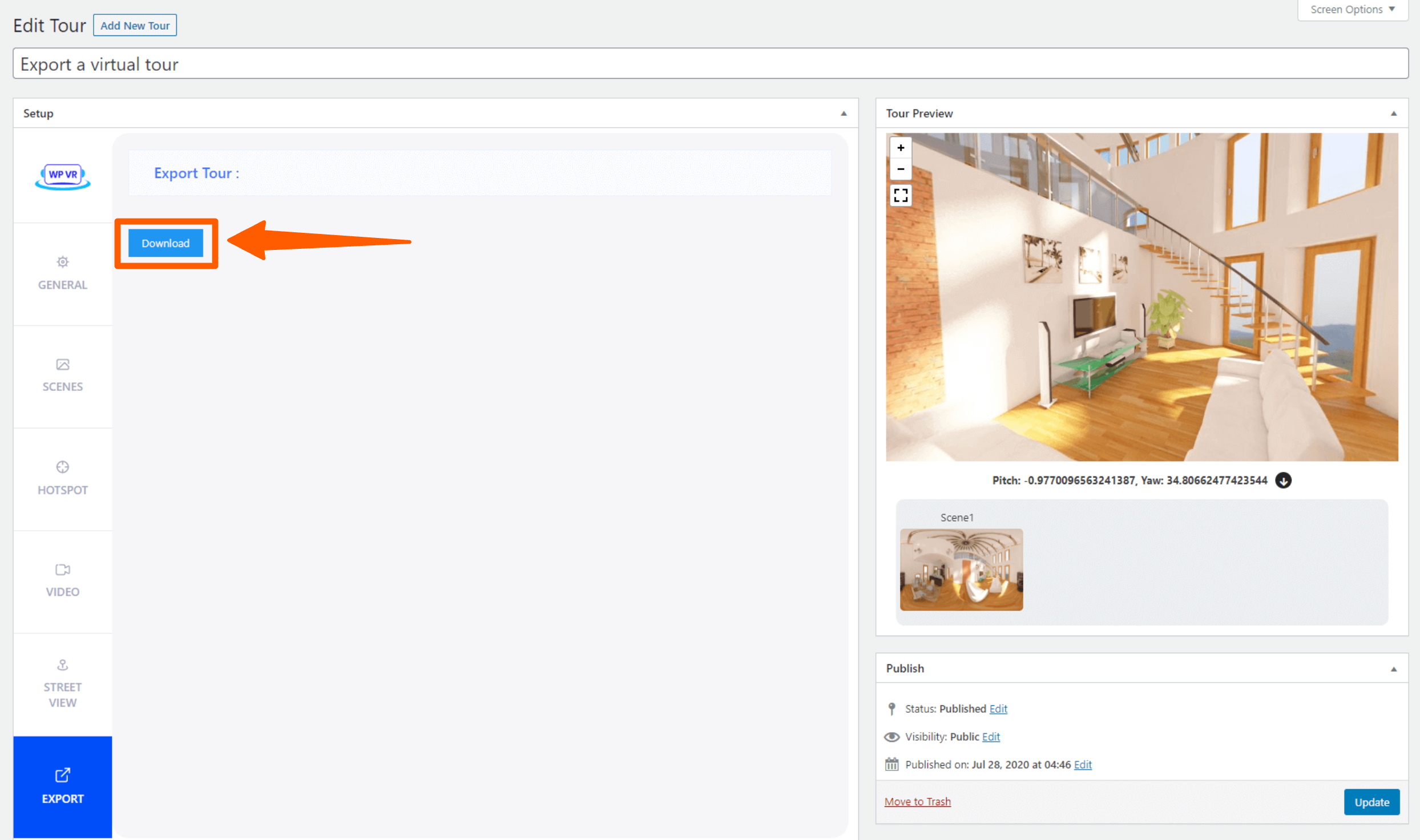
3. Click on Download, and a copy of your tour will be downloaded in zip format.
Thus you have successfully exported a virtual tour.
How To Import A Virtual tour? #
If you have a downloaded copy of a WPVR virtual tour, then you can import it on any site that also has WP VR Pro.
1. Go to Dashboard > WP VR
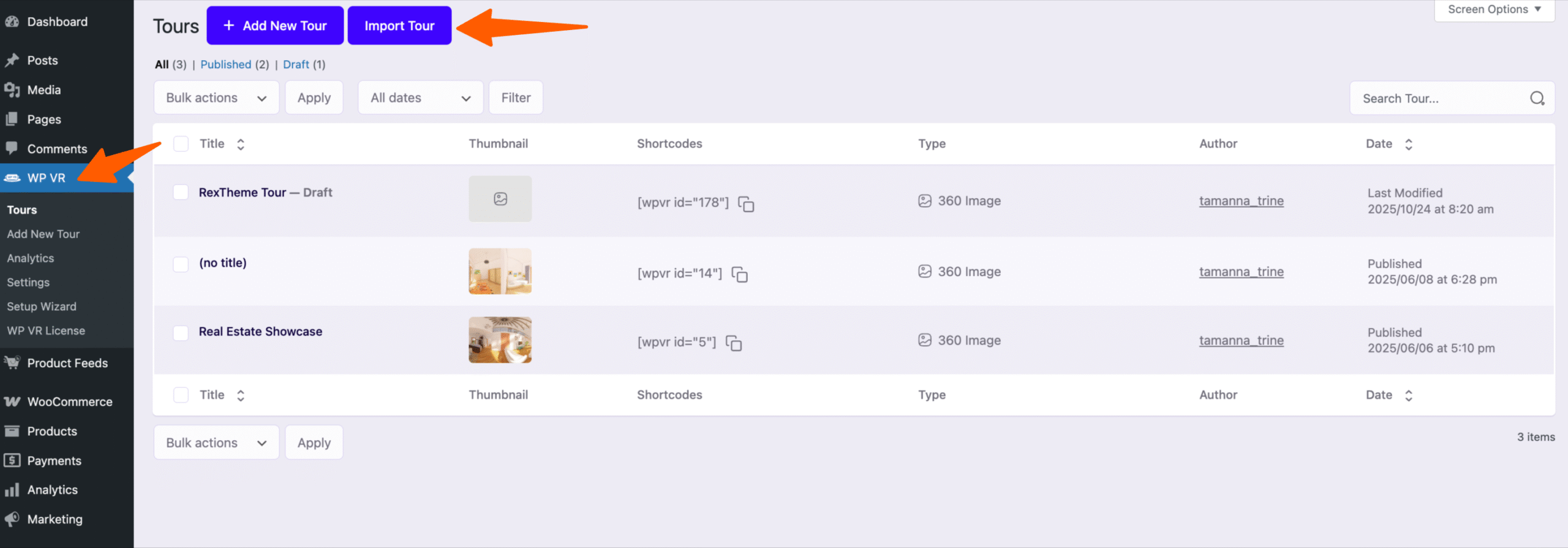
2. On the top, you will find a button called Import Tour. Click on it and you will find to upload the tour file.
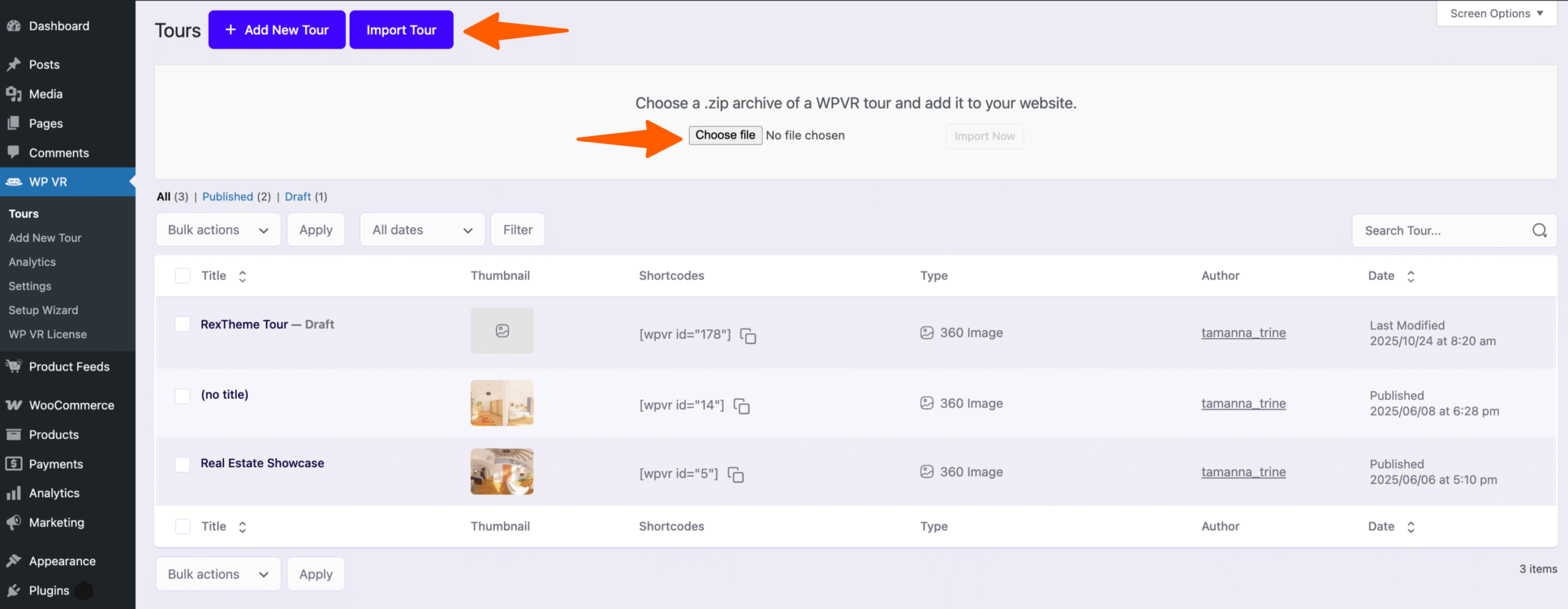
3. Choose the tour file and then click on the Import Now button
Once the import is complete, it will take you directly to the tour editing page of the imported tour.
That’s it. You have successfully imported the tour. You can then simply go to Dashboard > WPVR > Tours and see that the tour is added with a new tour ID.