Cart-based discounts are a powerful way to increase average order value and motivate customers to spend more. Whether you’re offering discounts based on the total cart value or the number of items purchased, these promotions can significantly boost sales.
With Dynamic Discount for WooCommerce, you can easily create and manage these discounts, offering your customers personalized savings and driving more revenue for your store.
In this guide, we’ll walk you through the process of setting up effective cart-based discounts to enhance the shopping experience.
So let’s get started.
Dynamic Discounts Options #
After you have installed and activated the plugin and the License, hover on WooCommerce and click on Dynamic Discounts. Clicking on the + Create New it will take you to the Create Discount section.

Creating Cart-Based Discounts #
1. Give your discount a title. Now from the Discount type dropdown, select Cart Based Discount and 2 new sections will be added below.

2. Now select a discount option from the dropdown, a discount amount, and Select a discount option for applying to products in the store from the dropdown. For this guide let’s select the discount option as Percentage, Discount amount 20%, apply to Category, and the products Cap and Belt will be excluded from this discount.
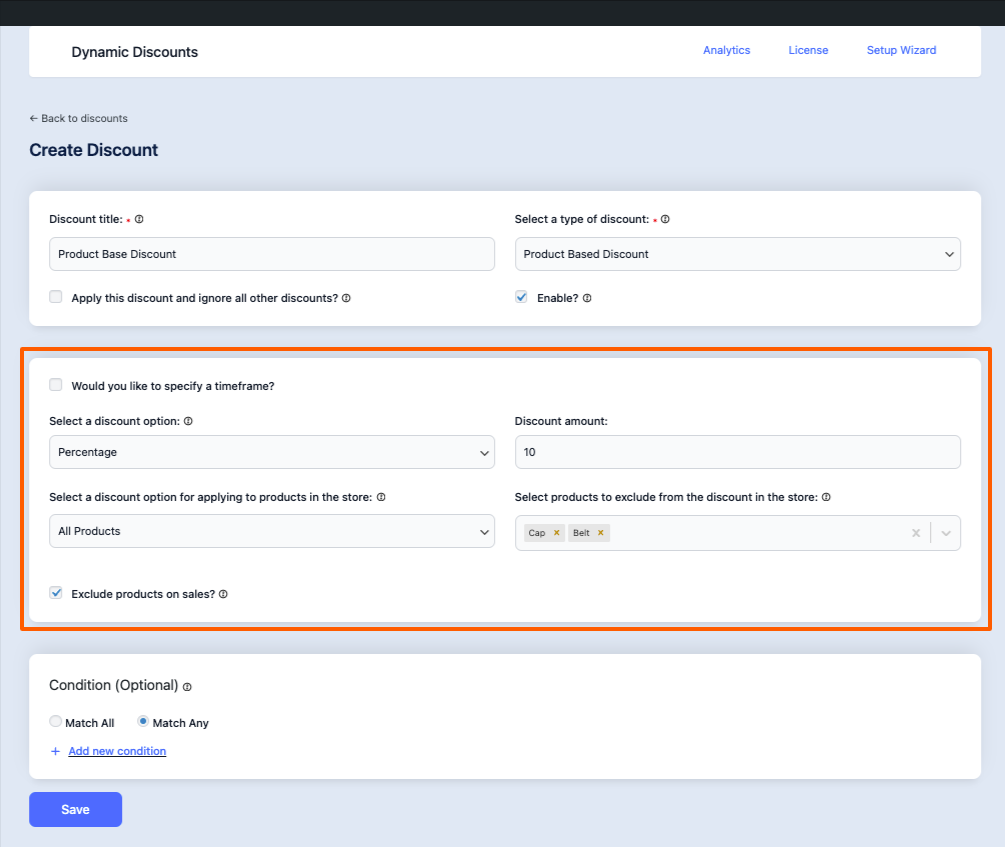
So products from the Tshirts category in the Cart will get a 20% discount.
3. Now click on the Save button.
That’s it Cart based Discount Rule is created.
Now that you are familiar with how the Dynamic Discounts for WooCommerce plugin works, in the upcoming documentation you’ll learn about more useful features.