Amazon is one of the most popular platforms to promote and sell your products online.
You simply need to submit your WooCommerce product feed to Amazon Seller Central, and all of your products will be listed in your Amazon store. This will help you reach a vast audience and boost your sales.
This doc will show you how you can easily create your WooCommerce product feed for Amazon using Product Feed Manager.
Step 1: Download Feed requirements for your WooCommerce products from Amazon #
We didn’t provide a ready-made feed template for Amazon because it’s an enormous marketplace with a vast array of categories that vary for each user. However, with our plugin, you can generate a custom feed for Amazon.
So you have to find out the exact feed requirements for your WooCommerce products. In this guide, we’ll find out how.
1. After your Amazon Seller Central account is up and verified. Amazon has made it clear for you to find out the exact Amazon product feed specifications for your Woo products. For that Log in to your Amazon seller’s account and go to the Inventory menu. Hover over to the Add Products via Upload option and click it.

2. We don’t have any Amazon marketplace product feed prepared yet. So we will jump to the Download An Inventory File tab.

3. From this tab, you can search and find your WooCommerce product’s categories and select them.

4. Once you are done, click the Generate Template. It will download your Amazon product feed WooCommerce template with all necessary attributes and guidelines.

Step 2: Understanding the Amazon product feed template #
For example, here’s an Amazon product feed template file for a clothing brand. You will notice there are multiple tabs on a feed template file.

This tab provides detailed instructions and guidance on how to fill out the template correctly. It may include information on formatting requirements, data entry guidelines, and specific instructions related to clothing products.
**Make sure to read and follow these instructions to ensure accurate data submission.
Step 3: How to create an Amazon product feed using Product Feed Manager #
We have already downloaded the Amazon product feed template from inventory. There you can find the required attributes you need to insert in your feed file.
You can then create and assign those attributes using our plugin to collect your WooCommerce product data according to those.
For that follow the steps below:
1. Go to your product feed dashboard. Click on the Add New Feed button and it will take you to the feed creation page.
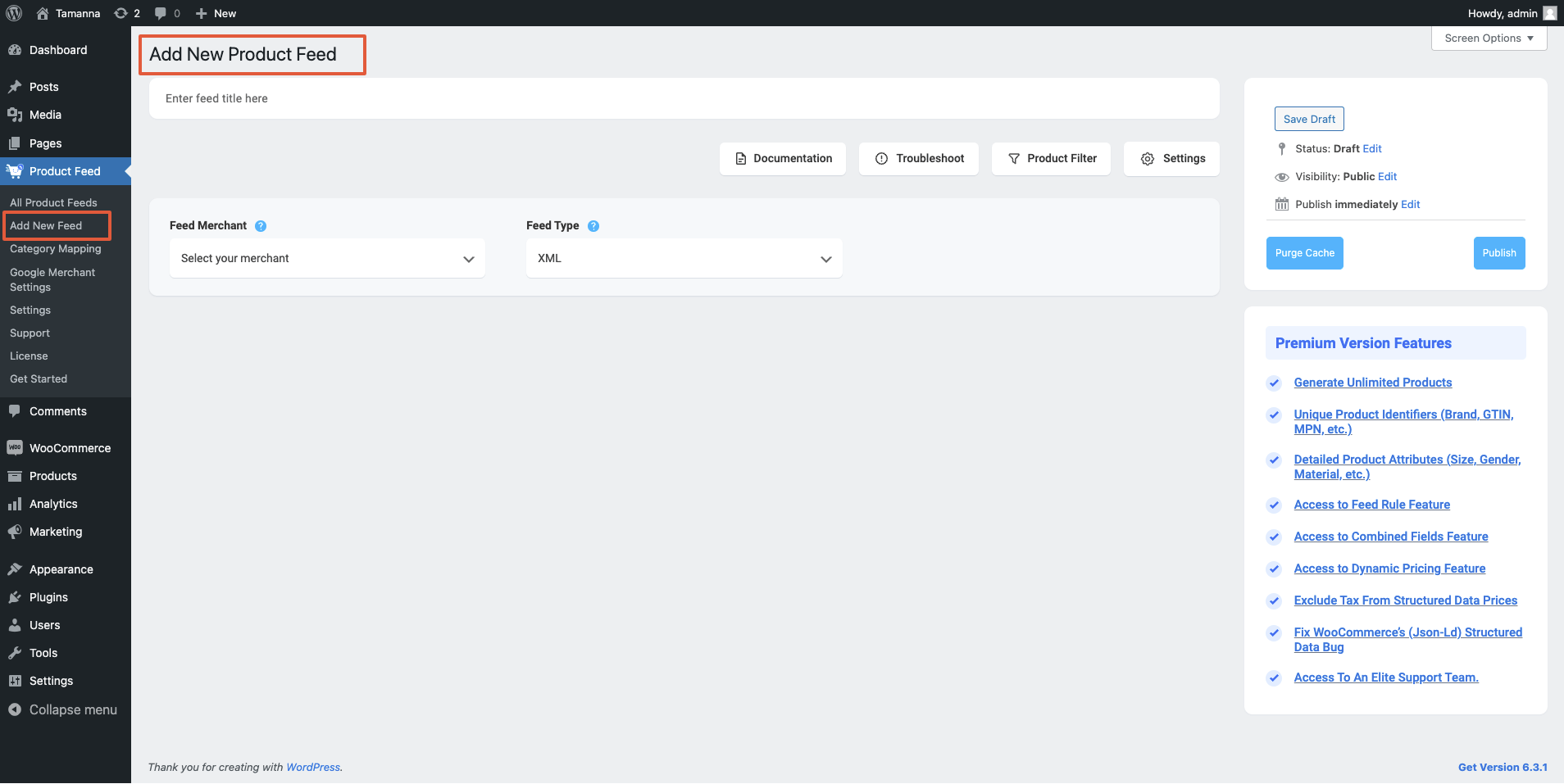
2. On top input your Feed title. Just under the title, you will see an option to select your preferred merchant. Simply click on the Feed Merchant dropdown button and select Custom in the dropdown box. Then Select your file type from the dropdown menu. Then PFM will automatically populate some common attributes. Let’s remove them and start from scratch.

3. Here are some common attributes you might submit when creating an Amazon product feed. We will review some of them, but you will get the whole idea by the end of it.
- Product Title
- Product URL
- Product Category/Product Type
- Price
4. Click on Add New Attribute and choose the New Custom Attribute

5. Now input the field name as per the attributes name listed that Amazon provided you. Then map your WooCommerce product value to that field. For example, for Product Type attribute name is feed_product_type in Amazon. For this, we can configure the attribute shown below:

Like this you can configure all the attributes that is provided by Amazon for your WooCommerce products.
6. Once you are done, you can click the Publish button. PFM will automatically collect all your WooCommerce product data and generate the Feed file for you.
That’s it. Your WooCommerce product feed for Amazon is generated.





