Looking to boost your store’s revenue and attract more buyers? Product-based discounts in WooCommerce allow you to offer irresistible deals on specific items, giving customers a reason to shop more.
This guide will show you how to easily set up these targeted discounts using Dynamic Discount for WooCommerce, our powerful plugin designed to streamline discount management. Whether you’re running flash sales, offering bulk discounts, or rewarding loyal customers, this plugin will help you drive sales and create a more compelling shopping experience.
So let’s get started.
Dynamic Discounts Options #
After you have installed and activated the plugin and the License, hover on WooCommerce and click on Dynamic Discounts. Clicking on the + Create New it will take you to the Create Discount section.

Creating A Product Based Discount #
1. Give your discount a title. Now from the Discount type dropdown, select Product Base Discount and 2 new sections will be added below.

2. Now, choose a discount option from the dropdown, set a discount amount, and select how the discount will be applied to products in the store.
For this guide let’s select the discount option as Percentage, Discount amount 10%, apply to All products, and the products Cap and Belt will be excluded from this discount.
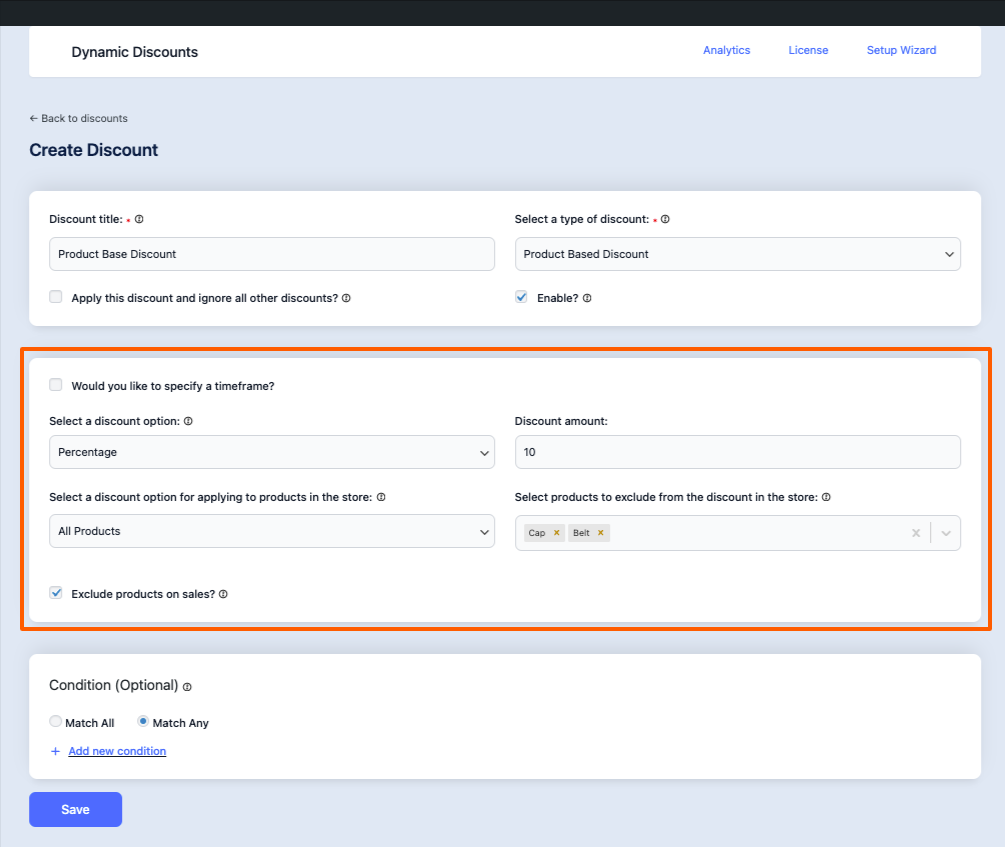
3. Now click on the Save button.
That’s it Discount Rule is created.
Now that you are familiar with how the Dynamic Discounts for WooCommerce plugin works, in the upcoming documentation you’ll learn about more useful features.
Need Help? #
If you encounter any issues or need assistance, visit our support page to contact us directly with the necessary details for personalized help.





