Google Shopping is one of the most popular places to promote your products online.
You just need to submit the WooCommerce product feed to the Google Merchant Center, and all of your products will be added to your Google shop.
In this doc, I will show you how you can easily create your WooCommerce product feed for Google Shopping.
Follow these easy steps to generate a WooCommerce Product Feed for Google Shopping
Step 1: Create a New Feed and map Your Product Attributes #
Go to your product feed dashboard.
Click on the Add New Feed button.
It will take you to the feed creation page.
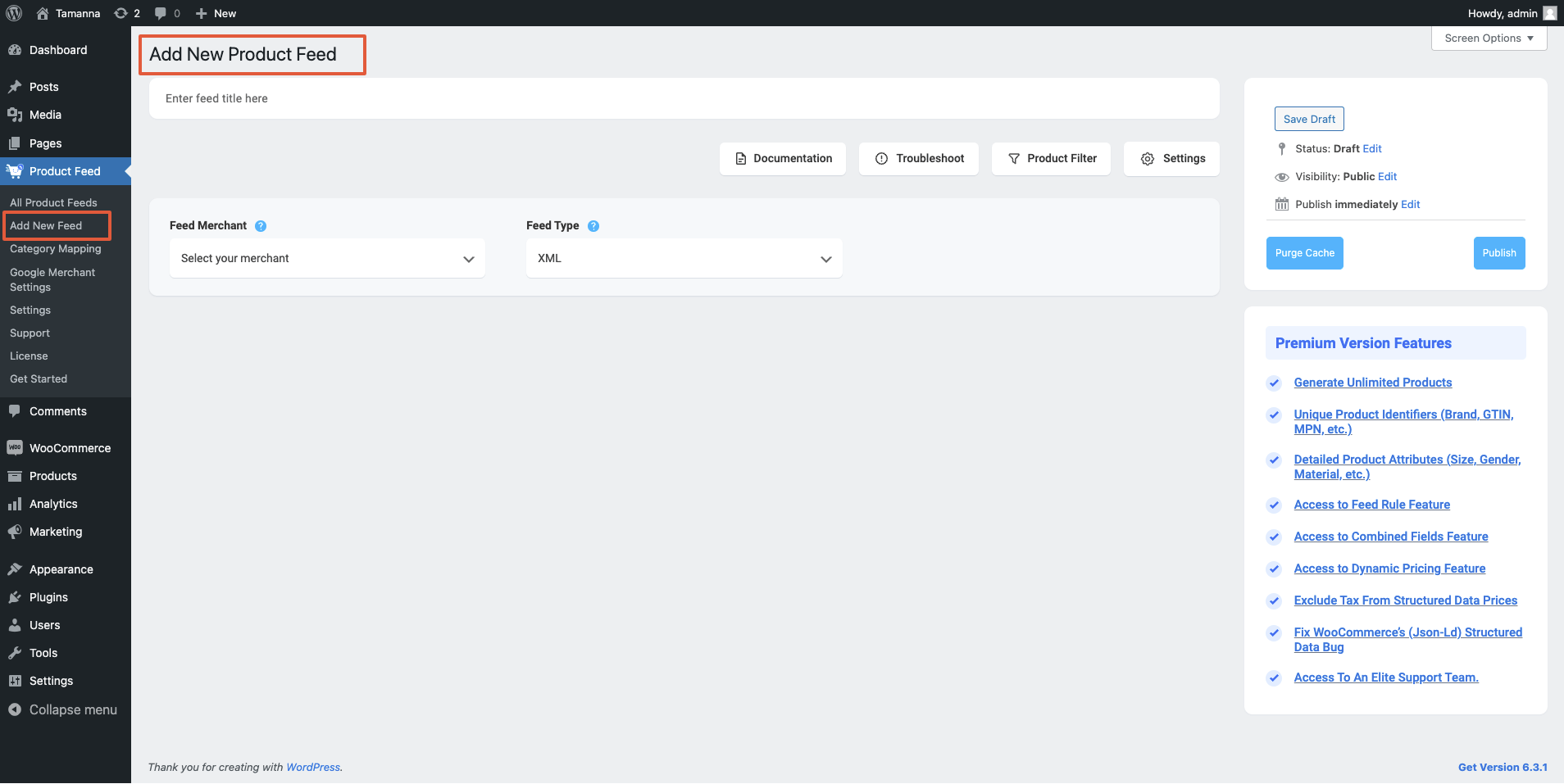
Now, here,
1. On top, you will get the option to add a title to the feed. Give your feed a name.
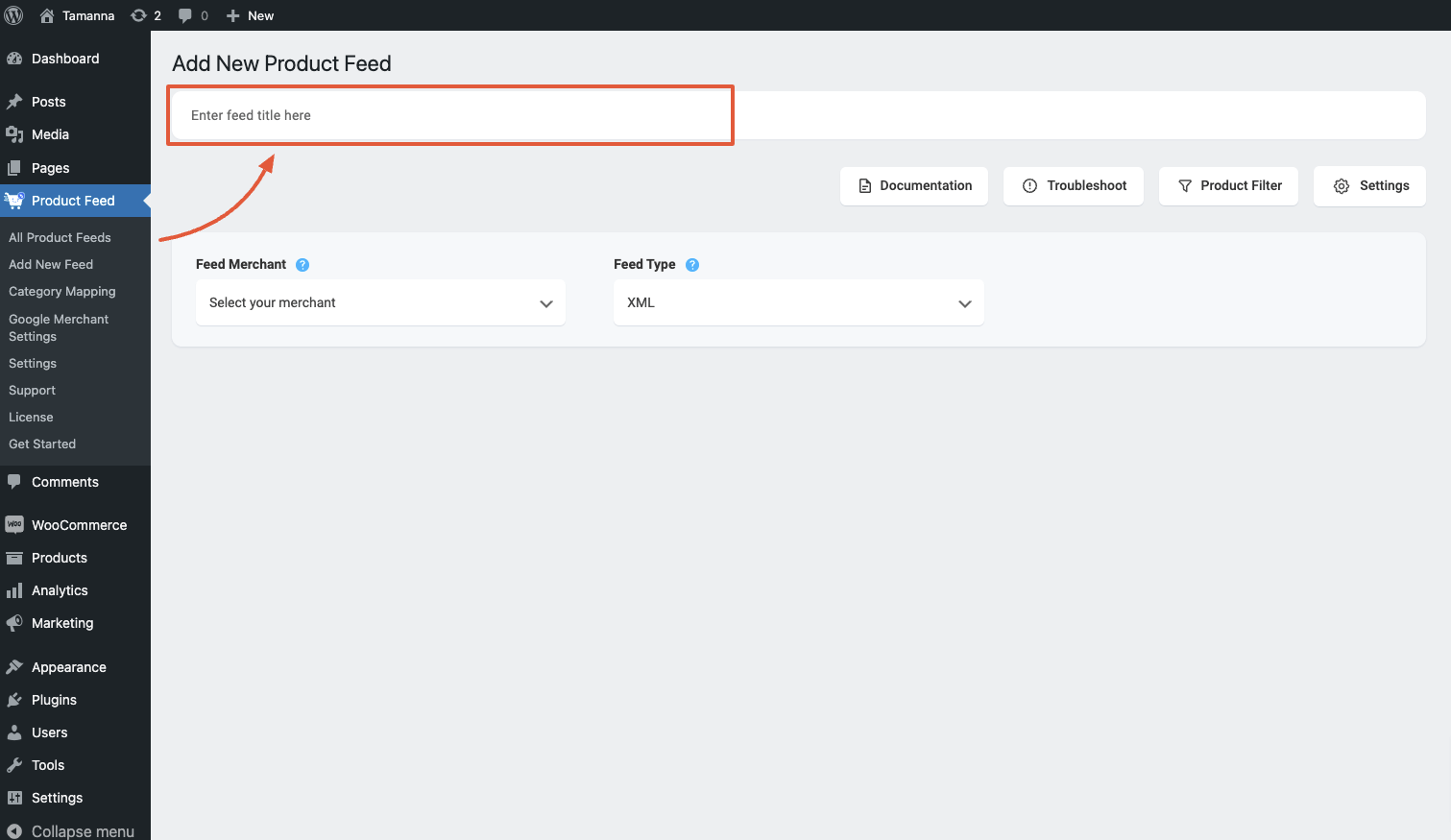
2. Just under the title, you will see an option to select your preferred merchant. Simply click on the Feed Merchant dropdown button and select your preferred merchant from the dropdown or you can search in the dropdown box.

Select your preferred merchant and all the required attributes will be loaded below.
Let’s select Google Shopping for this feed.

**Please note that Google Shopping only accepts XML feed submissions, so you will not get an option to choose the file format. However, for other merchants, you will get to choose a File Format next to the Feed Merchant option.
3. In most cases, this template is already configured and values are assigned properly, so you won’t have to do much work with this.
However, depending on the merchant you are generating a feed for, there may be some attributes for which you need to assign values manually.
For example, when you select Google, you will see there are two Attributes that don’t have the values assigned.
- Google Product Category —
Category Mapping is basically merging your WooCommerce product categories with the Google product categories.
You can see that a default value is already assigned to this Category Mapping attribute – Google Product Category. Click on the Configure Category Mapping button which you will find under the Category Mapping value, and a new tab will be opened with the default category mapper – Google Product Category.
Map your categories here and click on the Update and Close button to go back to the attribute section.
However, you can create a new Category Mapper too. You need to click on the Category Mapping button and there you will get the option to create a new Category Mapper, and you can configure the mapper too.
You can follow this doc to learn how to create a new Category Mapper for your feed.
Now, once your mapping is completed, click on the Update and Close button, and the Category Mapping tab will be closed and you will back to the feed creation page.
- Manufacturer —
This should be the Brand name of the product you are selling. If you are the manufacturer, you can set the type as Static and input your company name here.
If you have different brand names for different products, you will have to save the value in a custom field or product attribute and then use that value here.
**You may also use Perfect Brands for WooCommerce, which will make it easier to assign and use brand names.
- MPN —
This value should be unique to each product. So you have to save this value in a custom field within each product and use that value here.
4. Also, if you want to add new attributes, you can click on the Add New Attribute button, and you will get the list of the optional Attributes of Google Shopping.
Or you can add a custom attribute by clicking on the Add New Custom Attribute button.
1. Product Brand is a required field for Google Merchant.
2. You need to insert either Product Brand + MPN or Product Brand + GTIN info. Any of them will do.
3. You can use the SKU value for the MPN attribute.
3. Google Product Category Mapping used to be required, now it is optional but recommended.
4. If you don’t have the values for the GTIN, MPN, or Brand, you can use the Identifier Exists attribute, it will list your product in the Google Merchant even if your product is missing a required field. This attribute is included at the bottom of your Google Shopping attributes list.
Step 2: Feed Configuration #
1. Scroll up to the top and here, you will see that there are Four options:
- Documentation
- Troubleshoot
- Products Filter
- Settings
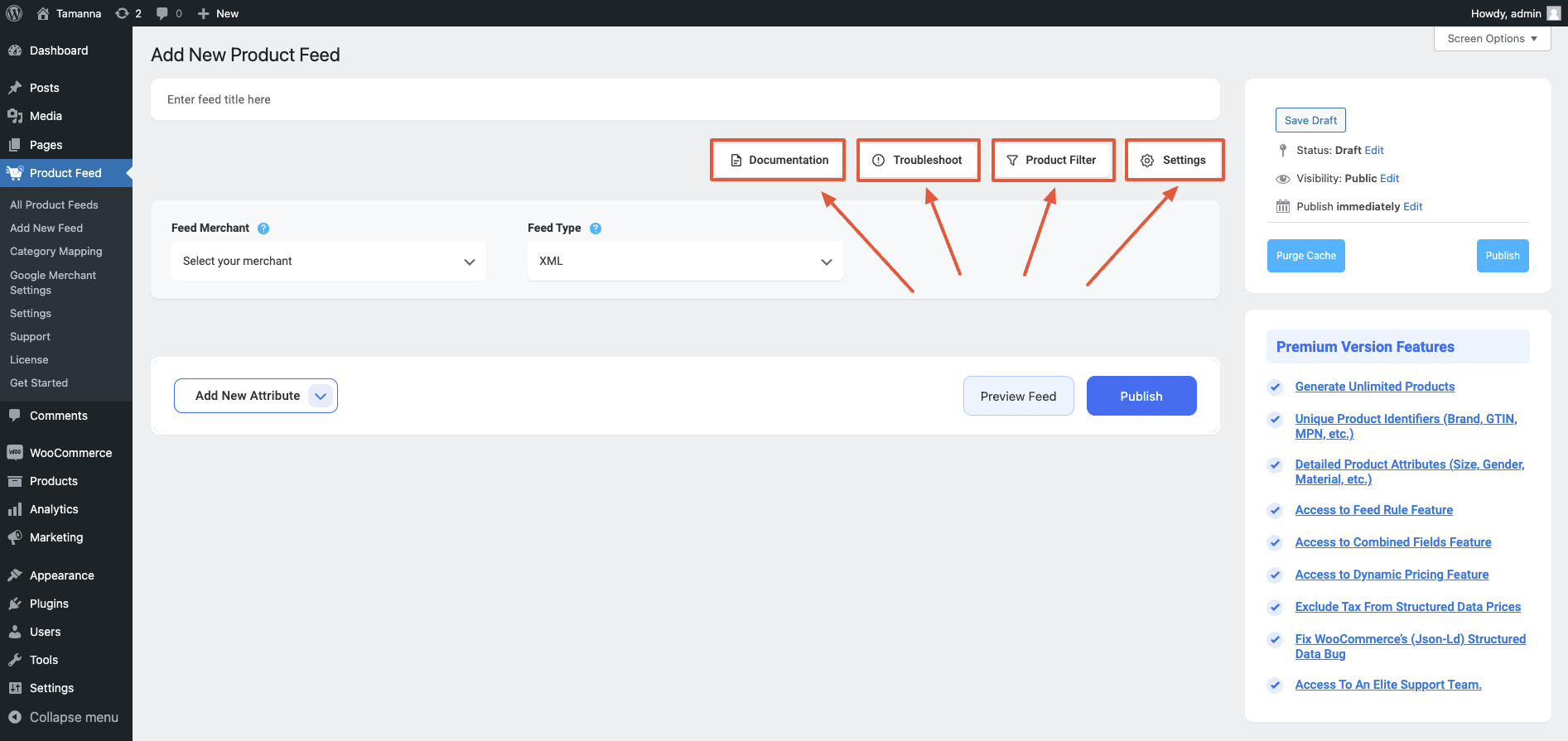
2. First, let us configure the features in the Feed Settings. Click on the Settings button, and a drawer will open from the right side of the screen.
For more in depth knowledge about the setting refer to this doc: Understanding The Basics Of Feed Settings

3. Now, close the drawer and click on the Product Filter option. A new drawer will open from the right.

4. Click on the dropdown, and You will get the following options:
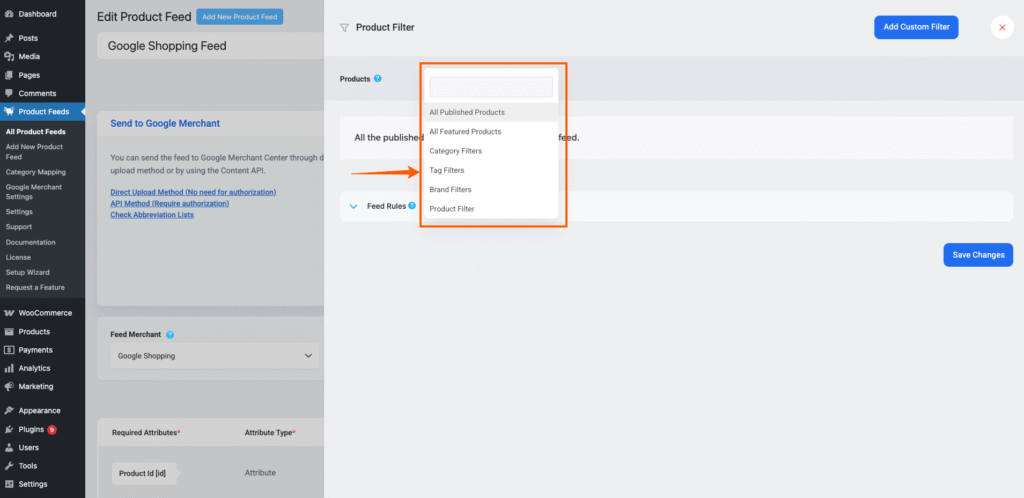
Choose the Products you want to include in the feed.
You may choose to include All Published Products in your store, All the Feature Products in your store, or you may use one of the listed filtering options: Category Filter, Tag Filter, Brand Filter, Product Filter and Custom Filter to include the products you require (or exclude the ones you do not want to include).
For a basic feed, you can keep it the same.
Step 3: Publish WooCommerce Product Feed For Google Shopping #
Now, that you’ve configured your feed, it is time to publish the feed.
Scroll back to the top, and you will find a Publish button on the right.

Click on the Publish button, your feed will be generated.
Once your feed generation is complete, you will be able to view or download the feed.

That’s it. Your WooCommerce XML product feed for Google Shopping is generated.
You can now send this feed to Google Merchant Center through the Content API method, which is a bit complicated process. Or, you can download and upload this file to your merchant account manually and list your products on Google Shopping.
Learn how to upload your feed to Google Merchant Center through the direct upload method.
Learn how to send your feed to Google Merchant through the Content API method.
Also, you can have a look at the following docs to learn how to include Shipping and Tax information on your feed items:
How to include Shipping values into WooCommerce product feed
How to include Tax values into your WooCommerce Product Feed