You can customize your WooCommerce checkout page easily with the help of Checkoutify – Checkout Customizer.
In this guide, you’ll learn how to do that. Before starting make sure your WooCommerce is installed and activated.
Customize WooCommerce Checkout Page Using Checkoutify – Checkout Customizer #
Step 1. Once Checkoutify Pro is activated, hover on WooCommerce in your WordPress dashboard and click on the Checkoutify tab. It will take you to the Checkoutify Dashboard.
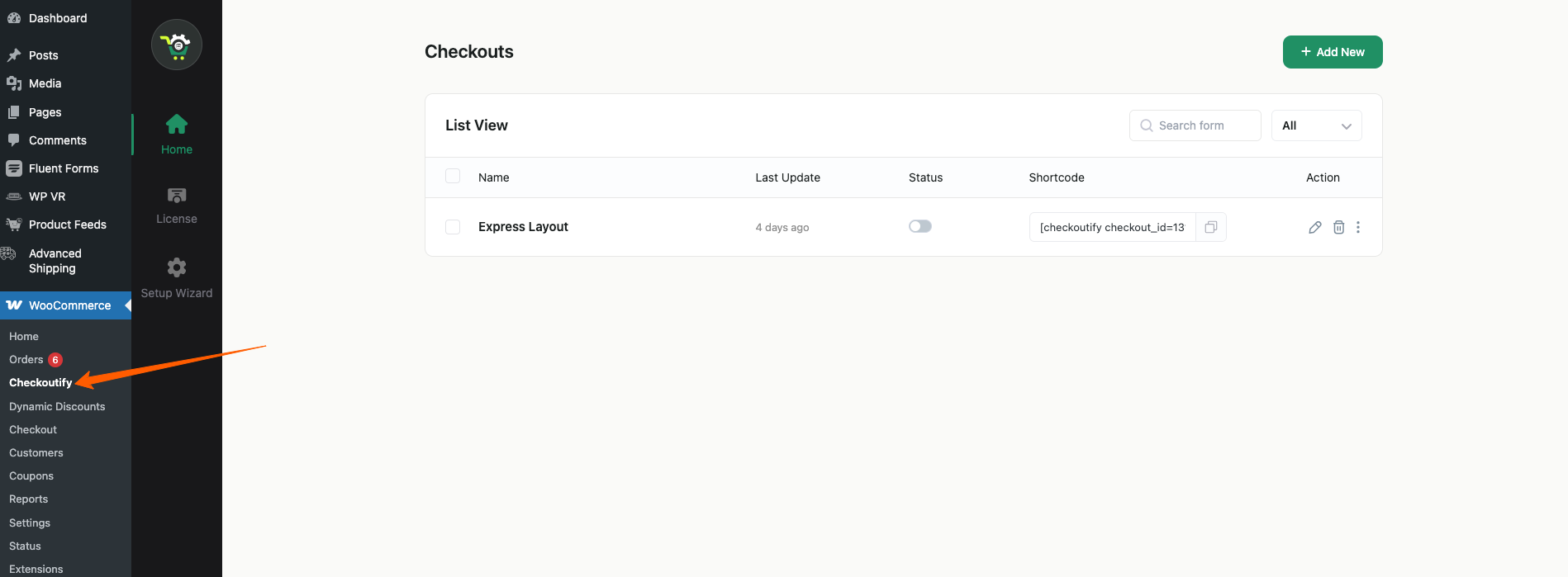
Step 2. Click on the + Add New button.
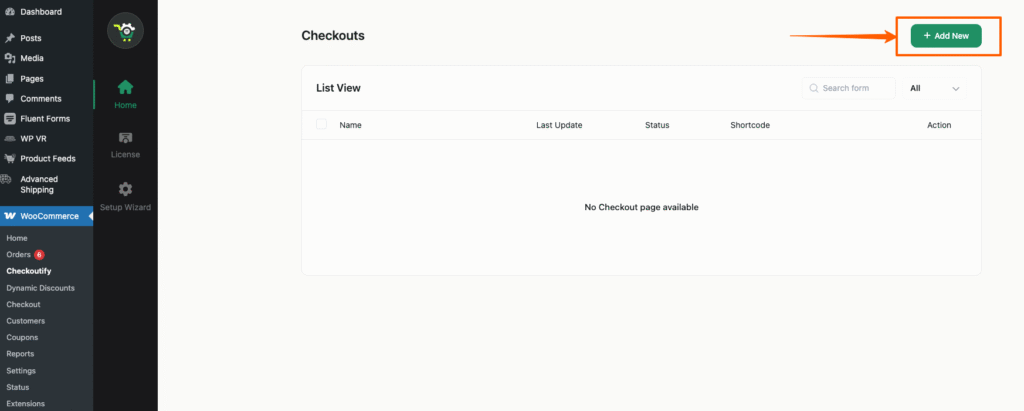
Step 3. You’ll be redirected to the Find Your Layouts page where you can choose the Layout.

Step 4: Either you can Start from Scratch or Select Layout. Let’s select Express Layout for now in this guide. After importing the Express Layout it will take you to edit the checkout page.

From here you can customize the checkout page as per your need.
Step 5: Once the editing is completed go to the Settings tab and enable the option ‘Set as default WooCommerce checkout’.

Step 6: Now click on the Update button and that’s it.

Now if you go to the WooCommerce Checkout page you’ll see that your customized checkout has been added.