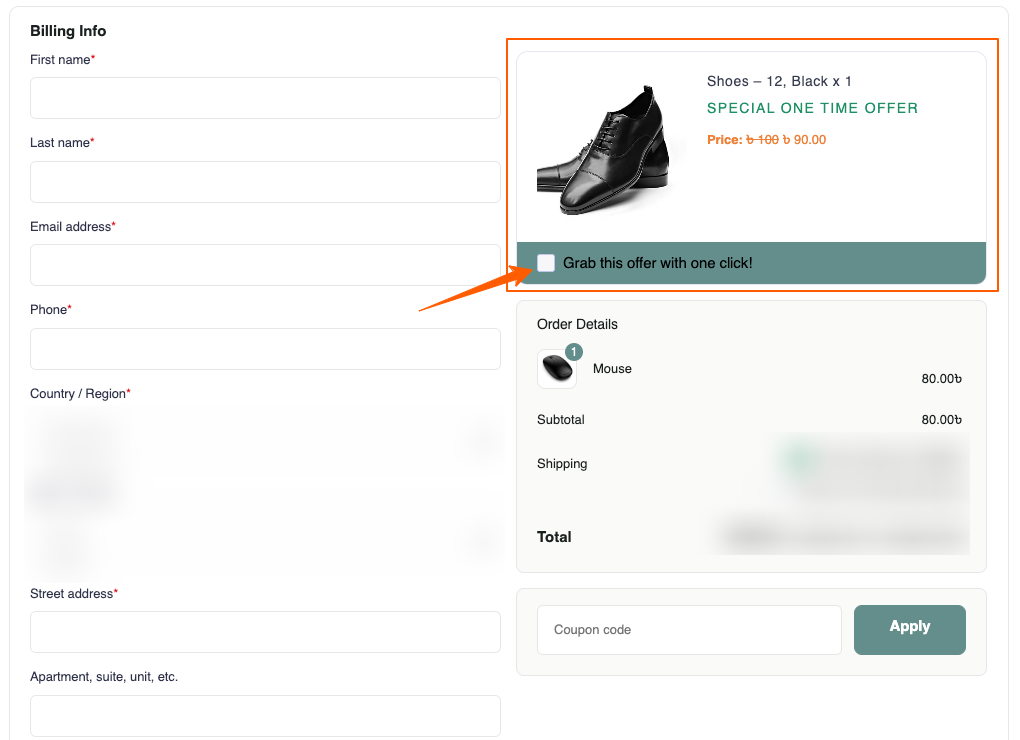An Order bump is a small, one-click upsell offer shown directly on the checkout page, designed to encourage customers to add an extra product or service to their purchase with minimal effort. This allows shoppers to include the offer without leaving the checkout flow or re-entering any details.
It is an effective upsell strategy that boosts sales by offering additional products at checkout.
With Checkoutify, you can easily create and customize order bumps to increase conversions and revenue.
This guide will show you how to set up an Order Bump to maximize your sales.
Customize WooCommerce Checkout Page #
Once Checkoutify Pro is activated, hover on WooCommerce in your WP dashboard and click on the Checkoutify tab. It will take you to the Checkoutify Dashboard.
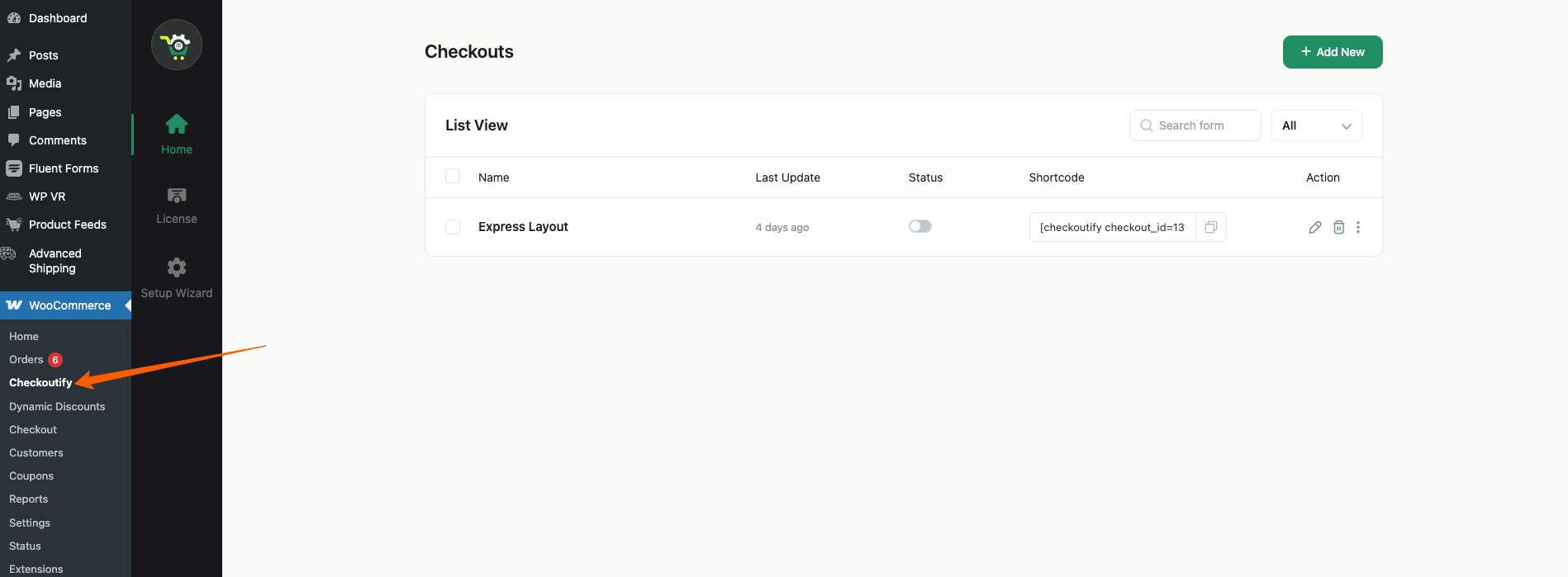
Once you have already created your custom checkout using Checkoutify, this guide will show you the customization of the Order Bump.
Here’s a guide to learn how you can customize your checkout using Checkoutify.
Customizing The Order Bump #
Now let’s start customizing an Order Bump
1. On the checkout customization page you’ll see the Order Bump option on the bottom right corner. By clicking on it you will see the button:
‘ + New Order Bump’.
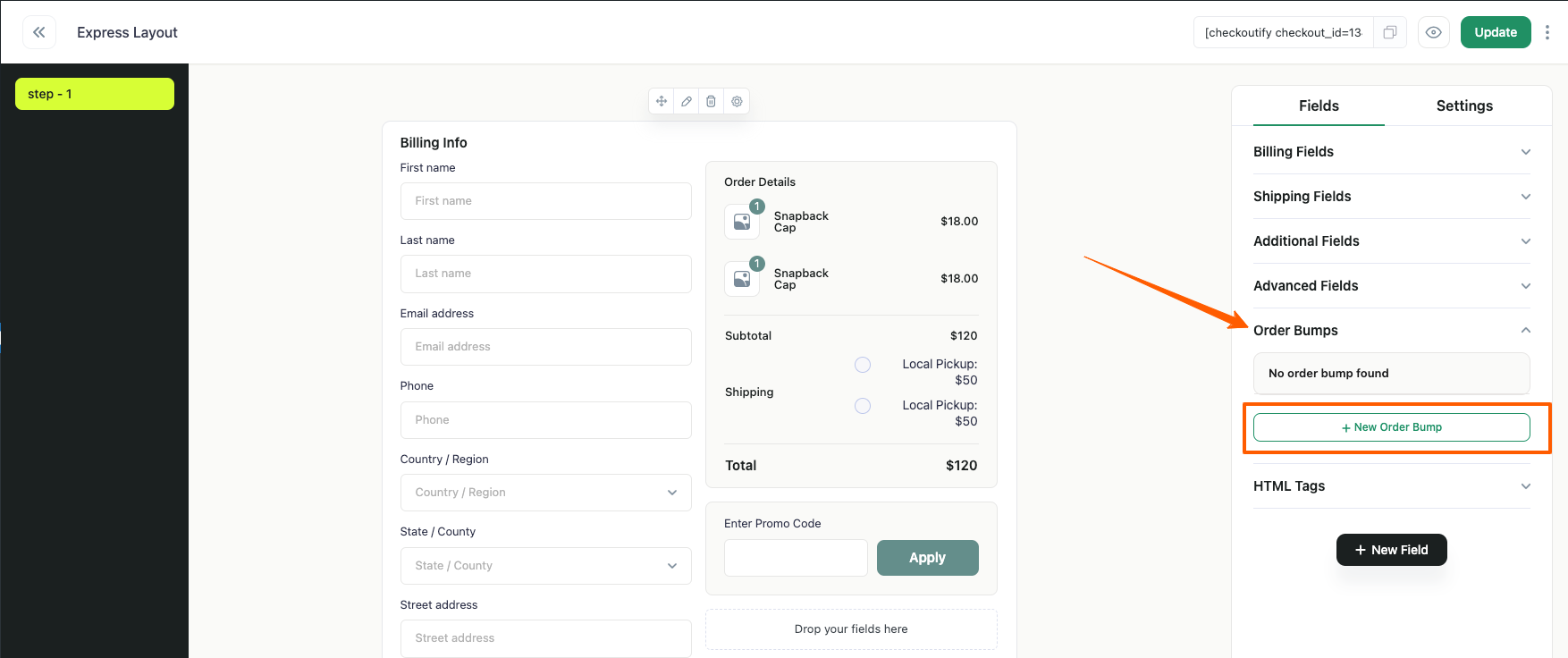
2. Click on the ‘+ New Order Bump’ button and a popup window will open to create and configure the order bump.

3. Here you’ll find the options for customizing the Order Bump.
Select Template #
There are six pre-built template styles available for the Order Bump — Style 1 to Style 6.
You can select any of these templates based on your design preferences and business requirements to best match the look and feel of your checkout page.
Order Bump Colors #
Order Bump Background Color
Defines the background color of the entire order bump section.
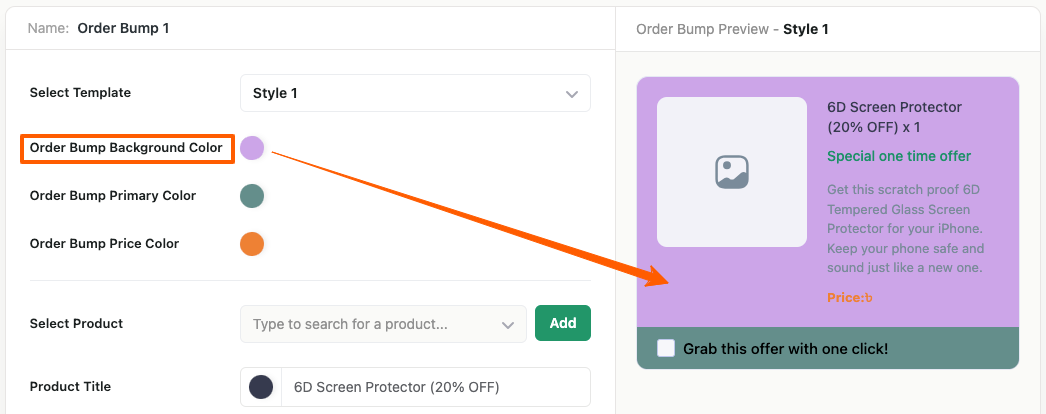
Order Bump Primary Color
Sets the accent color for the Banner
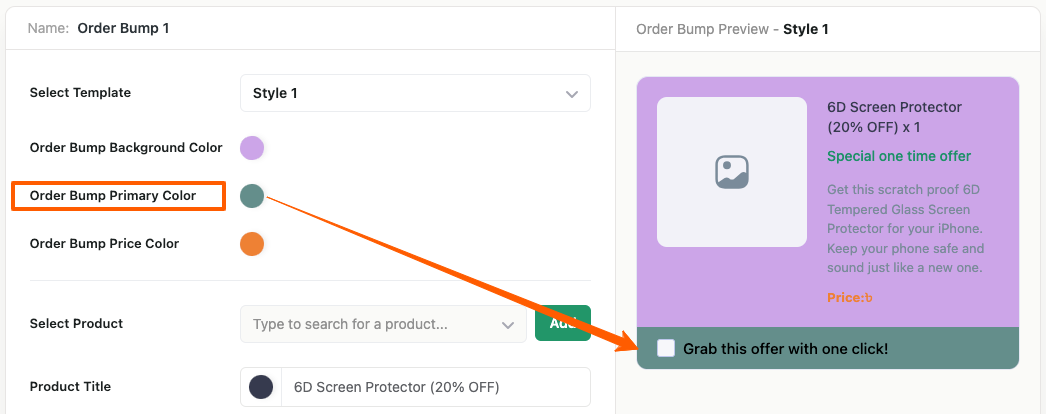
Order Bump Price Color
Determines the color of the product price displayed within the order bump
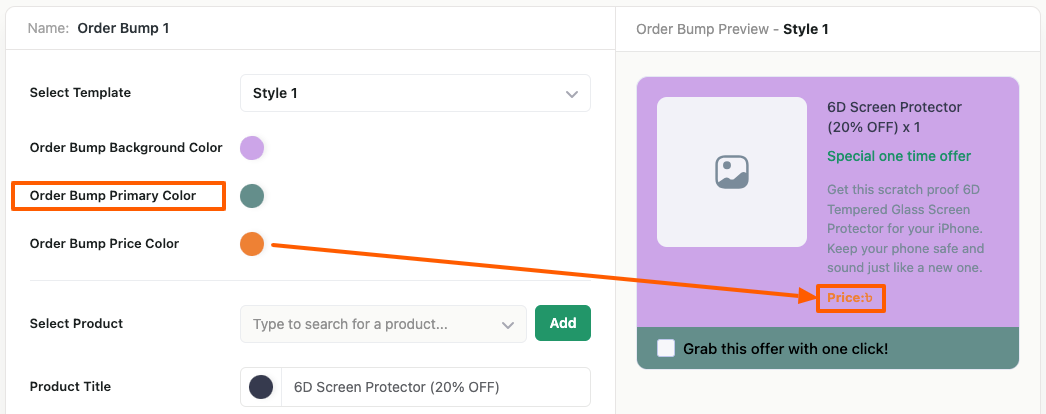
Product Selection #
Select your Product for the Order Bump and click on “Add”, set the Product Title and the Quantity with the Product Image
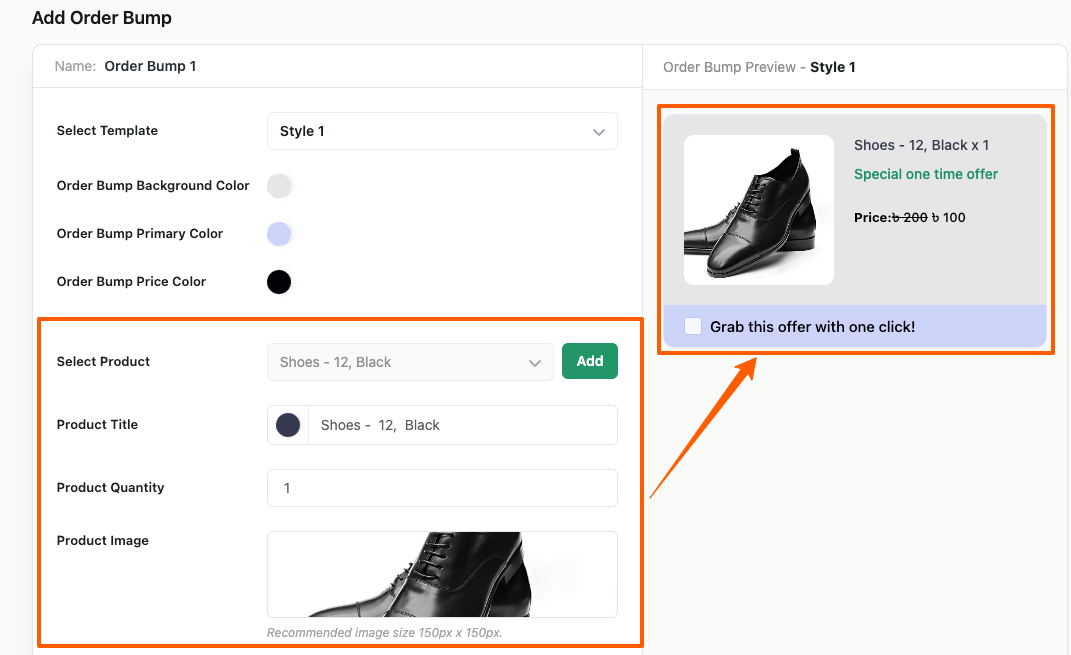
Choose the Text and Color for your Order Bump #
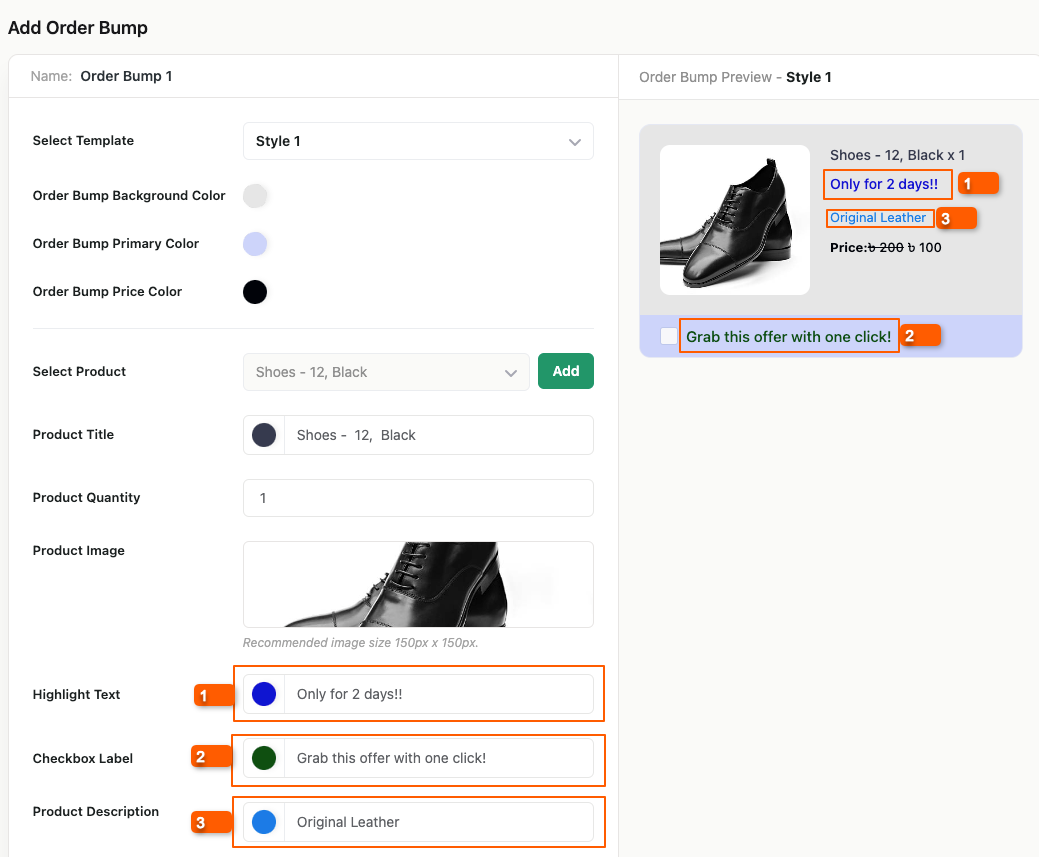
Discount #
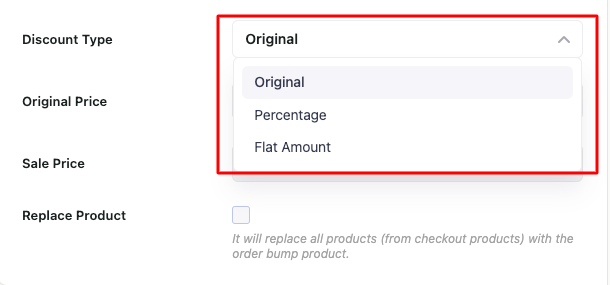
There are 3 Types of Discounts
- Original: Original Sale Price which was applied to the product
- Percentage: The percentage discount applied to the Regular Price or the Sale Price of the product
- Flat Amount: The flat discount applied to the Regular Price or the Sale Price of the product
Replace Product: It will replace all products (from checkout products) with the order bump product)
4. Once the editing is completed, click on the Save Changes button and put the Order Bump in your Checkout and Update
Now if you go to complete the purchase process you’ll see that your customized Order Bump has been added.