Feed errors in Product Feed Manager (PFM) can happen for several reasons—often due to misconfigured custom attributes or feed settings. These errors can prevent your feed from generating properly.
These errors can prevent your product feed from generating correctly, impacting your ability to list products on external platforms like Google Merchant Center, Facebook, and others.
This quick guide will help you troubleshoot and fix the most common feed errors effectively.
Example of a Feed Error #
Below is an example of a common feed error you may encounter:
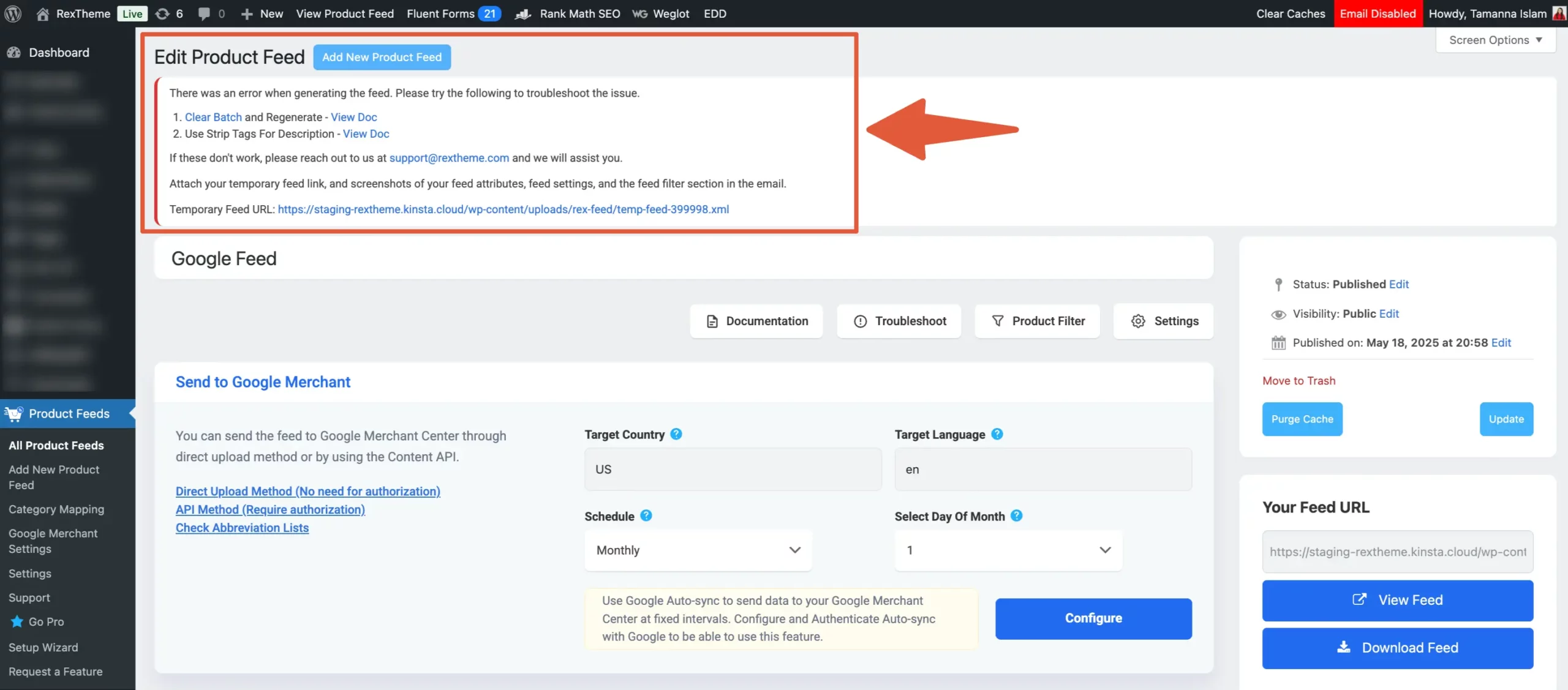
Common Causes of Feed Errors #
This error typically occurs for the following reasons:
1. Incorrect Custom Attribute Naming #
One of the most frequent causes of errors is how custom attributes are named in your feed.
Important: Attribute names must follow a proper format — similar to variable naming in programming:
- ✅ Use lowercase letters, underscores (
_), and avoid spaces or special characters. - ❌ Wrong: “
Custom Label“, “video[0].url“, “brand-name“ - ✅ Correct: “
custom_label“, “video_0_url“, “brand_name“
Why this matters: Our feed processors treat these attribute names like variables. If they don’t follow standard naming rules, they can break the feed entirely.
2. “Skip Products with Empty Value” Setting #
If this option is enabled in your feed settings, any product with missing or empty data in even one attribute will be excluded from the feed.
So, if you see no products at all, this setting may be filtering out all of them. As the feed is empty in that situation so that will cause error.
If the naming looks fine but you’re still running into trouble, here’s how to dig deeper:
Step-by-Step Troubleshooting Instructions #
1. Identify the Problematic Attribute #
- If the error persists, systematically delete attributes one by one and update the feed each time.
- Regenerate the feed after each deletion until the error is resolved.
2. Apply CDATA and Strip Tags #
- Once the problematic attribute is identified:
- Select “CDATA” in the output filter.
- Save the changes.
- If the issue persists, apply the “Strip Tags” filter:
- This will remove any unwanted HTML tags that may cause feed errors.
By following this guide, you should be able to quickly identify and resolve feed errors in Product Feed Manager, ensuring your product feeds are generated smoothly and accurately.
Need More Help? #
If you’ve followed these steps and the issue persists, please reach out to our support team with:
- For which merchant center you are creating the feed?
- Screenshot of your Full feed attributes, feed filter, and feed settings section.
- Also provide the feed link