When you are using Product Feed Manager for WooCommerce plugin, if you go to the Controls tab from the Product Feed Manager Settings, you will get some useful options that can be really helpful to generate an accurate feed for your preferred merchant.
In this guide I will show you what options you will get from the Controls tab of the plugin and how you can use them.
At first, click on the Settings option from the Product Feed Manager tab from WordPress Dashboard. It will take you to the Product Feed Manager for WooCommerce plugins Settings page.
The Controls tab will be selected by default:
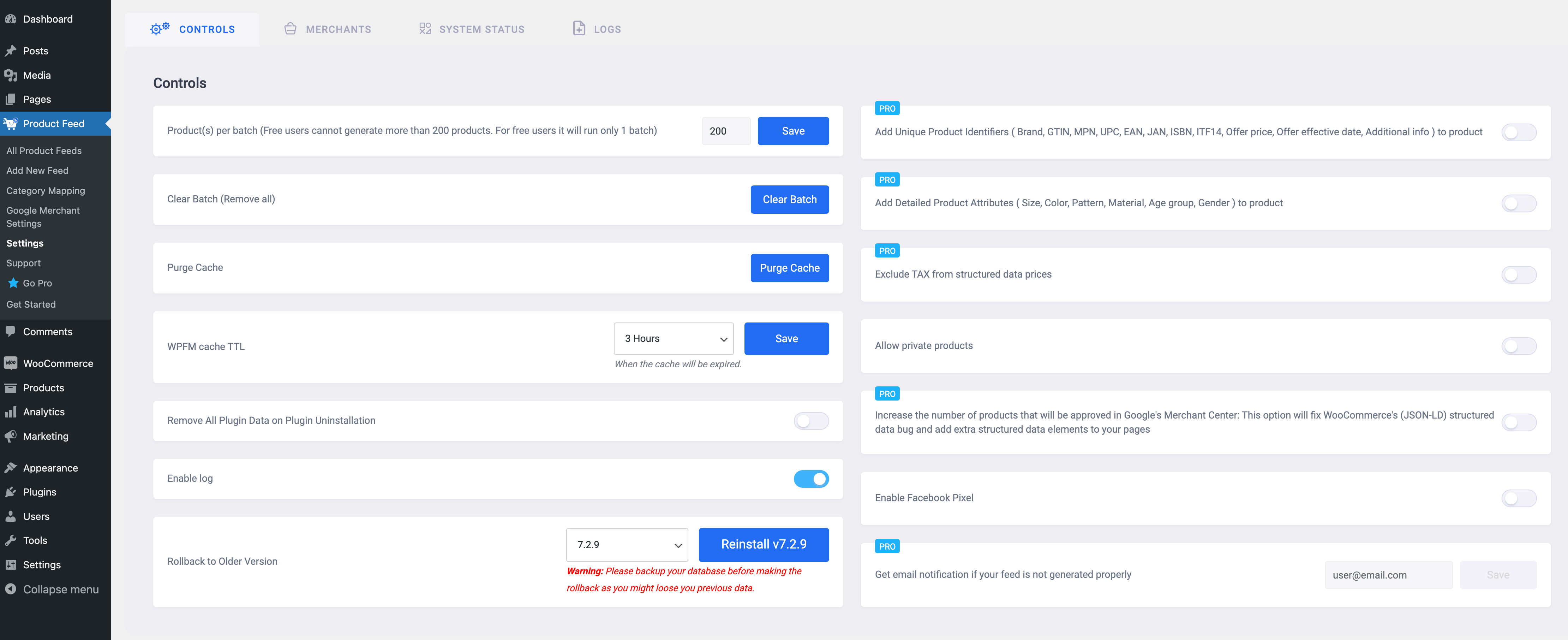
Now, from this Controls tab, you can see some options, also you can see that some options are marked as PRO, you will need the Product Feed Manager for WooCommerce pro version to use those features.
Free Features #
Here are the free options that you can use with the Free version:
- Product(s) Per Batch
- Clear Batch
- Purge Cache
- WPFM Cache TTL
- Remove All Plugin Data on Plugin Uninstallation
- Enable Log
- Rollback to Older Version
- Allow Private Products
- Enable Facebook Pixel
Product(s) Per Batch #
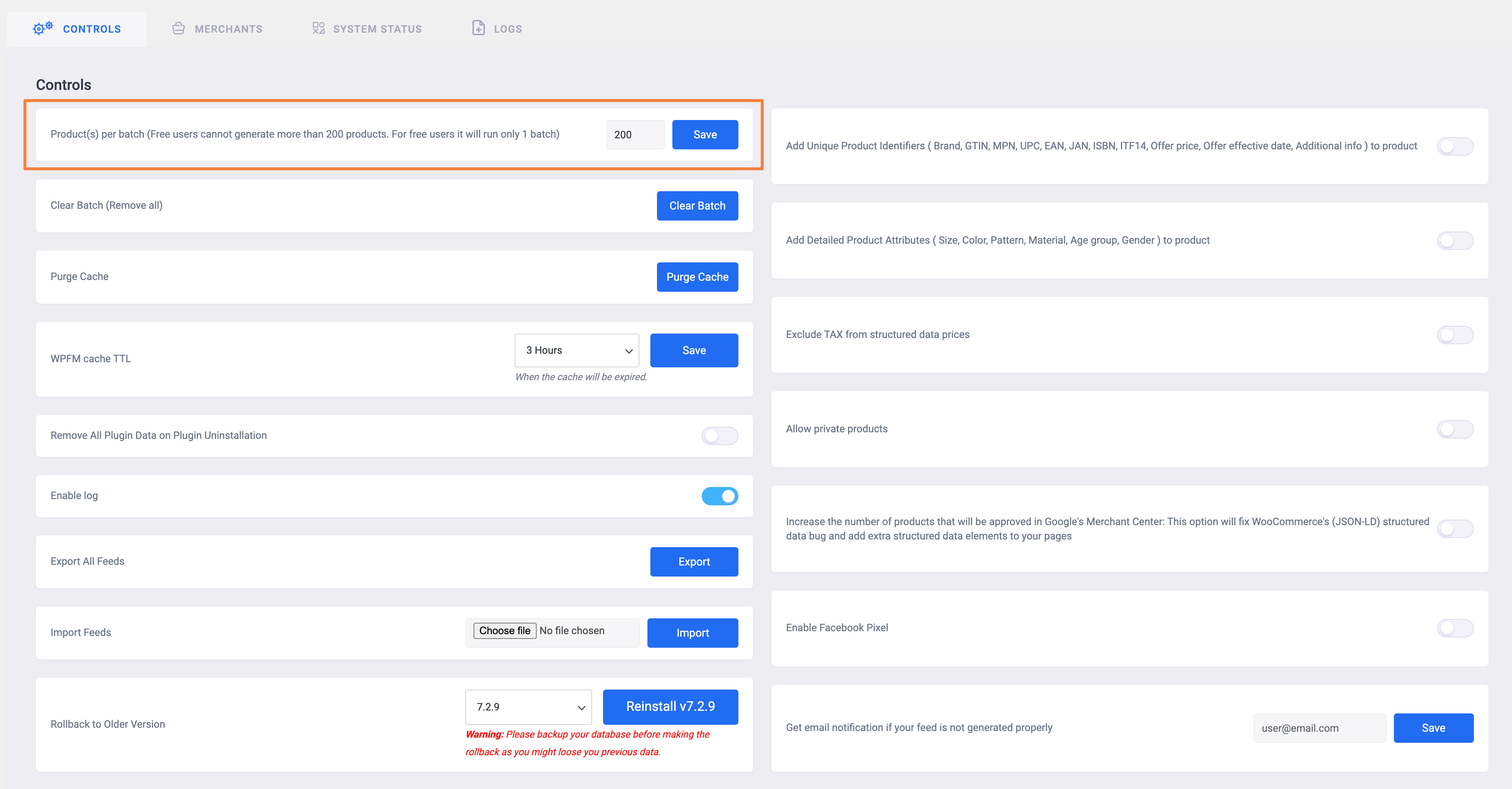
Products per batch indicate the number of products that will be generated per batch.
You see, when you generate a feed with Product Feed Manager if the plugin tries to generate all the products at once, it will put enormous pressure on your server if your site contains too many products.
Hence your server won’t be able to handle it and your site will crash. This is where this batch method comes in. It divides the number of products into batches and this way it won’t put much pressure on your server at a time.
Products per batch are set as 200 by default, you can change this number as per server capacity. Put a new batch number and click on the Save button to set the new batch number.
Clear Batch #
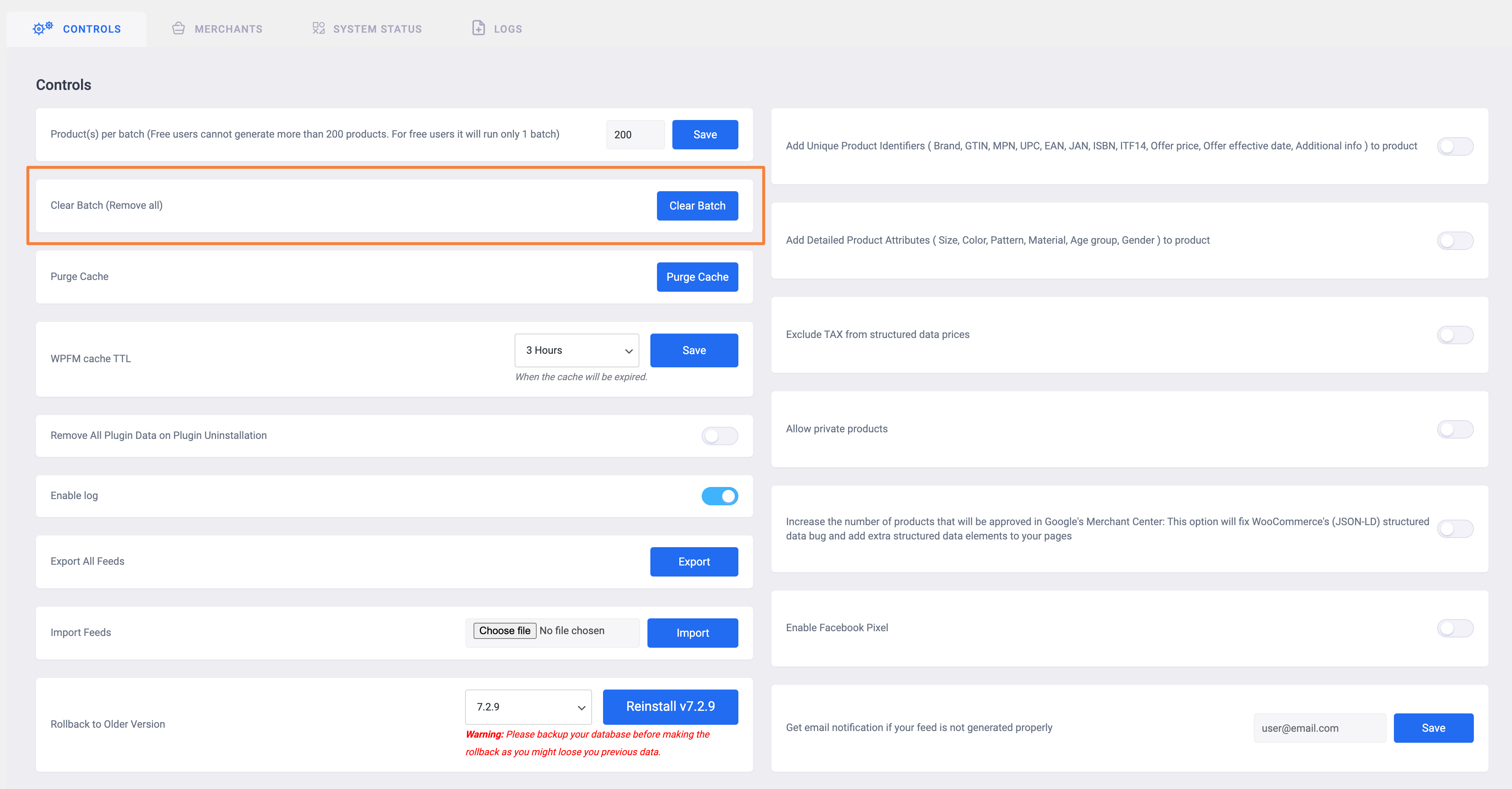
Sometimes your feed may get stuck, or you can see that your feed is still loading. In this case you may want to clear the batch to remove all the batches from the cache.
Just click on the Clear button, and all the batches from the cache will be cleared.
Purge Cache — #
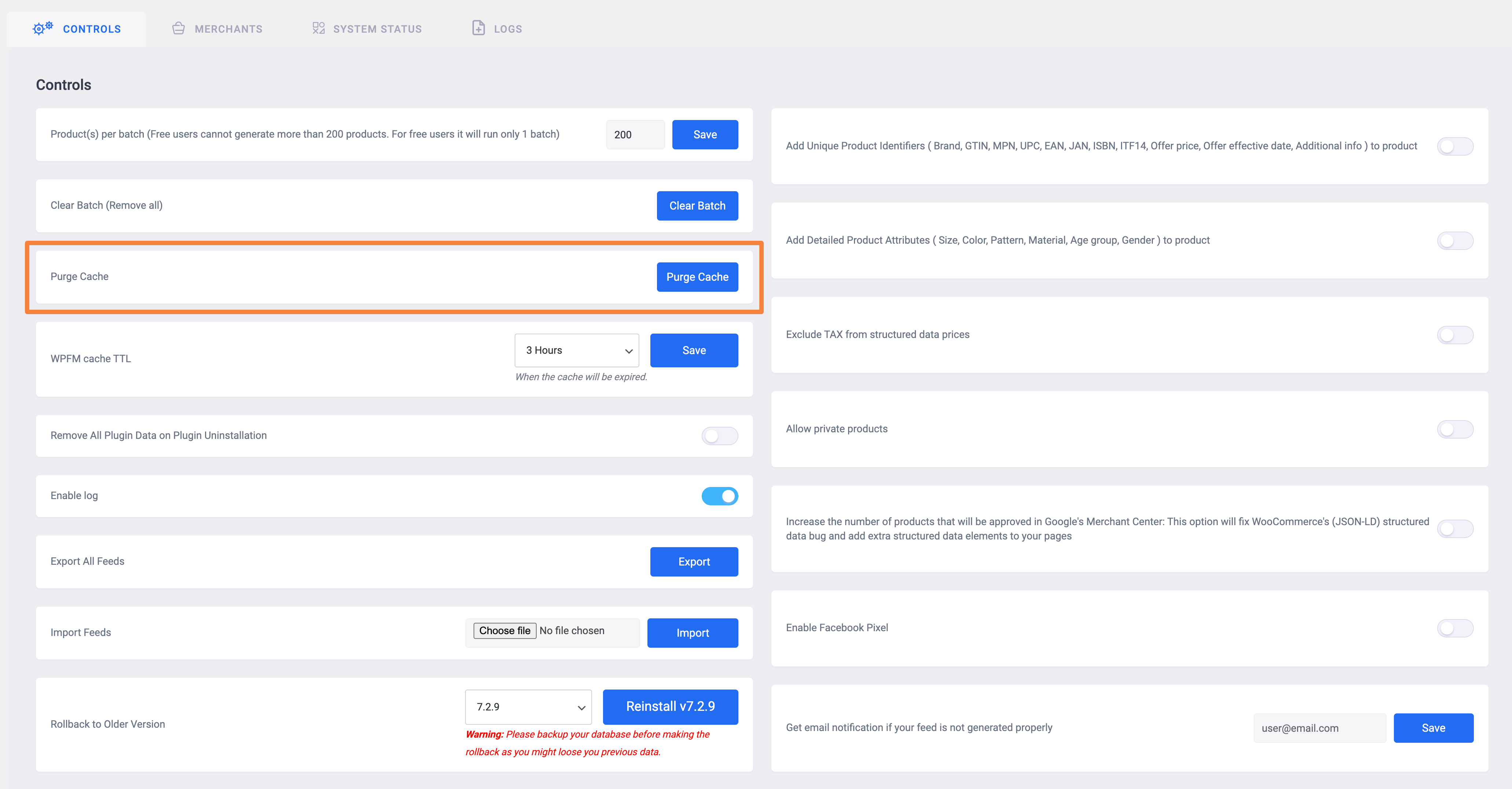
You can click on this Purge Cache button to clear the plugin cache.
This option is helpful when you install a new plugin and want to set an attribute value from this new plugin attribute data.
Also, if you ever see that the Product Feed Manager plugin user interface is broken, you can try clearing the plugin’s cache as it usually happens due to the cache issue.
WPFM Cache TTL and Purge Cache #
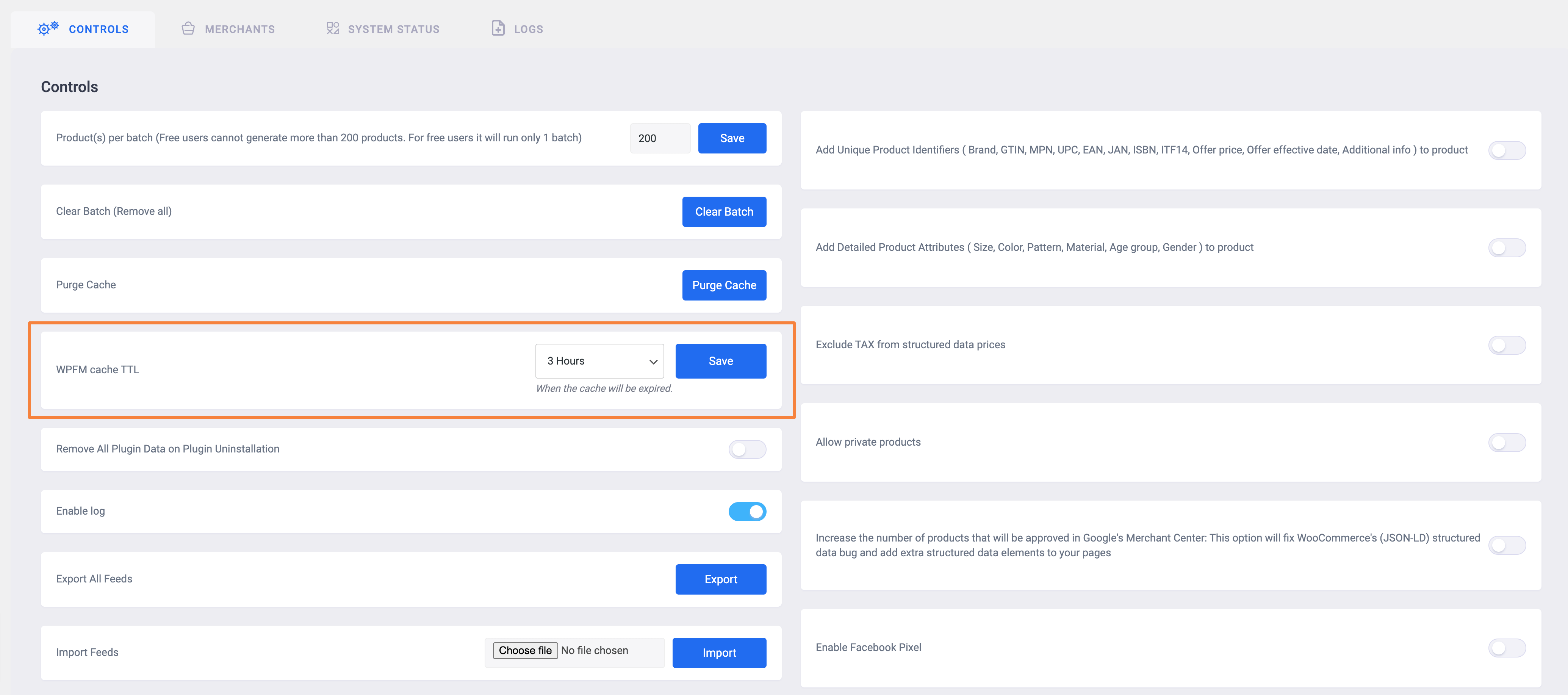
You can set the Product Feed Manager for WooCommerce cache keeping time from here. You can set it as No Expiration, 3 Hours, 6 Hours, 12 Hours, 24 Hours, and a Week.
You can click on the Purge Cache button to immediately clean the Product Feed Manager for WooCommerce plugin cache.
Remove Plugin Data on Plugin Uninstallation #
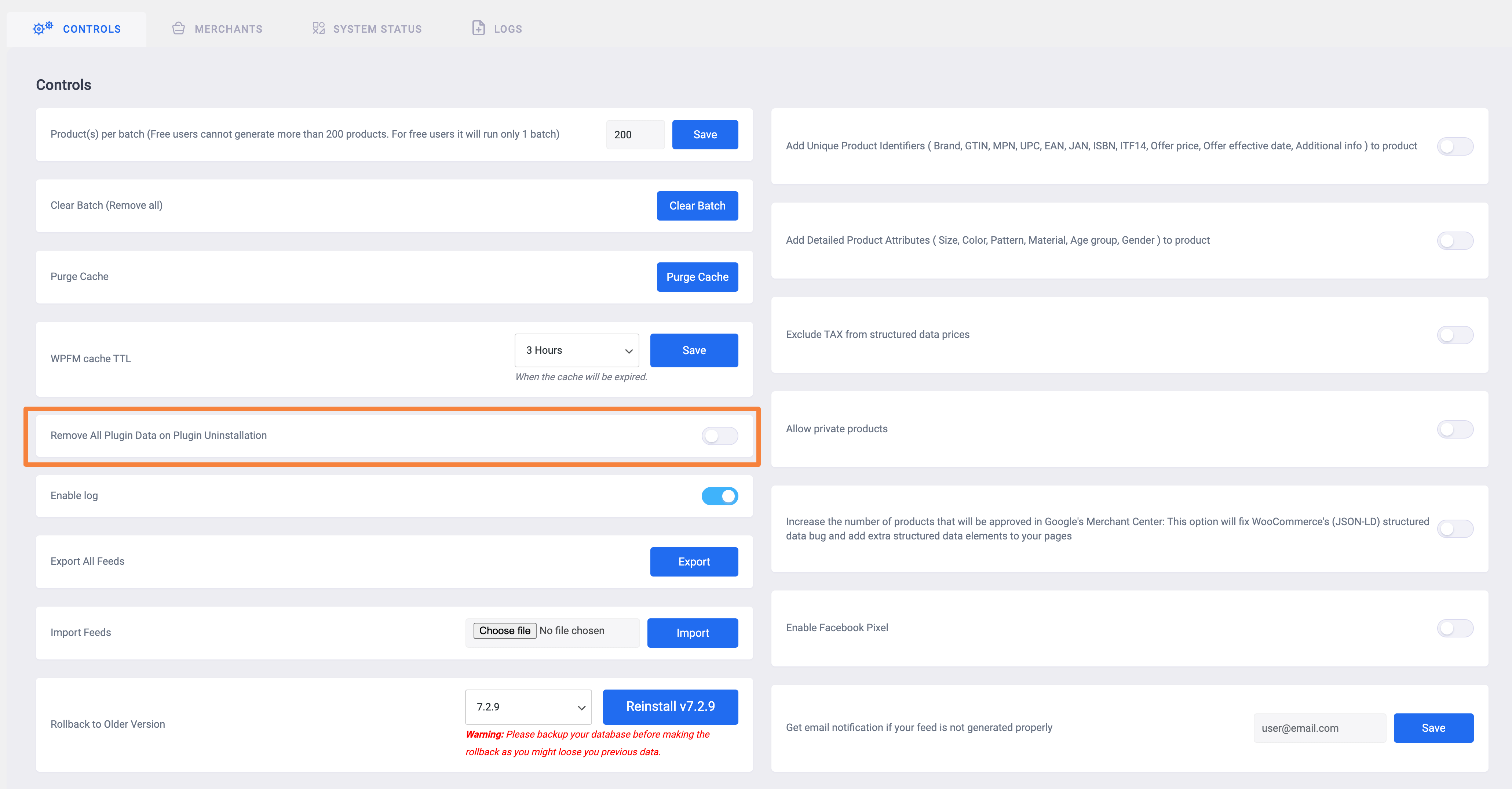
Use this feature to remove all the Product Feed Manager plugin data when you uninstall the plugin.
Enable Log #

You can enable this log option to get the error log through which you can get the error log of Product Feed Manager for WooCommerce plugin.
This error log helps when your feed is not generating or if you are getting any error, then you can get help from this error log to debug the issues.
Click on the Logs option from the upper tab to get all the log entries.
Rollback to Older Version #

Sometimes you may want to roll back to an old version of the plugin, you can simply click on this rollback dropdown >> select a previous version and click on the Reinstall button to roll back to that particular version.
You can download the previous versions from here too: https://wordpress.org/plugins/best-woocommerce-feed/advanced/
Allow Private Products #

You can enable this Allow Private Products option to enable the private products to be included in your product feed.
Enable Facebook Pixel #
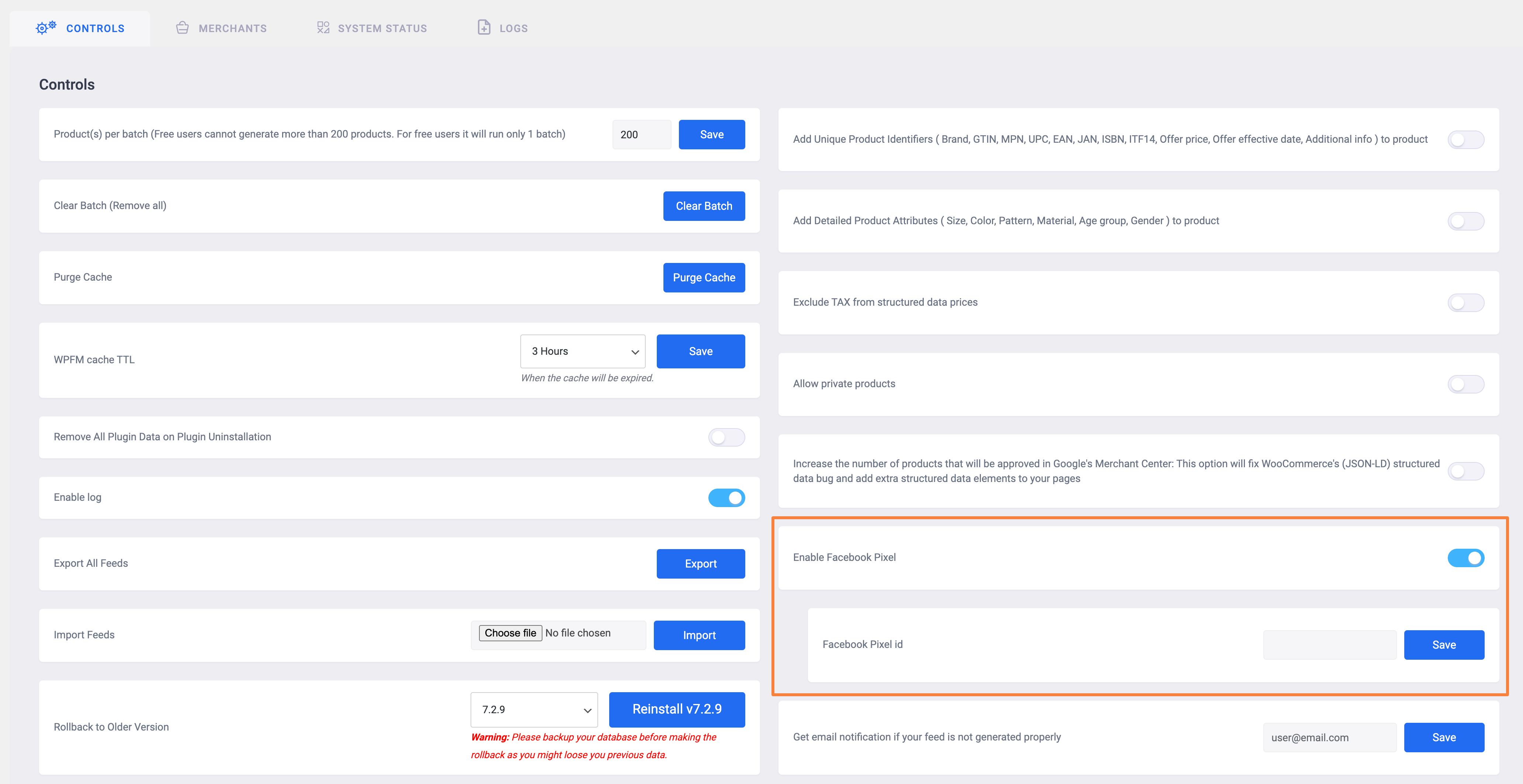
If you want to track your feed with Facebook Pixel, enable this Enable Facebook Pixel option, and you will see that a new option Facebook Pixel ID appears.
Enter your Facebook Pixel ID and click on the Save button. Now you can go back to Facebook Pixel to track the feed.
So far these are the features that you can use from the free version of the plugin.
PRO Features #
Remember that to use the Pro features of the plugin, the Pro version of the plugin must be enabled first. Once the Pro version of the plugin is enabled, you will see that the PRO mark is removed and you will get enable options for them.
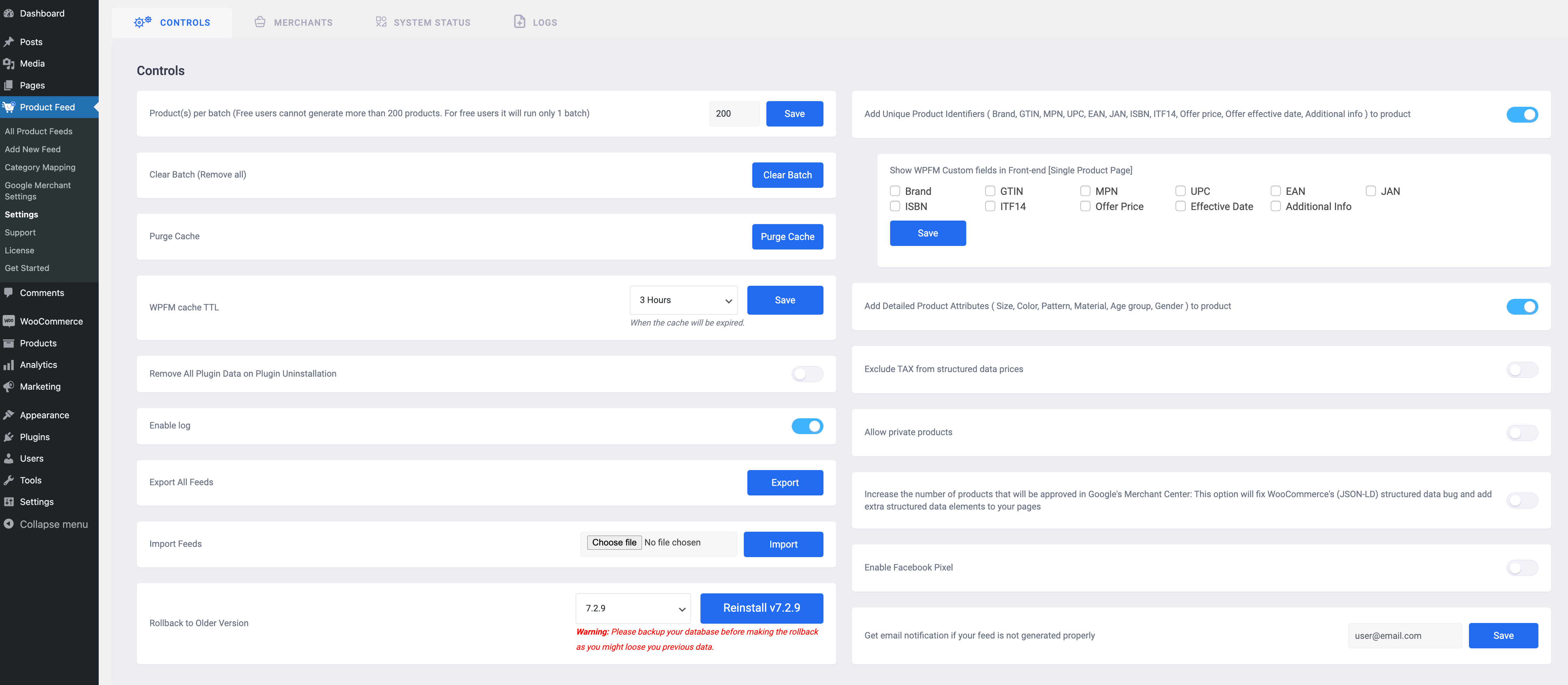
Now, here are the Pro features of the plugin that will require you the Pro version of the plugin to use them:
- Add Unique Product Identifiers (Brand, MPN, GTIN, etc)
- Add Detailed Product Attributes (Size, Color, Pattern, etc)
- Exclude TAX from structured data prices
- Increase the number of products that will be approved in Google’s Merchant Center: This option will fix WooCommerce’s (JSON-LD) structured data bug and add extra structured data elements to your pages
- Get an email notification if your feed is not generated properly
- Export Feed
- Import Feed
Add Unique Product Identifiers #
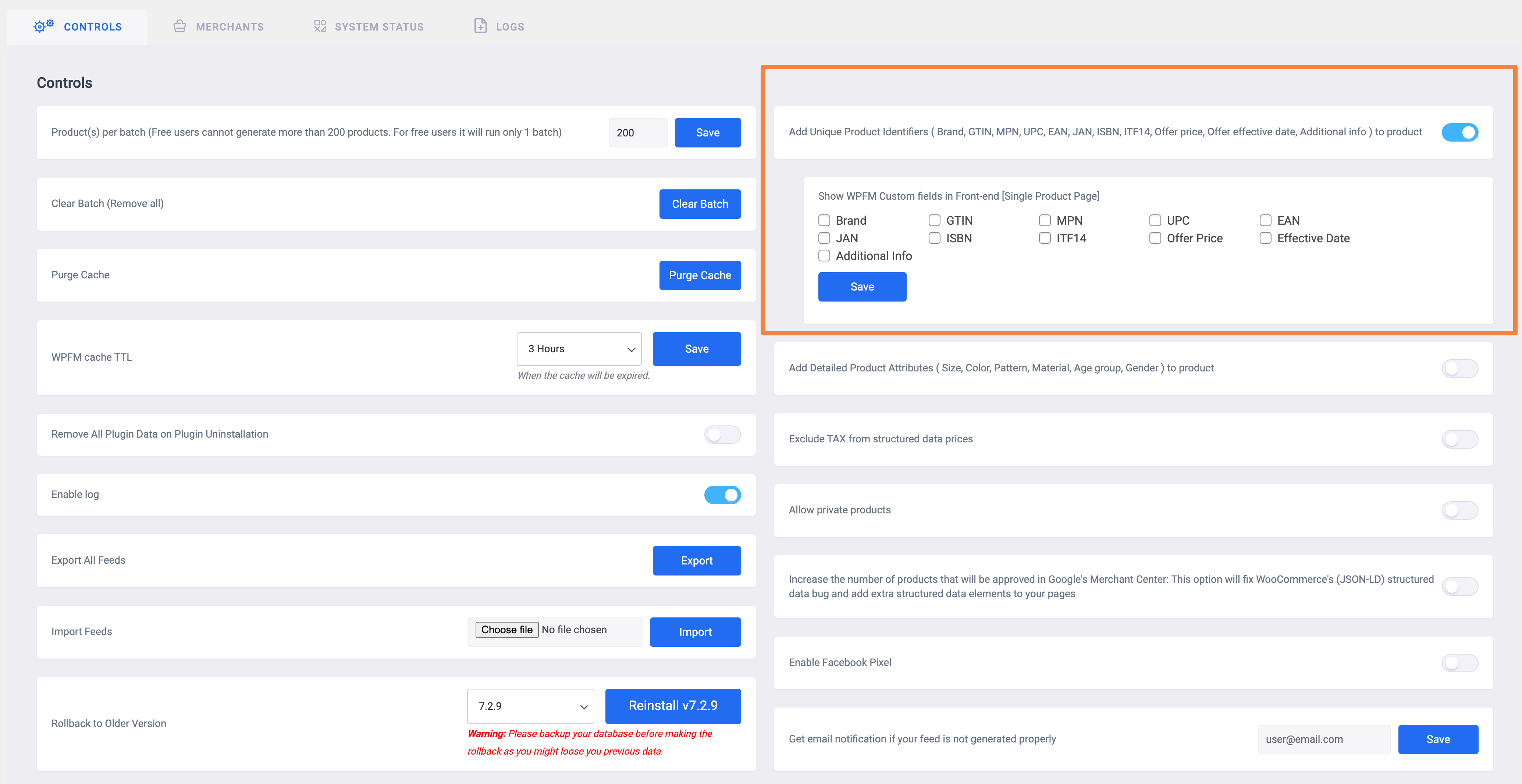
Now, this is an important option that you may need to use. Sometimes you need to put some Unique Product Identifiers info of the products to your feed, such as Brand, GTIN, MPN, UPC, EAN, etc. but using WooCommerce, you won’t get such fields to put this information.
And by using this plugin, you can get these fields to show on your product settings page, where you insert the information and show them in your feed.
Once you enable this option from here, go back to your product settings page and you will see that all these fields are added to your product. Click on the WPFM Custom Fields, and you will get the following view:
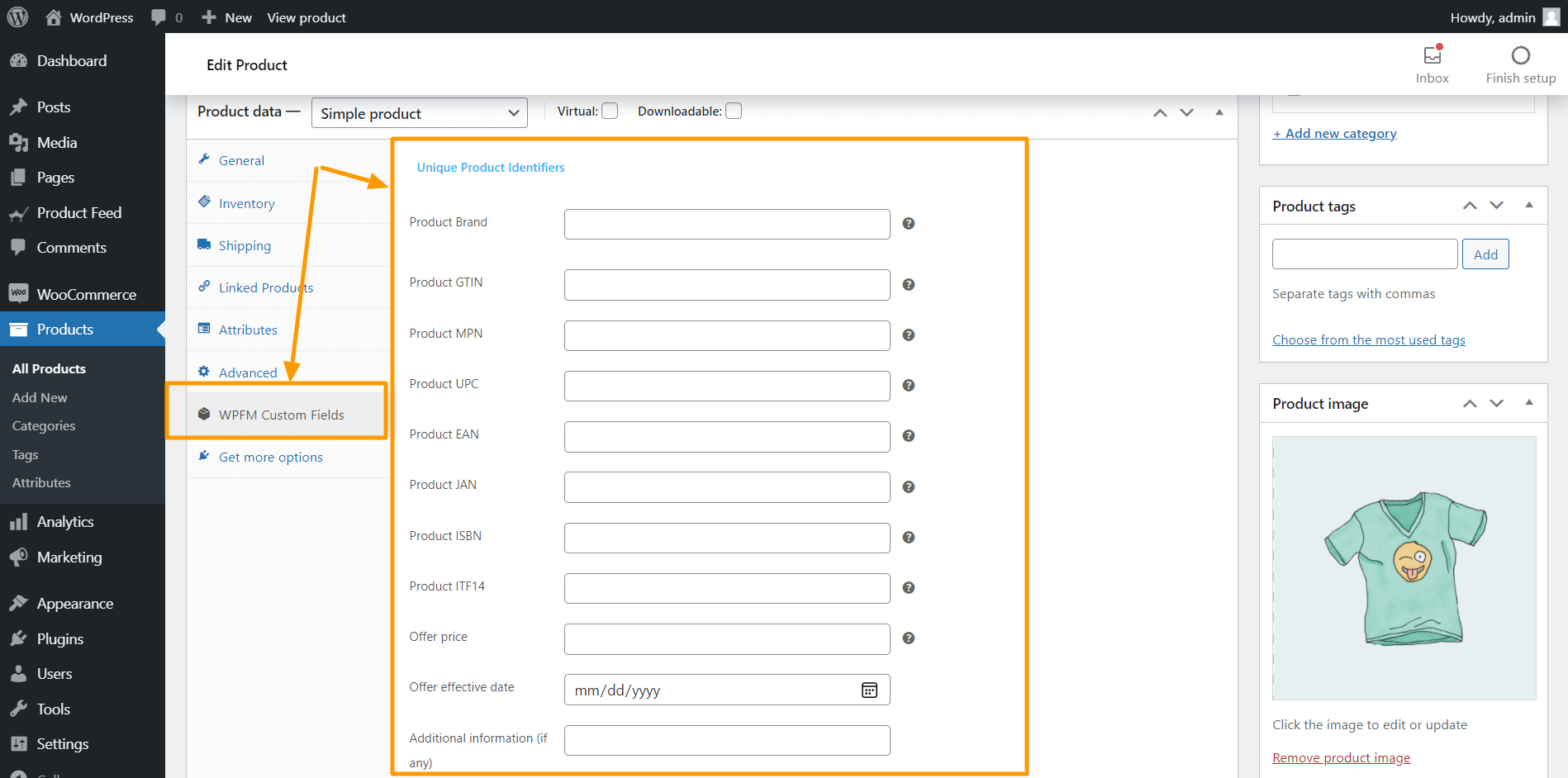
Add Detailed Product Attributes #

Just like Unique Product Identifiers, you can enable this option to get some detailed product attributes fields, such as Size, Color, Pattern, Material, Age group, Gender, etc.
Once you enable this option from here, go back to your product settings page and you will see that all these fields are added to your product. Click on the WPFM Custom Fields, and you will get the following view:
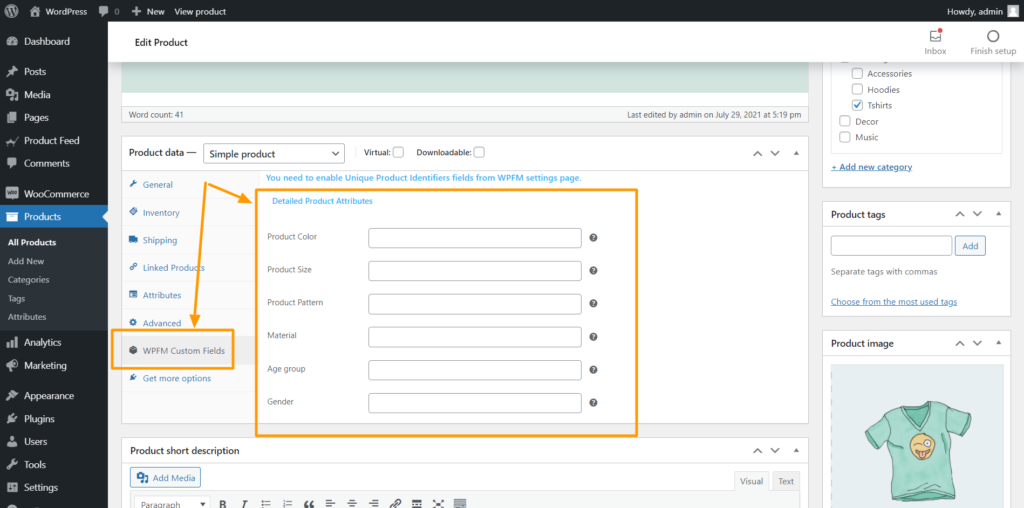
Insert relevant information and you can get the values from these fields to your feed.
Exclude TAX From Structured Data Prices #

Enable this Exclude TAX From Structured Data Prices option to exclude TAX from the structure data prices.
Insert relevant information and you can get the values from these fields to your feed.
Increase the number of products that will be approved in Google’s Merchant Center And Fix WooCommerce’s (JSON-LD) Structured Data Bug #
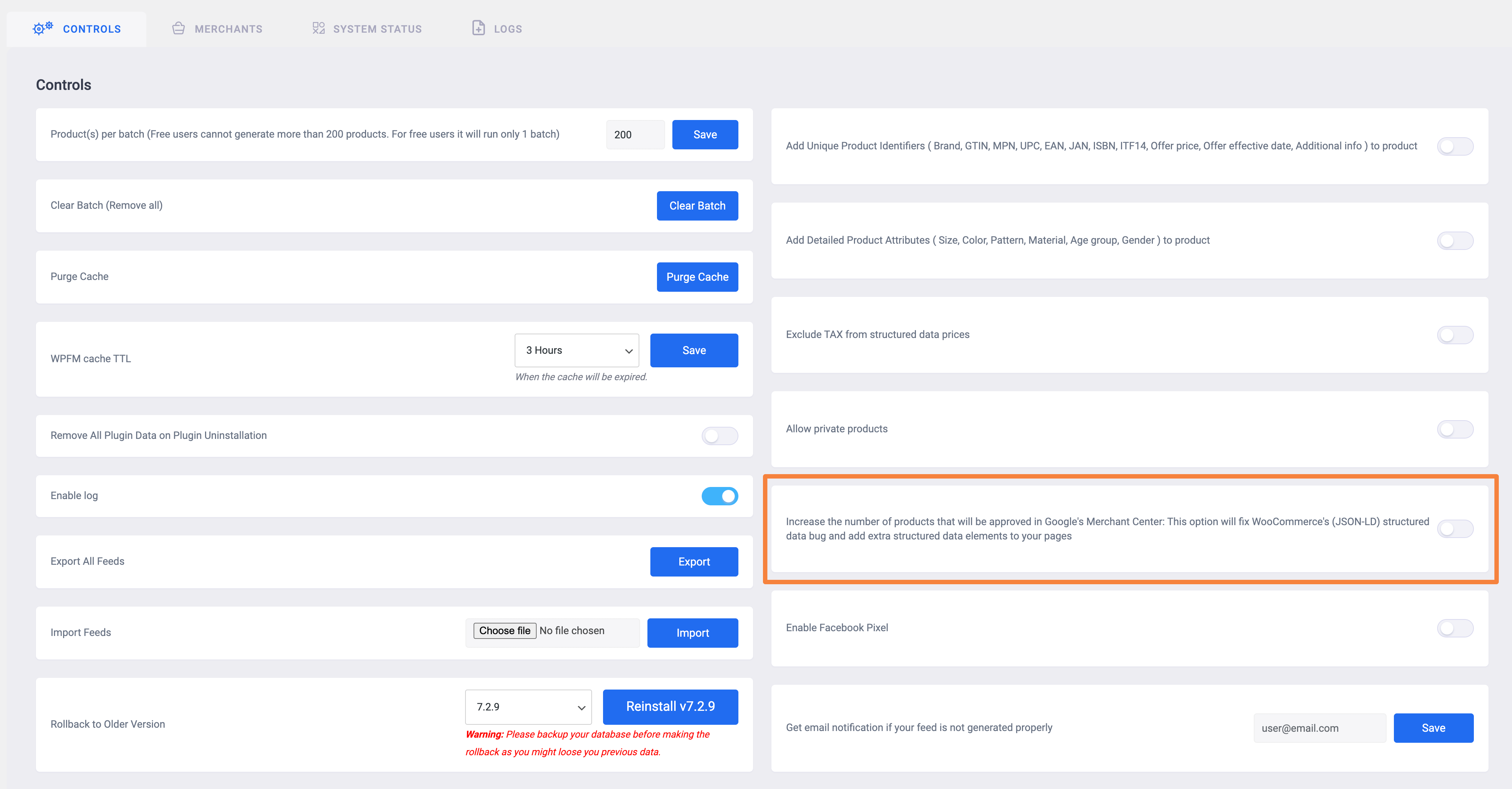
Enabling this option will increase the number of products that will be approved in Google’s Merchant Center.
Also, this option will fix WooCommerce’s (JSON-LD) structured data bug and add extra structured data elements to your pages.
That’s all, these features could be really important at the moment when you need them. You can always enable or disable them as per your need.
Get an email notification if your feed is not generated properly #
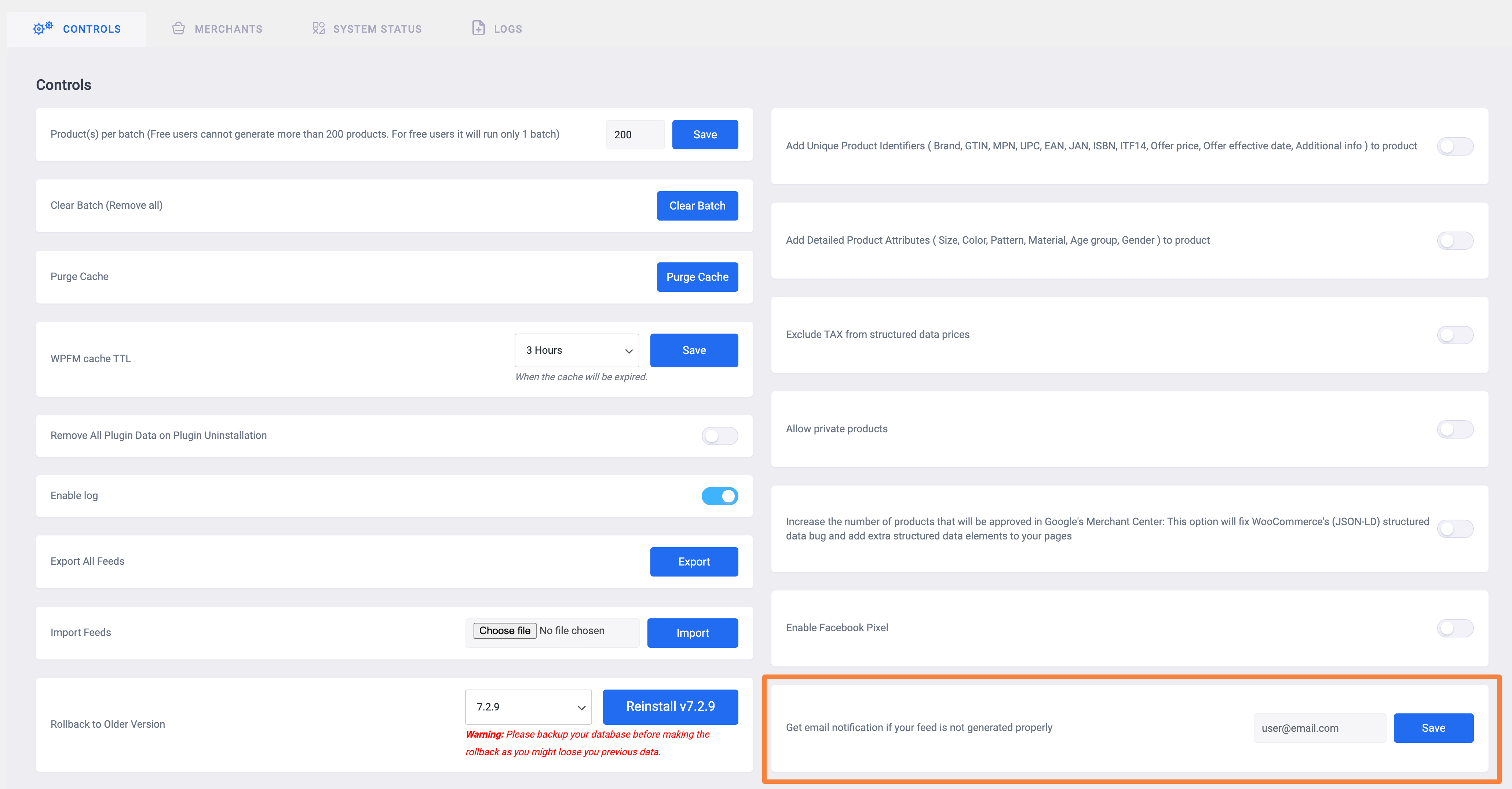
Sometimes your feed might not generate properly. There could be various reasons behind this.
For such cases, you can insert your email address here, and if for some reason your feed can’t generate properly, you will receive a warning email that your feed couldn’t generate properly.
Export All Feeds #
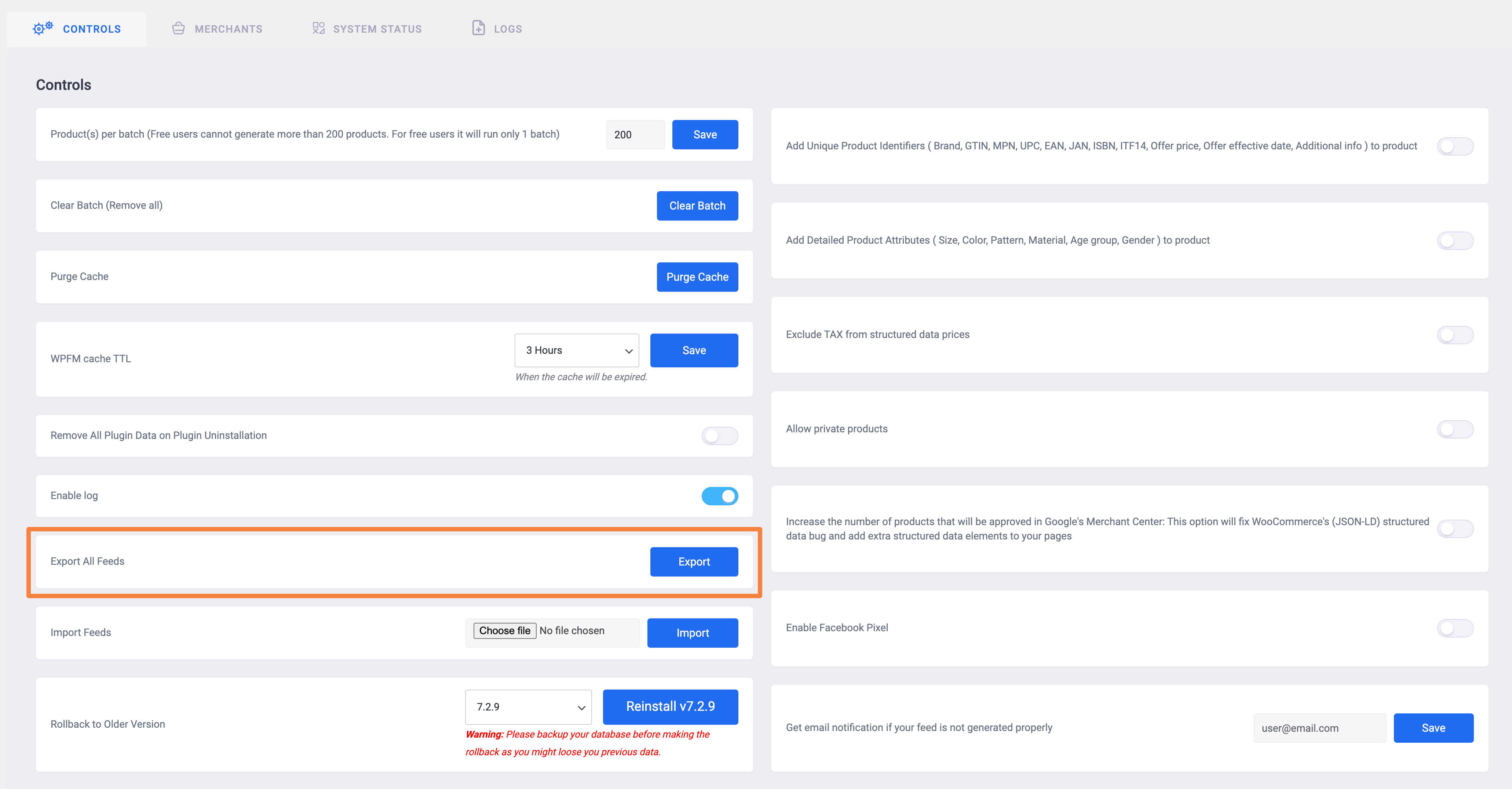
You can use this feature when you are moving your site to a different hosting or if you want to try the same feed settings on a new site.
Simply click on this Export button and save the feed data to your computer.
Remember that this will only export the feed configurations of all of your feeds.
Import Feeds #

Once you have the exported feed data, you can use this option to import to your current site.