In this PFM guide, you will learn how you can use the Brand filter to generate product feed with your desired products only.
Normally, when you create a new feed, by default, there are no filters applied. It is set up to add All Published Products.
However, you might wish to include only certain products in the feed.
In that case, you may choose to use a Brand Filters, i.e., you will choose products based on their Brands.
Using Brand Filters #
Follow the steps below to use Brand Filter properly.
1. Click on the Product Filter button.
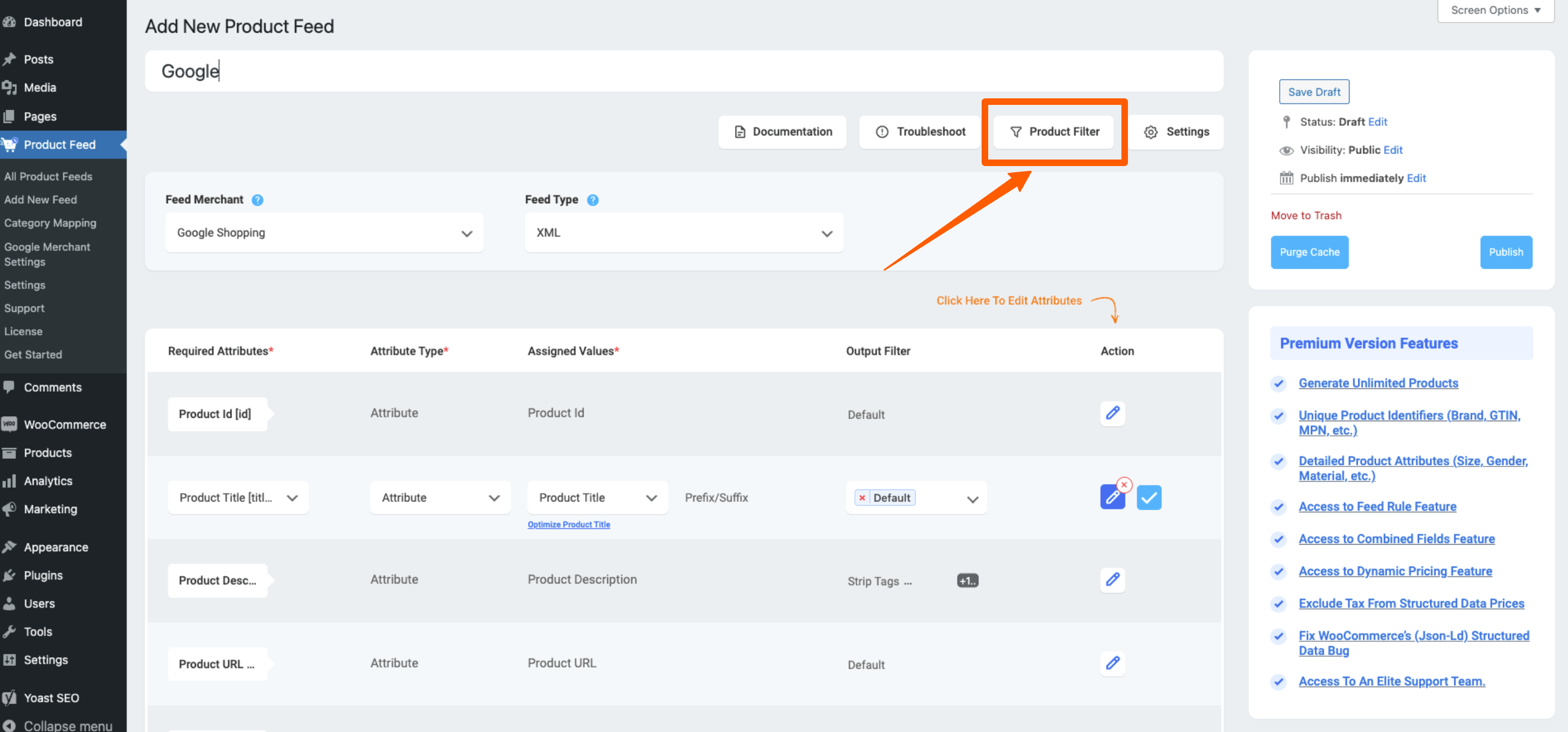
Once you click on the Product Filter button, the Product Filter drawer will slide in from the right side of the window.
By default, it is set to All Published Products. Click on the dropdown menu.
Here, choose Brand Filters.
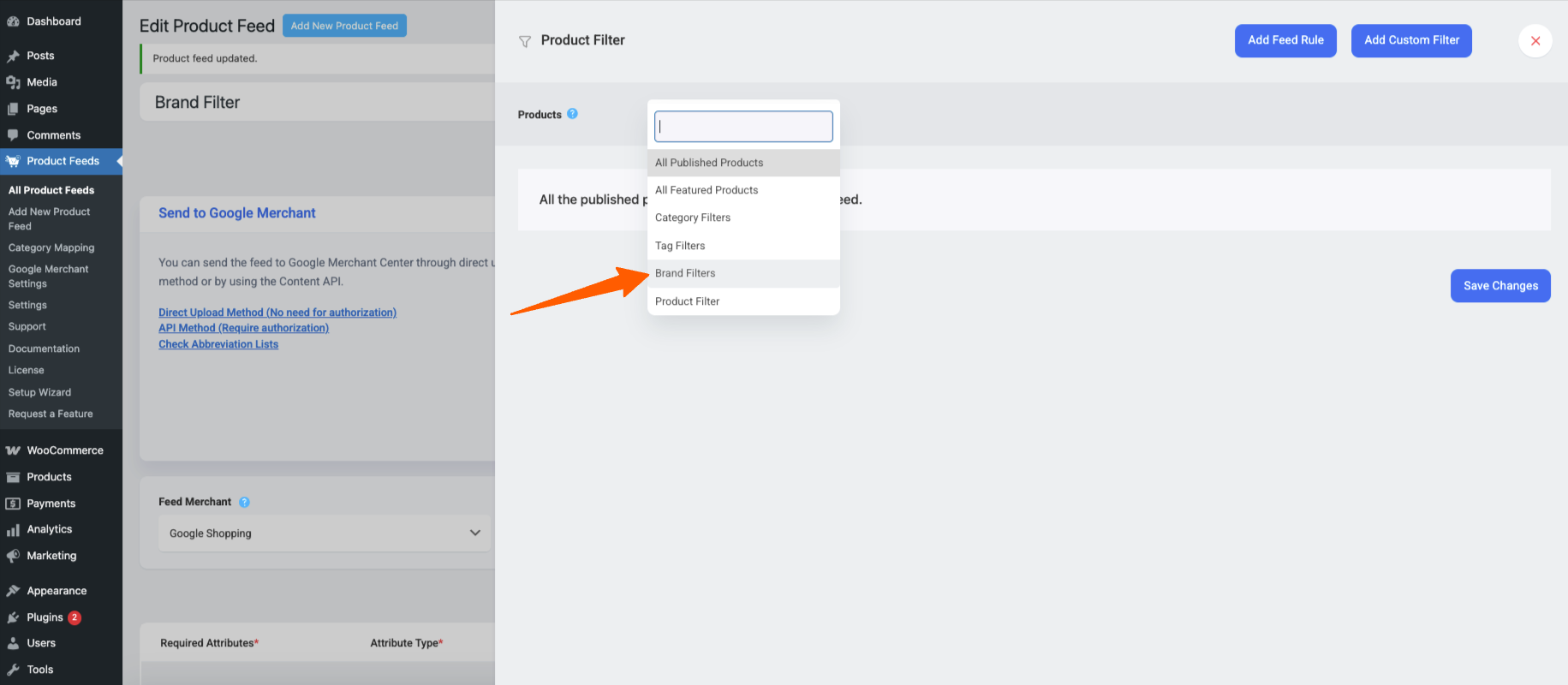
Then all the Brands in your store will be listed here with checkboxes beside them.
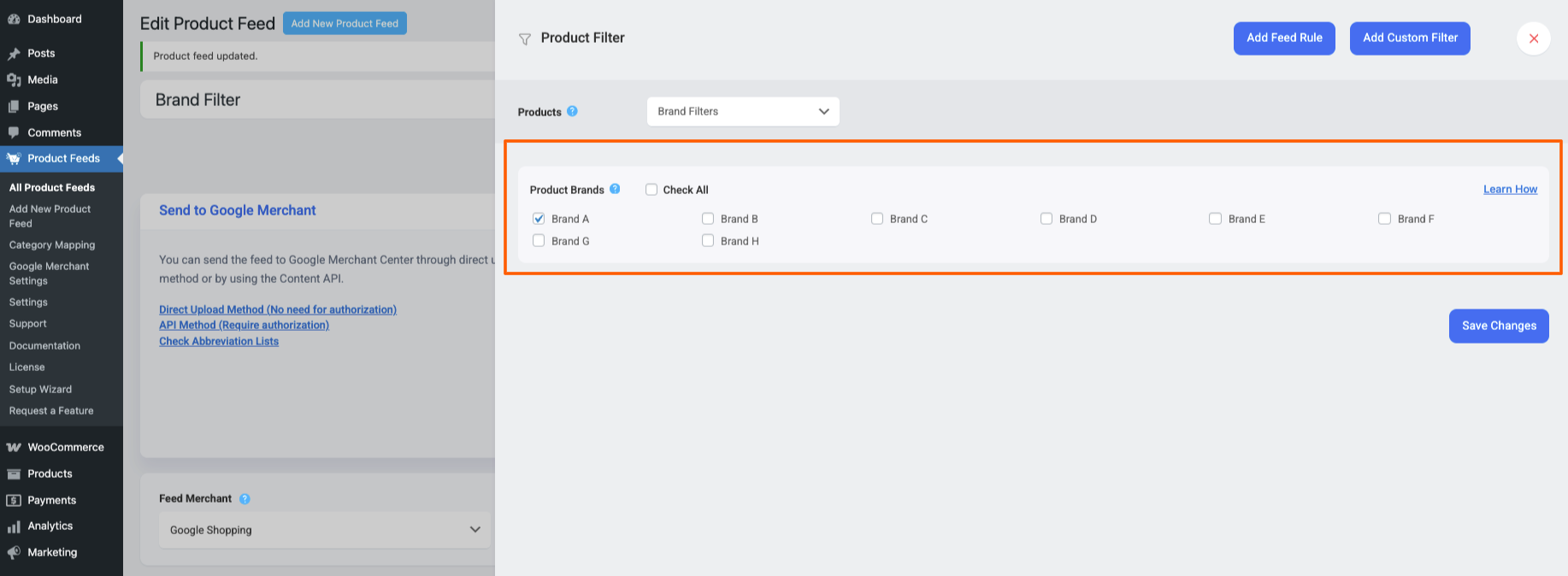
2. Select the categories you desire and click the button Save Changes.
3. Next configure the feed and publish it.
You will see that the feed includes only the products that fall under the Brands you selected using Brand Filter.
**We advise that you only use this filter if you want to include products from more than one Brands.
**If you want to include products from one particular Brand only, then it’s better to use a custom filter.
That’s how easily you can use the Brand filter when generating product feed.