When selling products across multiple marketplaces, competition is inevitable. Combined Attributes let you merge multiple product details into a single, descriptive title. Titles that provide clear, relevant information capture attention and encourage clicks, much more than generic titles.
For example, imagine searching for a travel chess set. You see two results: one just says “Travel Chess Set” and the other says “Travel Chess Set, Wooden, 12×12 Inches”. Which would you click?
The second one, of course — it immediately communicates color, material, and dimensions.
Here’s another example showing how you can include pricing or category information in your product title:
- Without Brand and Quantity:
Hoodie with Logo
- With Brand and Quantity:
Hoodie with Logo, Nike, 45.00 USD
Now, you instantly know the brand and price without even opening the product page.
With Product Feed Manager Pro, you can easily combine multiple attributes or add static values to your product titles or any other attributes.
For instance, you can include the condition, color, and size in your product titles like this:
{title} - {condition}, {color} ({size})Result:Nike T-Shirt - New, Red (Large)

This clearly shows the difference, right?
This guide will walk you through how to set up and use the Combined Attributes feature to optimize your product titles for better visibility and clicks.
How To Use Combined Attributes Feature To Include Multiple Attributes In The Product Title #
Since you are here, I assume you’ve already created a feed or set up attribute values for your preferred merchants.
Before we start, you should know that this is a Pro feature and you will require the Pro version of the plugin and the license must be activated beforehand to use this feature.
Now,
1. Create a new feed and select a merchant from the dropdown or open an existing feed.
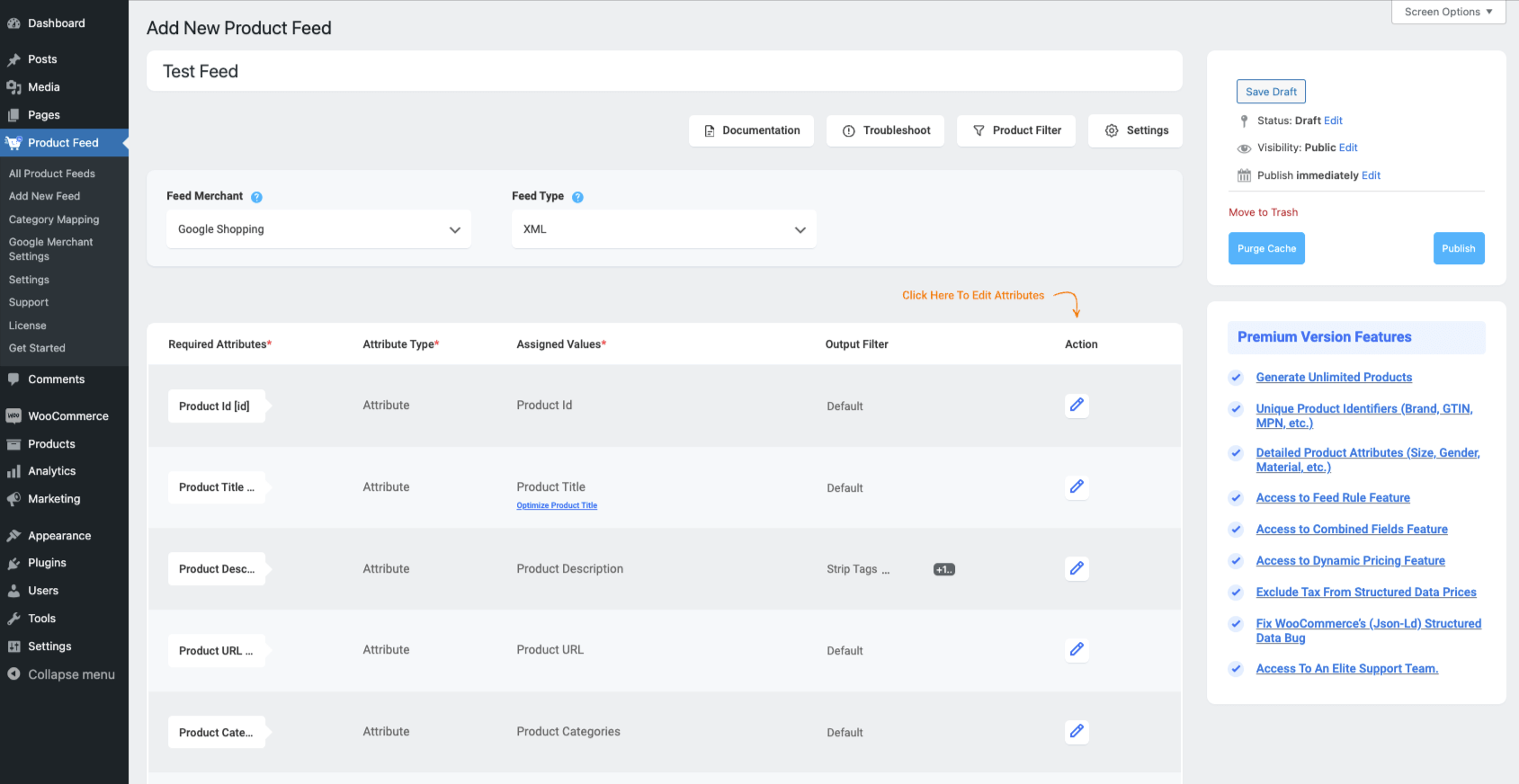
2. Click on the Attribute Type dropdown of the attribute where you want to use the Combined Field feature.
Select the Combined Attributes option:

Once you select the Combined Attributes option, you will see that a new Combined Attribute field is added to the attribute, and the ID of the attribute is already included in the field.

3. Click on the Attributes Values dropdown and here you will see all the values listed here.
You can select more than one value from this dropdown, one by one, and their IDs will be included in the Combined Attributes field:

Also, you can use any separators between the IDs.

You can type any value as a separator or you can simply select any separator from the dropdown. (You can use any text as a separator)

You can manually add or remove attribute IDs on this field.
4. Once you are done with the merging, simply click on the Publish or Update button and then open the feed to see the changes.
However, if you don’t see any changes, you should clear your browser cache and Purge Cache from the plugin, and you should see them.
Get the Product Feed Manager Pro now to use the Combined Attributes feature.