To include a WooCommerce product’s GTIN, UPC, EAN, or ISBN value in your product feed using Product Feed Manager, simply select the _global_unique_id attribute from the Assigned Value dropdown while mapping feed attributes.
This quick guide will walk you through the steps to correctly use and map this attribute in your feed.
Step-by-Step Instructions: #
1. Once your WooCommerce product’s has the value added in the field “GTIN, UPC, EAN, or ISBN”, you can easily map it to the feed. Refer to the screenshot below for field location.
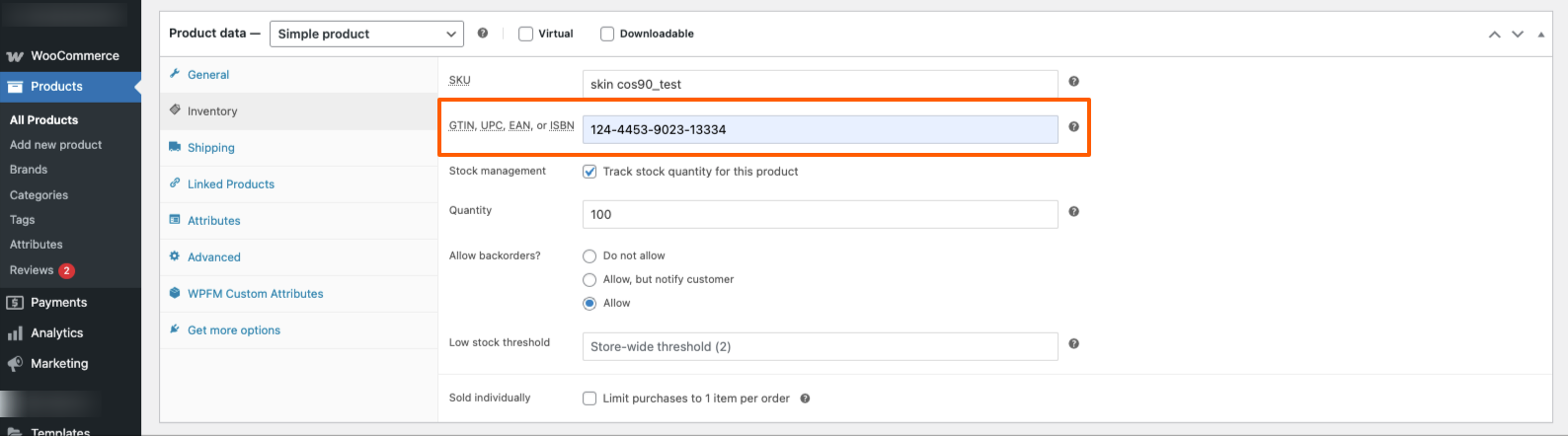
2. Now open your existing feed or create a new one.
3. Find the field required by your Merchant (e.g., gtin for Google Merchant Center). Then from the Assigned Values dropdown, select _global_unique_id as the source. See the screenshot below to understand the mapping step:

3. Update or Publish your Feed.
Once saved, the feed will include the selected product identifier pulled directly from the WooCommerce product’s inventory settings.
That’s it! You’ve successfully added product identifiers like GTIN, UPC, EAN, or ISBN to your feed. It’s that simple!