This guide covers common issues users may encounter while using Product Feed Manager for WooCommerce, along with practical troubleshooting steps to help resolve them quickly.
General Feed Generation Issues #
1. Feed not generated properly (Error on line x at column X…) #
Feed not generated properly
Feed is showing an error after the feed is generated
Clicking on the View feed option showing a red error message on the top of the feed
Feed header error

If you are getting an error on the top of the feed, this means that your feed wasn’t generated properly.
In this case,
- Go to your Product Feed Manager >> Settings >> Click on the Clear Batch button and let it clear the batch data >> Click on the Purge Cache button
Now, go back to your feed >> update the feed and check if the issue is resolved.
Update the feed again and once you see the feed successfully generated message, open the feed.
- If you still see the issue, create a new sample feed and check if you can generate other feeds. If it’s working, this means there’s something wrong with that feed, and you can create a new feed and continue.
However, If the issue persists, you should contact our RexTheme Support.
2. Feed is not updated even after updating the feed #
Feed is not updated even after updating the feed
I’ve updated the feed but can’t find the latest feed data
Product information is not updated in the feed
If you face such issues, that you’ve updated your feed, but you can’t see the latest product data, usually, this means that you are facing a caching issue.
You will face this issue on the XML feed.
In this case, clear your browser cache and then open the feed and you should get the updated data.
However, if you still can’t find the updated data, you should contact our RexTheme Support.
3. Product(s) is missing from the feed #
Product is missing from the feed
Can’t find a specific product
Most recent products are missing
Sometimes you may find that your feed is missing some specific products.
In this case, If you are a free user, you should know that with our free version of the plugin, you cannot generate more than 200 products – so most probably your product is missing due to the free version of the plugin.
Also, If you have a look at your product settings, you will find some options that could be the cause behind your missing product.
This is applied to the Pro user too.
If you are a pro user and your product settings are right, but you still can’t generate more than 200 products,
First, you need to check if your pro version is installed and activated and whether your license is activated.
Your license must be activated otherwise you won’t be able to generate all the products.
However, If your license is activated, but you still can’t find your specific product(s),
1. Go to your Product Feed Manager >> Settings >> Click on the Clear Batch button and let it clear the batch data >> Click on the Purge Cache button
2. Clear your browser cache
3. Now, go back to your feed >> update the feed and check if you can find the missing product
However, if you still can’t find the specific product, you should contact our RexTheme Support.
4. Feed is always processing #
Feed is always processing
My feeds are always showing processing on the All Feeds page
Can’t view the feed as the feed is always processing
Sometimes you may see that on your All Feeds page, the feeds are always processing:
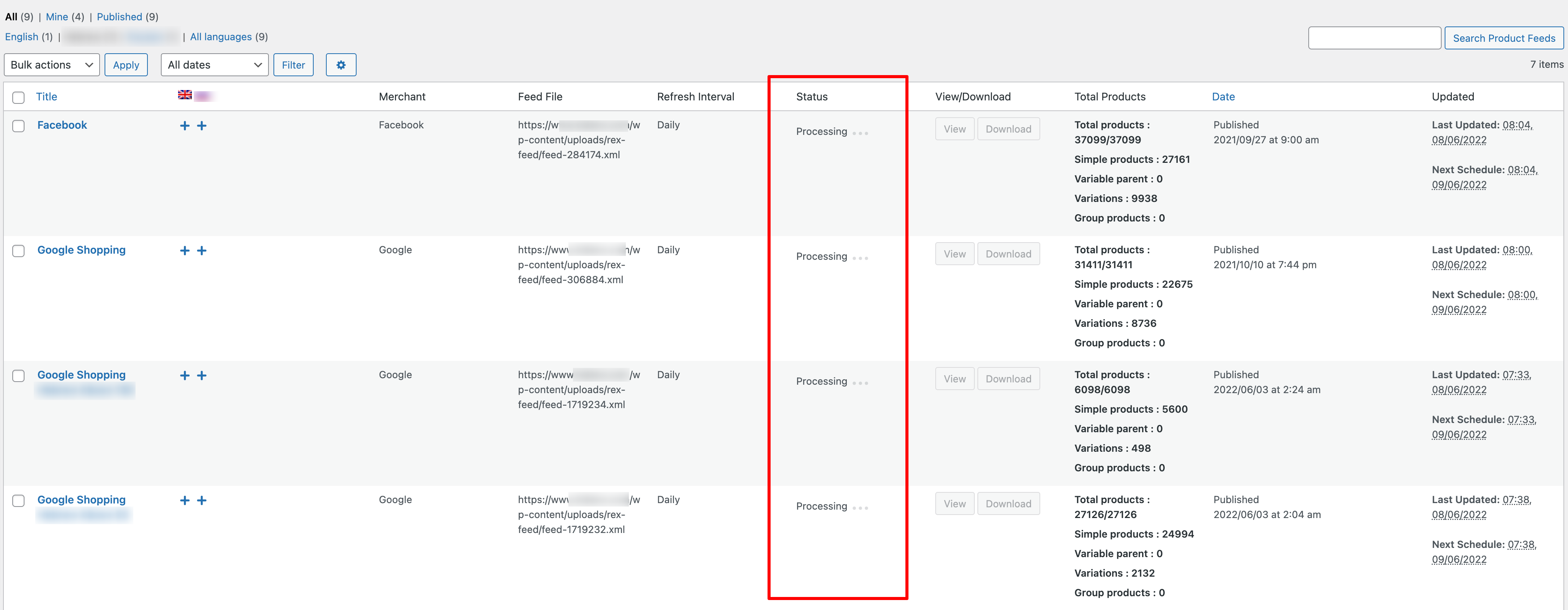
And during this time, you won’t be able to click on the View or Download button.
In such cases,
1. The first thing you need to check is if your feed is scheduled to be generated now.
2. Wait a couple of minutes and then refresh the page and check if the Total Products count is updated.
If the count is changed, this means that your feed is now updating automatically.
3. If you find out that the count is not changing, open the feed click on the View Feed button inside the feed page, and check if you get any error.
4. Go to your Product Feed Manager >> Settings >> Click on the Clear Batch button and let it clear the batch data >> Click on the Purge Cache button
Refresh the All feed page and this should fix this always processing issue.
But, you should remember that if you Clear Batch and Purge Cache when a feed is normally updating, you will get an error when you click on the View button.
However, if you face any further issues, you should contact our RexTheme Support.
5. Feed is generating a maximum of 200 products (Free version) #
To generate more than 200 products you will need to install the pro version and activate the license.
If you haven’t installed the pro version yet, then first you need to install the pro version of the plugin, and then you will have to activate the license and this should work for you.
You can follow this doc to learn more about how to install the pro version and activate the license: https://rextheme.com/docs/wpfm-install-and-activate/#1-toc-title
If you are still having this issue after activating the license, at first deactivating the license and then reactivating it again, should resolve your issue.
If the issue persists, then you can try again by removing both the free and the pro versions of the plugin and then reinstalling them again.
However, if the issue persists, contact our support.
6. Can’t generate more than 200 products even when the license is activated #
Can’t generate more than 200 products even when the license is activated
I’ve installed/ updated the latest versions and activated the license but still the feed is not generating more than 200 products
For such case, simply go to the Product Feed Manager >> License page >> Deactivate the License and then reactivate the plugin again
Now go to your feed update the feed and check if you can get all the products.
If you are still facing the issue, remove both versions and reinstall them again >> deactivate and activate the plugin again >> update/ create a feed and you should get all the products. However, if the issue persists, you should contact our RexTheme Support.
7. Newest product not in the feed #
When you generate a feed, the feed follows the Product ID sequence in ASCENDING order.
This means the first product of the feed will be the first product you created.
The same thing will happen for the variable products.
Also, while generating the feed, it will keep one space for each variable parent product.
Now, suppose you have 170 simple products and 5 variable products. Each variable product contains 10 variations.
Also, consider that all the simple products were generated first, then the variable products with their 5 variations were generated sequentially.
It will generate the following feed:
S = Simple product, V = Variable product, V1V1 = Variable product – Variation 1
s1, s2, s3, ….s170, v1v1, v1v2, v1v3, v1v4, v1v5, v1v6, v1v7, v1v8, v1v9, v1v10, v2v1, v2v2, v2v3, v2v4, v2v5, v2v6, v2v7, v2v8, v2v9, v2v10, v3v1, v3v2, v3v3, v3v4, v3v5, v3v6, v3v7 (197 products)
You can see that 3 products are missing from the 200-product limit.
This is because it is keeping those spaces for the variable parent products.
This is the original feed:
s1, s2, s3, ….s30, v1 (hidden), v1v1, v1v2, v1v3, v1v4, v1v5, v1v6, v1v7, v1v8, v1v9, v1v10, v2 (hidden), v2v1, v2v2, v2v3, v2v4, v2v5, v2v6, v2v7, v2v8, v2v9, v2v10, v3 (hidden), v3v1, v3v2, v3v3, v3v4, v3v5, v3v6, v3v7 (hidden), v4v1 (200 products)
If you enable the Variable parent product from the feed settings, then you will get all the visible 200 products.
s1, s2, s3, ….s30, v1, v1v1, v1v2, v1v3, v1v4, v1v5, v1v6, v1v7, v1v8, v1v9, v1v10, v2, v2v1, v2v2, v2v3, v2v4, v2v5, v2v6, v2v7, v2v8, v2v9, v2v10, v3, v3v1, v3v2, v3v3, v3v4, v3v5, v3v6, v3v7, v4v1 (200 products)
So, all the products after this v3v7 were added to this site, and all of them will be missing in the free version.
Feed Schedule/ Cron Related #
1. The feed is not updating automatically #
Feed is not updating automatically
I’ve scheduled the feed to Hourly, Daily, etc but the feed is not updated automatically
Feed is missing the schedule
Last feed update is showing that it was last generated a long time ago or missed the last schedule
If you find out that your feed is missing the schedule, you need to check if Cron is activated on your site.
In this case, go to Product Feed Manager >> Settings >> System Status tab and check if WP Cron is enabled:
If WP Cron is Disabled, you need to enable WP Cron. You can have a look at this guide to learn how to enable WP Cron on your site: https://www.siteground.com/kb/enable-wordpress-cron/
There’s another option which is Server Cron, if you are not using the WP Cron, then you can go ahead with the Server Cron, but in this case, you will have to contact your Hosting Provider – you may also need a developer to continue with this process.
However, if you see that WP Cron is activated on your site but still your feed is not updating according to your schedule, at first create a new feed with a new schedule and check if it works.
If the issue persists, you should contact our RexTheme Support.
2. Feed schedule isn’t working – WP Crontrol fix #
If your feed is not generating according to the schedule, first check if WP-Cron is activated on your site.
Go to Product Feed Manager >> Settings >> System Status >> Check if WP Cron is activated
If WP-Cron is disabled, you need to enable WP-Cron, however, you can ignore this if your Server Cron is enabled.
Now, if WP-Cron is activated but the auto-update is not working, we need to do some further analysis.
First, deactivate the Product Feed Manager plugin and then reactivate it, and then check if the schedule update works.
If the issue persists, then try the following steps:
- Download, install, and activate the WP Crontrol (https://wordpress.org/plugins/wp-crontrol/) plugin.
- Go to Tools >> Cron Events
- Search for the missing hooks
For Hourly update:
Hook: rex_feed_schedule_update
Action: Rex_Product_Feed_Admin->activate_schedule_update()
For Daily update:
Hook: rex_feed_daily_update
Action: Rex_Product_Feed_Admin->activate_daily_update()
For Weekly update:
Hook: rex_feed_weekly_update
Action: Rex_Product_Feed_Admin->activate_weekly_update()
For example, if your Hourly update is not working, search for rex_feed_schedule_update, and if you can’t find this hook,
- Click on the Add New button
- Paste the hook “rex_feed_schedule_update” in the Hook Name field
- Paste the “Rex_Product_Feed_Admin->activate_schedule_update()” in the Arguments field
- Next set the Run option to “Now
- Set Recurrence to “Once Hourly”
- Click on the Add Event.
This should trigger the cron and now you need to check if the auto-update is working.
Go to Product Feed Manager >> All Product Feeds >> Check if your feed has been updated or not.
Now you can wait for the next update, you can wait an hour for the Hourly update and see if it’s working.
However, if the issue persists, contact our RexTheme Support.
Missing Values (GTIN, MPN, Brand, Size, Color, Attributes, etc) #
1. Can’t find the GTIN, MPN, Brand, etc custom fields to insert values #
Can’t find the GTIN, MPN, Brand, etc custom fields to insert values
Where to insert the GTIN, MPN, Brand, etc data?
Where to insert the unique identifiers values?
Can I create a custom field to insert specific value into the feed?
By default, WooCommerce doesn’t have the fields for GTIN, MPN, Brand, etc fields or custom identifiers.
With the Product Feed Manager plugin, you can get an option to insert these values into your product.

Have a look at this doc for a better understanding of how to insert and use GTIN, MPN, Brand, Size, Color, etc unique product identifiers and attributes: ADD EXTENSIVE CUSTOM FIELDS OF UNIQUE IDENTIFIERS FOR WOOCOMMERCE PRODUCTS
2. Product attribute/ custom attribute values are not showing in the feed #
Attribute values are not showing in the feed
I’ve selected the GTIN, MPN, Brand, Color, Size, etc values from the dropdown list but they are missing in the feed
In this case, clear your browser cache and check the feed again – you should get the attribute values in the feed.
If you still can’t find the values, open any product that is listed in the feed >> go to product edit mode.
For missing Product Attributes, first, go to the Product Data section and check which attributes you have assigned, and then go to your feed and check if you’ve set the right value.
For a better understanding of which attribute value to choose from the dropdown, have a look at this doc:
3. Size, Color, GTIN, MPN, Brand, etc values are missing from the feed #
Size, Color, GTIN, MPN, Brand, etc values are missing from the feed
Can’t find the fields to insert Size, Color, GTIN, MPN, Brand, etc info
Where to insert the Size, Color, GTIN, MPN, Brand, etc info
By default, WooCommerce doesn’t have the fields for GTIN, MPN, Brand, etc fields or custom identifiers.
With the Product Feed Manager plugin, you can get an option to insert these values into your product.

Have a look at this doc for a better understanding of how to insert and use GTIN, MPN, Brand, Size, Color, etc unique product identifiers, and attributes: ADD EXTENSIVE CUSTOM FIELDS OF UNIQUE IDENTIFIERS FOR WOOCOMMERCE PRODUCTS
4. Attribute/ Attribute value/ Category Mapping is missing from the dropdown list #
In this case, clear your browser cache and check the feed again – you should get the attribute values in the feed.
Error (XML Error, Fatal Error, Internal Server Error, etc) #
1. Getting an error on the top of the XML feed #
An error on the top of the XML feed
“This page contains the following errors” in the XML feed page
Getting a red error in the XML feed page
Sometimes your XML feed may contain an error. You will get this error if your feed is not generated properly.

Nothing to be worried about this. There could be various reasons behind this error.
- Typo issue in the feed description
- Caching issue
- You are viewing the feed even when the feed isn’t fully generated
Typo issue in the feed description:
A common reason for getting this error in the XML feed is Typo.
You see, your product description can have Shortcodes, Tags, etc values in the field. While generating a feed, these Shortcodes, and incomplete Tags sometimes can break the feed, and then you will face this issue.
If you face this issue, first, go to the Product Feed Manager >> Settings >> Clear Batch & Purge Cache >> Clear your browser cache.
Now go to your feed and set the “Remove ShortCodes & Strip Tags” as the Output Filter value of the Product Description attribute >> Update the feed
Your issue should be resolved with this.
Caching issue:
Sometimes simply clearing your browser and plugin cache will resolve this issue.
Clear your browser cache, and then go to your Product Feed Manager >> Settings >> Click on the Clear Batch button and let it clear the batch data >> Click on the Purge Cache button
Now open the feed and check if the issue is resolved.
You are viewing the feed even when the feed isn’t fully generated:
When you click on the publish button, your feed starts generating. It may take a while to complete this feed generation process depending on the number of products.
So if you click on the View Feed button while the feed is generating, you will face this error.
In this case, simply wait for the feed to be fully generated and then click on the View button to get the feed data.
2. Fatal Error #
For any kind of Fatal error, please copy the error description and reach our support team.
You can also provide the WooCommerce error log to your support team to speed up the support process.
3. Internal Server Error/ 500 Server error #
Internal server error/ 500 Server error
Feed loading bar turned red and it is stuck
Showing Internal Server Error under the feed loading bar
Feed generation process/ feed loading bar is stuck
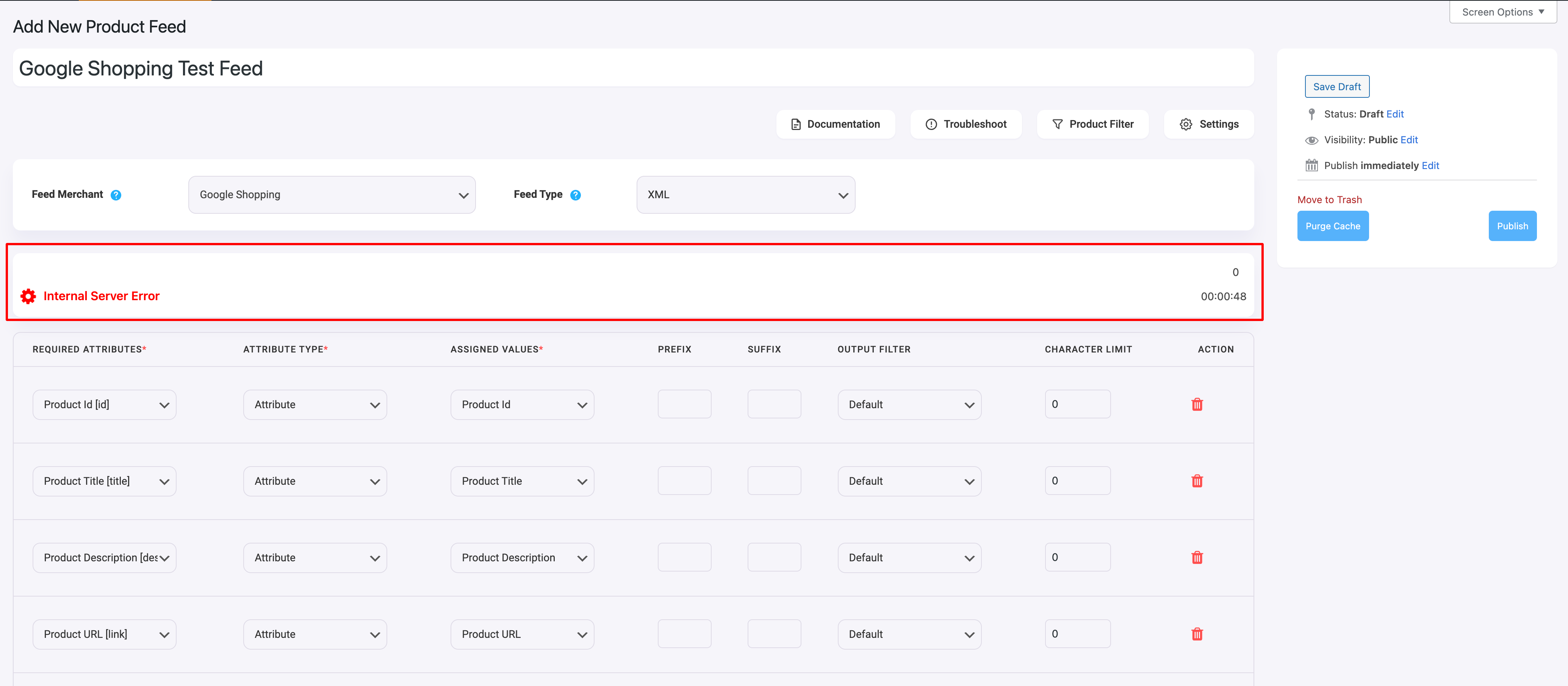
You can face this issue for various reasons.
- Caching issue
- There’s a conflict with another plugin/ library
Caching issue:
Sometimes simply clearing your browser and plugin cache will resolve this issue.
Clear your browser cache, and then go to your Product Feed Manager >> Settings >> Click on the Clear Batch button and let it clear the batch data >> Click on the Purge Cache button
Now open the feed and check if the issue is resolved.
Conflict with another plugin/ library
Sometimes there could be a plugin or library conflict with the Product Feed Manager and other plugins, and then you may face this issue.
In such a case, you should reach our support team. Then our support team will have a look at your site to identify the conflict and will fix this for you if feasible.
4. Google Merchant shows “Your access token has expired” error message #
Google Merchant showing “Your access token has expired” error message
Getting the “Your access token has expired” error while trying to submit the feed to Google
Getting the “Your access token has expired” error when clicked ont he Send To Google button
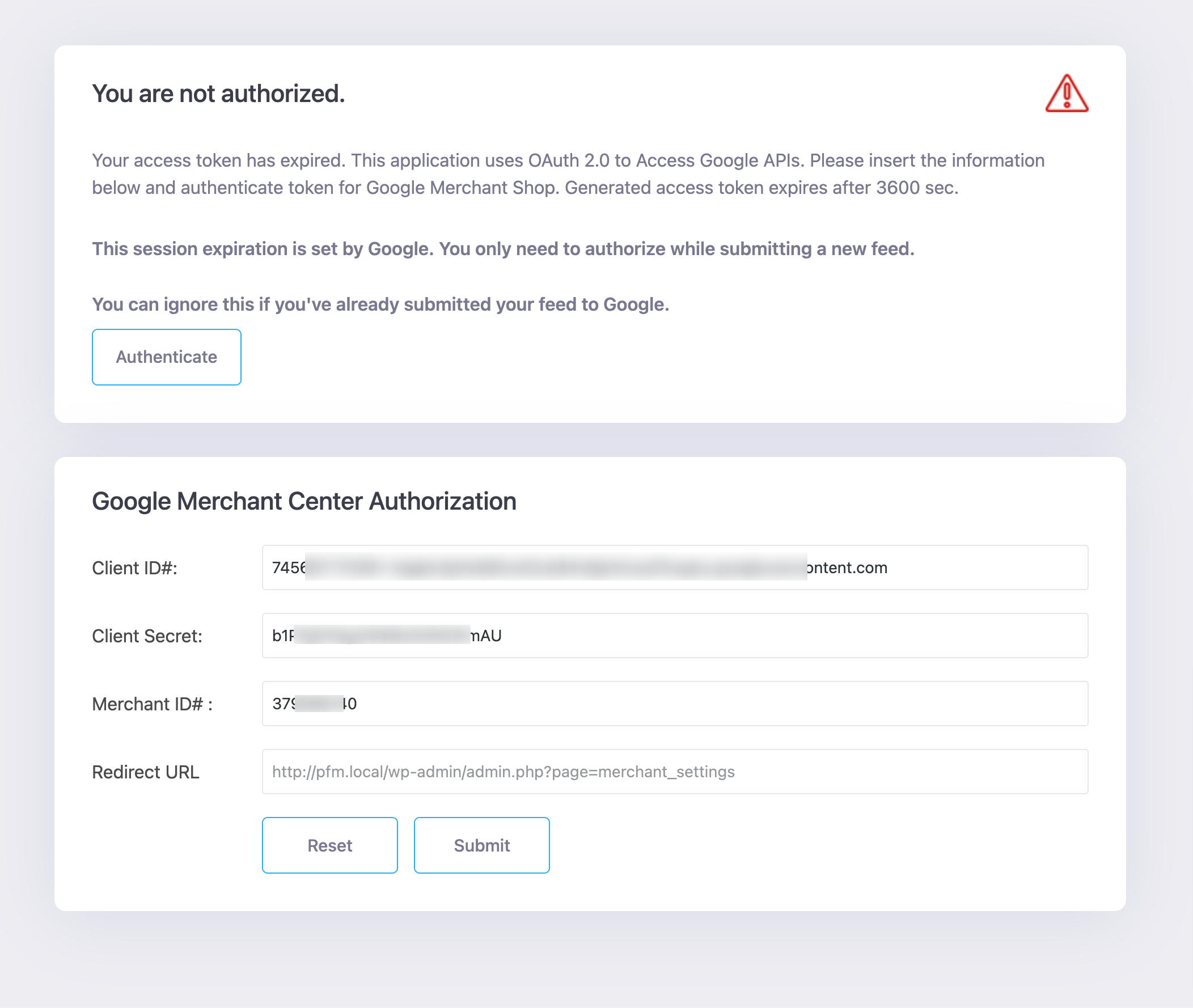
You are getting this access token expired message due to the security measures from Google. This session automatically expires after 3600 seconds.
However, you won’t have to be worried about this message as you only need to authorize it before submitting your feed to Google for the first time.
Once your feed is submitted to the Google Merchant, you won’t have to authorize it again unless you want to submit a new feed or make any changes to your existing feed structure.
5. Feed not sent to Google. Please check. { “error”: { “code”: 401, “message”: “User cannot access account 101302505″… #
You usually get this error if you try to submit the feed to Google Merchant without giving a name to your feed.

To resolve this –
First, go to your Product Feed Manager >> Settings >> Controls >> Click on the Clear Batch button and let it clear the batch data >> Click on the Purge Cache button
Now, go back to your feed >> give a new name to your feed >> Update the feed >> Once the feed is updated, click on the Send to Google button
This should send your feed to Google without issues.
6. Authorization Error Error – 400: invalid_request #
You get this error if you haven’t inserted your redirect URL to your Google Console.
To resolve this issue,
1. Go to Product Feed Manager >> Google Merchant Settings >> Copy the Redirect URL
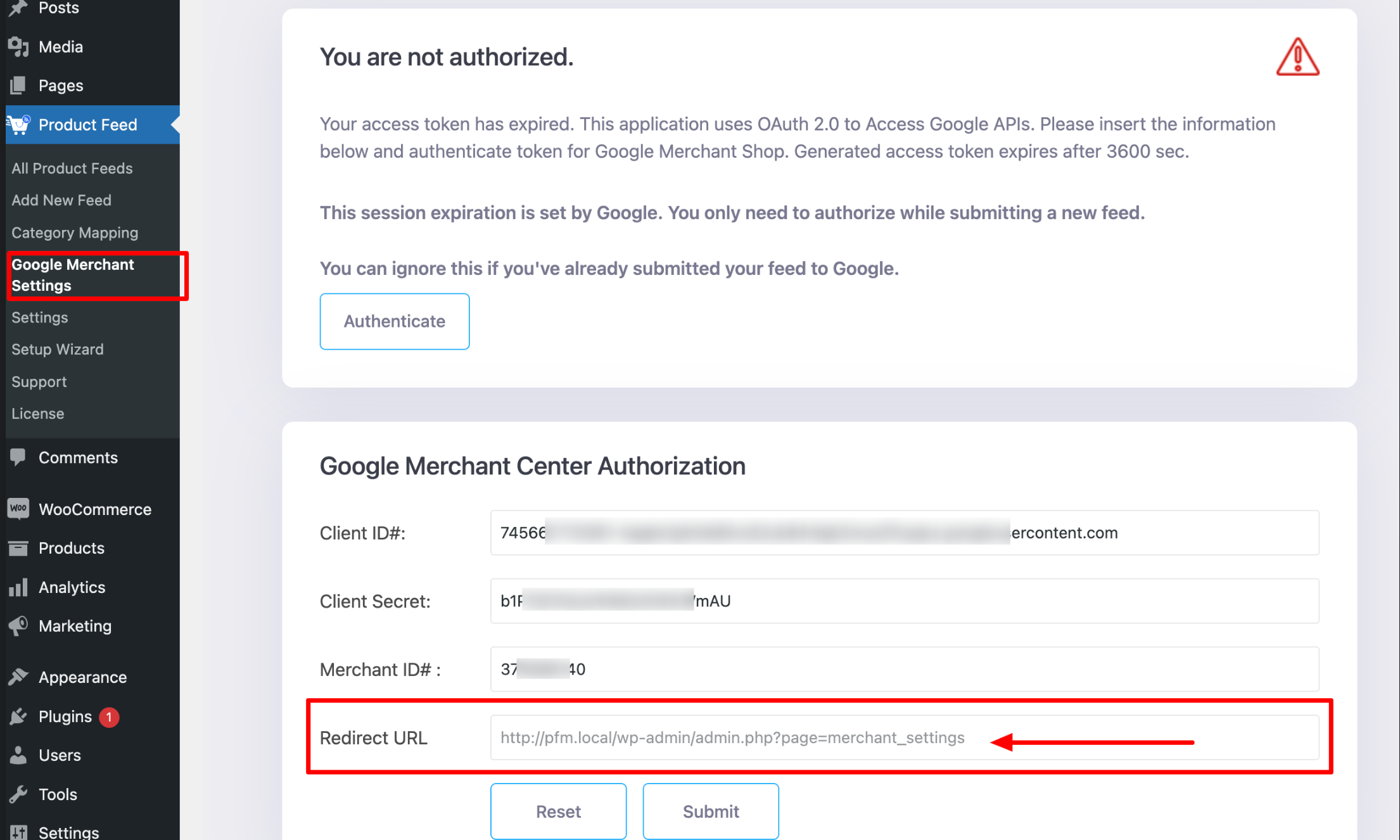
2. Go to your Google Console >> API & Services >> Credentials section >> insert the copied Redirect URL in the Authorized redirect URLs section and click on the Save button
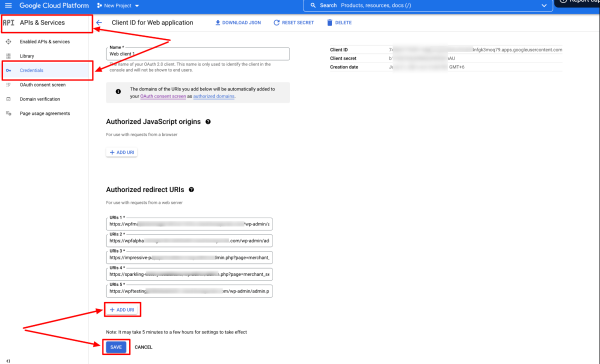
3. Now try to authorize again, and you shouldn’t face any issues.
Merchant Issues/ Uploading feed to the Merchant #
1. How to send the feed to the Google Merchant Center #
How to send the feed to Google Merchant Center
I’ve generated the WooCommerce feed now how to send the feed to Google Merchant Center
How to connect to Google Merchant Center with Content API
Product Feed Manager integration with the Google Merchant Center
You can have a look at this guide for a better understanding of how you can integrate Product Feed Manager with the Google Merchant Center through Content API: HOW TO AUTO-SYNC PRODUCT FEED TO GOOGLE MERCHANT SHOP
2. Google-disapproved products / feed is rejected #
Google disapproved products/ feed is rejected
Google disapproving my products
My products are rejected from the Google Merchant Center
Google Merchant can reject your feed or any particular products for various reasons
Once your products are rejected, the first thing you should do is to have a look at the Google Merchant Center’s Diagnosis section.
Here you will get the reasons behind this product rejection.
You can also download the error report and open it with any spreadsheet program.
Have a look at this doc for a better understanding of how to take care of the common issues: PRODUCT MISSING ON GOOGLE MERCHANT CENTER/ PRODUCT NOT UPLOADED
3. How to send the feed to Facebook Commerce Manager #
How to send the feed to Facebook Commerce Manager
I’ve generated the feed for Facebook, now how to upload them to the Facebook Shop?
How to upload your products to the Facebook Commerce Manager?
How to upload your products to the Facebook Shop?
Upload your feed catalog to the Facebook Commerce Manager
Once you generate the Facebook feed/ catalog, you will have to upload this to the Facebook Commerce Manager to list your products in the Facebook Shop.
You can have a look at this doc to learn how you can upload your product catalog to the Facebook Commerce Manager or Facebook Shop: HOW TO UPLOAD YOUR WOOCOMMERCE PRODUCTS ON THE FACEBOOK STORE
Feature Related/ Advanced Filter/ Set Feed Rule #
1. Change the Pricing Automatically (Dynamic Pricing feature) #
Change the product price in the feed
Manipulate the product price in the feed
Increase/ decrease the product price in the feed
With our pro version of the plugin, you can easily manipulate your product price in the feed.
You can have a look at the following doc to learn how you can manipulate your product price in the feed: HOW TO USE THE DYNAMIC PRICING FEATURE TO MANIPULATE YOUR PRODUCT PRICE
2. Apply Rules (Feed Rules feature) #
Apply feed rules/ Set conditions
Change attribute values depending on conditions
With our pro version of the plugin, you can easily manipulate your attribute values.
You can have a look at the following doc to learn how you can manipulate your product price in the feed:
HOW TO USE THE PRODUCT RULE FEATURE TO MANIPULATE ATTRIBUTE VALUES
3. Combined Multiple Fields (Combined Fields feature) #
Combined multiple fields (Combined Fields feature)
Combine multiple attributes values together
With our pro version of the plugin, you can easily combine multiple attribute values, even with separators.
You can have a look at the following doc to learn how you can combine multiple attribute values together: HOW TO MERGE MULTIPLE ATTRIBUTES VALUES TOGETHER WITH THE COMBINED ATTRIBUTES FEATURE
Feed Translation/ WPML #
1. Feed Translation/ WPML #
Create feed in multiple languages with WPML
How do I generate feed for products in different languages, created using WPML?
With our plugin, you can easily create your feeds in multiple languages with WPML.
You can follow this guide to learn how you can generate feeds in different languages using WPML: HOW TO GENERATE PRODUCT FEED WITH WPML TRANSLATED PRODUCT DATA
PFM Settings #
1. Fix the issue WooCommerce (JSON-LD) structured data for approval in Google Shopping #
Fix the issue WooCommerce (JSON-LD) structured data for approval in Google Shopping
When you upload products on Google Merchant Center, naturally Google will crawl your website to compare and verify the data you submitted.
However, WooCommerce by default has a flaw in this matter. The structured data for product variants of variable products are not optimized by default for Google crawling.
This may result in a lot of your products getting rejected.
To fix this, Google suggests you add proper schema or input snippets to fix structured data using JSON-LD or Microdata.
Have a look at the following doc to learn how you can fix this: FIX WOOCOMMERCE (JSON-LD) STRUCTURED DATA FOR APPROVAL IN GOOGLE SHOPPING
Others #
My feed is generating descriptions with code tags, shortcodes, or HTML tags.
My feed is generating description with code tags, shortcodes, or HTML tags. #
You can use the sanitization called “Strip tags” and it will remove all tags from the feed data.

I want to exclude “out of stock” products from the feed.
I want to exclude “out of stock” products from the feed. #
You can do this in two ways.
i. Use a custom filter for Availability with the value “outofstock” within the following exclude condition:

ii. Use a custom filter for Availability with the value “instock” within the following include condition:

The title is not appearing in the feed
The title is not appearing in the feed #
Look for a symbol in your title, such as ® (register trademark). Removing this symbol should make it work.
When I click “Send to Merchant”, it creates a duplicate feed.
When I click “Send to Merchant”, it creates a duplicate feed. #
If you have sent the feed to Google Merchant once, you won’t have to do it again.
It is already set for automatic update every 24 hrs through Google.
So if you make any changes now, Google will pull the data tomorrow automatically.
So, as many times you send the feed to Google Merchant, a new feed will be created every time, and you don’t need to send it more than once as it has been auto-synced already.
I cannot find the country code list
I cannot find the country code list #
Here’s the country code list that you can follow: https://rextheme.com/google-country-codes-list/
403: access_denied – the developer hasn’t given you access to this app
How to add Brand info in the feed
How to add Brand info in the feed #
Do you have the brand info in your products already?
If the answer is yes, then –
Did you use the product attribute to insert the brand info or are you using any additional plugins to insert the brand info?
If you are using a product attribute, simply assign the product attribute as the attribute value.
If you are using any additional brand plugins, we only have the support for the following brand plugins:
- Perfect Brands for WooCommerce (https://wordpress.org/plugins/perfect-woocommerce-brands/)
- WooCommerce Brands (https://woocommerce.com/products/brands/)
- Brands for WooCommerce (https://wordpress.org/plugins/brands-for-woocommerce/)
However, if you are using any other brand plugin, you can contact our RexTheme Support to make the plugin compatible with the Product Feed Manager, then they will do further analysis and will make Product Feed Manager compatible with your preferred plugin if feasible.
What is GTIN?
What is GTIN? #
In order to promote products through Google Shopping Ads, manufacturers from the US or Canada that are GTIN certified must provide the GTIN number for every product on your Google Product Feed.
For other manufacturers
- in North America, provide UPC
- in Europe, provide EAN
- in Japan, provide JAN
However, for a book, you need to provide ISBN instead, and for multipacks, you need to provide the ITF-14.
What is MPN?
What is MPN? #
In case a product does not have a GTIN (or UPC, EAN, JAN), then you need to provide the MPN instead.
You may also use the product SKU as the value of its MPN when you do not have both GTIN or MPN (provided that you didn’t use the SKU as its product id).
Now, WooCommerce doesn’t provide fields for Brand, GTIN or MPN by default. Hence, you need to input custom fields for every product manually.
Can’t activate the Pro plugin on Multisite
Can’t activate the Pro plugin on Multisite? #
To activate the Pro plugin in your multisite environment, you’ll need to install and activate the Pro plugin on each individual child site, rather than activating it just at the network level.
Additionally, please note that each child site will be counted as a separate installation in terms of the license limit.
Therefore, if your license allows a certain number of installations, each child site will count towards that total.