Feed Settings in Product Feed Manager allow you to control which products and attributes are included in your feed, how the feed is updated, and how it interacts with different merchant platforms. Properly configuring these settings ensures that your product feed is accurate, complete, and optimized for your target channels.
In this guide, we will walk you through each option in the Feed Settings, explain its purpose, and provide recommendations for setting up your feed effectively.
To configure the feed, click the Settings button for your feed. A drawer will open from the right side of the screen, displaying all available options.
Core Feed Settings #
1. Auto-Generate Your Feed #
Purpose: Schedule automatic updates for your feed at regular intervals.
Usage: Choose the desired interval to auto-update the feed, or leave it as “No interval” to disable auto-updates.
Reference: Learn more about it here: How To Schedule Auto-update of Feed On Set Intervals
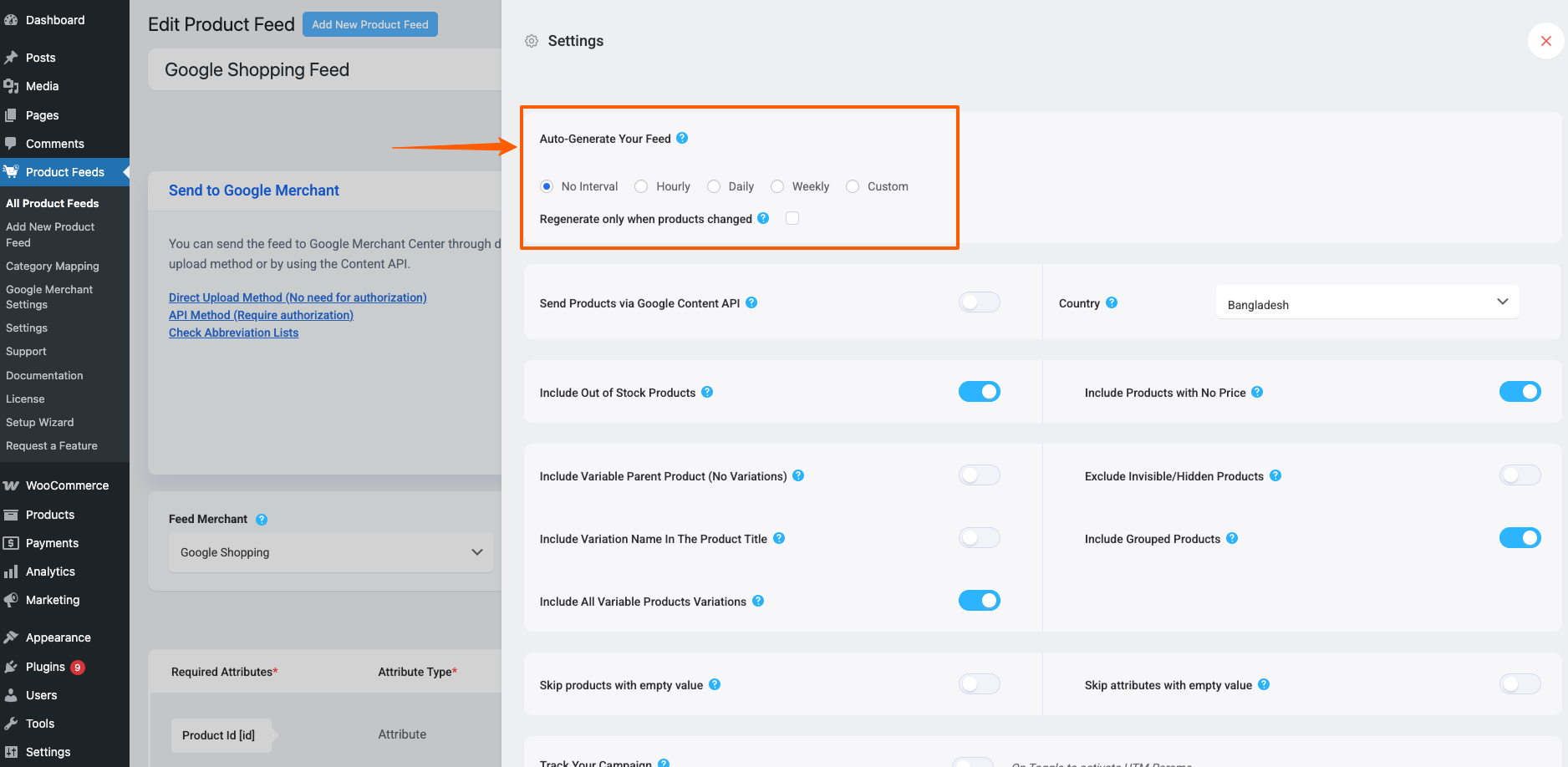
2. Send Products via Google Content API #
Purpose: Enables automatic syncing of your store products with Google Merchant Center via Content API.
Visibility: This option appears only if Google Shopping is selected as the Feed Merchant.
Reference: How To Auto-sync Your Store’s Products To Google Merchant Center Using Content API
3. Select Country #
Purpose: You’ll see option select Country. Please note that the country you’ll select here will manipulate the Shipping and Tax data based on that country in the feed.
Recommendation: Choose the country corresponding to the feed’s target market.
Reference:
- Hoe Verzendwaarden opnemen in WooCommerce product feed (Google & Facebook)
- Hoe belastingwaarden op te nemen in je WooCommerce Product Feed (Google & Facebook)
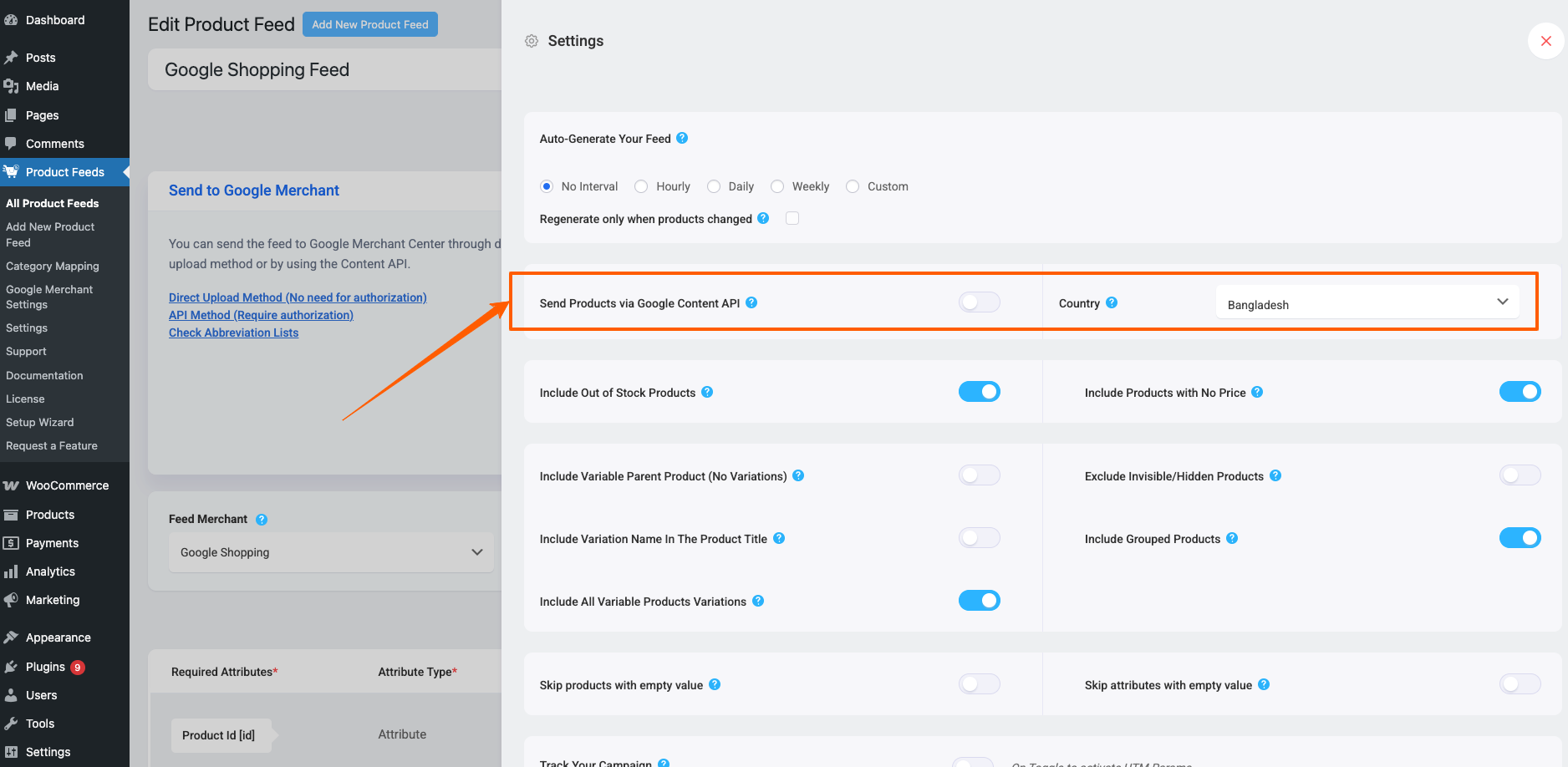
4. Product Inclusion Options #
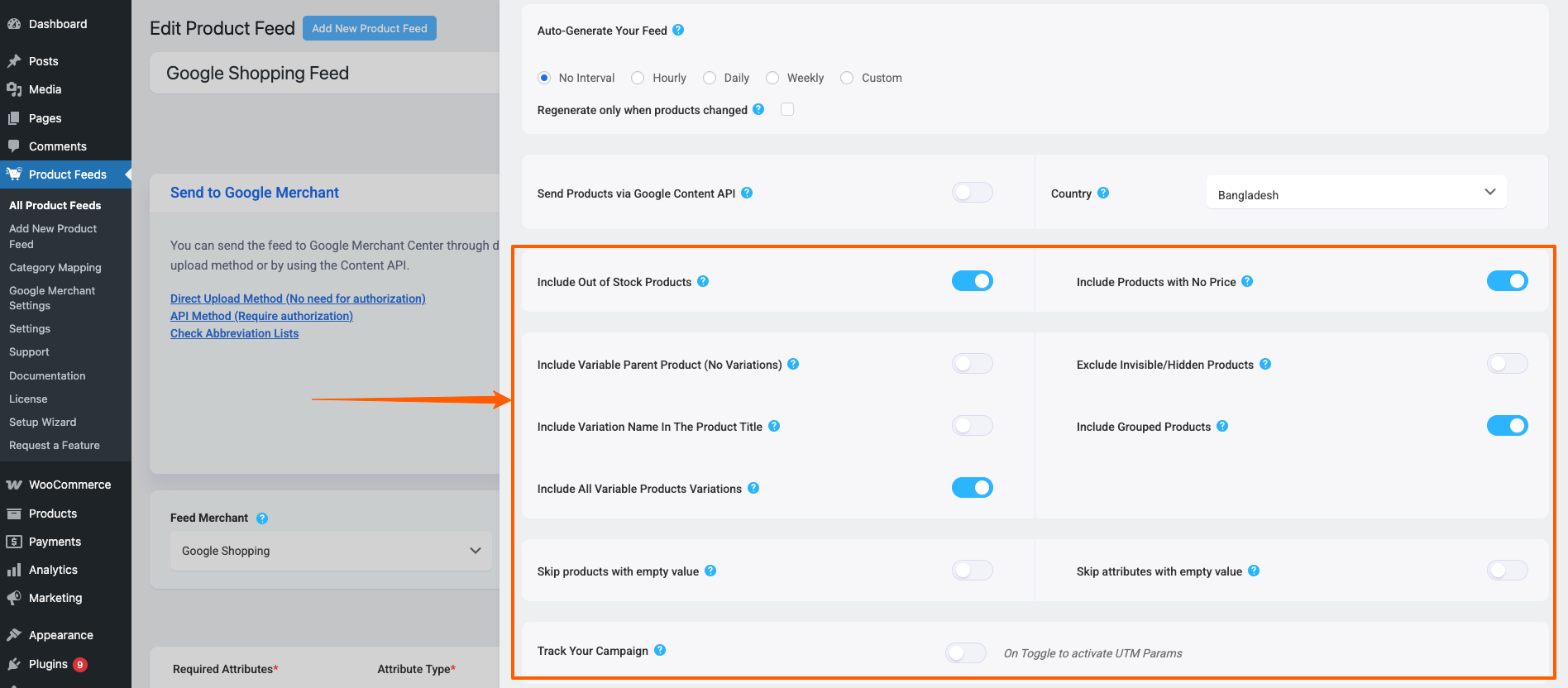
- Include Out of Stock Products
Purpose: Adds out-of-stock items to the feed.
- Include Products With No Price
Purpose: Includes products that have no price set or a price of zero.
- Include Variable Parent Product (No Variations)
Purpose: Determines if parent products of variable items are included.
Notes:- Google Shopping and Facebook often do not require parent products.
- Some merchants, like eBay MIP, do require them.
- Exclude Invisible/Hidden Products
Purpose: Removes products marked as hidden or invisible in WooCommerce from the feed.
Notes:- Product variants are typically hidden by default.
- If including variable products, keep this No to ensure variants appear.
- Include Variation Name In Product Title
Purpose: Adds variation terms to the product title, recommended by some merchants like Google Shopping.
- Include Grouped Products
Purpose: Ensures the parent product of any grouped items is included in the feed.
- Include All Variable Product Variations
Purpose: Determines if all variations of variable products are included.
5. Attribute Handling Options #
- Skip Products with Empty Values
Purpose: Enabling this feature will remove products if there is a single attribute with empty value in a product.
- Skip Attributes with Empty Values
Purpose: Enabling this feature will exclude any attributes of a product if the attribute value is missing.
6. Track Your Campaign #
Purpose: Adds UTM parameters to product URLs to track performance in campaigns.
Reference: How To Add UTM Parameters To Product URLs
That’s all you need to understand in the Feed Settings.