When you’re creating a virtual tour, you may sometime need to set an image grab limit on one of your scenes.
Suppose you’re using a 360 degree image but you don’t want to allow your viewers to have a look at the top or the bottom of the image.
So, you need to limit the vertical view of that particular scene.
With WPVR Pro, you can do it by setting up grab limit on the scenes.
The plugin will allow you to set image grab limits vertically and horizontally.
Today, you’ll learn how you can set up image grab limit on scenes.
Laten we beginnen.
Set Image Grab Limit On A Scene #
- Go to the edit mode of your already existing tour.
Or you can create a new tour and go to its edit mode.
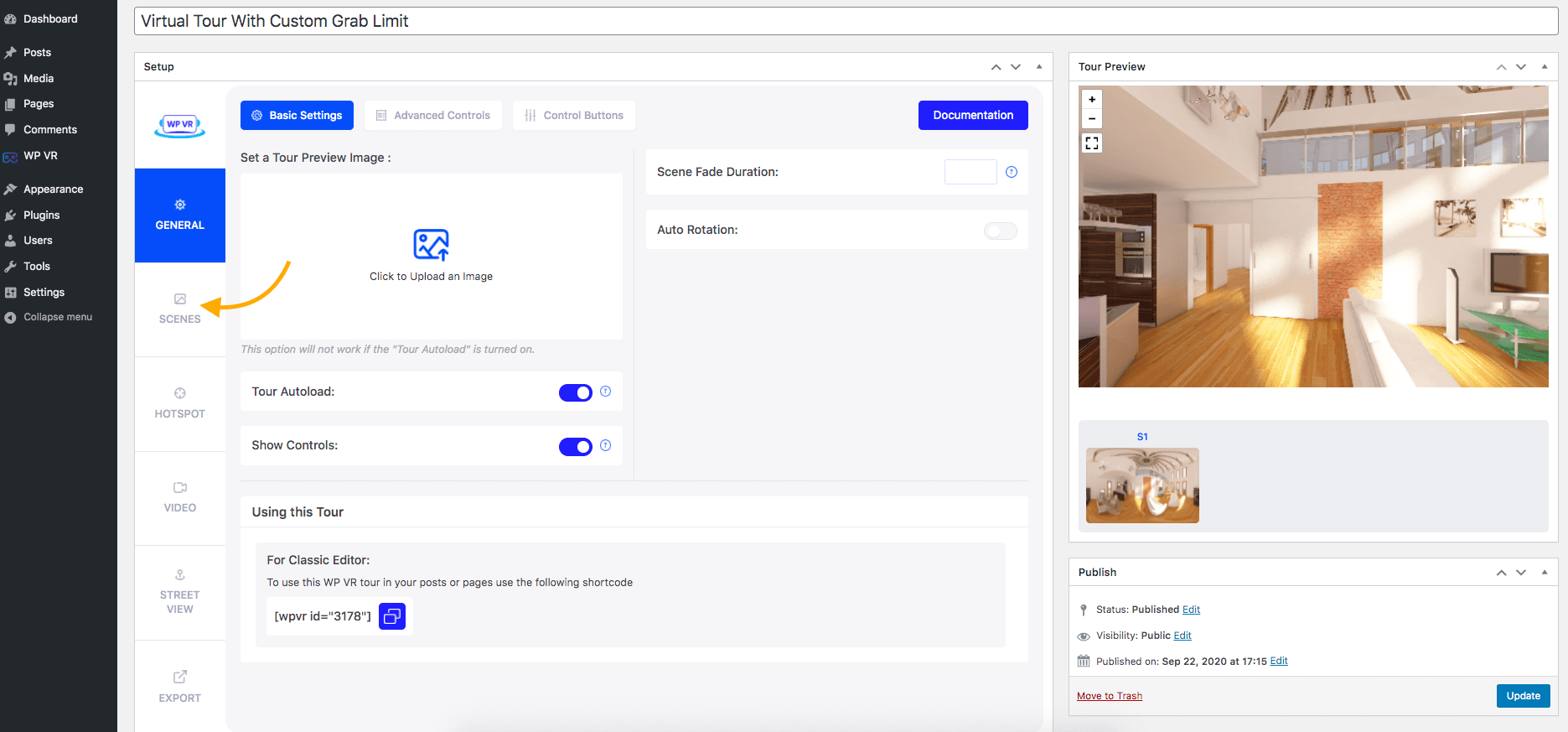
2. Click on the Scenes tab.
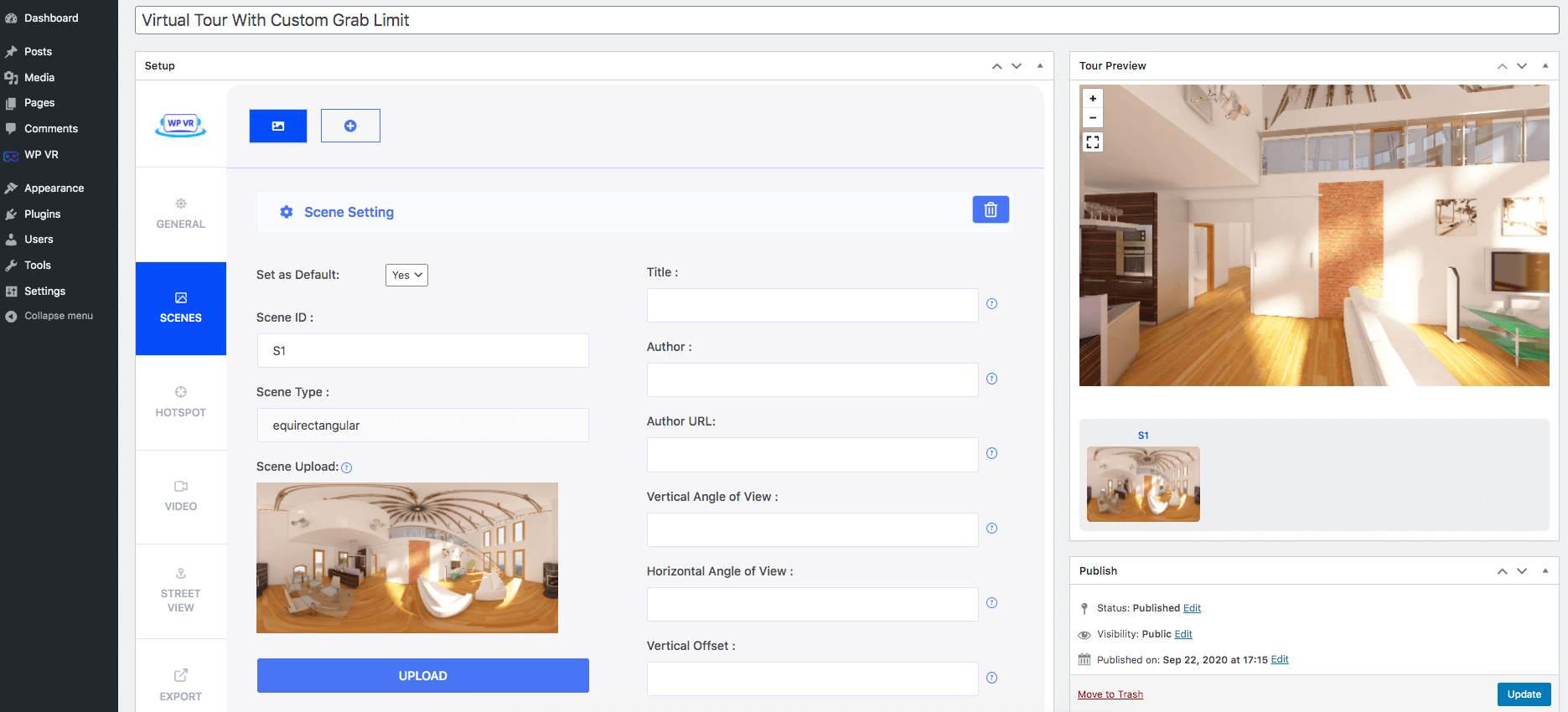
The Scenes page will appear.
3. Scroll down and you’ll find these two options:
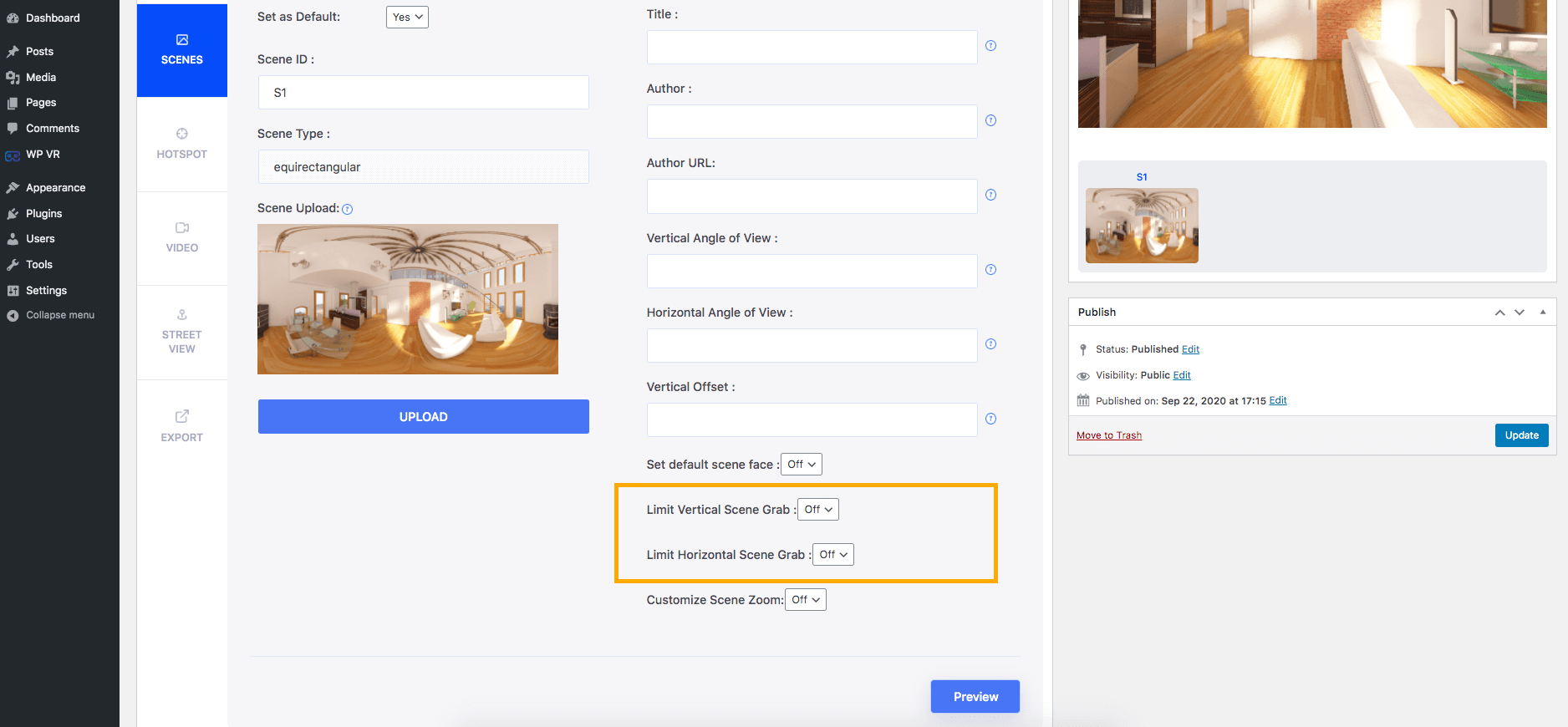
- Limit Vertical Scene Grab.
- Limit Horizontal Scene Grab.
Here is how you can limit vertical and horizontal scene grab:
i. Set Vertical Scene Grab Limit #
Turn On the Limit Vertical Scene Grab option.
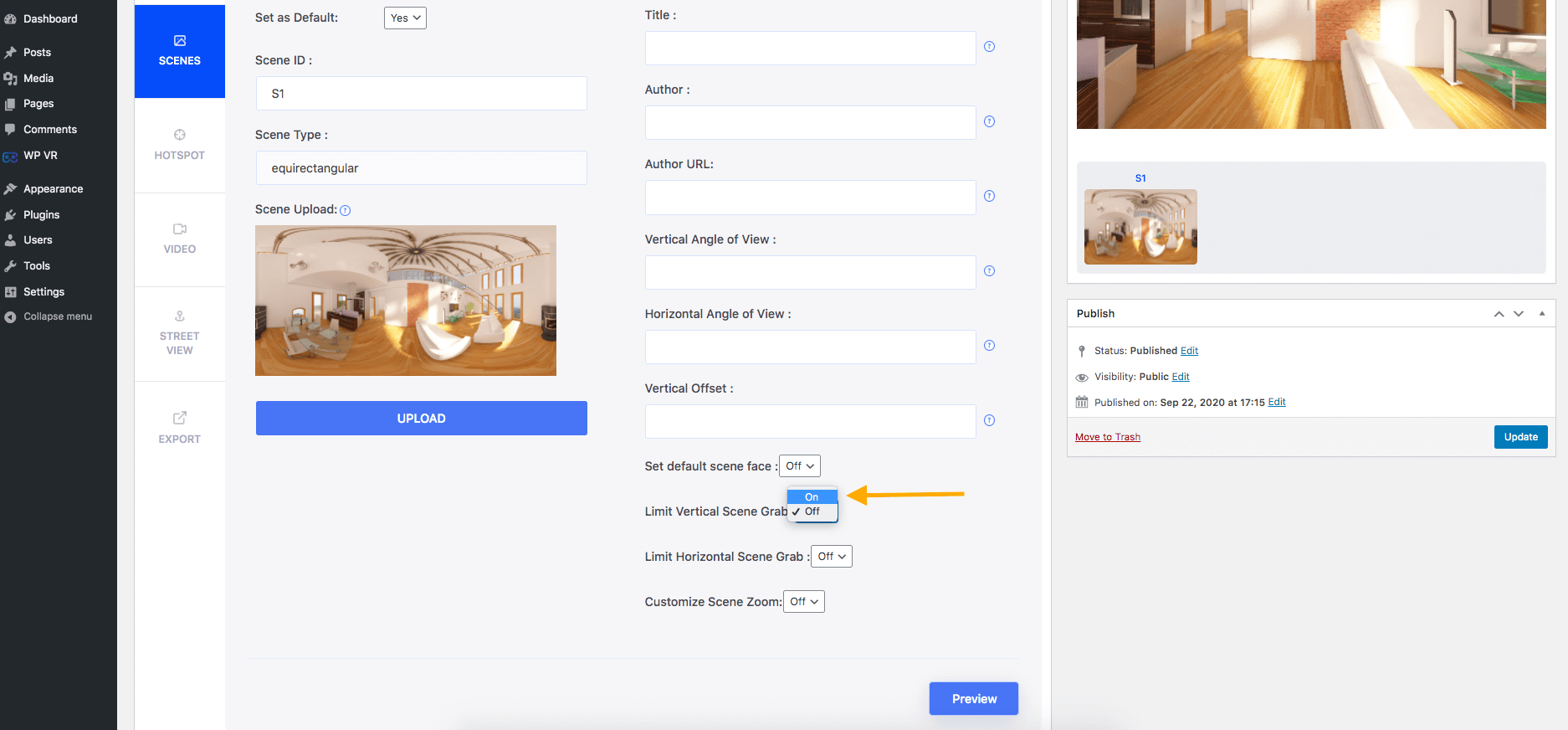
Two new options will appear:

- Max Pitch
- Min Pitch
A full 360 degree image has a vertical span of 180 degrees.
Now, if you want to limit your viewers to only having a horizontal view, set the Max Pitch to 45 and the Min Pitch to -45.
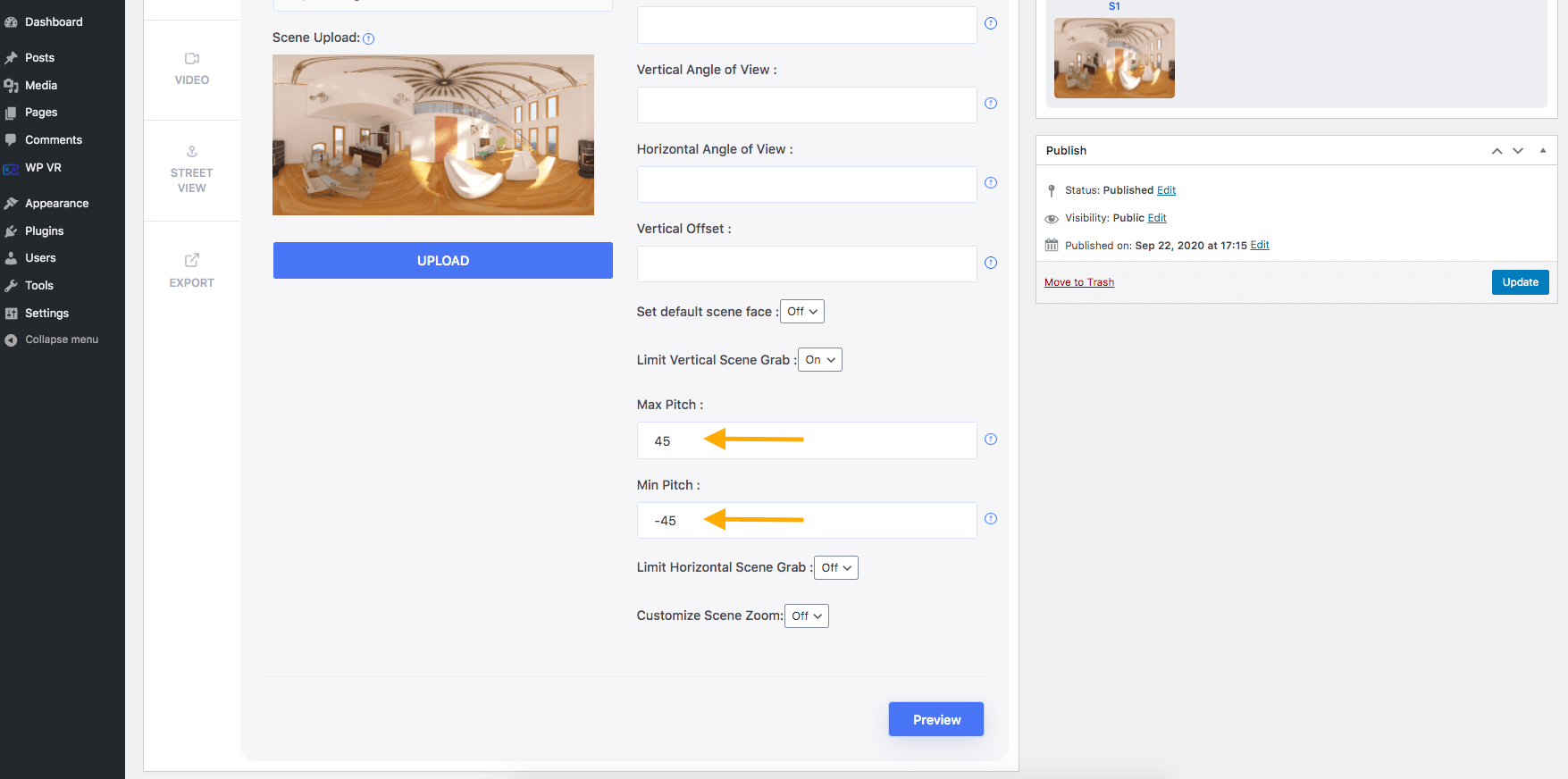
This way, the viewer will have a vertical grab span of a total of 90 degrees.
You can increase or decrease these values according to your requirements.
**Don’t assign a value higher than 90 on the Max Pitch field.
**Don’t assign a value lower than -90 on the Min Ptch field.
**Never assign a negative value to the Max Pitch field.
**Never assign a positive value to the Min Pitch field.
ii. Set Horizontal Scene Grab Limit #
Turn On the Limit Horizontal Scene Grab option.
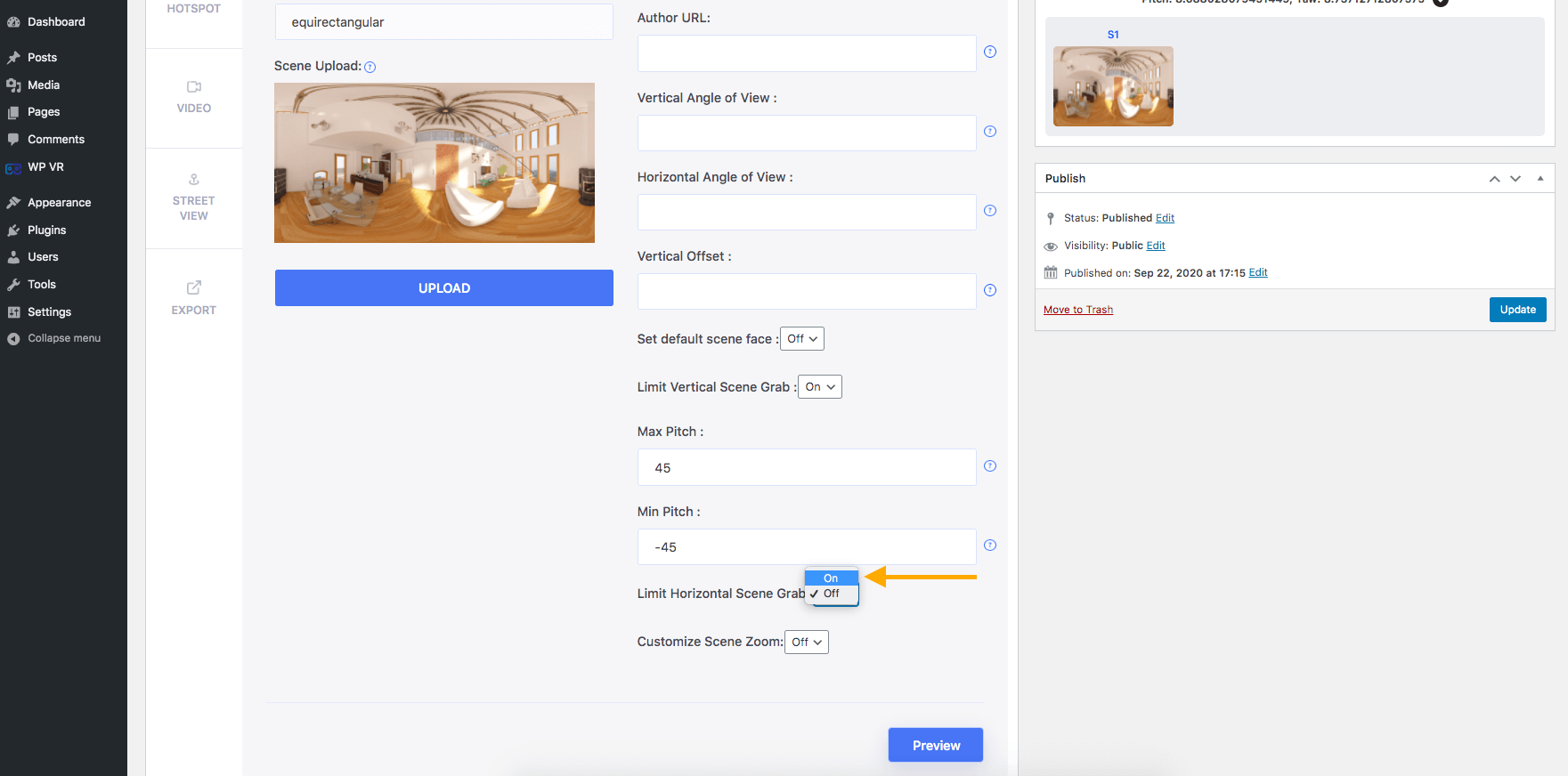
Two new options will appear:
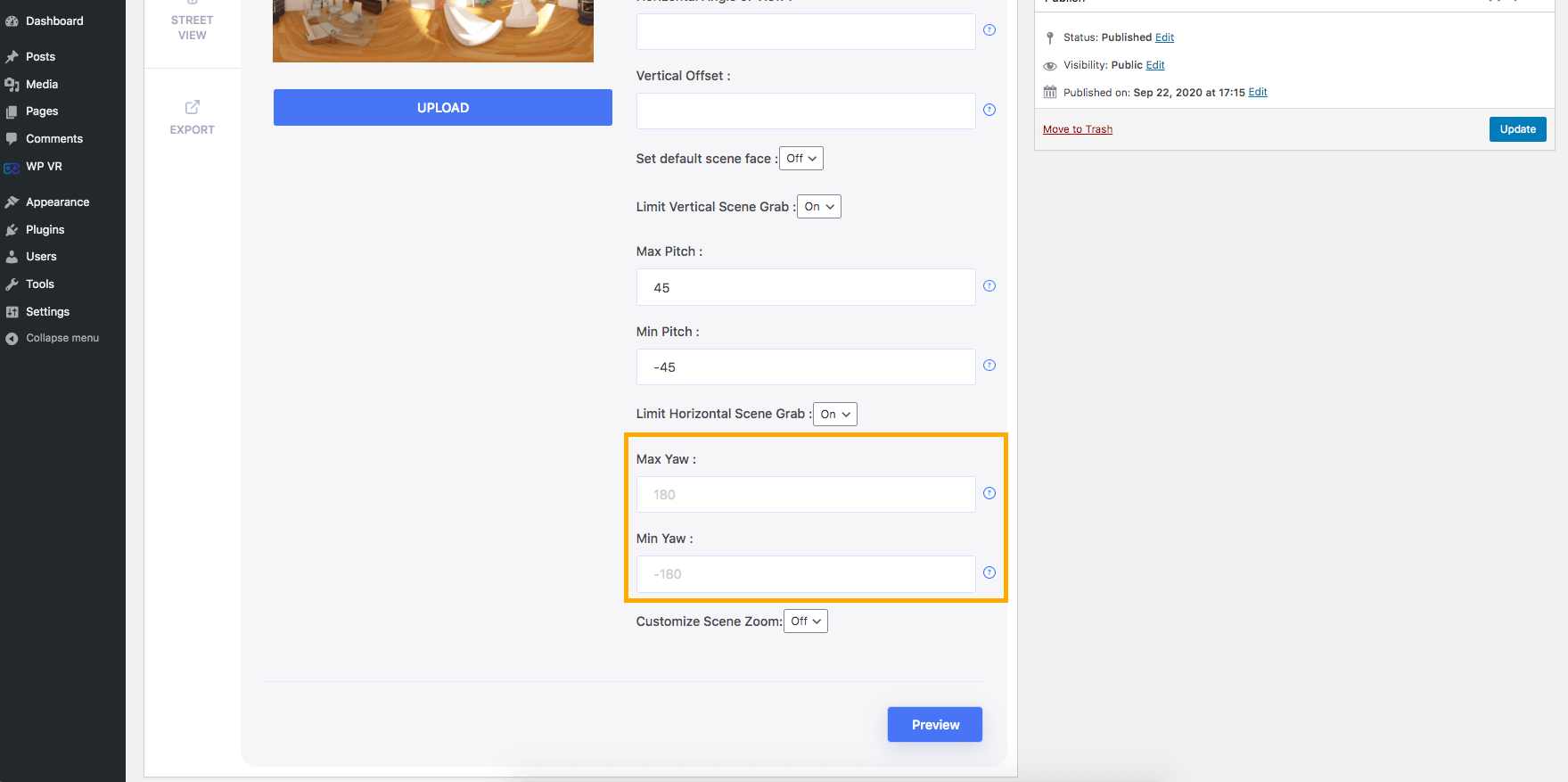
- Max Yaw
- Min Yaw
A full 360 degree image has a horizontal span of 360 degrees.
Now, if you want to limit your viewers from having a full horizontal view, you can set the Max Yaw to 170 and the Min Yaw to -170.
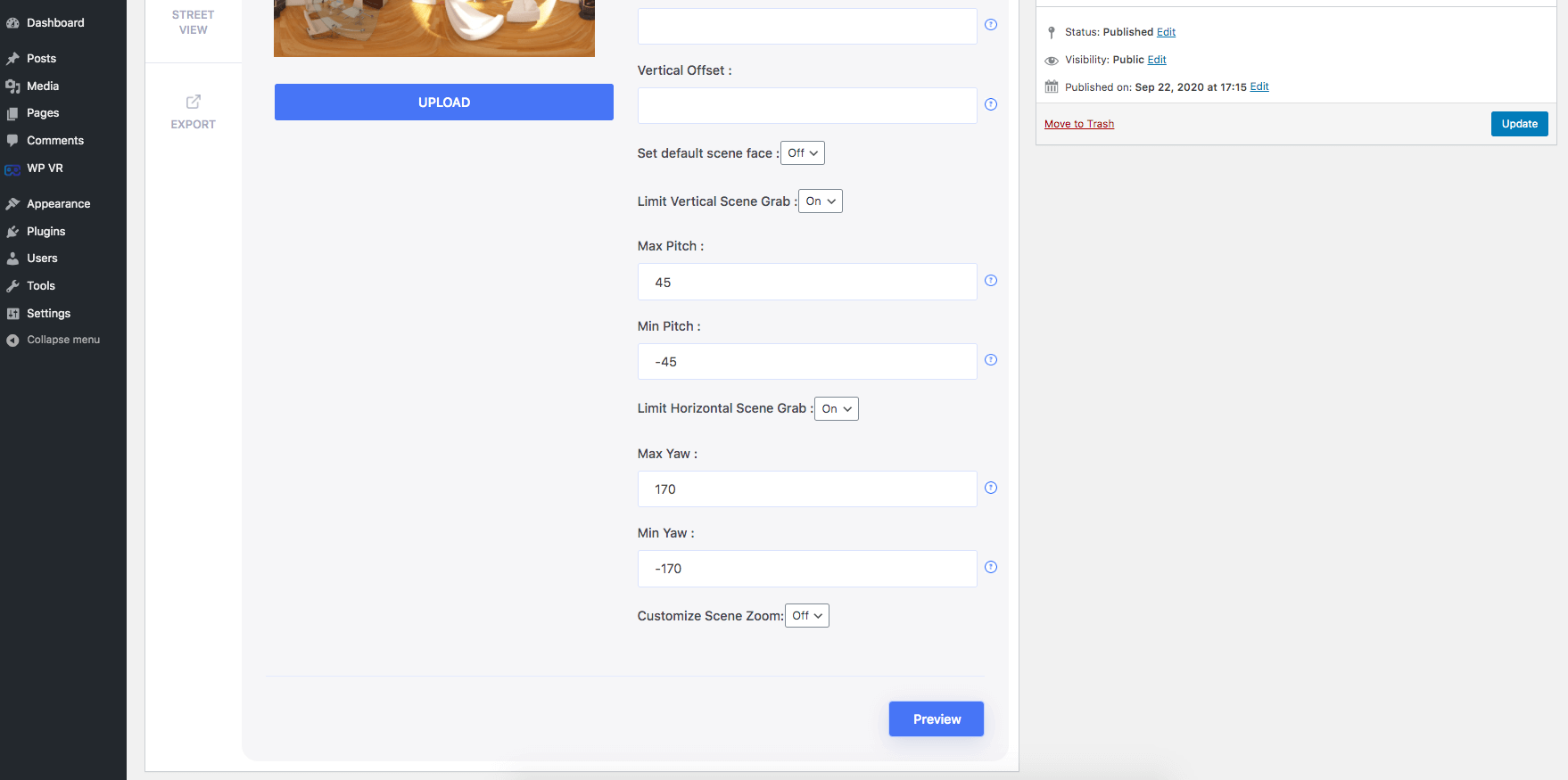
This way, the viewer will have a vertical grab span of a total of 340 degrees.
You can increase or decrease these values according to your requirements.
**Don’t assign a value higher than 180 on the Max Yaw field.
**Don’t assign a value lower than -180 on the Min Yaw field.
**Never assign a negative value to the Max Yaw field.
**Never assign a positive value to the Min Yaw field.
And that’s it.
This is how you can set image grab limits on your 360 images while creating a virtual tour with WP VR.





