When generating product feed using PFM, you can either generate feed for just simple products or you can include variable products as well.
In this PFM guide, you will learn how you can include variable products in your product feed.
Product Feed With Variable Products #
Volg de onderstaande stappen.
1. Go to Dashboard >> Product feed and click on Add New Feed to create a new feed (or you may edit an existing feed).
2. Click on the Settings button.

Once you click on the Settings button, a Product Settings drawer will slide in from the right side of the window.
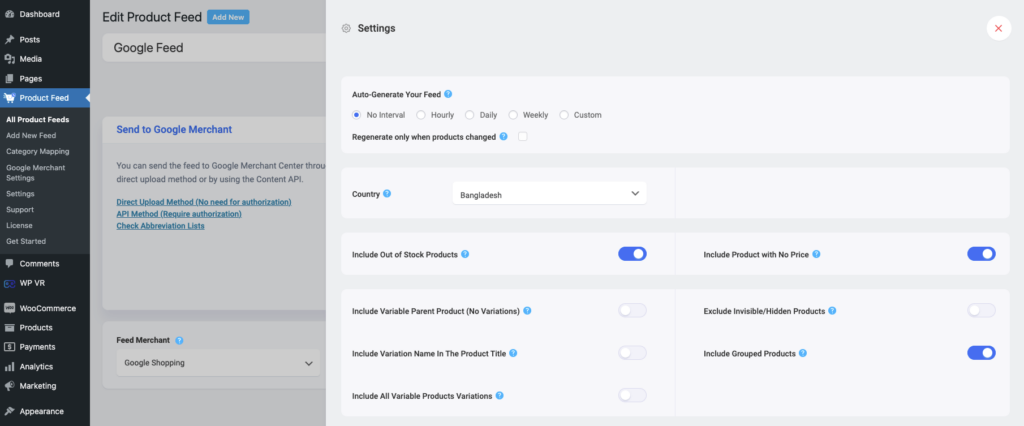
3. In the Settings drawer, you will get the following options regarding product variations:

- Include Variable Parent Product (No Variations)
- Include Variation Name In The Product Title
- Include All Variable Products Variations
These are the options related to adding variable products to the feed.
4. First enable Include All Variable Products Variations.
This option will ensure that each of the variants of all variable products will be included in the feed.
5. If you want to include the parent of the variable products in the feed, then you can enable the option, Include Variable Parent Product (No Variations).
**For Google or Facebook, you should not use this option.
6. Google suggests, you include the variation term of a product variant to the product name. In that case, you can enable the option Include Variation Name In The Product Title.
So, if you have a product called “Summer T-shirt” with color variants of red, blue, and green, then its variants’ names will be as follows:
- Summer T-shirt – Red
- Summer T-shirt – Blue
- Summer T-shirt – Green
Just to let you know that the product variants are marked as Invisible on WooCommerce by default. So it is necessary not to exclude invisible products if you want to include product variants in the feed.
In this case, you can simply disable the Exclude Invisible/ Hidden Products option.

8. Now you can configure the feed and Publish it.
You will see that variable products were added to the feed as per the options you used.