Shipping costs are required for Shopping ads and free listings for any of the following countries:
- Australia
- Austria
- Belgium
- Canada
- Czechia
- France
- Germany
- Ireland
- Israel
- Italy
- Japan
- The Netherlands
- Poland
- South Korea
- Spain
- Switzerland
- The United Kingdom
- The United States
You can include the shipping costs based on local laws or regulations.
Bijvoorbeeld:
<g:shipping>
<g:country>US</g:country>
<g:service>US Flat rate US</g:service>
<g:price>27</g:price>
</g:shipping>If you have already configured shipping information in your WooCommerce store you can easily include that shipping info in your feed. You will only have to add the shipping attribute to your feed.
In this guide, I will show you how you can include the Shipping values in your WooCommerce product feed with the Product Feed Manager for the WooCommerce plugin.
Stap 1: Maak een nieuwe feed aan of open een bestaande feed #
To include the shipping values of your products, at first create a new WooCommerce product feed or open an existing feed.
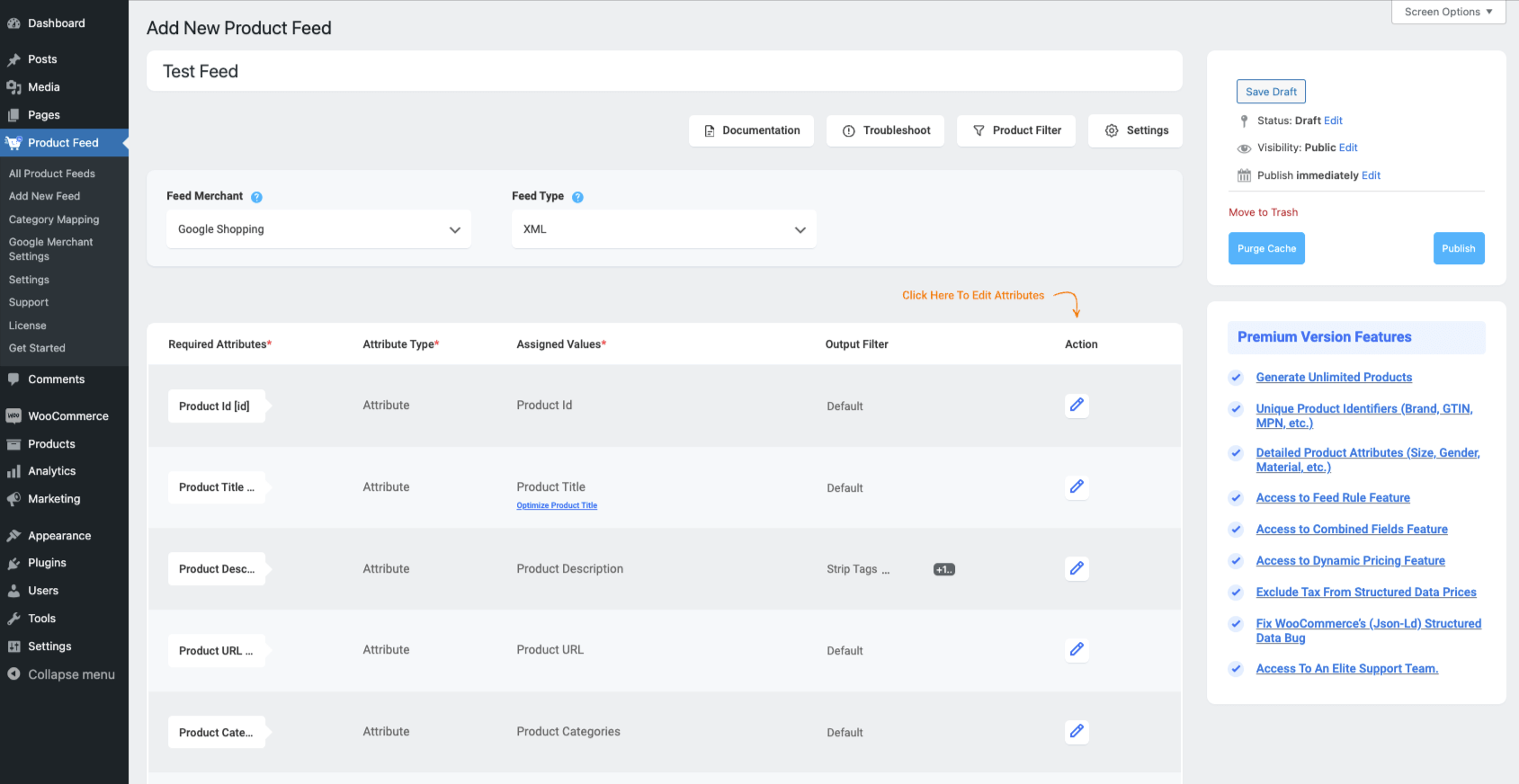
Step 2: Set Shipping Zone #
Om de Verzendwaarden in je feed op te nemen, moet je Verzendzone selecteren.
Om dit te doen,
1. Click on the Settings button
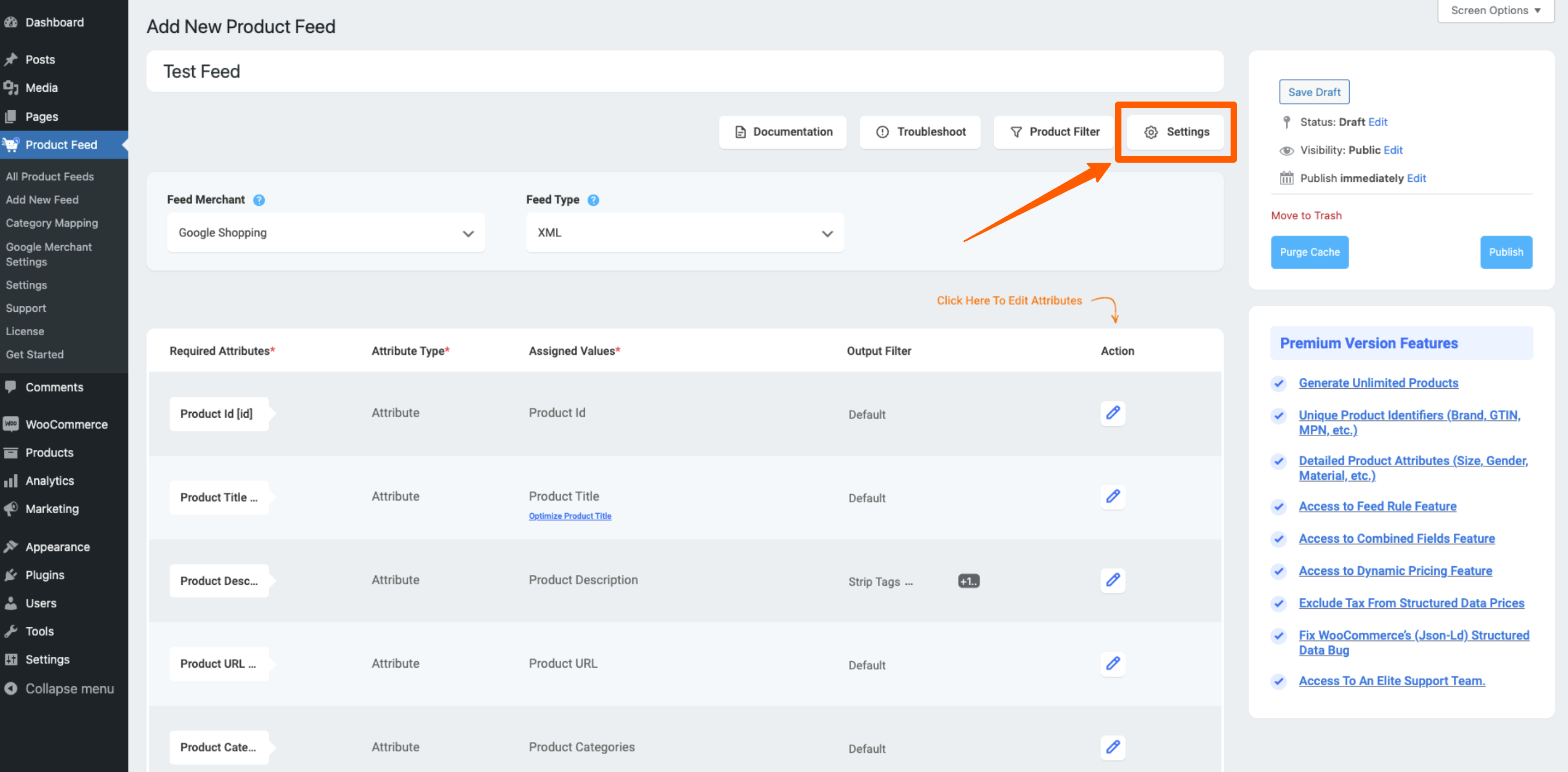
2. The Feed Settings drawer will be opened, and here you will see an option to select your targeted Shipping Zone.
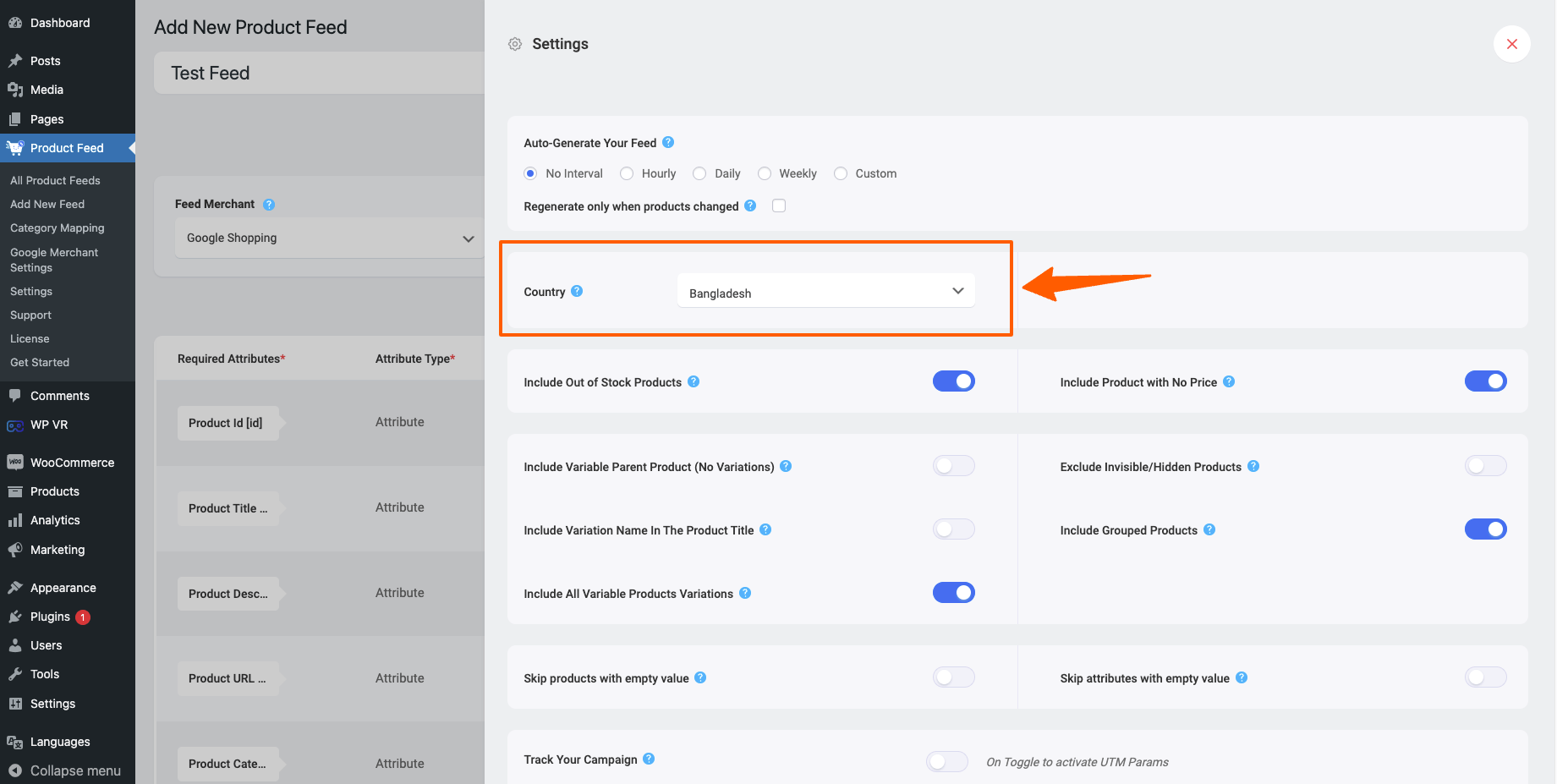
3. Close the Feed Settings drawer and go back to the attributes section.
Step 3: Add the Shipping attribute to the feed template #
Zodra je de feed opent, scroll je terug naar beneden, en daar krijg je de optie Nieuw attribuut toevoegen.
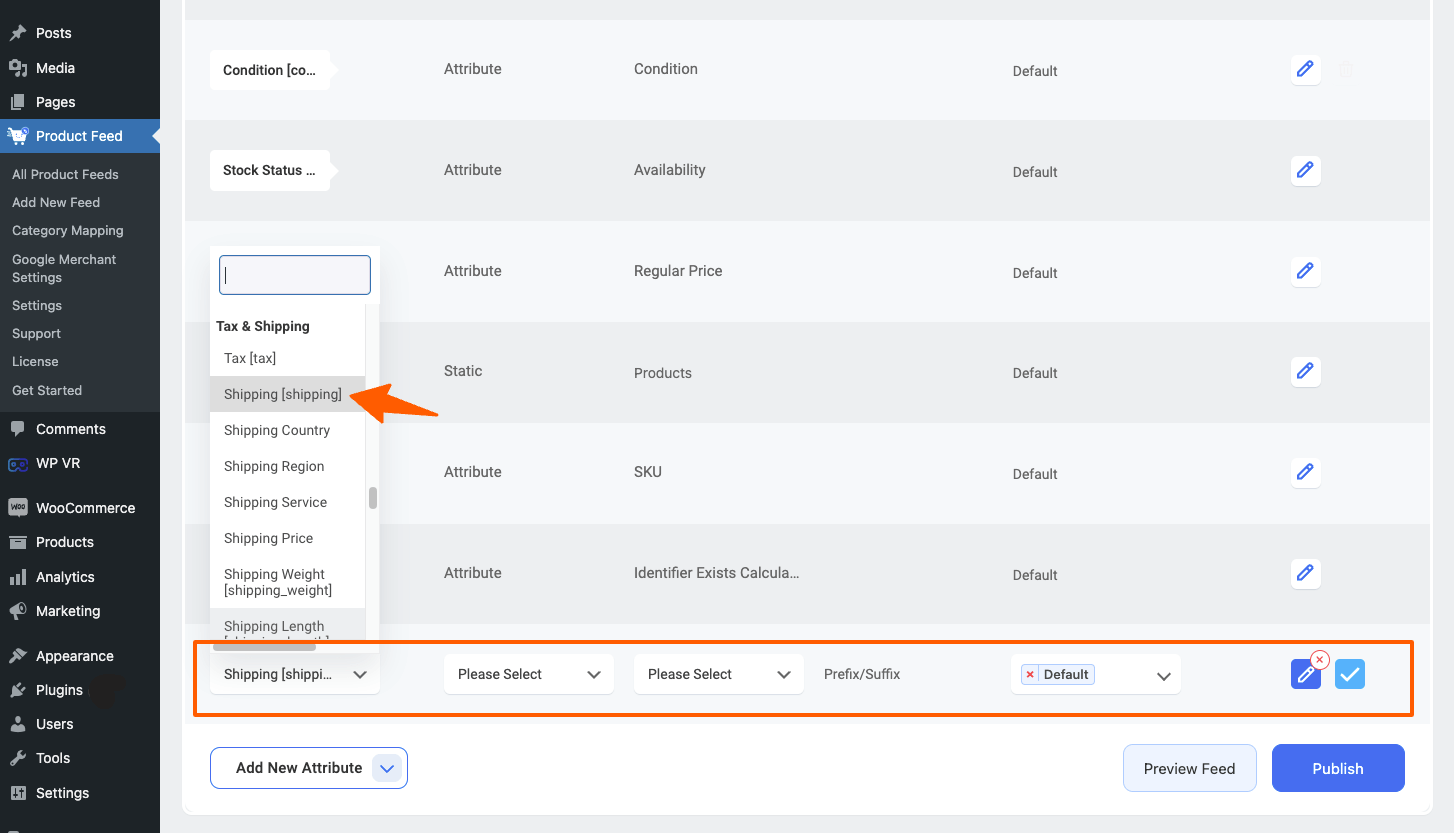
Configureer nu het nieuw toegevoegde attribuut als volgt:
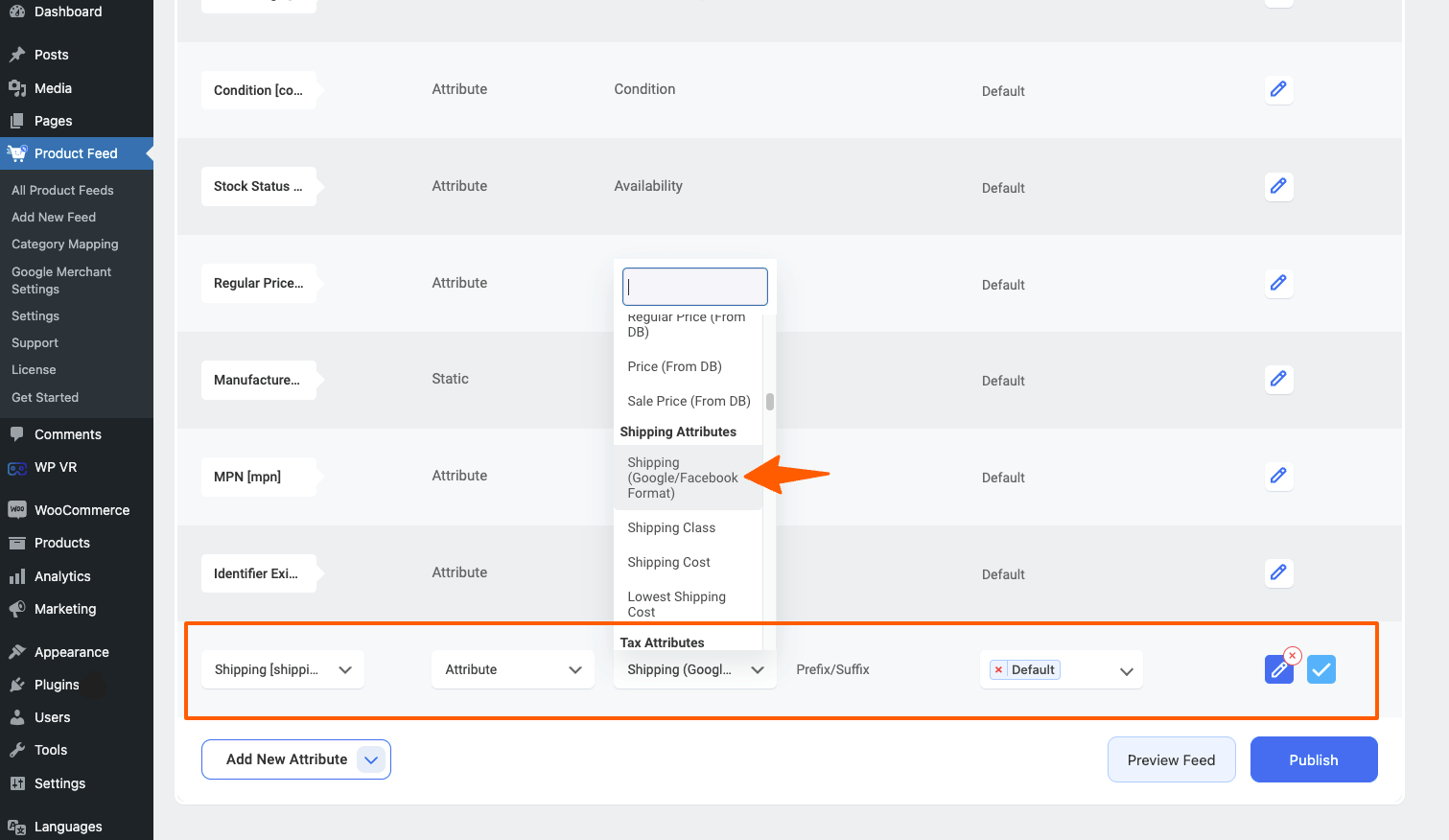
Required Attribute: Shipping [shipping] (*You will find this in the Tax & Shipping section)
Type attribuut: Attribuut
Assigned Values: Shipping (Google/ Facebook Format)
(* You will find this in the Shipping Attributes section)
Stap 4: De feed publiceren of bijwerken #
Zodra je het kenmerk Verzenden hebt opgenomen, publiceer je de feed als het een nieuwe feed is, of klik je op de knop Bijwerken voor de bestaande feed.
Now, after the feed is published, open the feed, and you will see all the Shipping methods along with their prices for this specific Shipping Zone included in your feed:
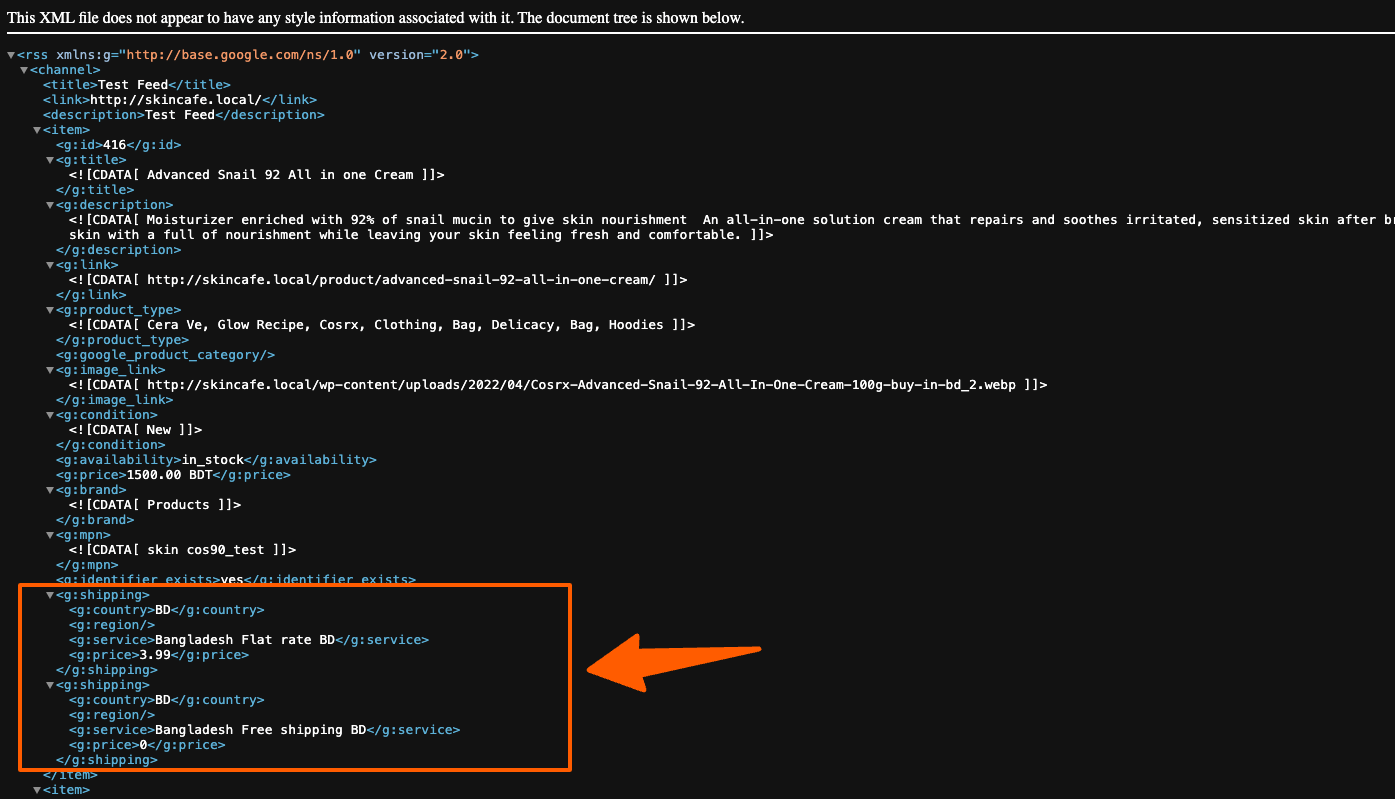
That’s it, your Shipping values are now included in your feed, and now you are eligible to list your products for the above-mentioned countries.