Using Product Feed Manager For WooCommerce (PFM), you can easily generate flawless product feeds for tons of large marketplaces.
Today, you’ll learn how to install and activate PFM.
Install And Activate PFM #
Follow the simple steps below to install and activate the free version of PFM.
**Make sure you have WooCommerce installed on your site.
1. Go to your WordPress Dashboard and select Plugins. Click on the Add New button.
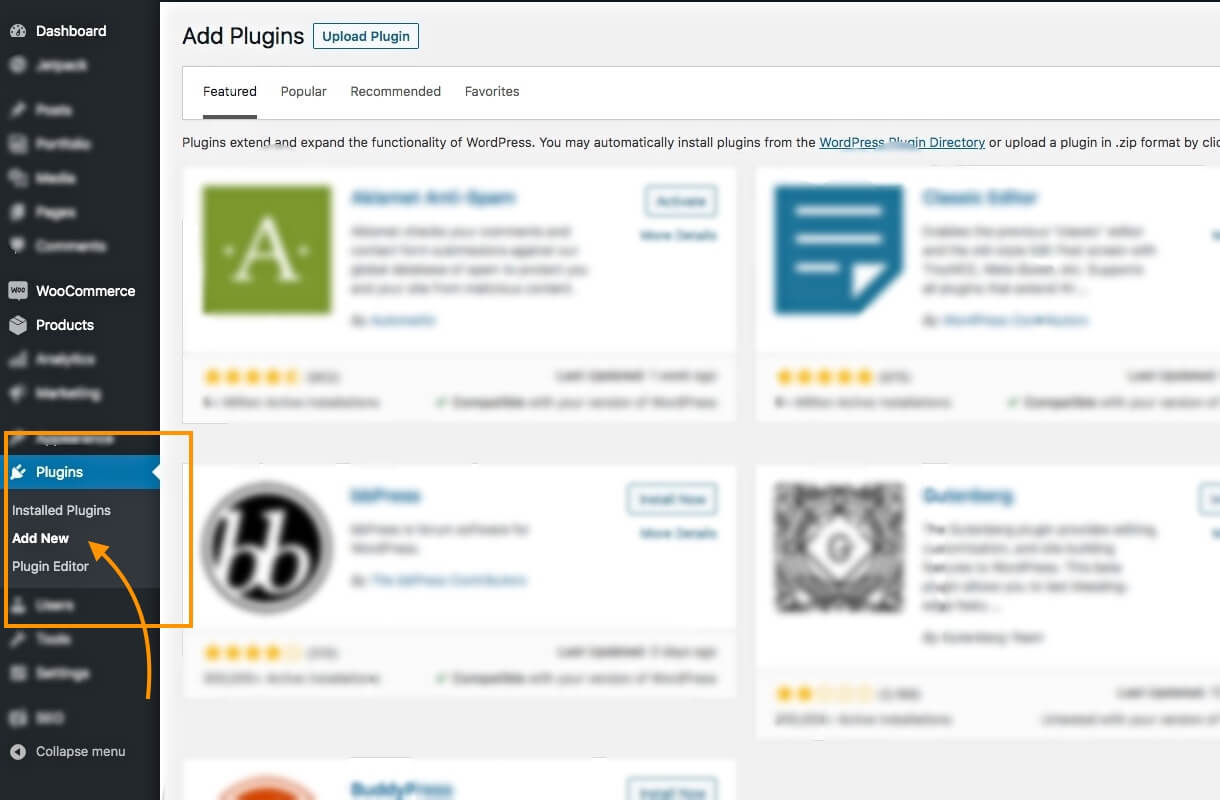
2. On the Keyword field, search for ‘Product Feed Manager For WooCommerce’, and the plugin will appear on the search results.
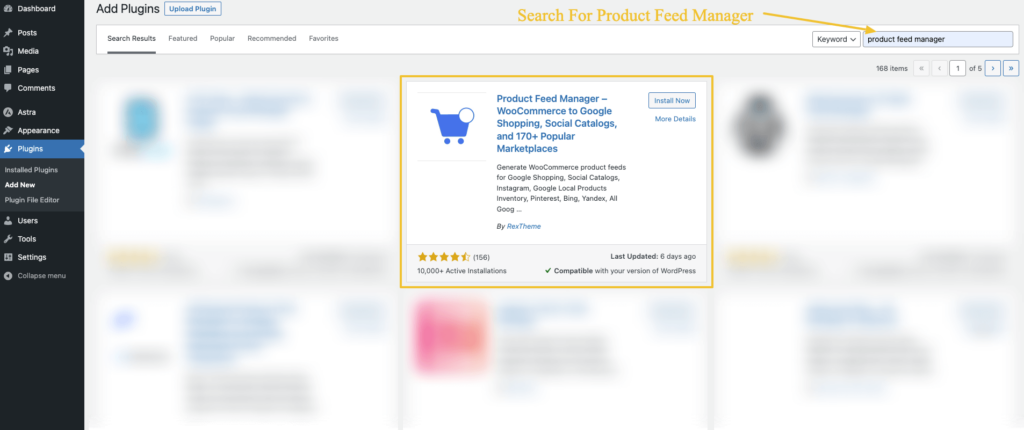
3. Click on the Install Now button.
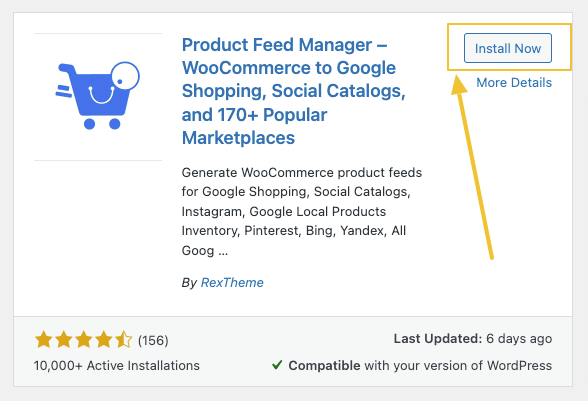
Once the plugin is installed, the Activate button will appear.
4. Click on it to activate the plugin on your site. Once the plugin is activated, a Product Feed menu will appear on the left side.
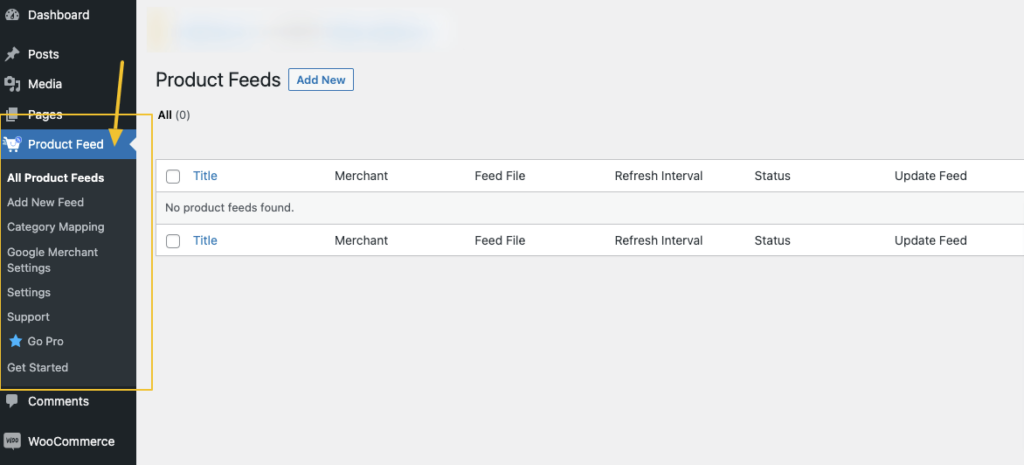
That’s it. You now have PFM installed on your site.
You can also get PFM in the following ways:
- The free version in the WordPress repository at:
https://wordpress.org/plugins/best-woocommerce-feed/ - Both the free and the premium versions are here:
https://rextheme.com/best-woocommerce-product-feed/
If you download from the WordPress repository or the RexTheme website, then go to Dashboard > Plugins > Add New and on the top left side, you will see an ‘Upload’ button. Click on it. Then upload the plugin file, Install and Activate it.
Install And Activate PFM Pro #
After using the PFM free version, chances are, you will want to upgrade to Pro to be able to generate a feed for unlimited products.
Now, let us learn how you can install and activate PFM PRo.
1. If you haven’t got PFM Pro yet, then first Upgrade to Pro. Here’s how.
Also, make sure you have the free version installed and activated before you install the pro version. You will need both versions for the plugin to work.
2. Once you upgrade to PFM Pro, you’ll have to collect your license key and download the latest Pro plugin from your account on RexTheme.
3. Go to Dashboard > Plugins > Add New and click on the Upload Plugin button.
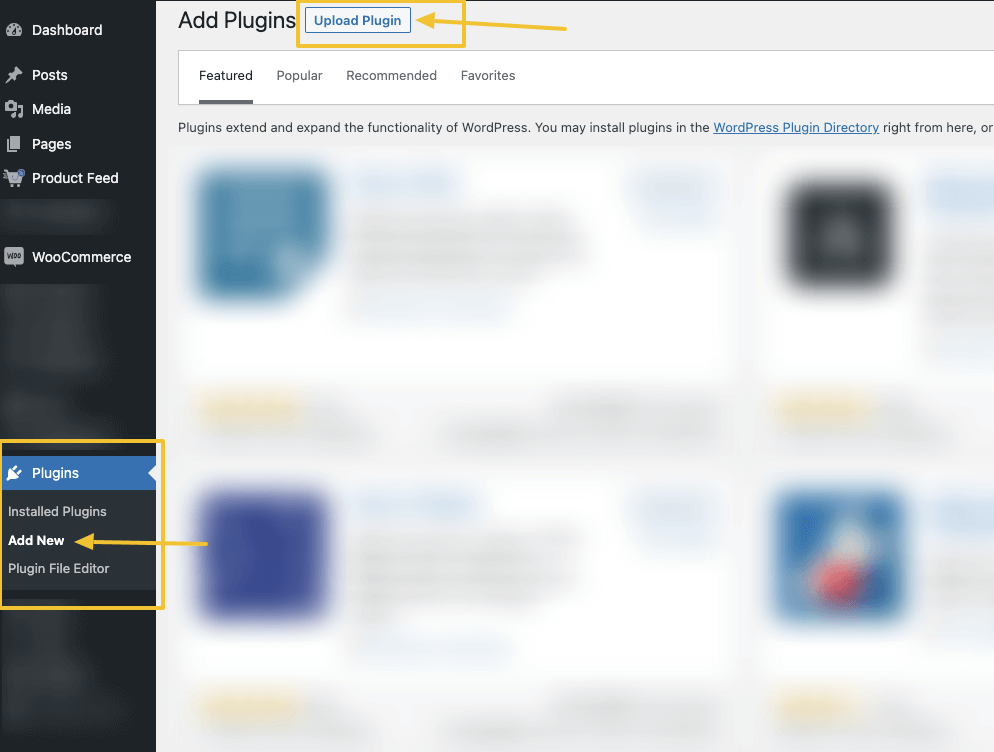
4. Upload the downloaded PFM Pro plugin zip file that you just downloaded.
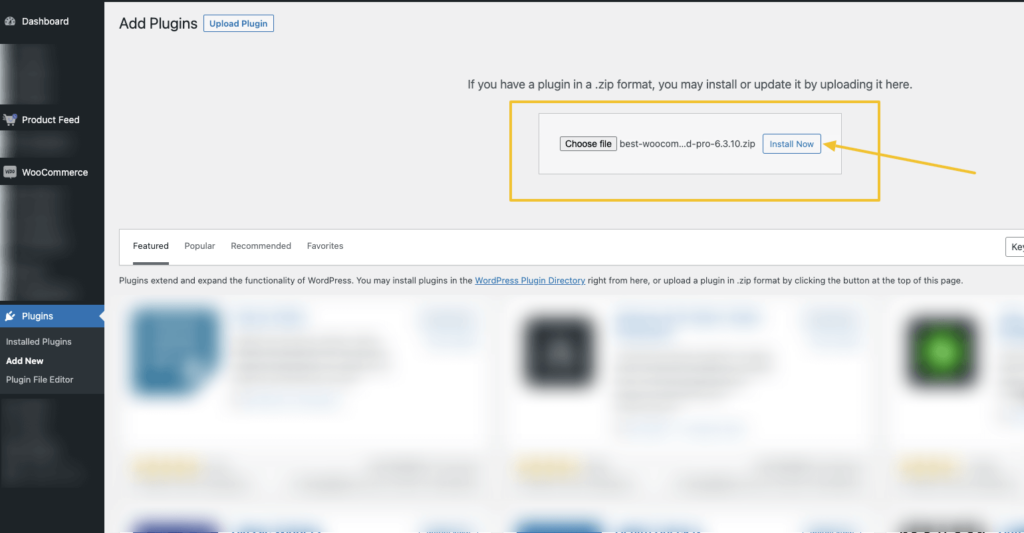
Then click on Install Now.
5. Once installed, click on the Activate Plugin button.
6. You will see there is a new menu under Dashboard > Product feed called License.
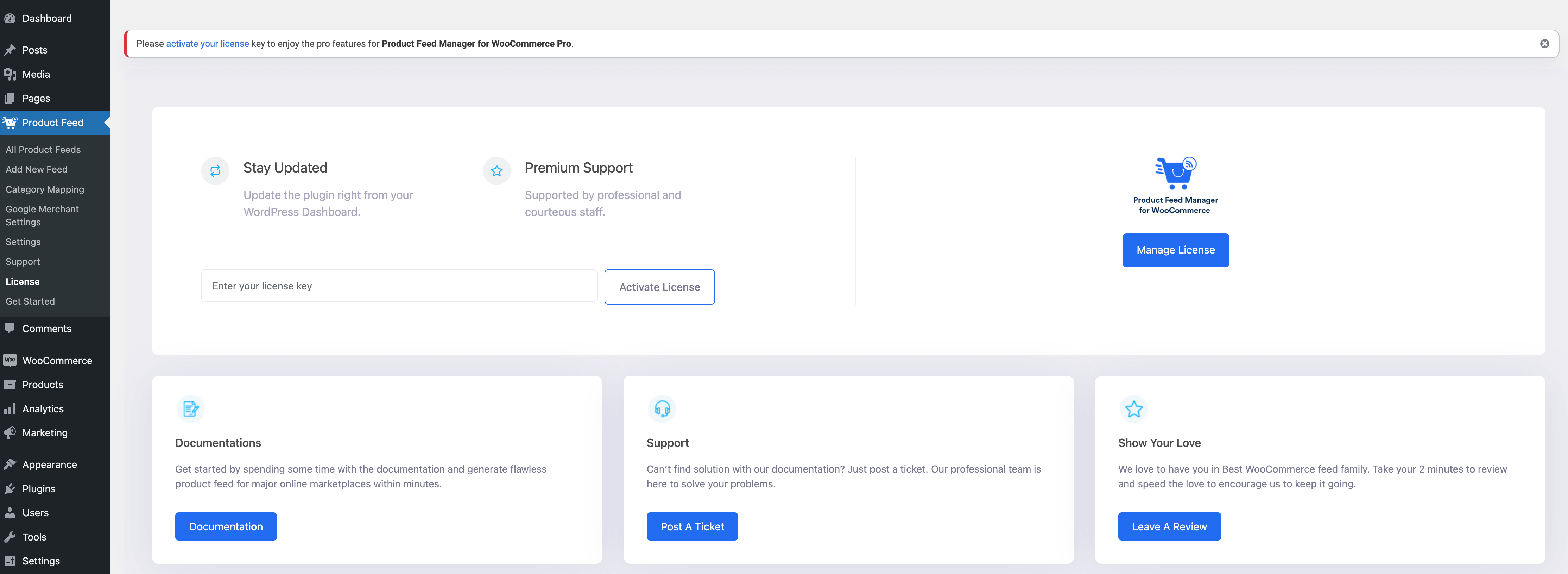
On the License menu, you need to input the license key you collected earlier after upgrading to Pro.
Input the License key in the field, then Click on Activate License button, and the license will be activated.
That’s it. Now you will be able to access all the Pro features of PFM.
Now that you have the plugin installed, now, let’s start by creating a simple product feed real quick.





