While promoting your feed in your preferred merchant you may want to include your brand name in your product details.
Moreover, there are some merchants who ask for your brand name, and without a brand name, your feed will be rejected, for example. Google Merchant.
So, in such cases, you need to include the brand name in your product so that you can fetch the brand name as an attribute into your feed.
There are some brand plugins that you can use to insert the brand name to your product, and one of them is Perfect Brands for WooCommerce.
In this guide, I will show you how you can include your brand name in the feed using Perfect Brand for WooCommerce and Product Feed Manager for WooCommerce.
Add Brand To Your Product #
1. At first you need to install and activate Perfect Brands for WooCommerce.
Click on the Plugins >> Add New button from the WordPress Dashboard, and it will take you to the Add Plugins page.

2. Search for Perfect Brands for WooCommerce in the Search Plugins box, and you will get the Perfect Brand for WooCommerce in the search result.

3. Click on the Install Now button, it will start installing the plugin into your site, and once the installation is completed, you will find an option to activate the plugin and then click on the Activate button to activate the plugin.
Once the plugin gets activated, it will take you to your plugin page.
4. Your plugin is activated, now you have to insert the brand name into your plugin.
Create a new product or open any of your existing products, and on the right side, you will find a new widget called Brands.

5. Click on the Add New Brand option, enter your brand name, and then click on the Add New Brand button and you will see that your brand name is added to this widget and there’s a tick mark on the left of this brand.

6. Click on the update button, and this brand name will be added to your product.

Include Brand Name In The Feed #
Your brand name is now added to your product, now you want to include this brand name in the feed.
1. At first go to Product Feed Manager >> create a new feed >> select a merchant or open your existing feed. Here you will find all the attributes as per your selected merchant.
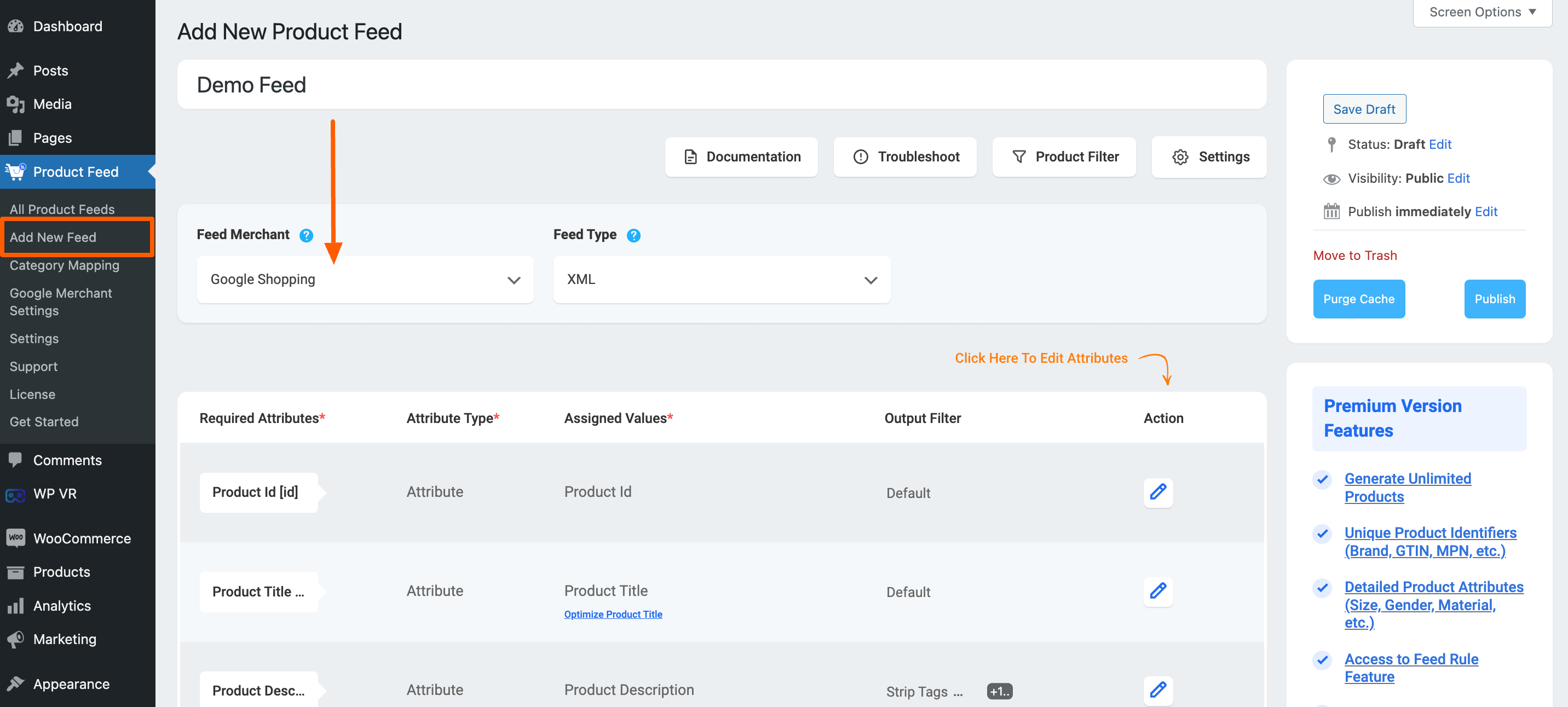
2. Look for existing brand attributes to place the brand value or you can create a new attribute, set the Type as Attribute, and then select the “Product Brand” option as the value of the attribute.
You will find the “Product Brand” option under the Perfect Brand segment of the Attribute Values.

4. Finally, scroll back to the top and click on the publish/ update button to publish/ update the feed.

That’s it, now when you open the feed, you will find that the Brand name is showing as the value for the concerned attribute.