Once you’ve created a virtual tour of your property or business using WPVR, you can easily embed YouTube videos inside your virtual tour.
Especially, if the video is related to your property or business, you can provide your viewers some additional information.
So, you’re giving them interactive content to checkout and make them spend more time inside your already interesting virtual tour.
Both WPVR Free and WPVR Pro plugins will allow you to embed Youtube videos inside virtual tours.
Today, you’ll learn how to embed Youtube Videos inside virtual tours using WPVR.
Laten we beginnen.
Embed YouTube Videos Inside Virtual Tours Using WPVR #
Follow these simple steps to embed YouTube videos into your virtual tour:
1. Go to the edit mode of the virtual tour where you want to embed a YouTube Video.
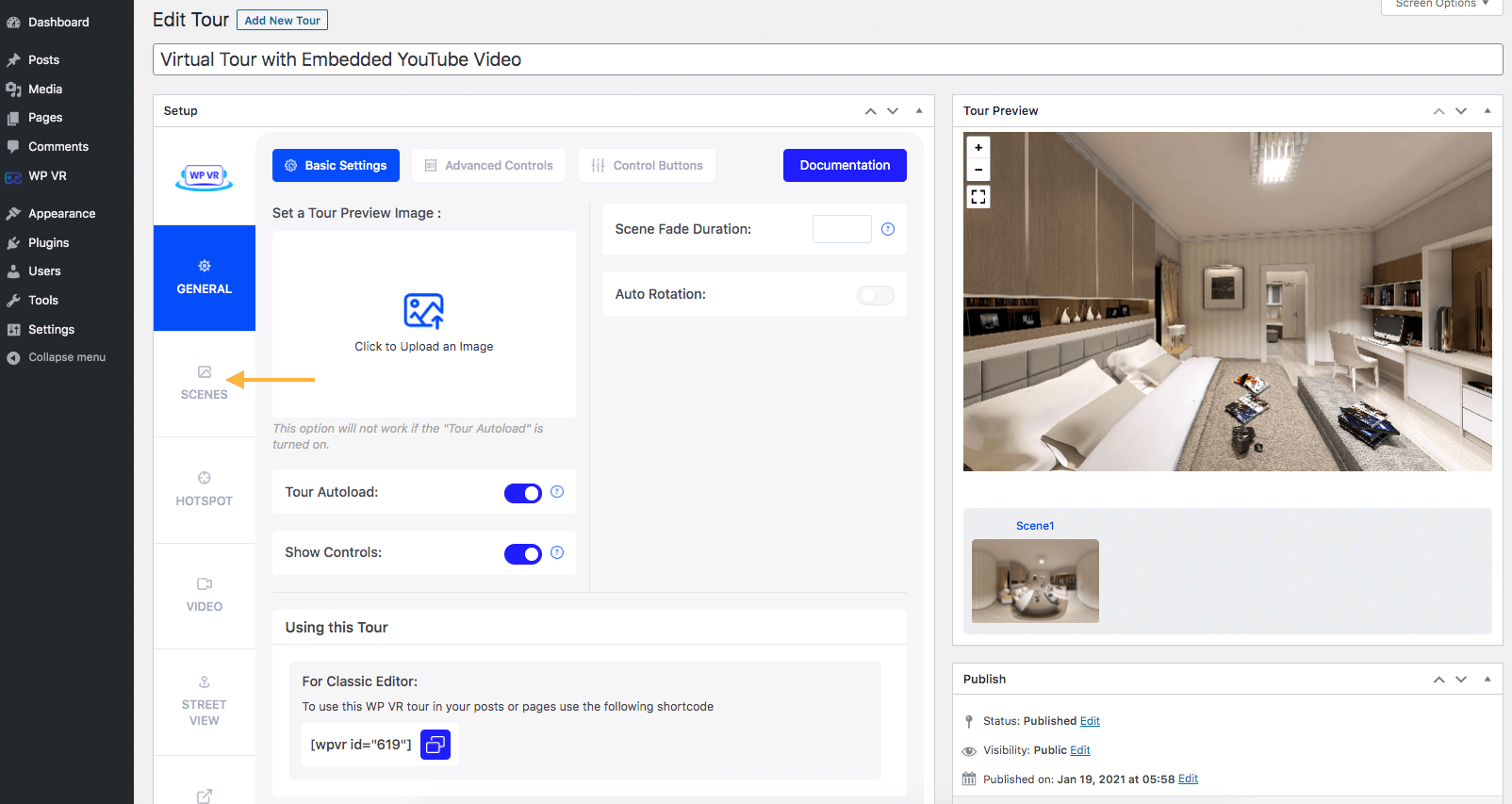
2. Click on the Scenes tab and choose the scene in which you want to embed he YouTube video.
3. Go to the Hotspot tab for that scene.
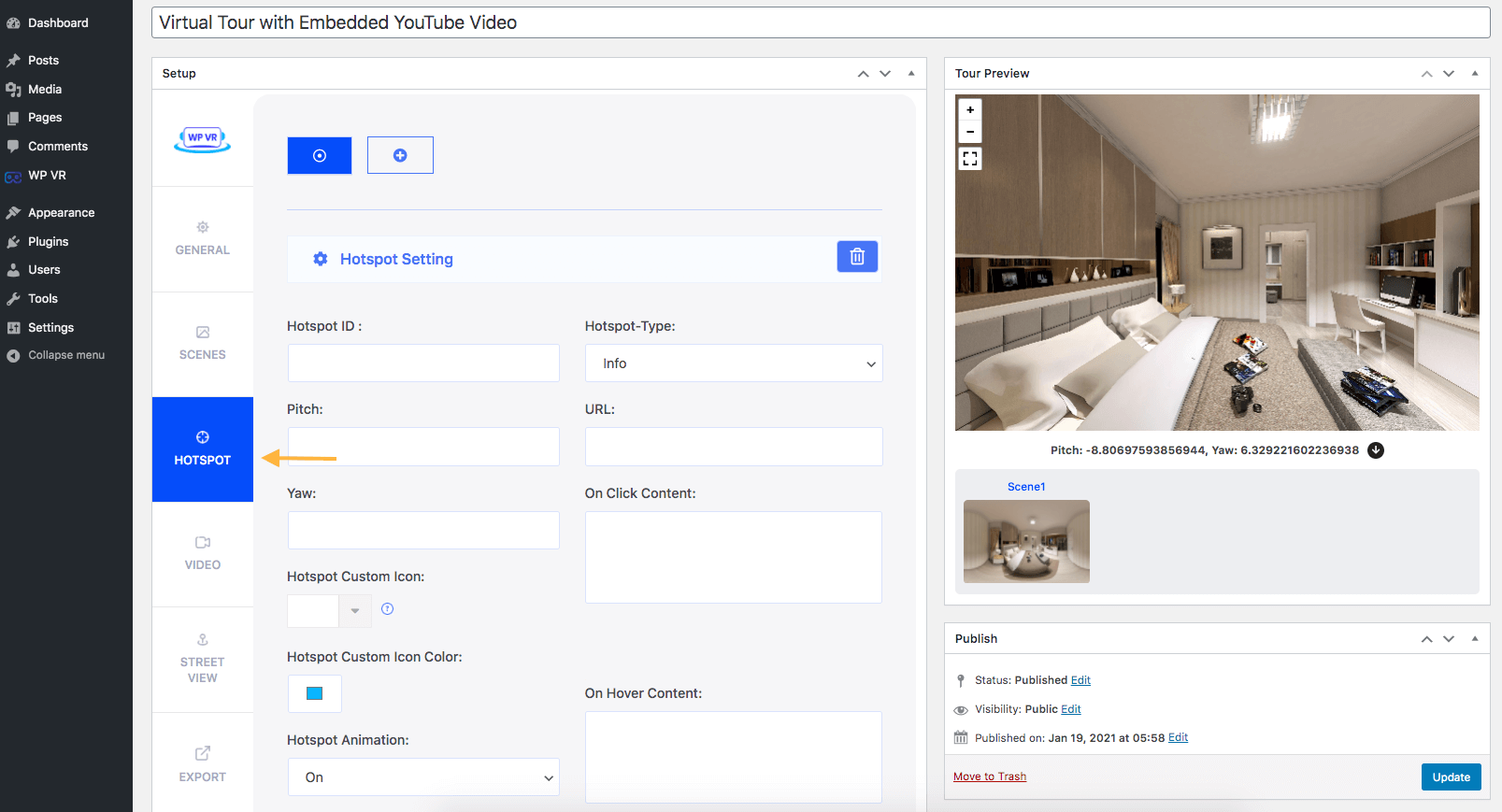
4. Set Hotspot ID, Pitch, and Yaw value for your hotspot.
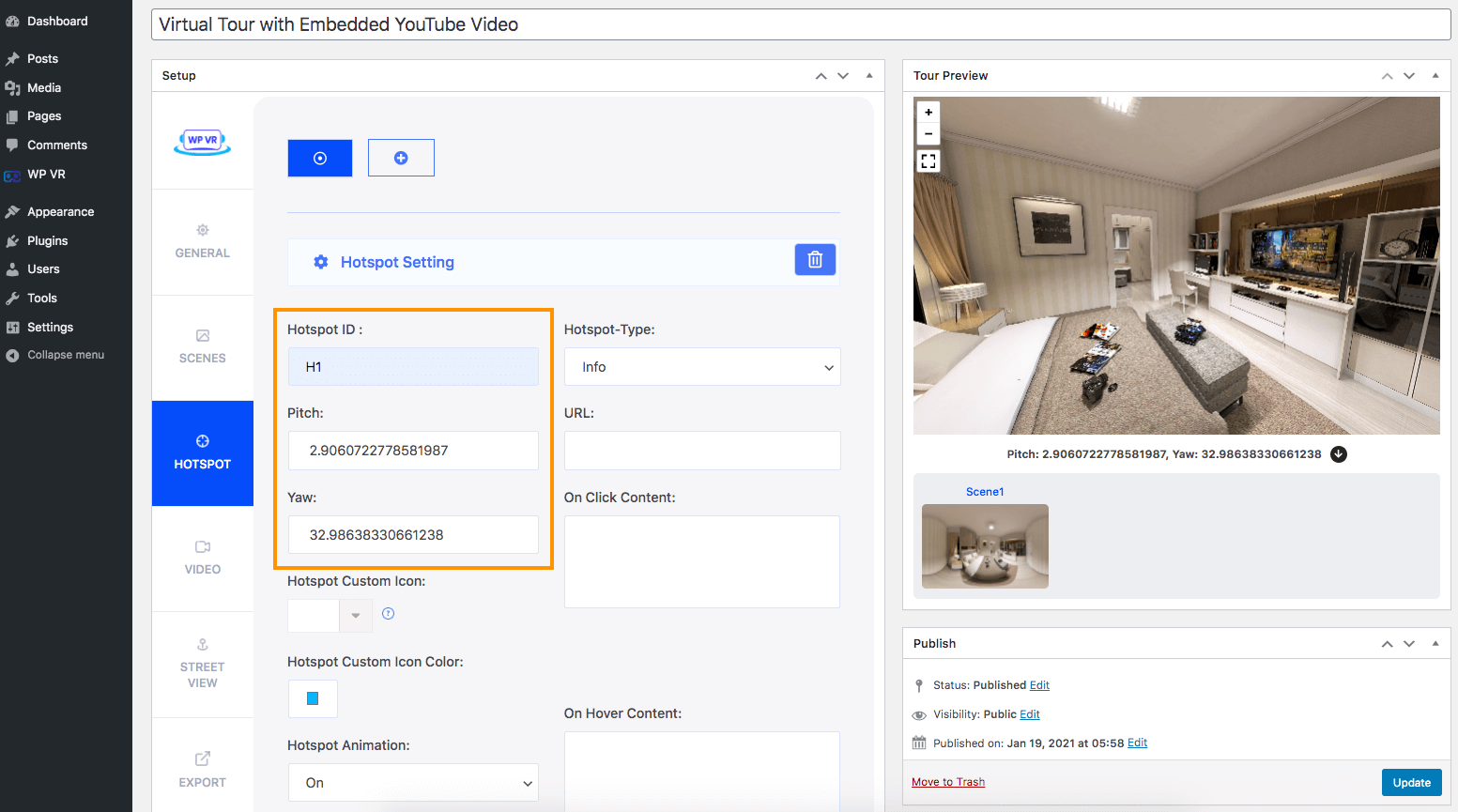
5. Go to Youtube, find your desired video and click on the Share Icon under the video.
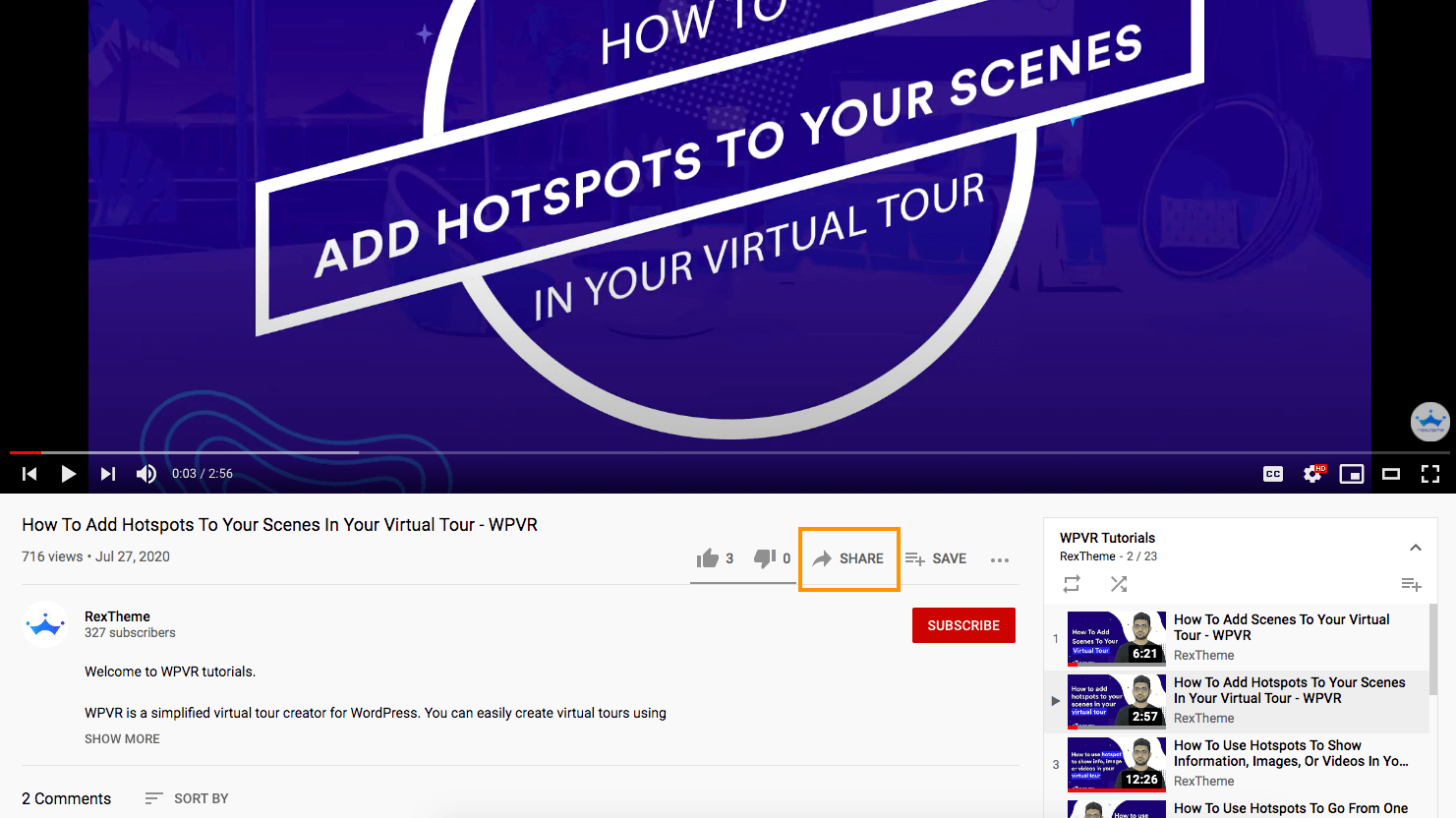
6. A pop-up for share options will appear. Click on the Embed option.
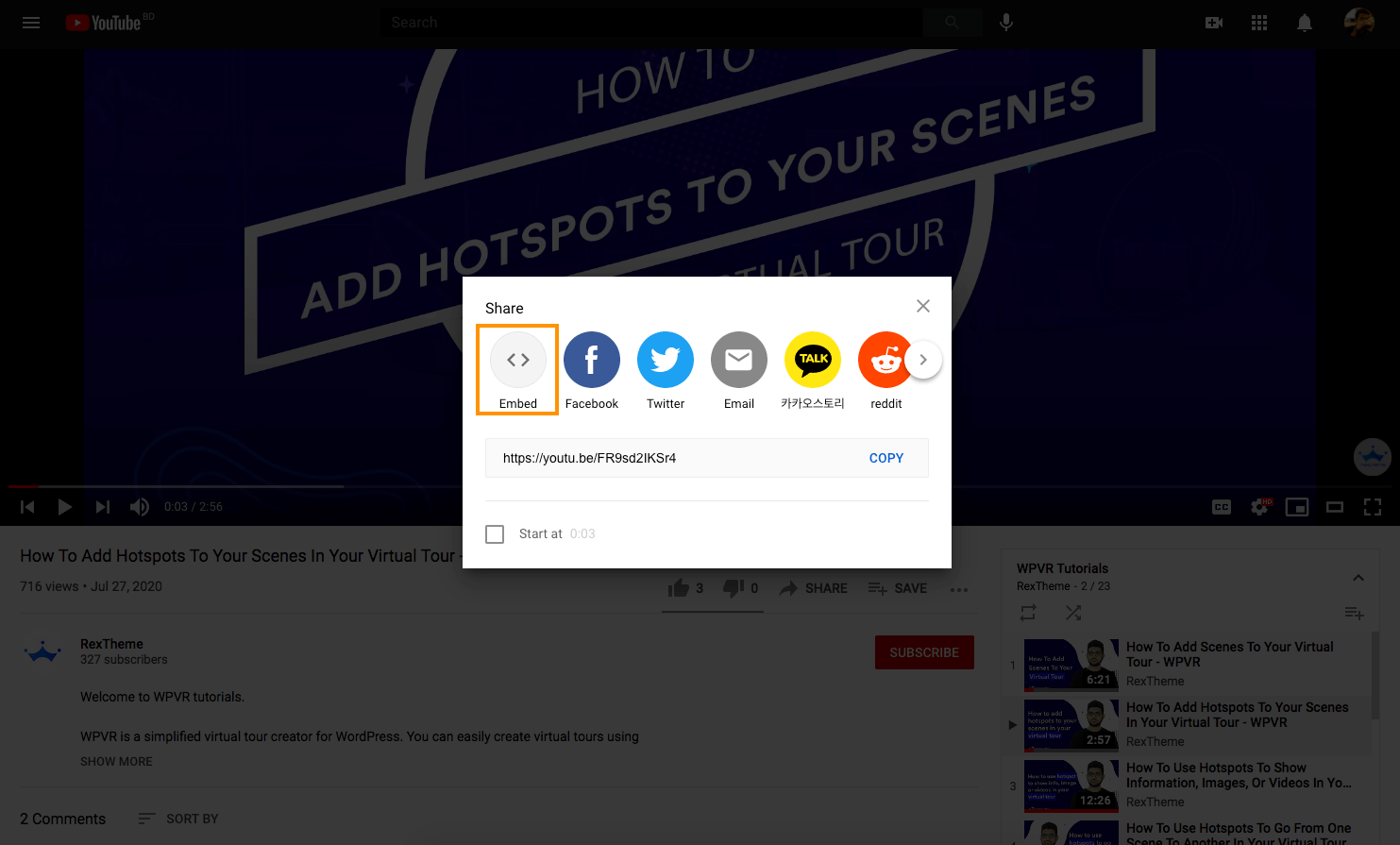
7. You’ll get the embed code, copy this code.
**Make sure that the Start At option is set at 0:00
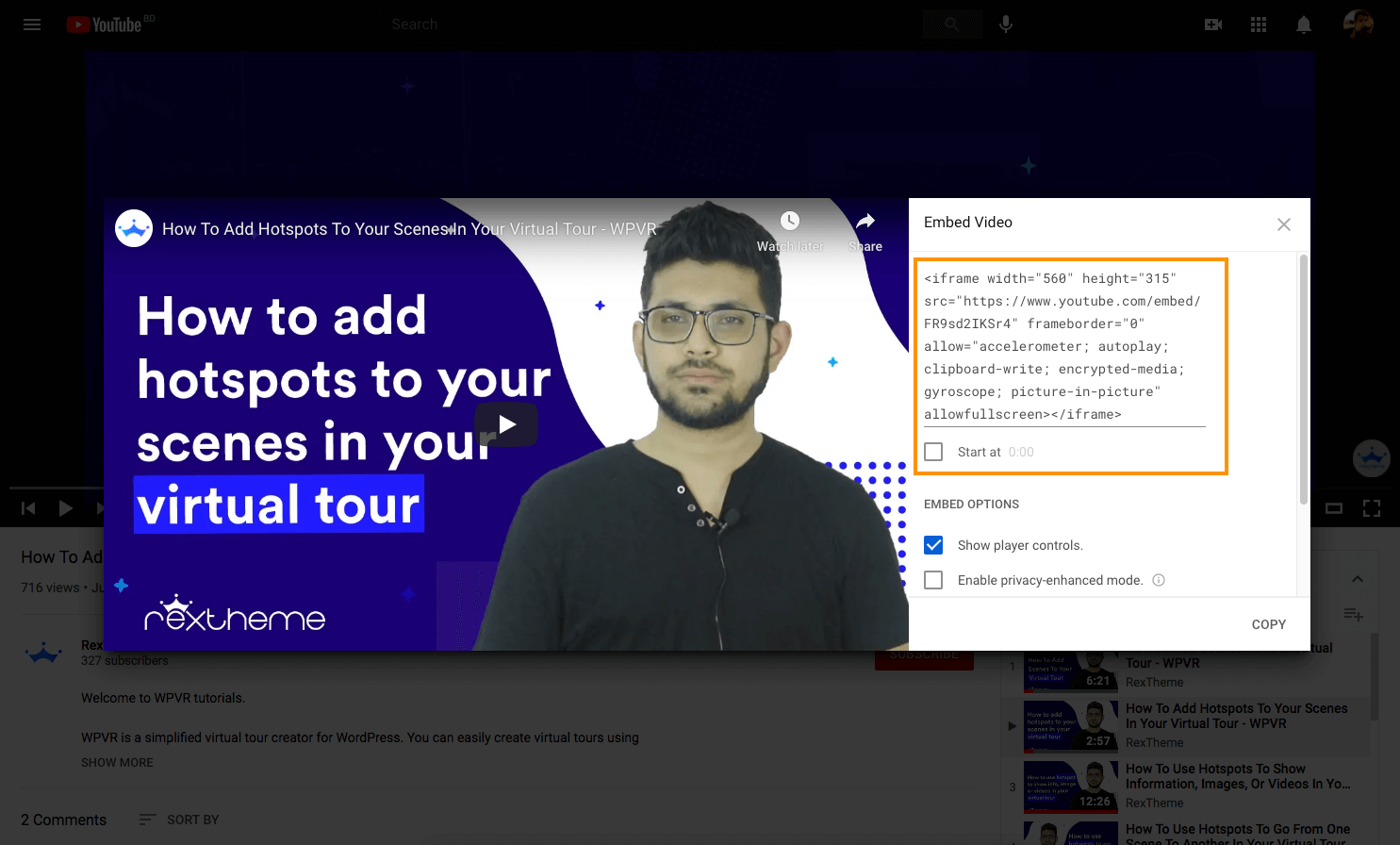
8. Paste the code in the On Click Content field of your hotspot.
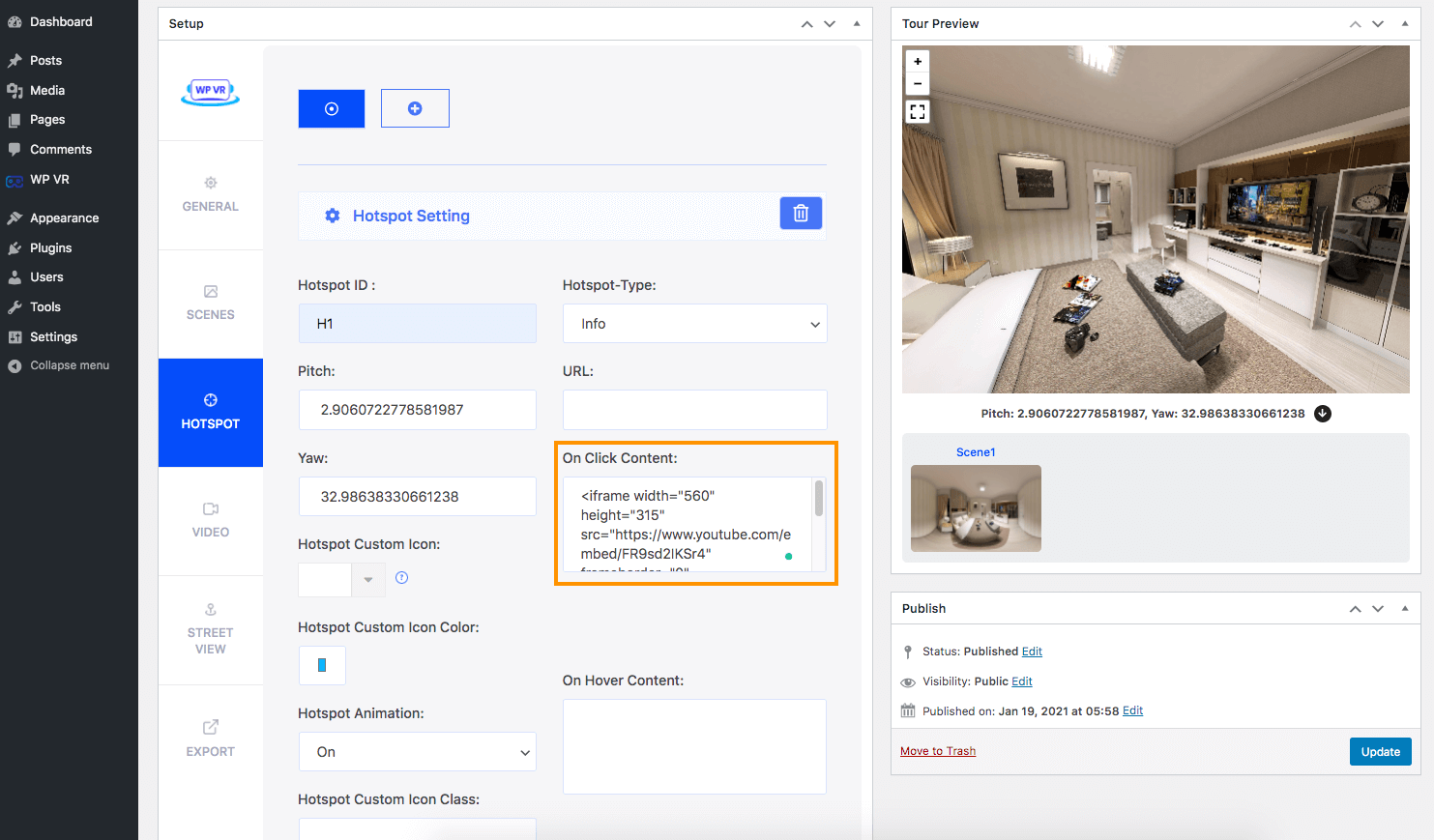
9. Now, copy this:
class="vr-iframe"Paste this just after <iframe part of the code like this:
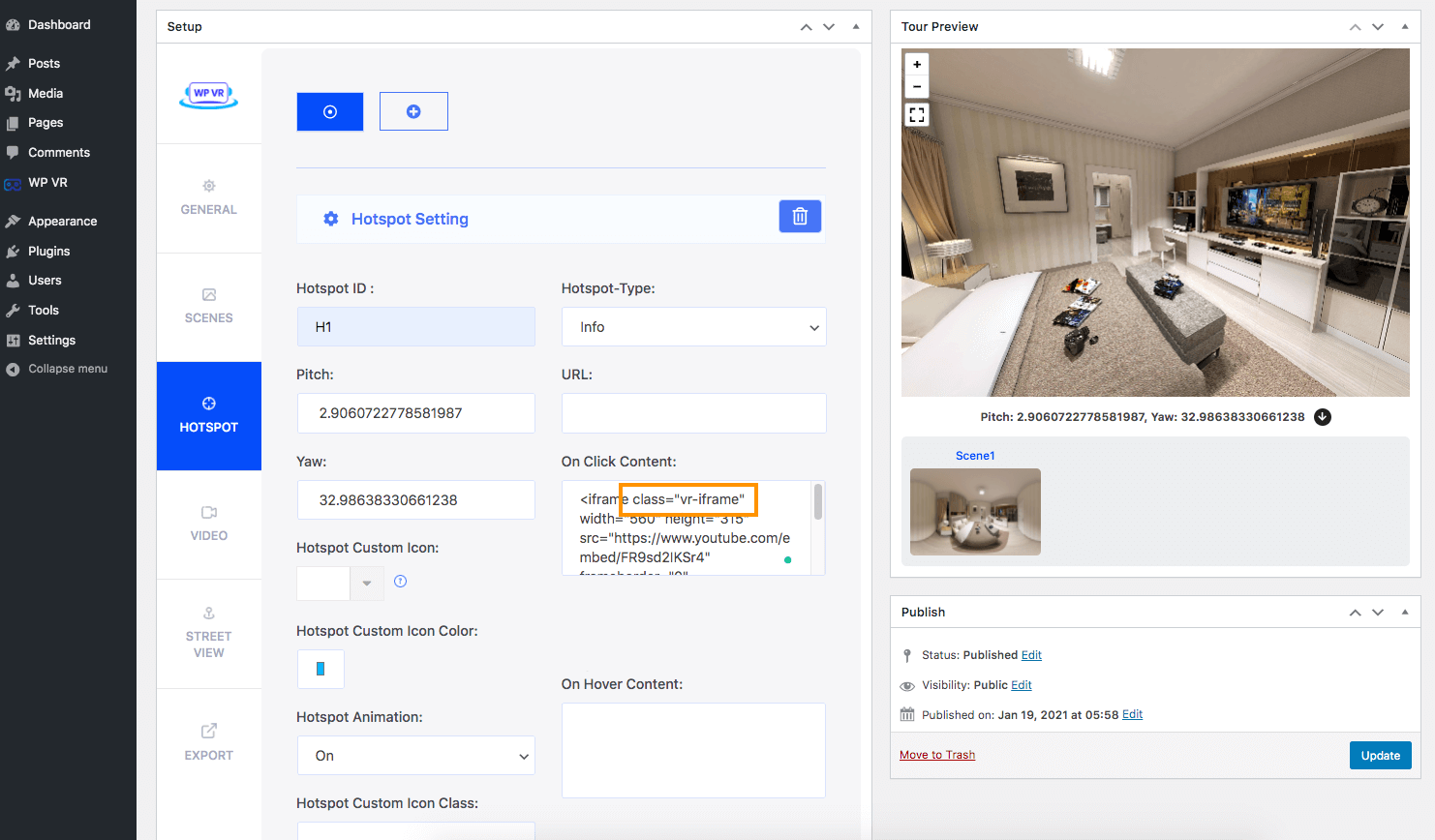
Publish or Update the tour.
10. Now, on the preview, you’ll see the hotspot has appeared.
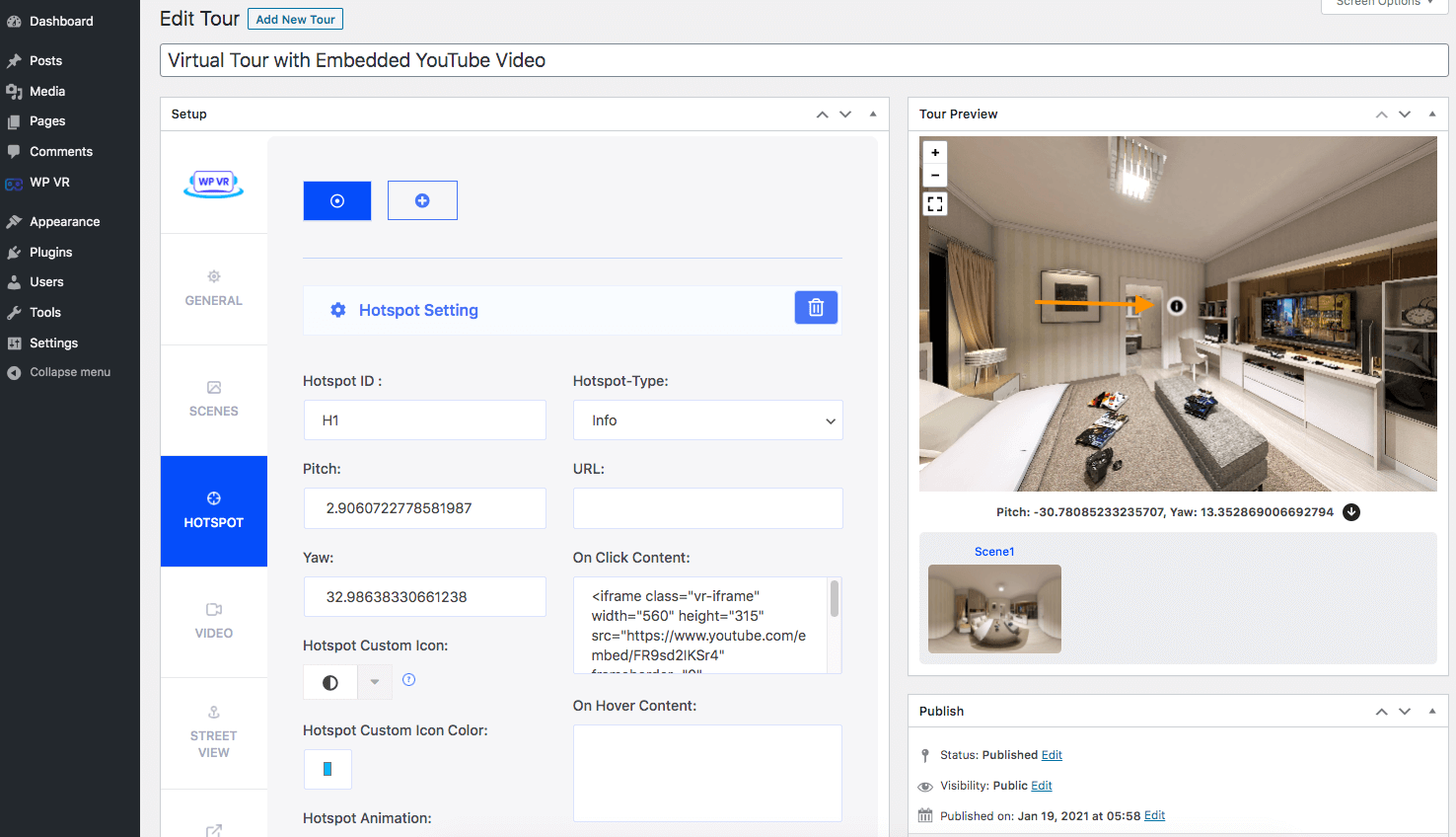
Click on it and your Youtube Video will appear.
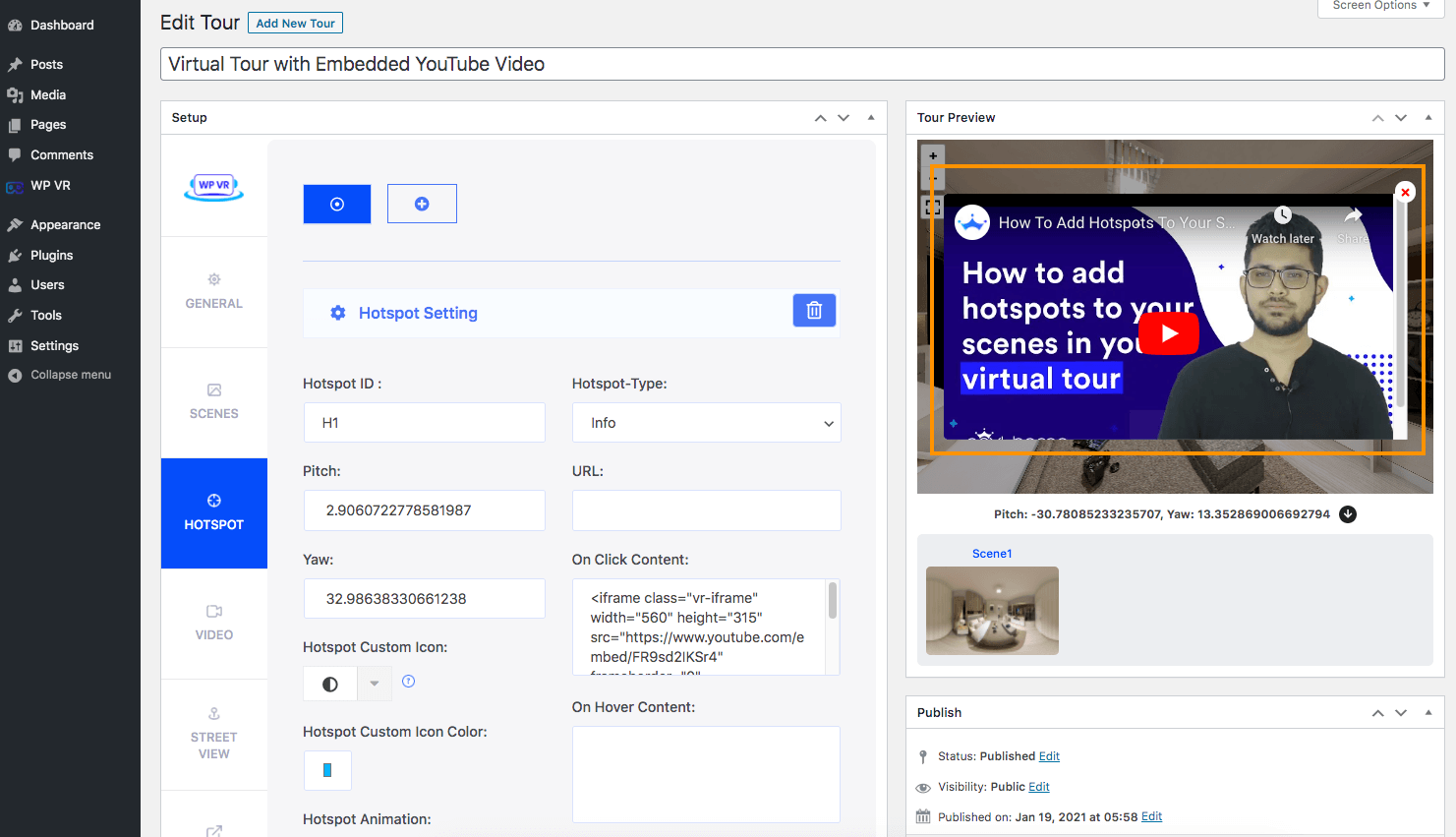
That’s it, you’ve successfully embedded a YouTube video inside your virtual tour using WPVR.
Now you can publish the tour on your website and the video will work there too.
To customize your hotspots even more, follow this guide to customize hotspot icons and colors.



