When you are creating a feed, sometimes you may need to add a custom attribute that is missing from your attribute dropdown list.
Or even you may need to use the same attribute with a different name or you might want to change the name of your attribute.
In this case, you can create a custom attribute, which will resolve your purpose.
Just add a new custom attribute, give a name to that attribute, and set the value you want to show.
Let me show you how you can add a custom attribute to your feed.
1. At first create a new feed, select a merchant or open your existing feed.

2. Scroll down to the Feed Configuration section. Here you will see all the attributes that are included in this feed.
On the bottom, you will find an option, Add New Custom Attribute.
Now, to add a new custom attribute, click on the Add New Custom Attribute button.

3. Once you click on the Add New Custom Attribute button, a new attribute will be added to your feed.
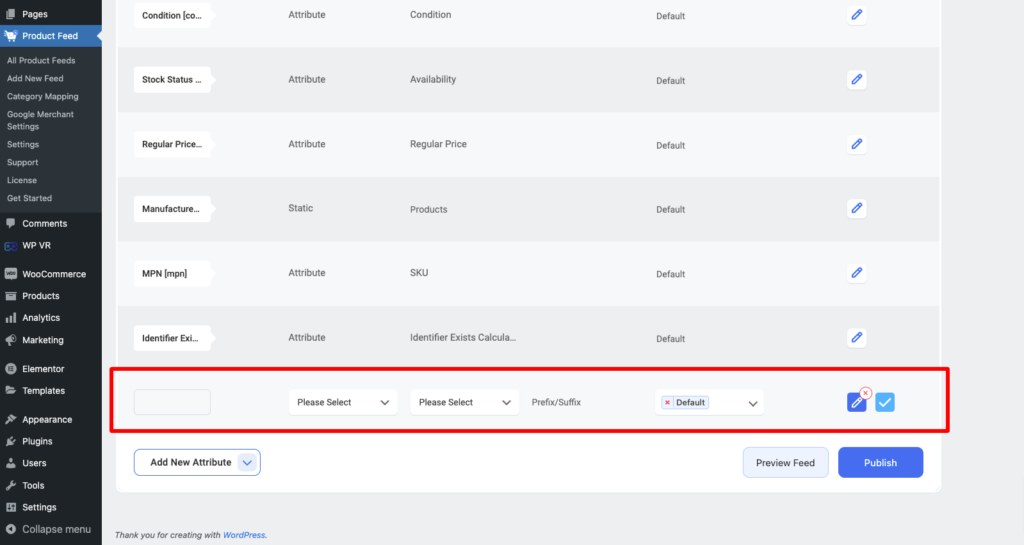
Here, put a name to your custom attribute, select the attribute type, and set a value to this.
You can keep the Output Sanitization as the same it is, or you can change Sanitization as per your need.
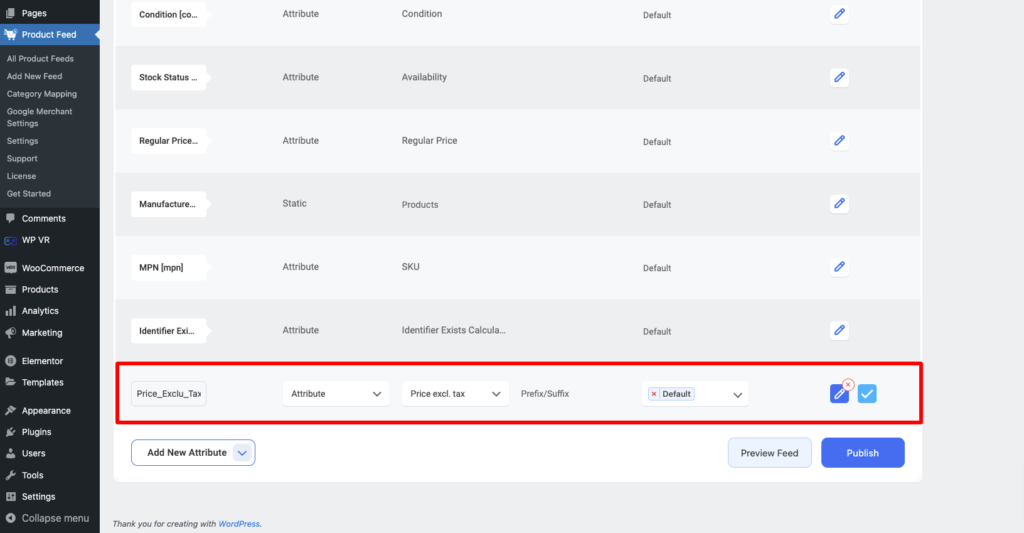
Your custom attribute is ready now.
4. Now, go back to the top and click on the Publish/ Update button to Publish or Update your feed.
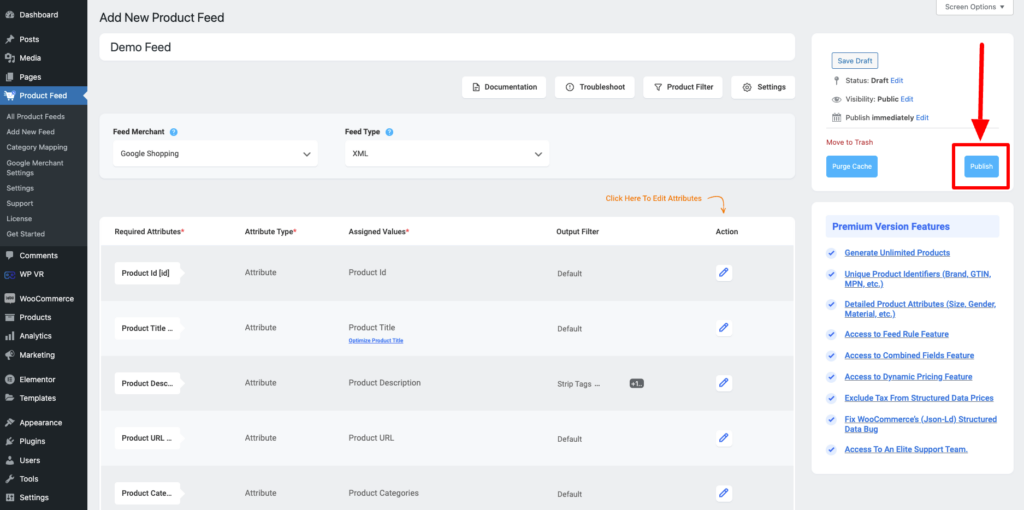
And now if you check your feed you will see that this new attribute is added to your feed.