WPVR has a few exclusive settings to give you more control over the virtual tours and the plugin on your site.
Let’s have a look at these exclusive settings.
WP VR Exclusive Settings #
1. Go to Dashboard > WPVR > Get Started.

2. On the top-right side, click on the Settings tab and you will find all the exclusive settings for WP VR.

These settings include the following:
- Allow the Editors of your site to Create, Edit, Update, and Delete virtual tours
- Allow the Authors of your site to Create, Edit, Update and Delete virtual tours
- Disable Fontawesome from WP VR
- Disable WordPress Large Image Handler on WP VR
- – Enable script control
– List of allowed pages to load WP VR scripts - Select a Version to Rollback
Let’s have a look at what each of these options does.
1. Allow the Editors of your site to Create, Edit, Update and Delete virtual tours #

Enabling this option will allow the editors of your site to create, edit, update, and delete virtual tours. They will have access to all the tours created on your site.
2. Allow the Authors of your site to Create, Edit, Update and Delete virtual tours #

Enabling this option will allow the authors of your site to create, edit, update and delete virtual tours. However, they will only have access to the tours that they created.
3. Disable Fontawesome from WP VR #

WP VR uses the Fontawesome library for hotspot and control button icons.
However, if your theme is already using the Fontawesome library, then there is no reason to load the library again through the plugin.
In that case, you can enable this option and the plugin will not load the library on its own and use the library directly from the theme.
4. Disable WordPress Large Image Handler on WP VR #

Sometimes you need to upload very large images to create a high-quality virtual tour.
But WordPress has a default large image handler that will detect the large images and convert them into a smaller size (with a default threshold of 2560px).
This option will allow you to disable the WordPress default large image handler for your site so that you can upload large images without any change in size and quality.
5. Script Control For The Virtual Tours #
The next 2 options,
- Enable script control.
- List of allowed pages to load WP VR scripts,
are related and have to be used simultaneously.
Basically, these options will let you make sure that WP VR assets are only loaded in the pages that you decide.
Here’s how to use it.
i. Enable the option called “Enable Script Control“.
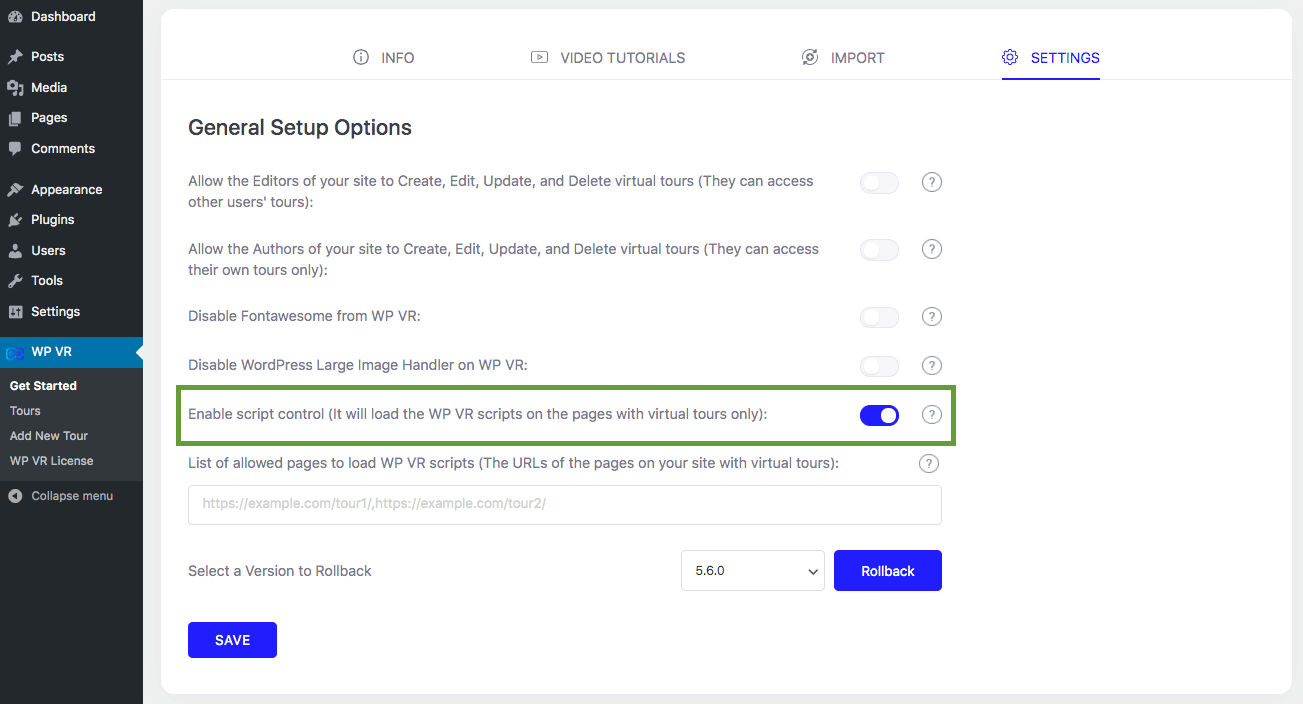
Turning it on will ensure that WP VR assets will no longer be loaded in any page on your site.
ii. Copy the URLs of the pages/posts where you embedded virtual tour(s).
iii. Now, go to the field under “List of allowed pages to load WP VR scripts“.
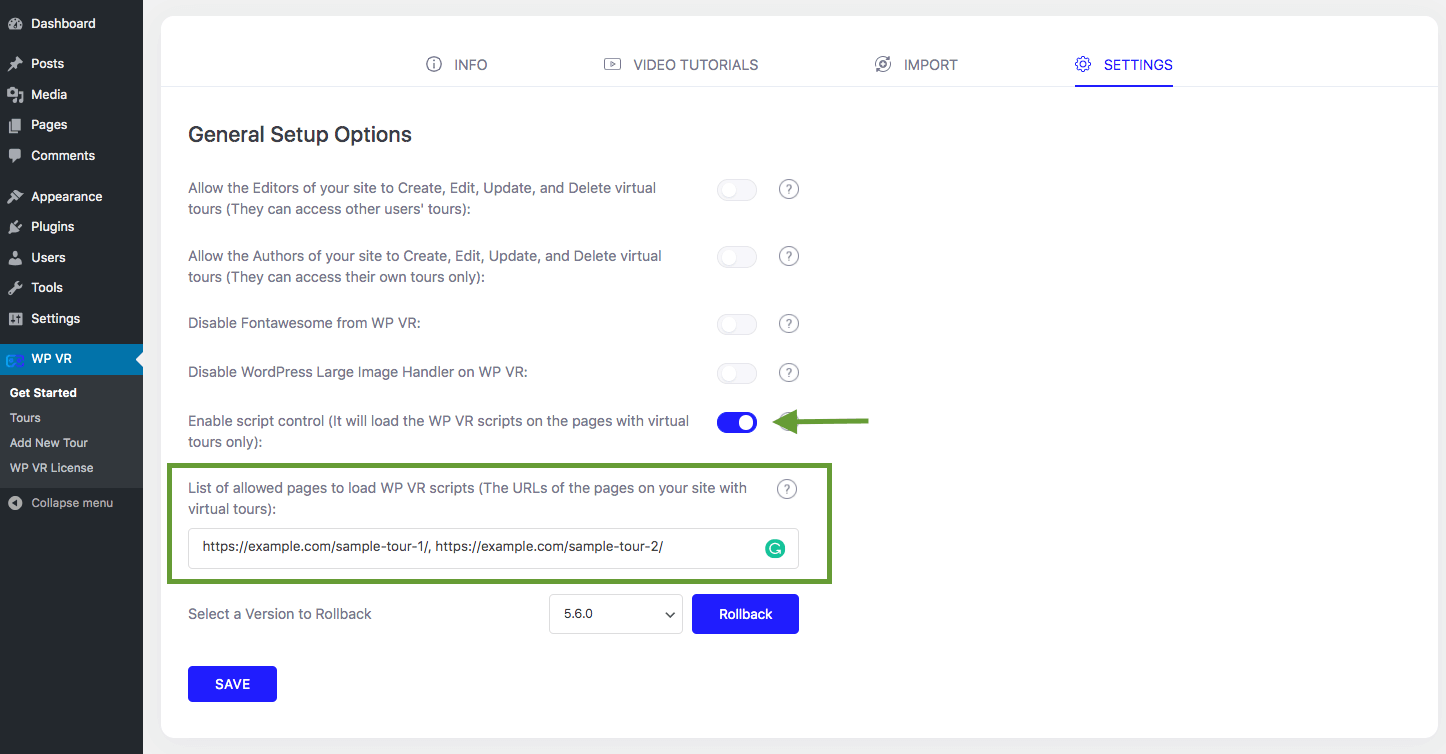
Here, paste the URLs that you just copied with commas between multiple URLs and no spaces.
iv. Then click on the Save button below.
That’s it. Now WP VR assets will only be loaded when visiting the URLs that you included here.
**Please note that enabling this option means you won’t be able to view tours on the preview mode of pages or posts. So we suggest you turn it off until publishing your desired page/post and then you can include the URL here and enable it again.
6. Select A Version To Rollback #

This option is there so that you can be safe from any mishaps.
If for any reason, one of our updates seems to be buggy to you, you can roll back to an older version of the plugin using this option.
Simply choose a version and click on Rollback and the plugin will be rolled back to your desired version.
**Please note, this option applies to the basic WPVR (free version) only.
Now that you’ve learned about the exclusive settings options of WPVR, you can enable or disable any option you want, to have more control over your virtual tours.