With WPVR virtual tour builder, you can set explainer videos inside your virtual tours.
You can record a video explaining details about the property, store, room, or showrooms, and set it inside the virtual tour.
So, if your viewers want to learn more about the place while experiencing the tour, they can choose to open the video and you’ll be describing them about the space.
Let’s learn how you can set the explainer videos inside your virtual tours.
Set YouTube Explainer Videos Inside Virtual Tours #
We’ll be setting up the video inside an existing virtual tour.
Follow these simple steps:
1. Go inside the virtual tour settings.
On the General tab, click on the Advanced Controls bar.
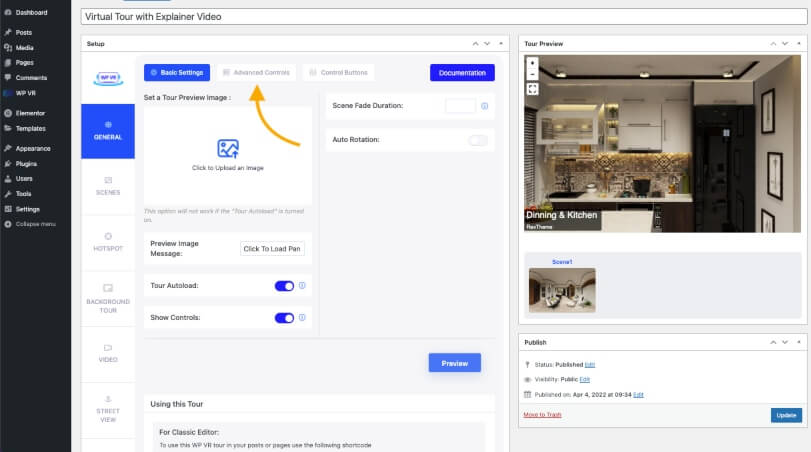
2. Here, you’ll find the option Enable Explainer Video.
Enable it.
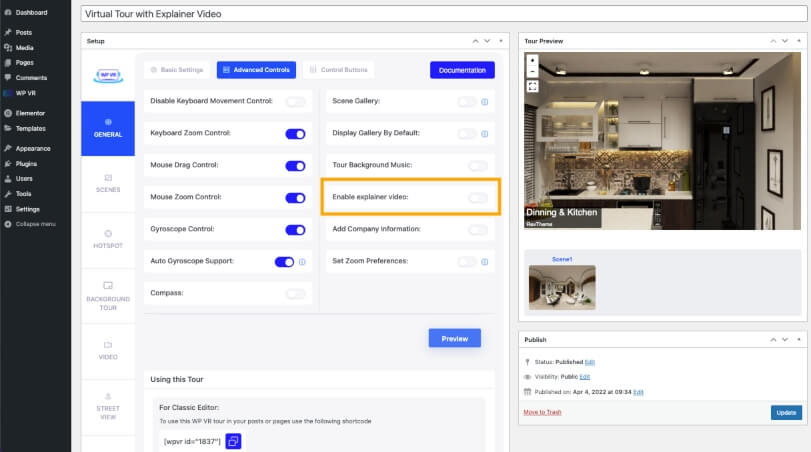
Once you enable it, you’ll find a new field – Add iframe.
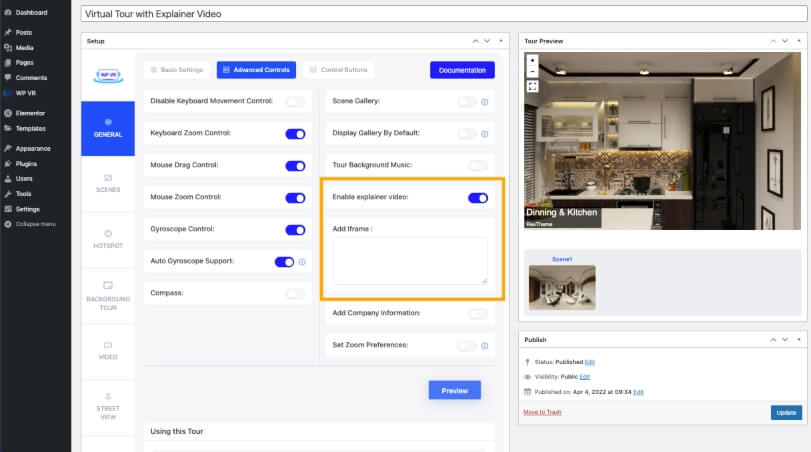
3. Copy the iframe code of your desired YouTube video and paste it into the Add iframe field.
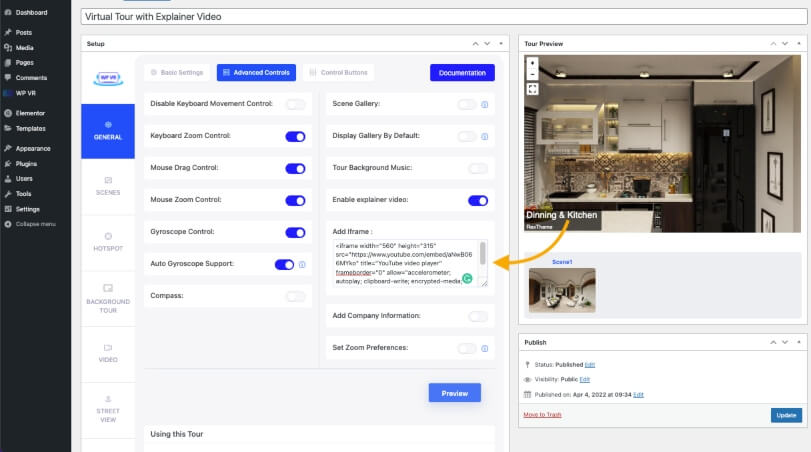
4. Now, go to the Control Buttons tab.
You’ll find the customization options for the Explainer Video feature.
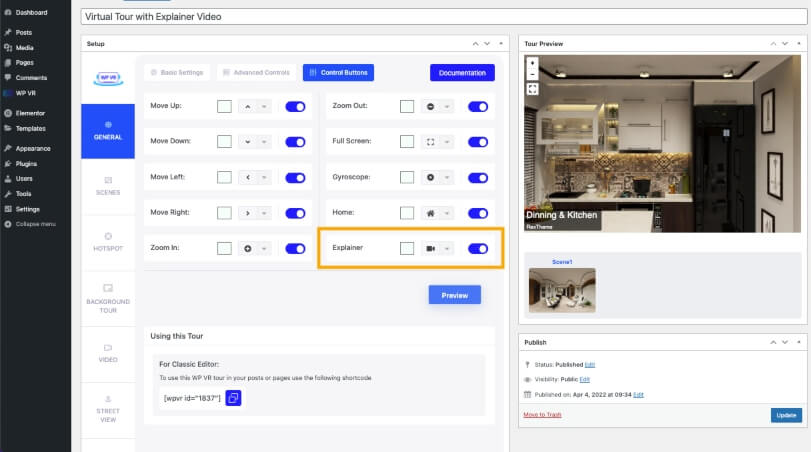
You can enable or disable the button, change the icon, and change the icon color of the video button as well.
To bring more authority, you can set your company logo and description to virtual tours.