If you have products translated with WPML, then you can generate product feed in your desired language using WooCommerce Product Feed Manager.
And, along with the translated feed, you will need to change the currency too.
In this doc I will show you how you can change your feed currency with the WCML.
Before we start, to change your feed currency value, at first you should make sure that WooCommerce Multilingual & Multicurrency plugin is installed on your site.
Now, follow the steps below to conver your product feed prices currency with WPML.
1. On the top dashboard menu, you can change the language using the WPML language switcher.
Choose the language in which you want to generate the product feed.
Whichever language will be selected there, the feed will include products with that translation
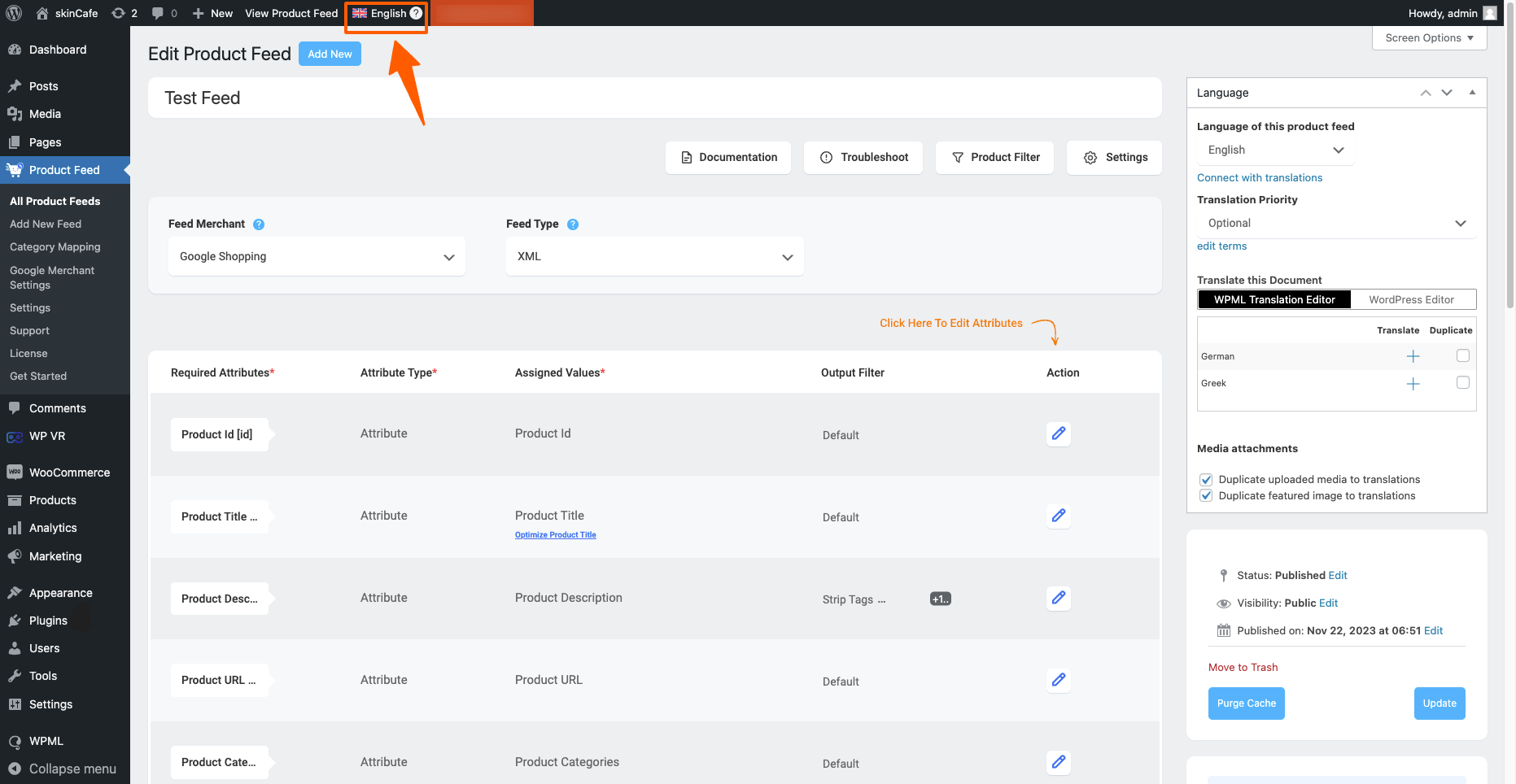
Now if you Publish/ Update the feed, this feed will be generated in the selected language.
2. To convert the product prices in the fee, click on the Feed Settings button, and the Feed Settings drawer will slide in from the right side of the window.
Choose the currency from the dropdown in which you want to price to be generated in the feed.
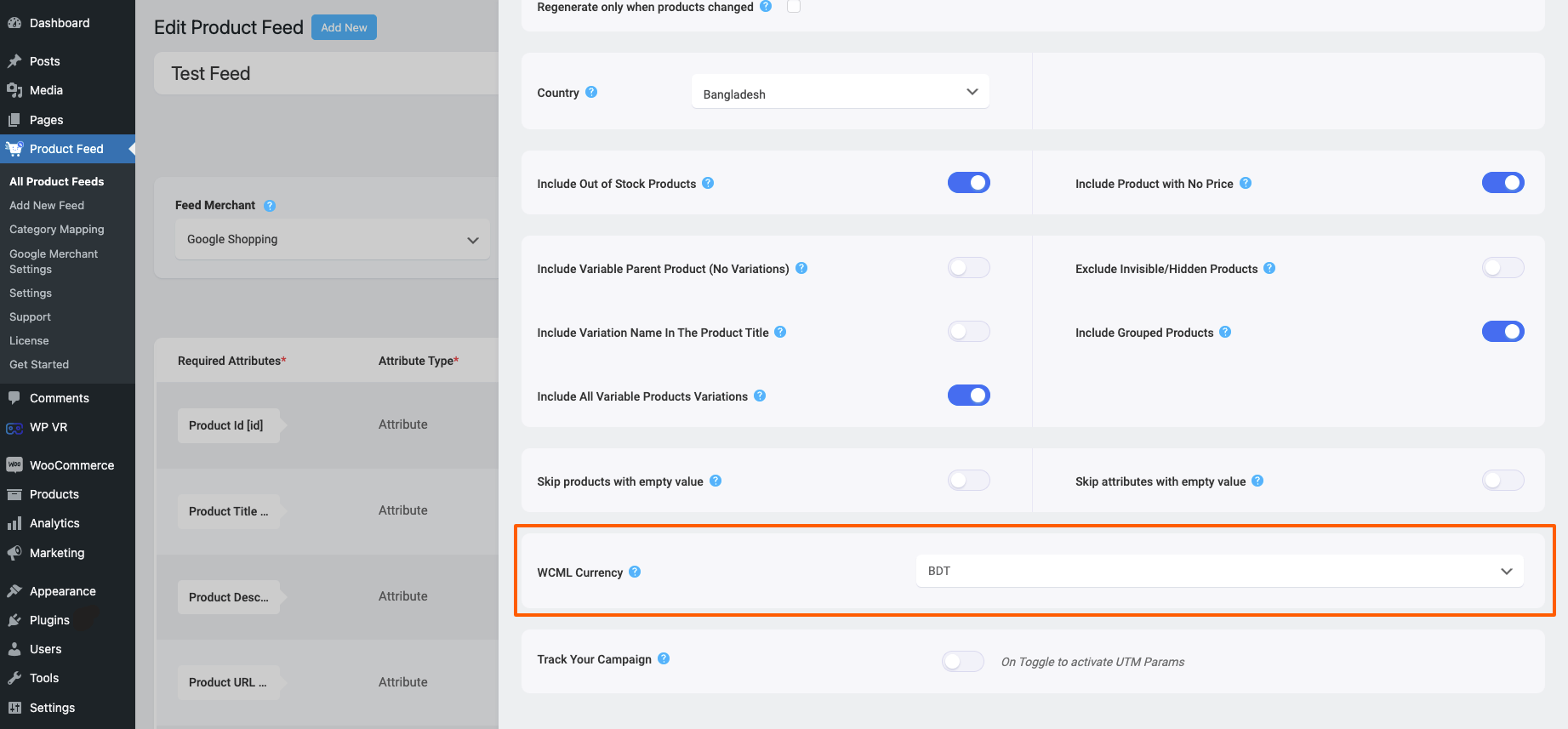
And that’s it. Your feed will include the product translated you want, and the price calculation you want.
P.S. Choosing the currency will not add any Currency symbol or any prefix/suffix of the currency text. It will only extract the price amount. If you want to add a Currency symbol or a Currency text, you have to use the Prefix or Suffix field beside the Price attribute when generating the feed.
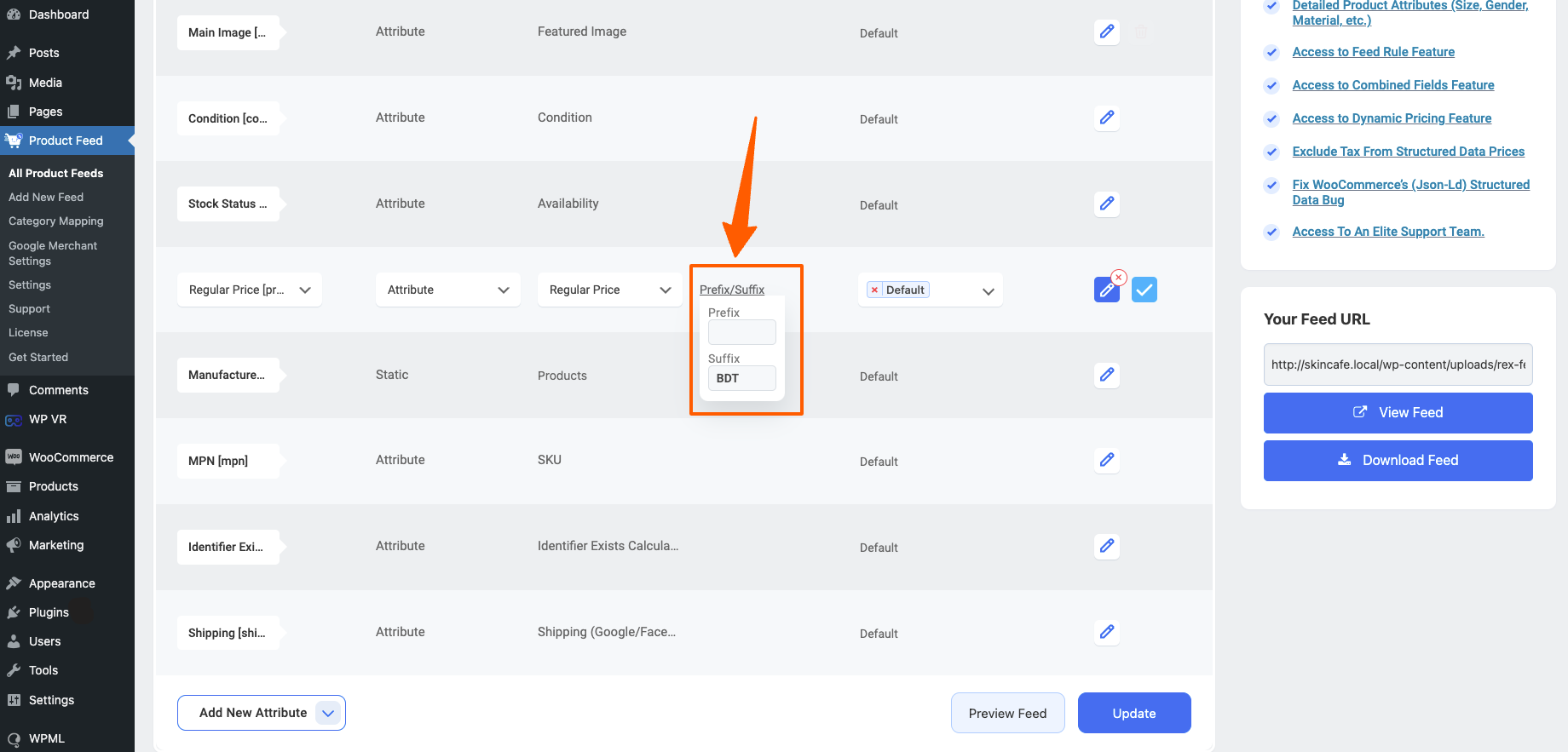
If you are not sure how to create a feed in multiple languages, you can follow this doc to learn more: HOW TO GENERATE PRODUCT FEED IN MULTIPLE LANGUAGES WITH WPML





