You can now set individual hotspot icon colors and animations in your 360 panorama images using WPVR.
It’s really easy and simple to do.
Here’s how you can do that:
Set Individual Hotspot Icon Color and Animation #
i. Go to the Editing mode of one of the hotspots and select the Hotspot Custom Icon Color option.
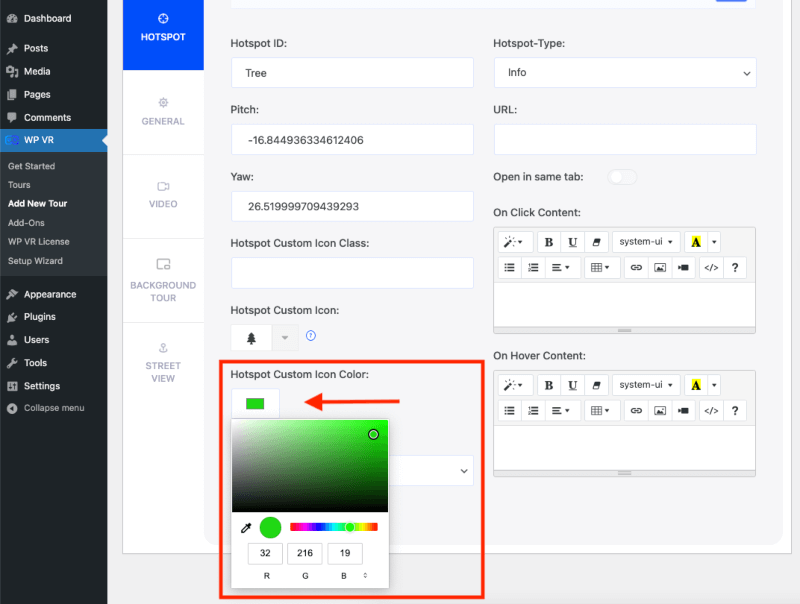
ii. Once you’ve added a hotspot and customized its color. Move on to the next Hotspot in the same Scene and use another color for that.

iii. You can also turn the Hotspot Animation On or Off to enable the animation for the hotspot to make it more eye-catching.
And it’s individual to each hotspot.
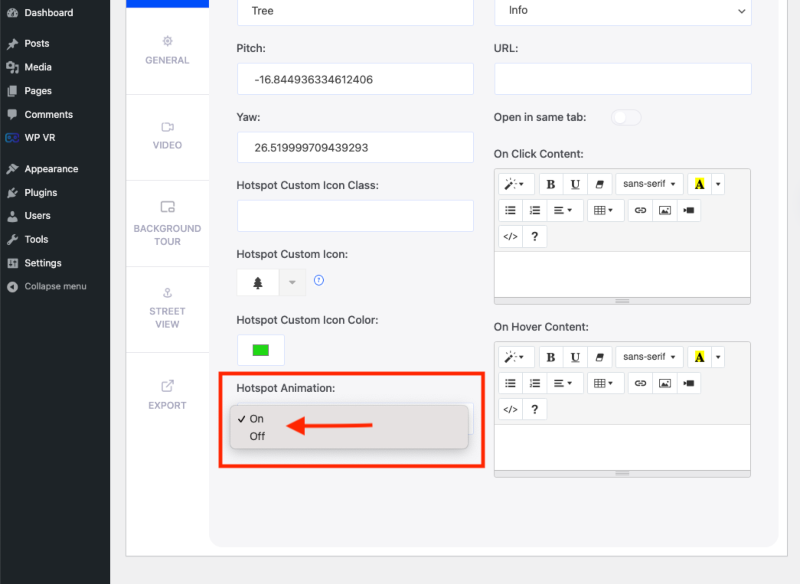
Note:
Remember, you have to update and Publish the tour on the website page to check the color of the hotspots.
Customized Hotspot Icon or Color isn’t visible in the Preview Mode of the backend.
iv. So, publish the virtual tour and embed it in a post or website. You can then view a preview of the page or post to see how it appears on the front end.
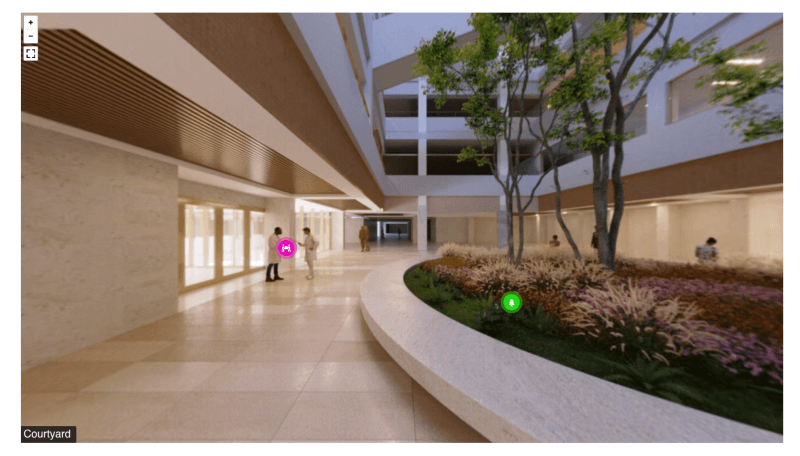
That’s all. You can now change the colors for multiple hotspots in one Scene.





