You may often want to include or exclude specific products in your feed as per your specific needs.
You can easily do that by using the Product Filter option.
** This is a Pro feature, so make sure Product Feed Manager Pro is installed and activated on your site.
How To Use Product Filter #
Follow the easy steps below:
1. Click on the Product Filter button.
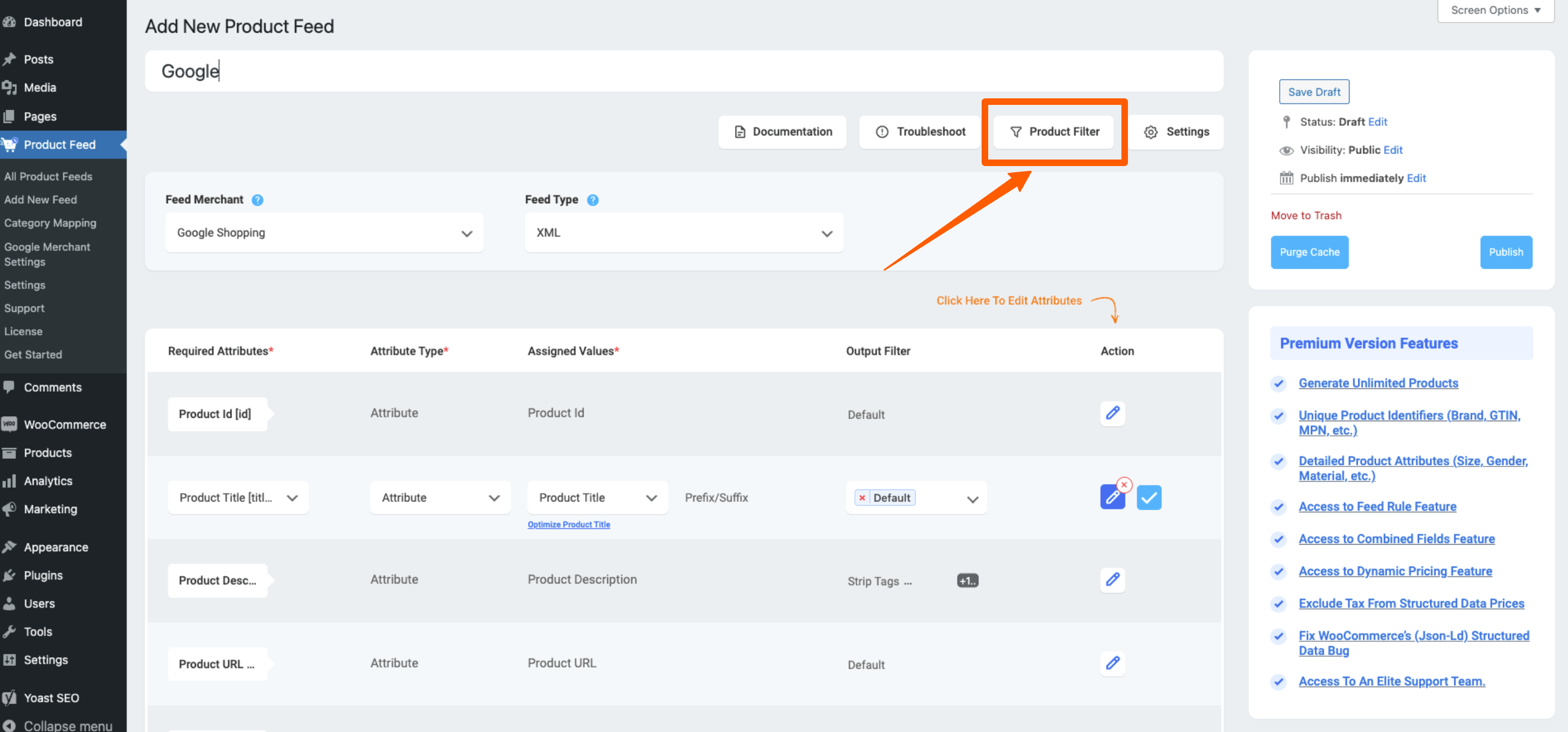
2. Once you click on the Product Filter button, the Product Filter drawer will slide in from the right side of the window.
By default, it is set to All Published Products. Click on the dropdown menu.
Here, choose Product Filter.
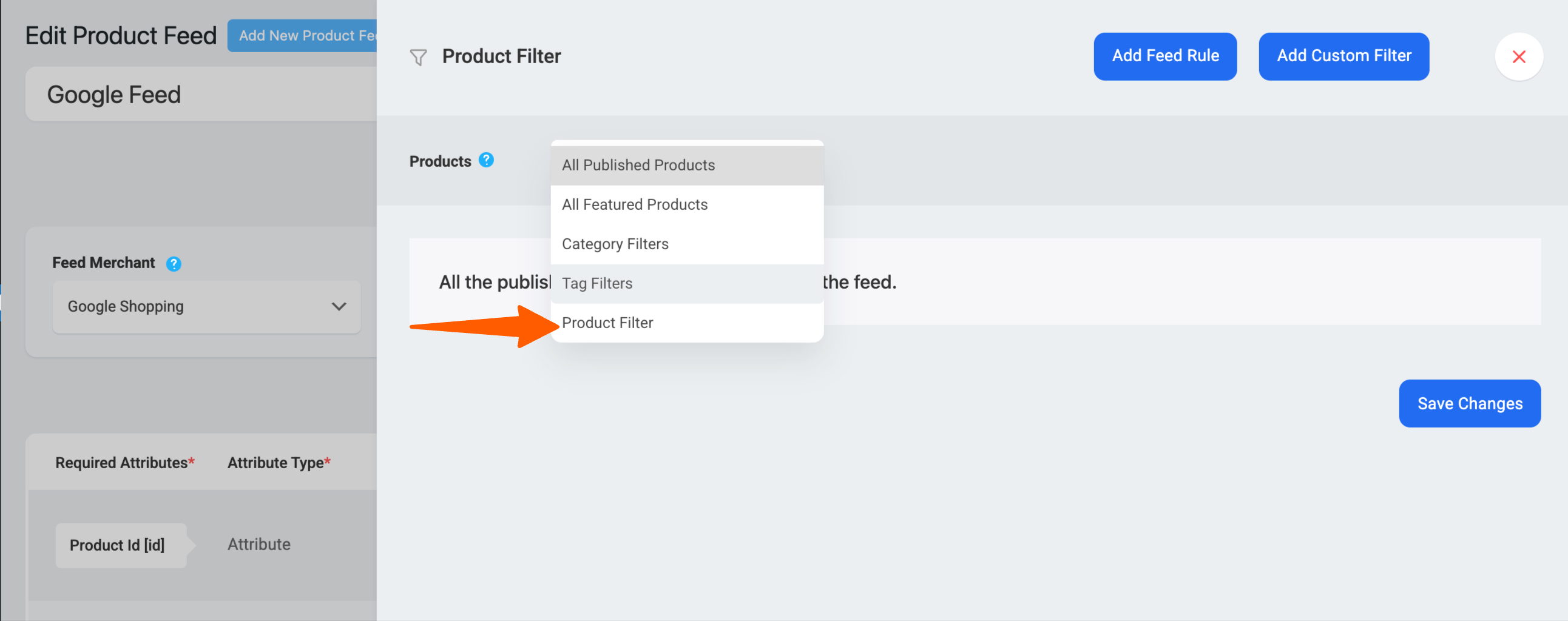
3. After clicking the Product Filter a new section will appear below.
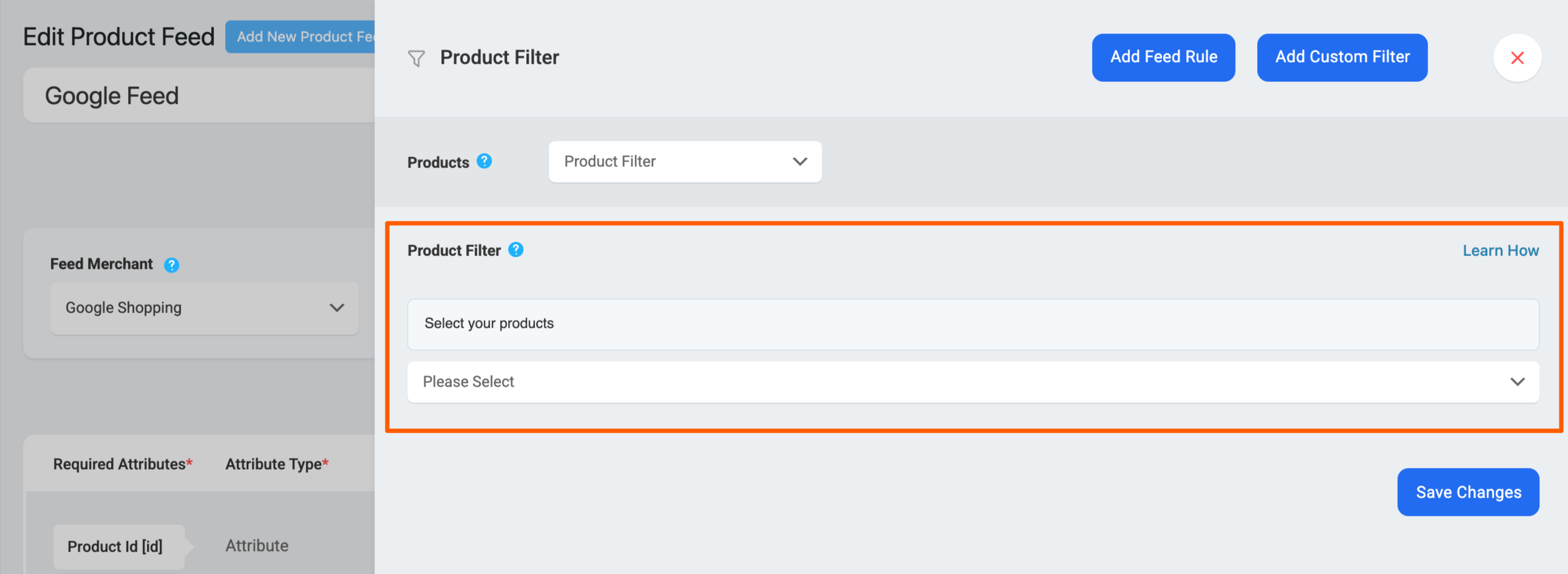
Here you can search for the specific Product and then select an option to either include or exclude the product from the feed.
You can select multiple products to include or exclude from the feed.
For example, if you want to only add 2 specific products to the feed, then you can search and select the products and then select include like shown below:
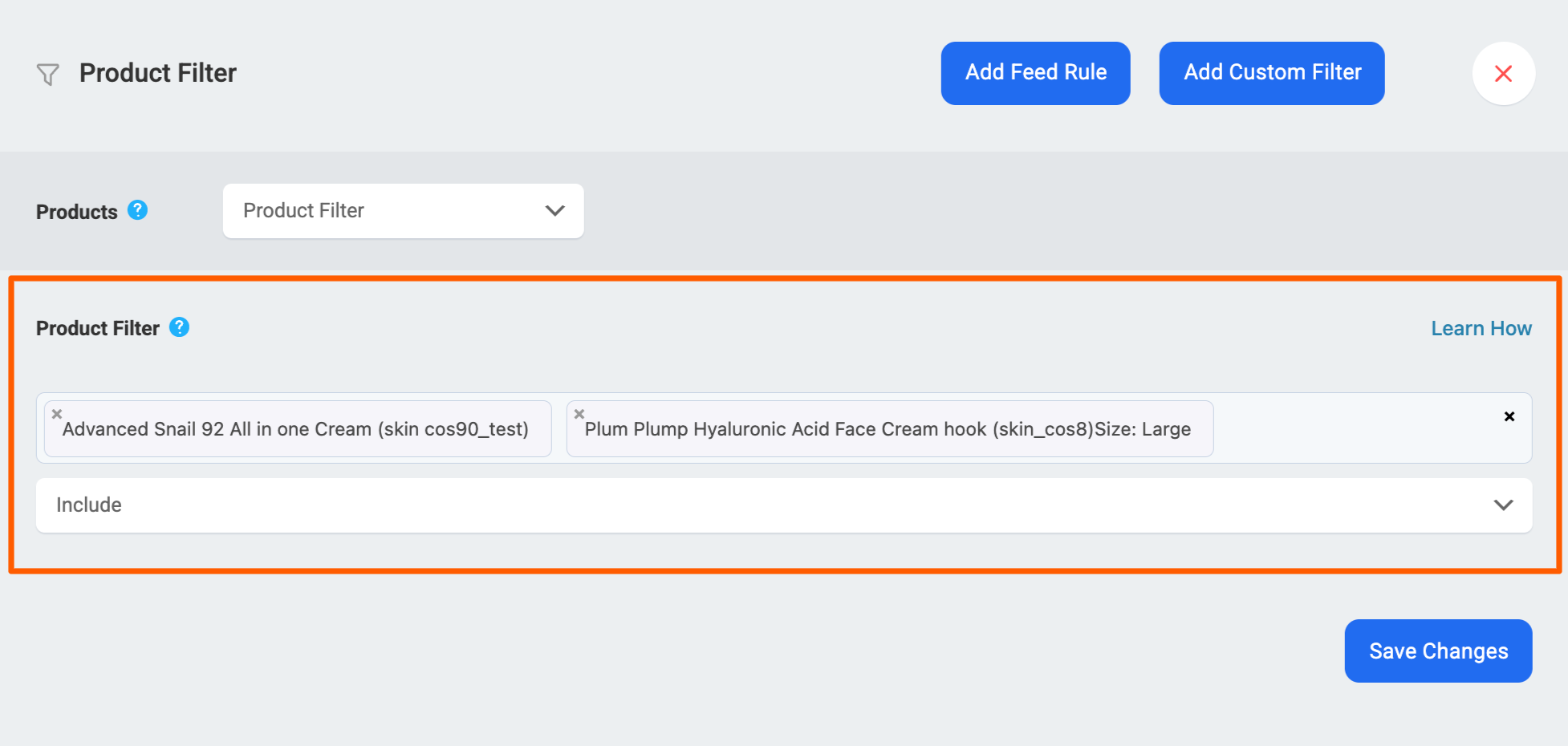
4. After you’ve added Products and the condition, click the Save Changes button. Then Publish/Update your feed.
This gives you flexibility in setting up rules based on your specific needs.
That’s how simple it is to use the Product Filter feature to include or exclude specific products on your feed.





