Encourage higher cart values by rewarding customers with a discount on the cheapest product in their cart.
Using the Dynamic Discount for WooCommerce plugin by RexTheme, you can automatically apply a fixed or percentage discount to the lowest-priced item when customers add multiple products to their cart.
This guide will walk you through how to:
- Automatically detect and discount the cheapest product in the cart.
- Choose between fixed or percentage-based discount types.
Before starting, make sure your license is activated.
Follow the steps below to navigate to the Dynamic Discount Dashboard:
Hover on WooCommerce dashboard > Dynamic Discounts. As you can see, it will take you to the page where you can create a discount rule. On top, you will see a Button + Create New.
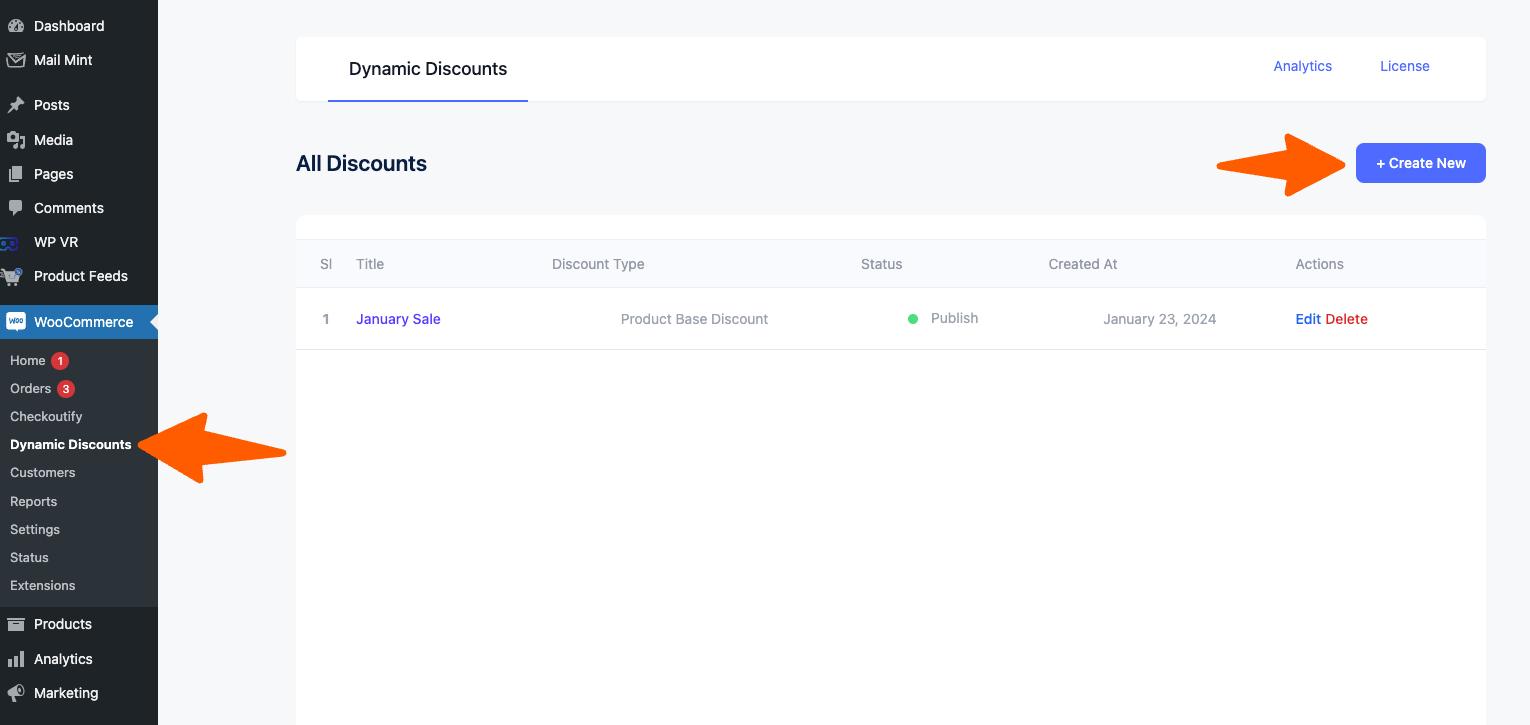
Creating “Cheapest Product On Cart Discount” #
1. Give your discount a title. Now from the Discount type dropdown, select Cheapest Product on Cart Discount and 2 new sections will be added below.
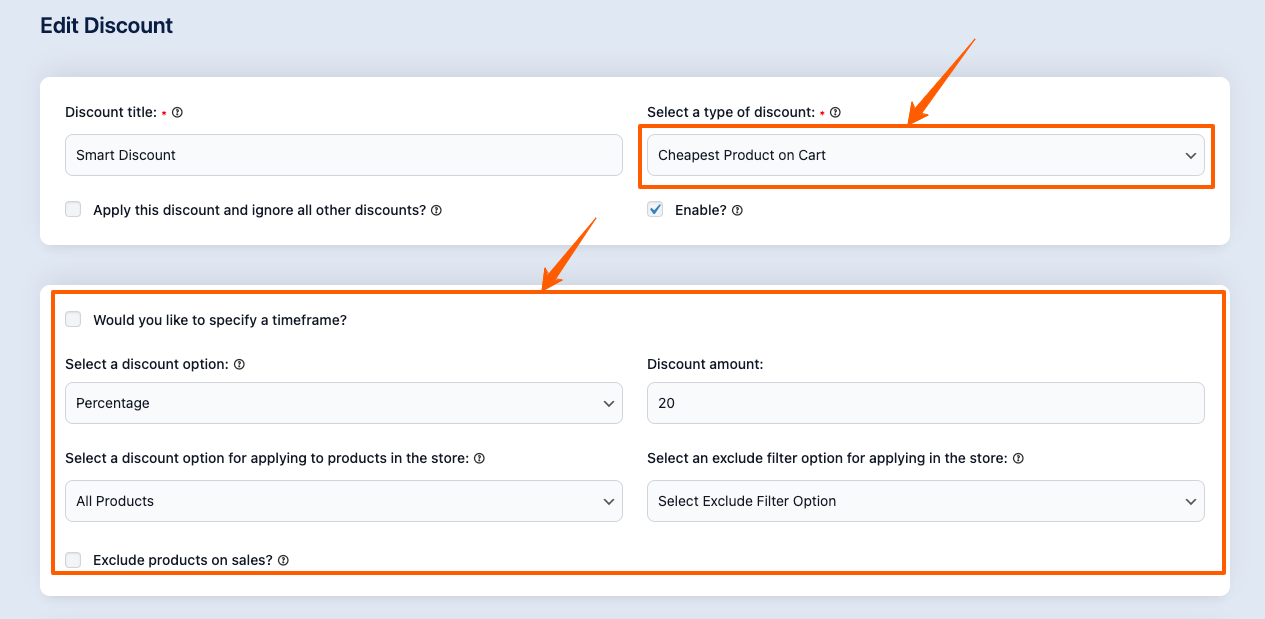
2. Now select the discount option:
– Percentage Discount: Percentage discount will be applied to the cheapest product on the cart
– Fixed Discount: Fixed discount will be applied to the cheapest product on the cart
Select the discount amount
Now “Select the Discount option for applying to products in the store”. You select the Discount Rule for
- All Products
- Specific Products
- Specific Category
- Specific Tag
You can also exclude products based on:
- Product
- Category
- Tag
3. Now click on the Save button.
That’s it, Cheapest Product on Cart Discount Rule is created.
Now that you are familiar with how the Dynamic Discounts for WooCommerce plugin works, in the upcoming documentation you’ll learn about the other discount types