Cart Lift’s Popup Editor lets you create two types of popups to engage visitors: a standard “Add-to-Cart” popup and an “Exit-Intent” popup.
A standard popup appears right when a customer clicks Add to Cart, prompting them to enter their email.
An exit-intent popup triggers when the customer is about to leave the site, prompting them to enter their email.
These popups help grow your mailing list and reduce abandoned carts.
Note: Both popup features require the Cart Lift Pro version (the exit-intent popup is explicitly a Pro feature).
This guide will show you to configure it. So let’s get started.
Standard (Add-to-Cart) Popups #
1. In your WordPress dashboard, go to Cart Lift > Settings > Popup Editor. This opens the popup settings page where you can manage both Add-to-Cart and exit popups.
2. Enable the option Enable Cart Lift Popup. This will initiate a pop-up and prompt guest users to provide email addresses when they add product to cart.
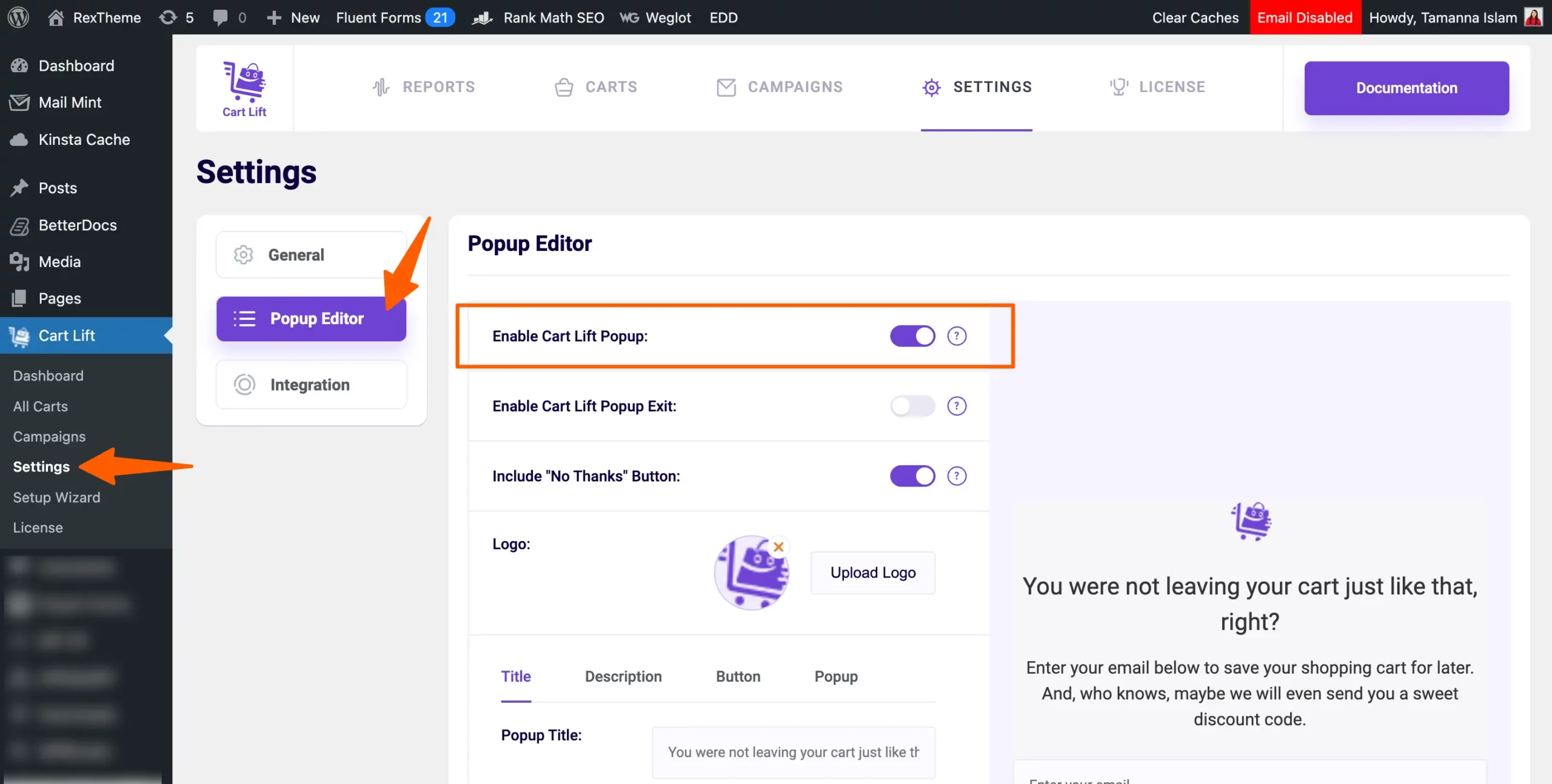
3. Now you can give the option to your visitor to ignore the Pop up and not to provide the email address by enabling the option Include “No Thanks” Button . This will include a “No Thanks” button in the pop-up option.
4. Customize the Popup Content: Enter the Popup Title and Description that the visitor will see. You also have option to include you company logo.
Cart Lift is providing the flexibility to fully customize the Title, Description, Button, and the style of the Popup.
5. Preview and Save: Review the settings you entered. When ready, click Save Change. Your Add-to-Cart popup is now active. You can test it by going to your store’s product page and clicking Add to Cart – the popup should appear as configured.
Exit-Intent Popups #
Exit-intent popups can intercept visitors who are leaving the site. To set these up:
1. In your WordPress dashboard, go to Cart Lift > Settings > Popup Editor. This opens the popup settings page where you can manage both Add-to-Cart and exit popups.
2. Enable the option Enable Cart Lift Popup Exit. This will initiate a pop-up and prompt guest users to provide email addresses when move cursor over the taskbar.
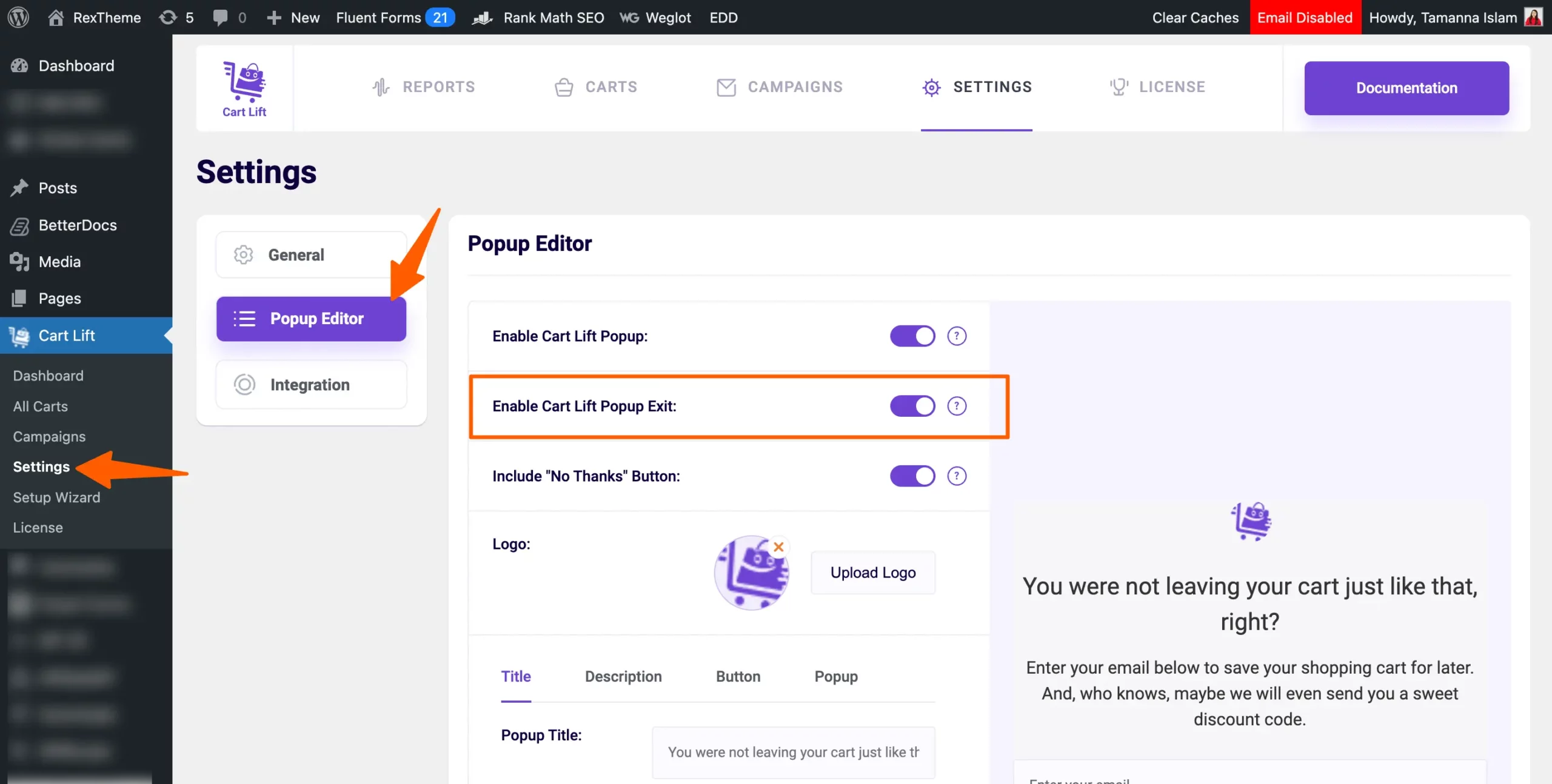
Both popup types use the same layout and design defined in the Popup Editor.
If you have already designed it earlier then you are all set.
With your popups configured and live, Cart Lift will now help you capture leads and recover abandoned carts more effectively—whether customers are adding items or about to leave your site.