Polylang is one of the most popular translation plugins of WordPress, and the good news is that you can generate your feeds in multiple languages with the support of Polylang.
In this guide, we will show you how you can do this.
Step 1: Install Polylang #
1. At first you need to install Polylang. To do that, go to the WordPress dashboard >> Plugins page and click on the Add New button.
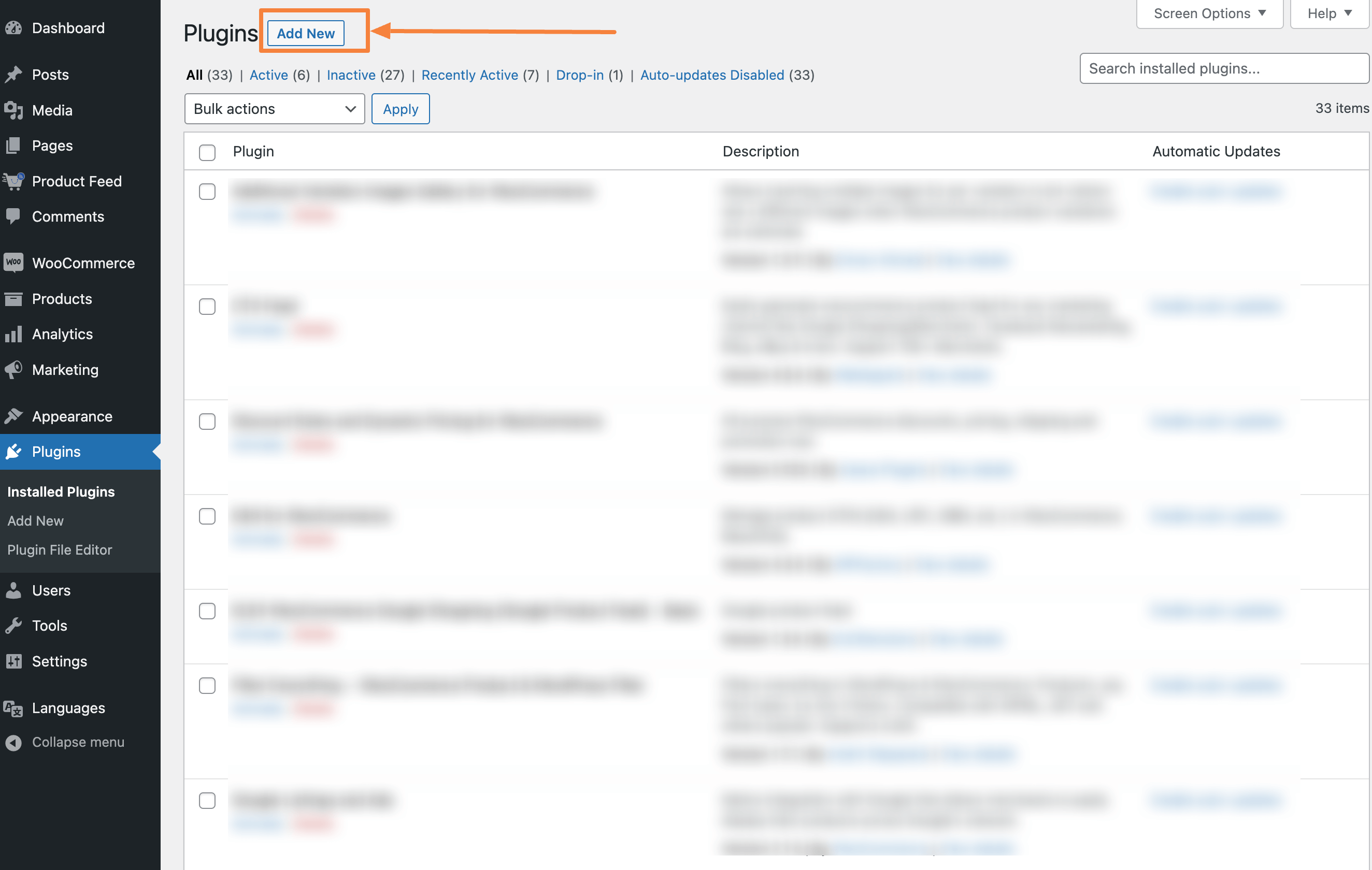
2. Search for “Polylang” in the Search Installed Plugins search box and you will get the search result.
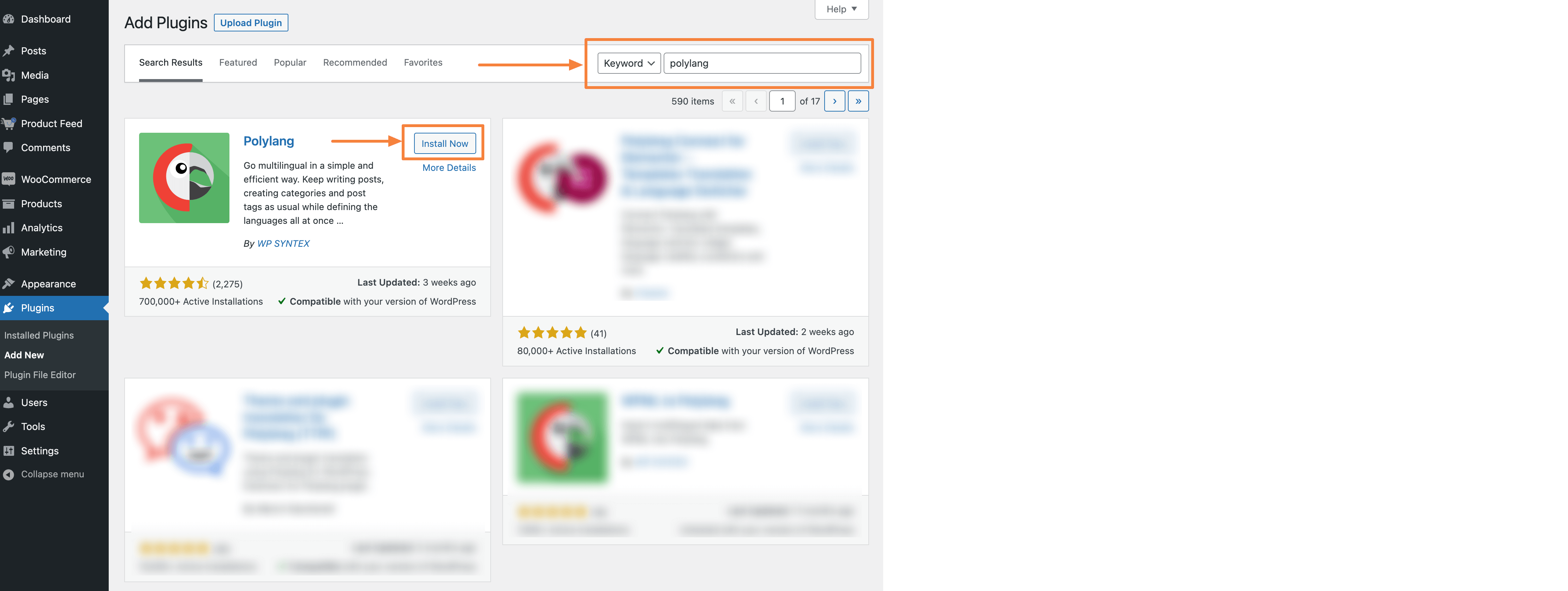
Click on the Install Now button, and the plugin will start installing on your site, and once the plugin is installed, click on the Activate button to activate the plugin.
4. Once the plugin is activated, you will see a new menu option “Languages” on the WordPress dashboard. Click on the Configure button to configure the plugin settings.
Step 2: Configure WPML #
Your plugin is now activated, now it is time to set up Polylang.
To set up Polylang follow their official documentation.
Step 3: Enable Polylang for the Product Feed Manager plugin #
Once the setup is completed, now you need to activate Polylang for the Product Feed Manager plugin.
To do that,
1. Go to Languages >> Settings page.
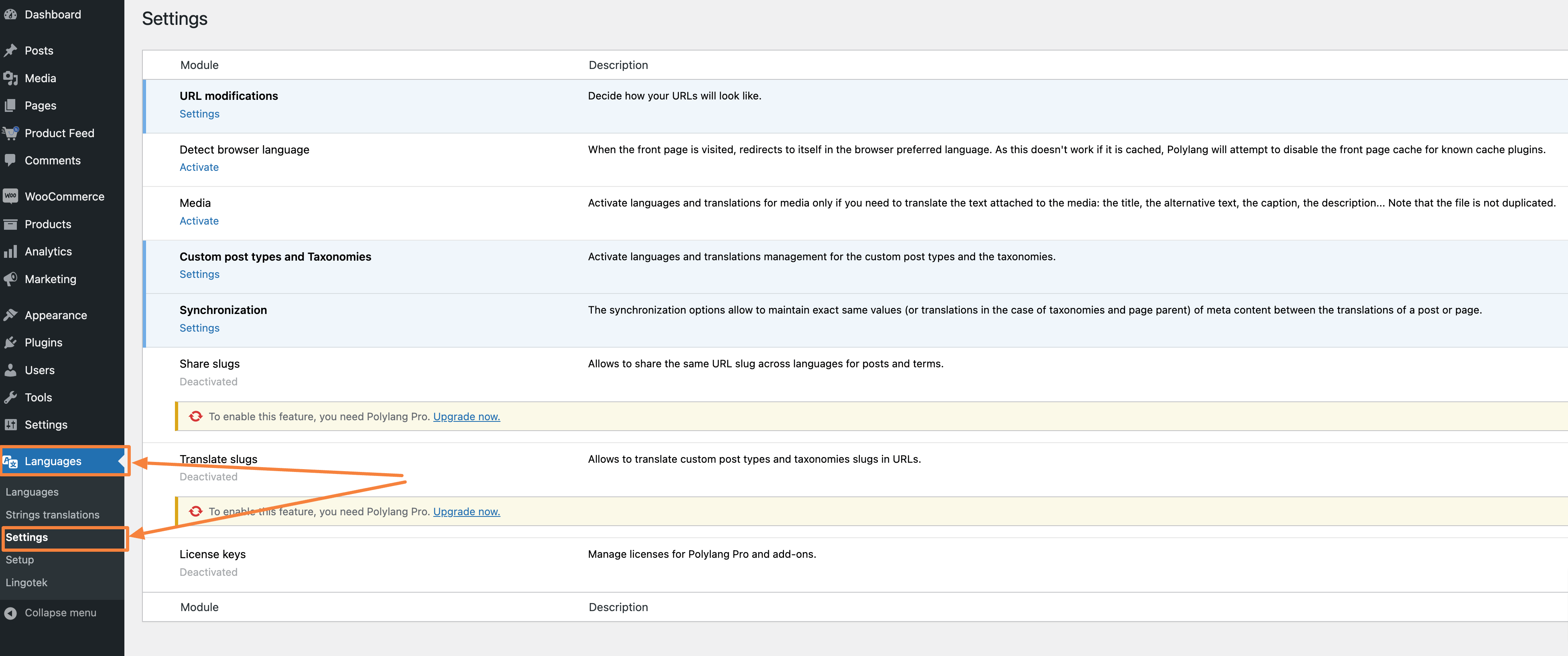
2. Click on the Settings option under the Custom post types and Taxonomies row
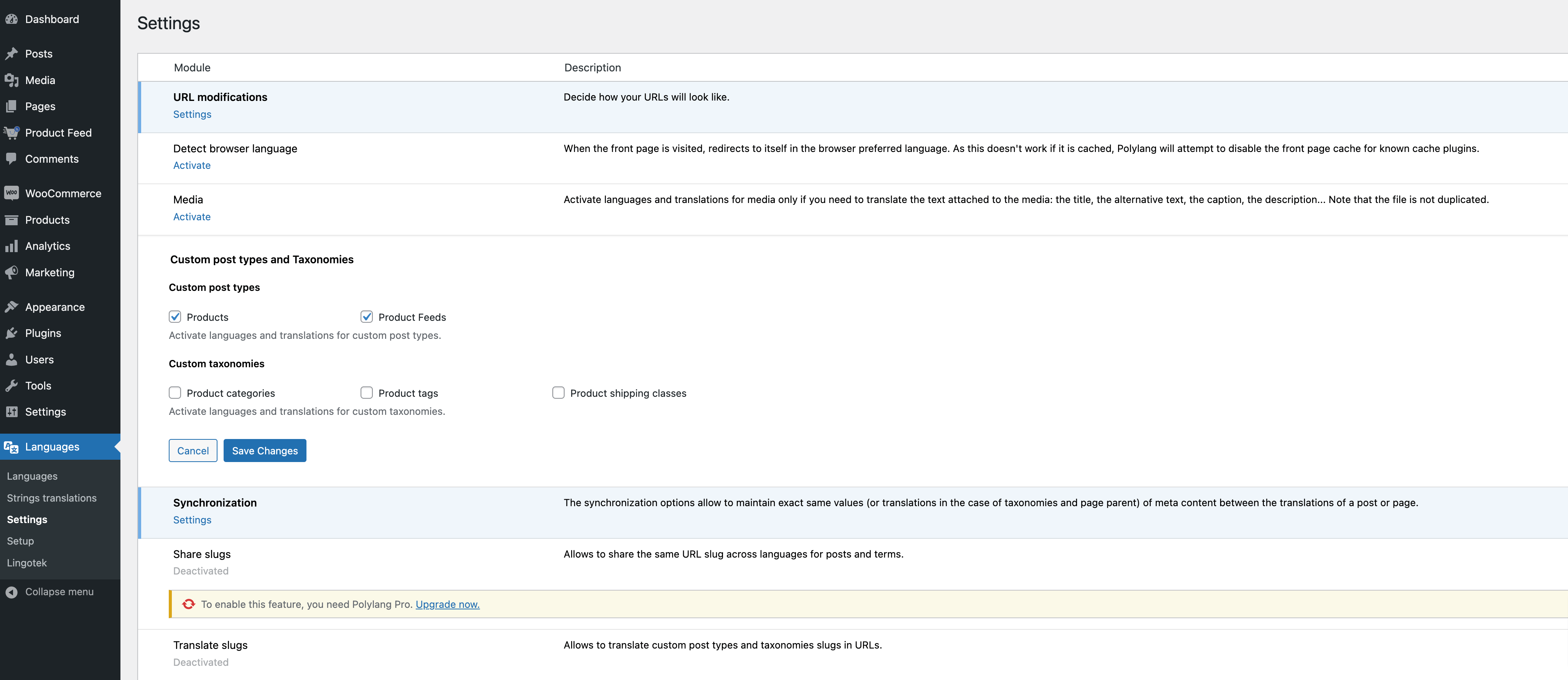
3. Tick the Products and the Product Feeds options and click on the Save Changes button.
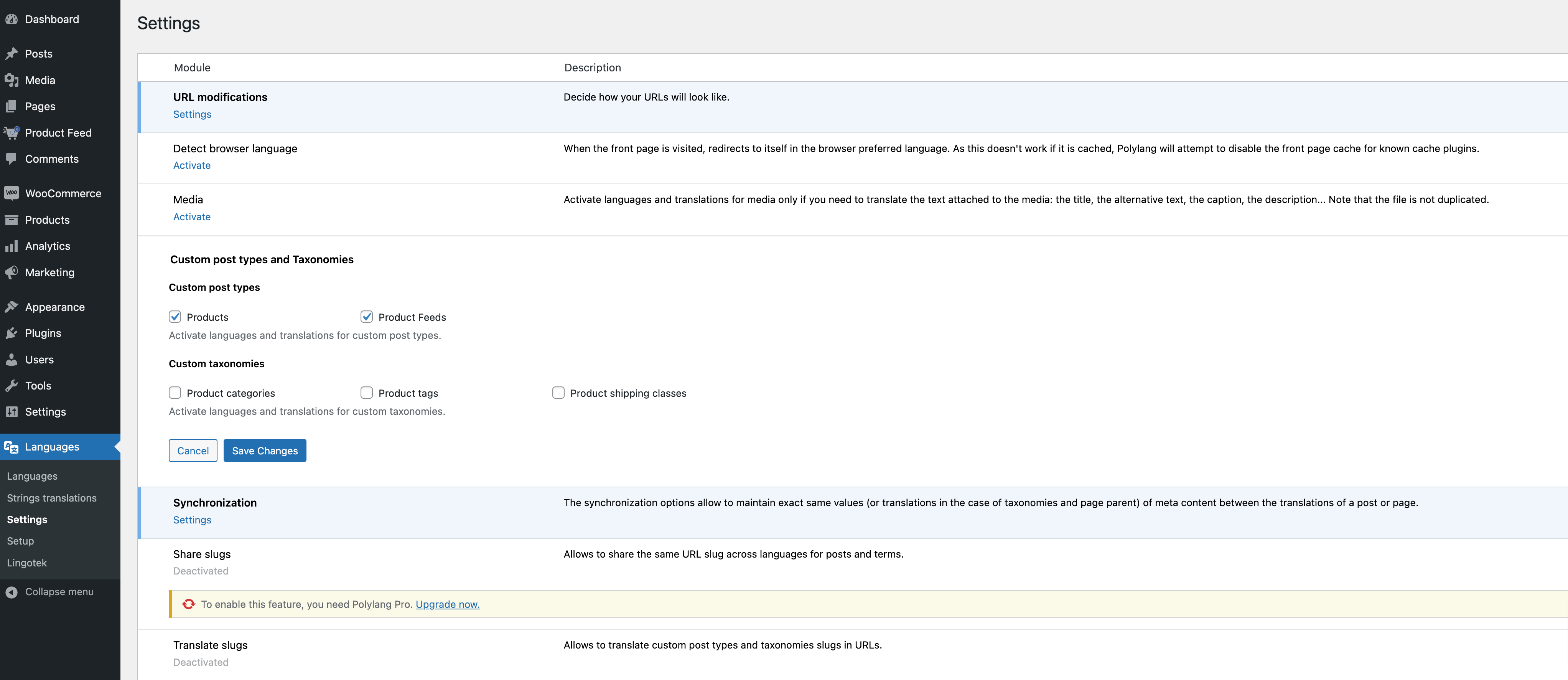
Step 4 Create Feed With Translated Product Data #
1. Go to your feed or create a new feed and there you will the language change option.
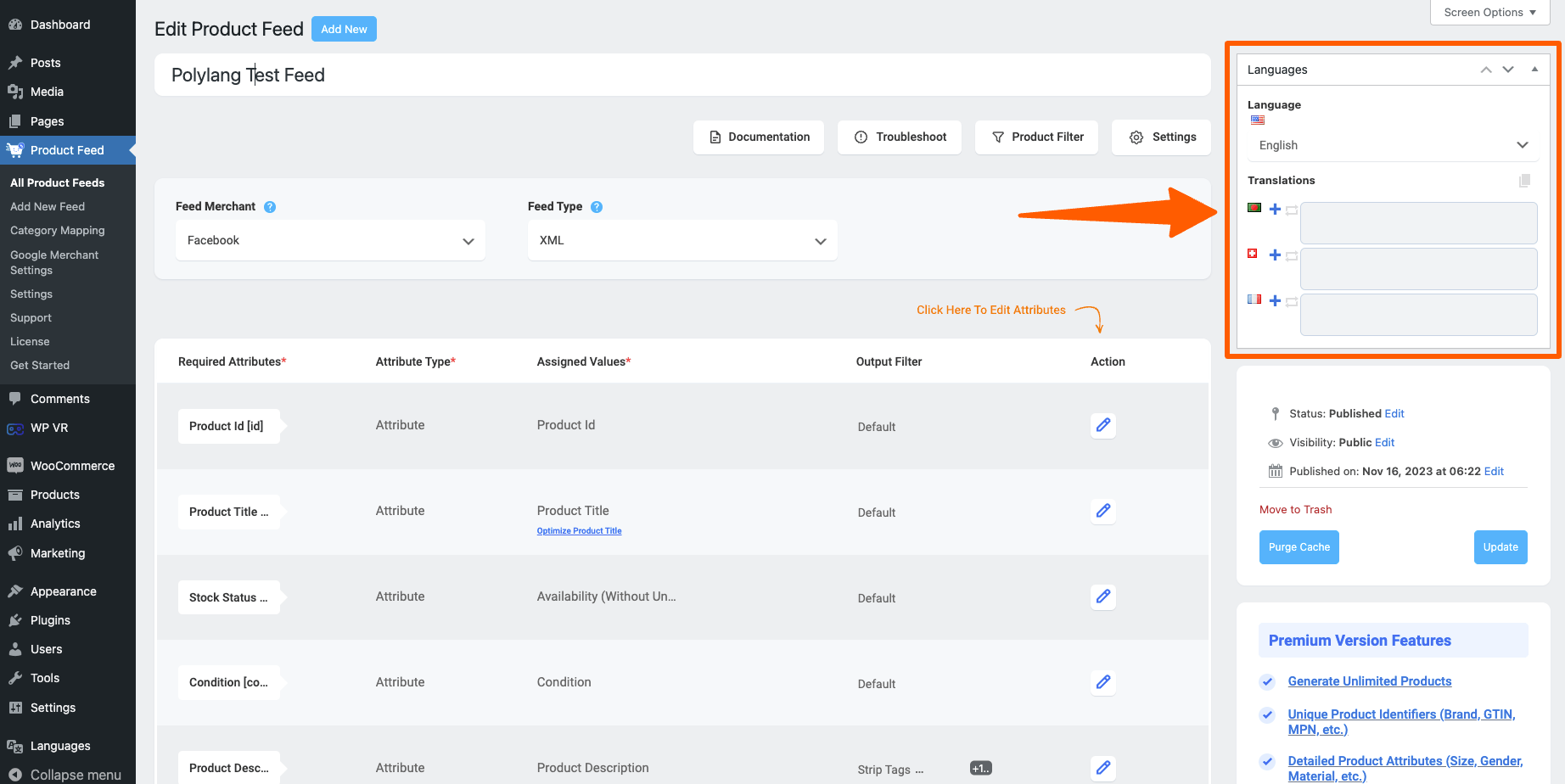
2. Publish the feed and your feed will be generated with the translated products.
That’s it, this is how you can generate feeds in multiple languages with Polylang.



