Quantity Based Shipping Conditions let you set up flexible shipping charges in WooCommerce based on either the total number of items in the cart or the number of product lines. This gives you more control over how you charge customers and allows you to reward larger or more varied purchases with reduced rates.
In this guide, I’ll show you step by step how to configure item-based and cart line item-based conditions using Advanced Shipping.
Adding Item Based Shipping Conditions #
This method sets rules based on the total number of products in the cart, regardless of whether they’re the same product or different ones.
Steps: #
1. Go to Advanced Shipping Method Settings.
2. Scroll down to find the option to add Shipping Cost Calculation Rules.
3. Click Add Condition Rule to create a new rule.
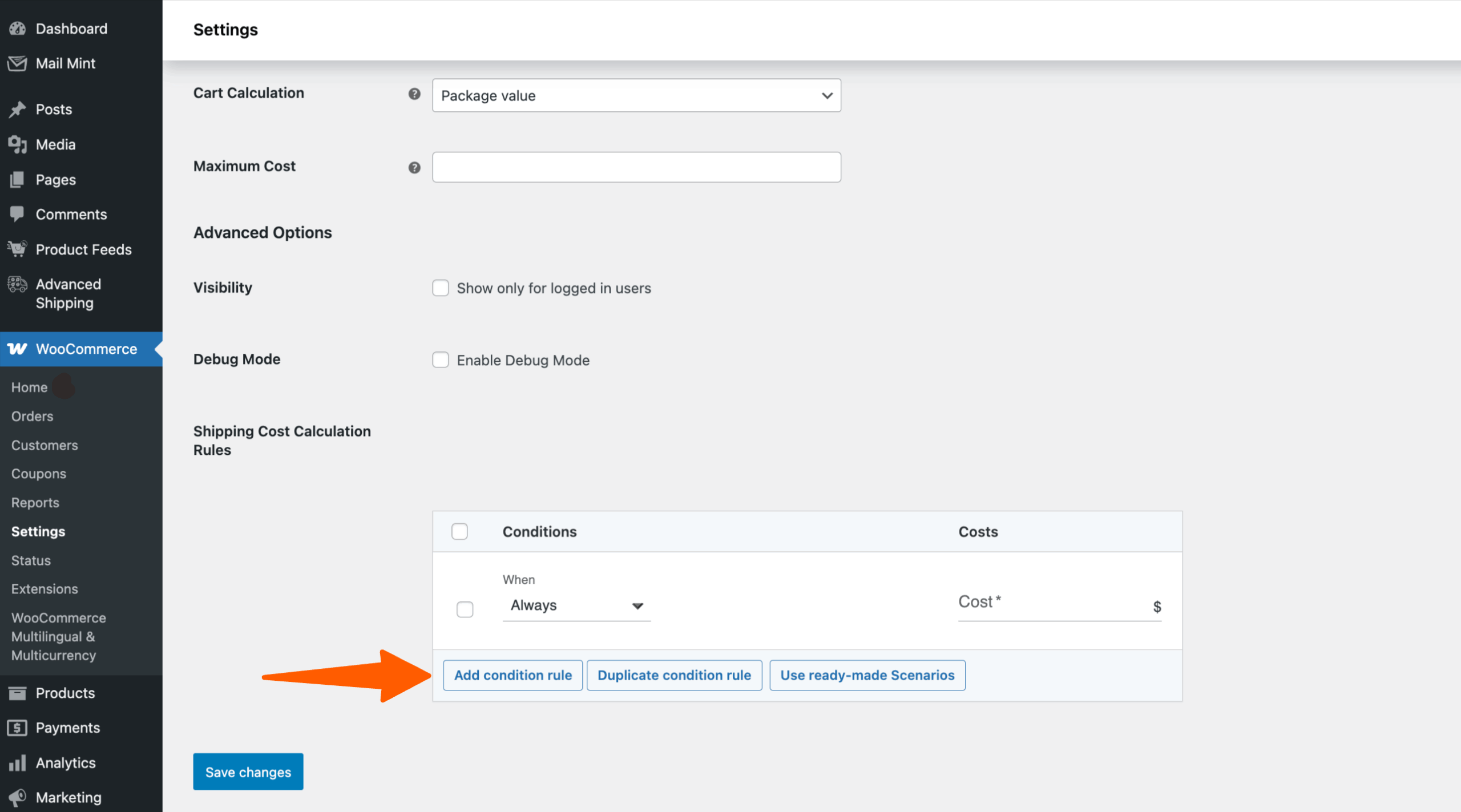
4. In the condition fields:
- Set When = Item
- Enter the product quantity range.
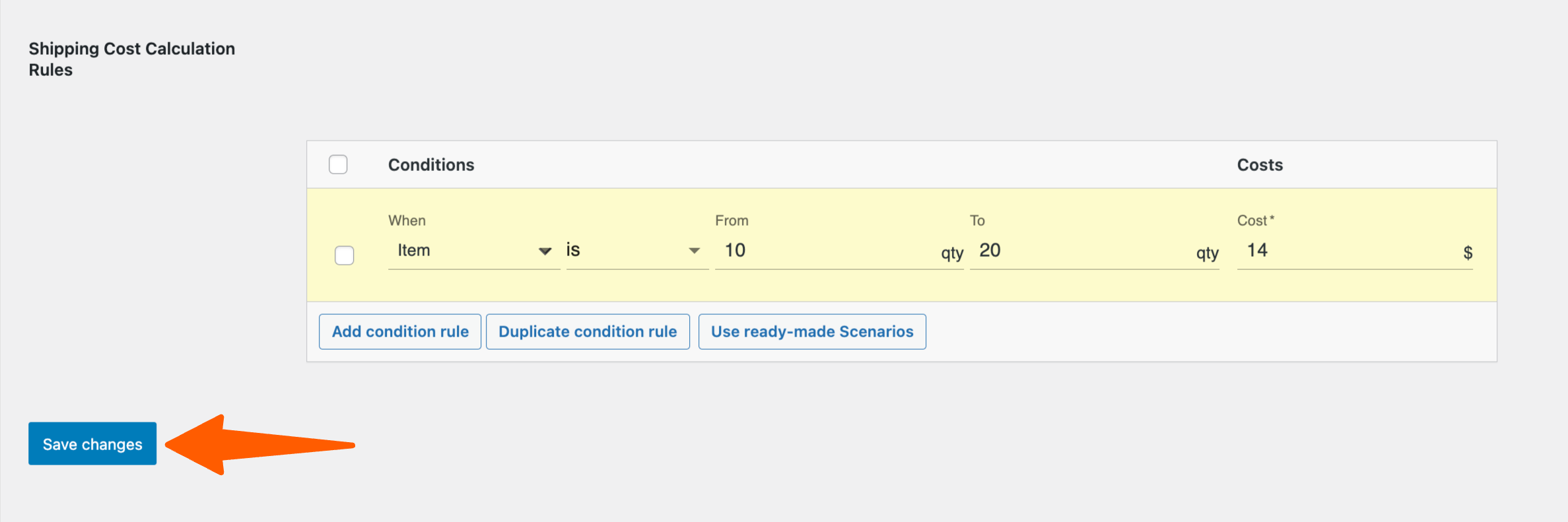
For example, Here you have added 10 to 20 products and the shipping charge is $12.
That means when customers add between 10 to 20 products they will be charged $12 for shipping.
5. If you set the rule for 10 to 20 items = $12 shipping, then whenever a customer adds between 10 and 20 products to their cart, they’ll be charged $12 for shipping.
Test it on the store: If a customer adds 15 products, it falls within the 10–20 range, so the $12 shipping rule will apply.
See the example image below for reference.
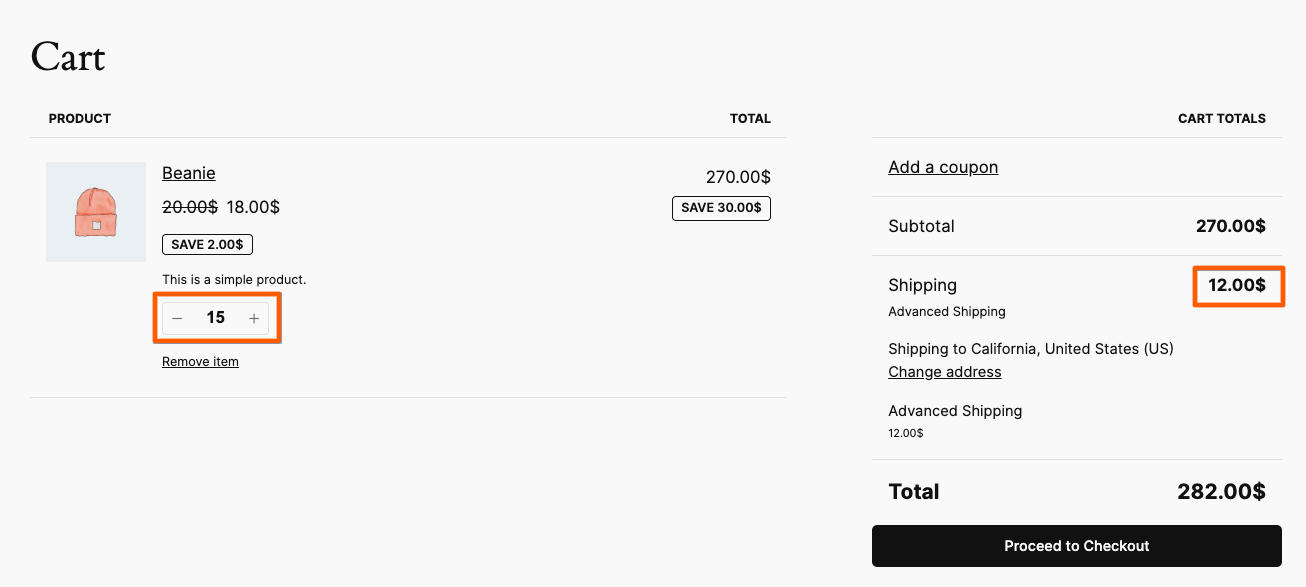
It doesn’t matter whether your customer chooses the same products or different products if it meets the condition of between 10 to 20 products they will be charged $12. As an example, you can see the image below.
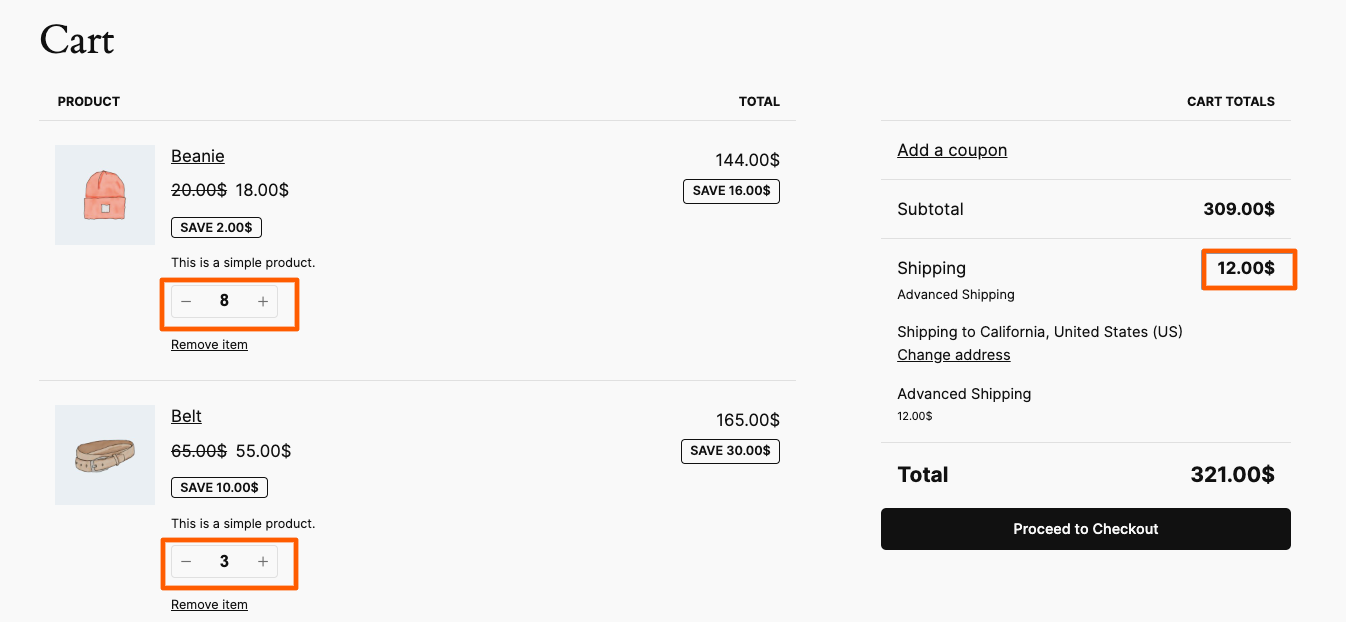
Adding Cart Line Item Based Shipping Conditions #
Cart line item-based conditions work differently. Instead of counting the total number of items, they calculate based on the number of unique product lines in the cart.
Example Scenario:
If you want to reduce shipping charges when someone buys 3 different products, here’s how it works:
- Cart: 3 T-shirts, 4 Jeans, 2 Caps
- This equals 3 product lines (T-shirts, Jeans, Caps).
- If you set a rule for 3 to 5 cart lines = $10 shipping, this cart qualifies.
Steps: #
1. Click Add Condition Rule for Cart Line Item conditions.
2. In the rules, set:
- When = Cart Line Item
- Enter the range (e.g., 3 to 5).
- Set the shipping charge (e.g., $10).
3. Click on Save Changes to apply the condition.
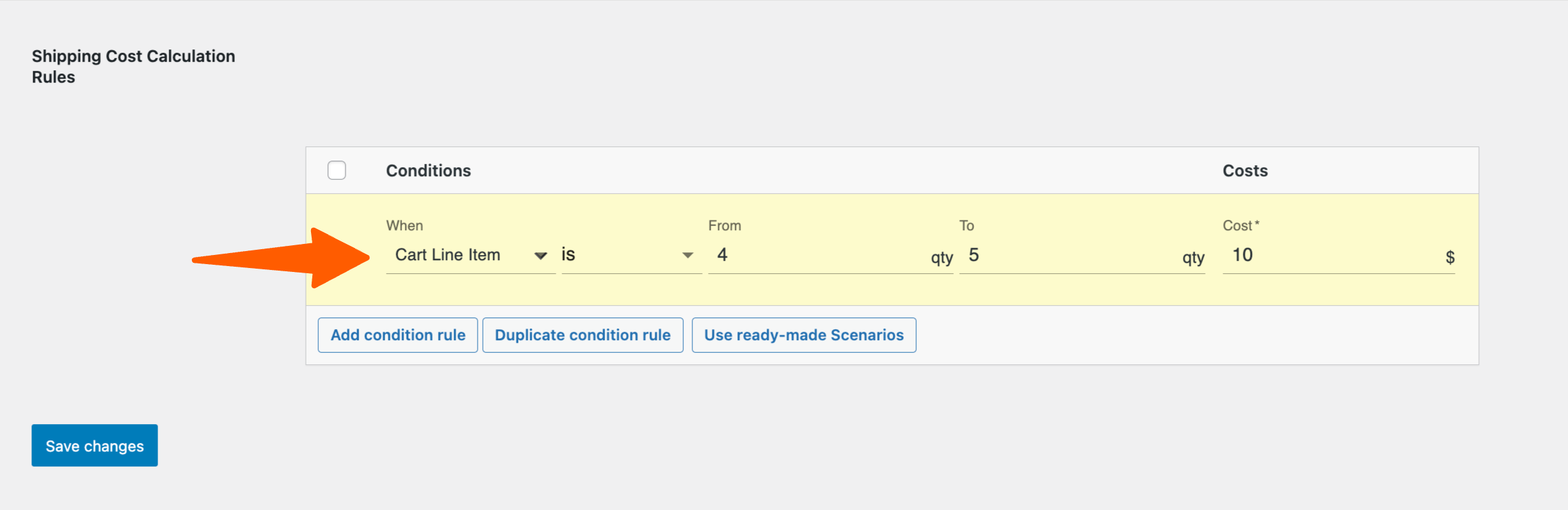
4. Now let’s see how it looks in the store. When a customer has 3 lines of products (e.g., Beanies, Belt, T-shirts), the condition is met and shipping is charged at $10.
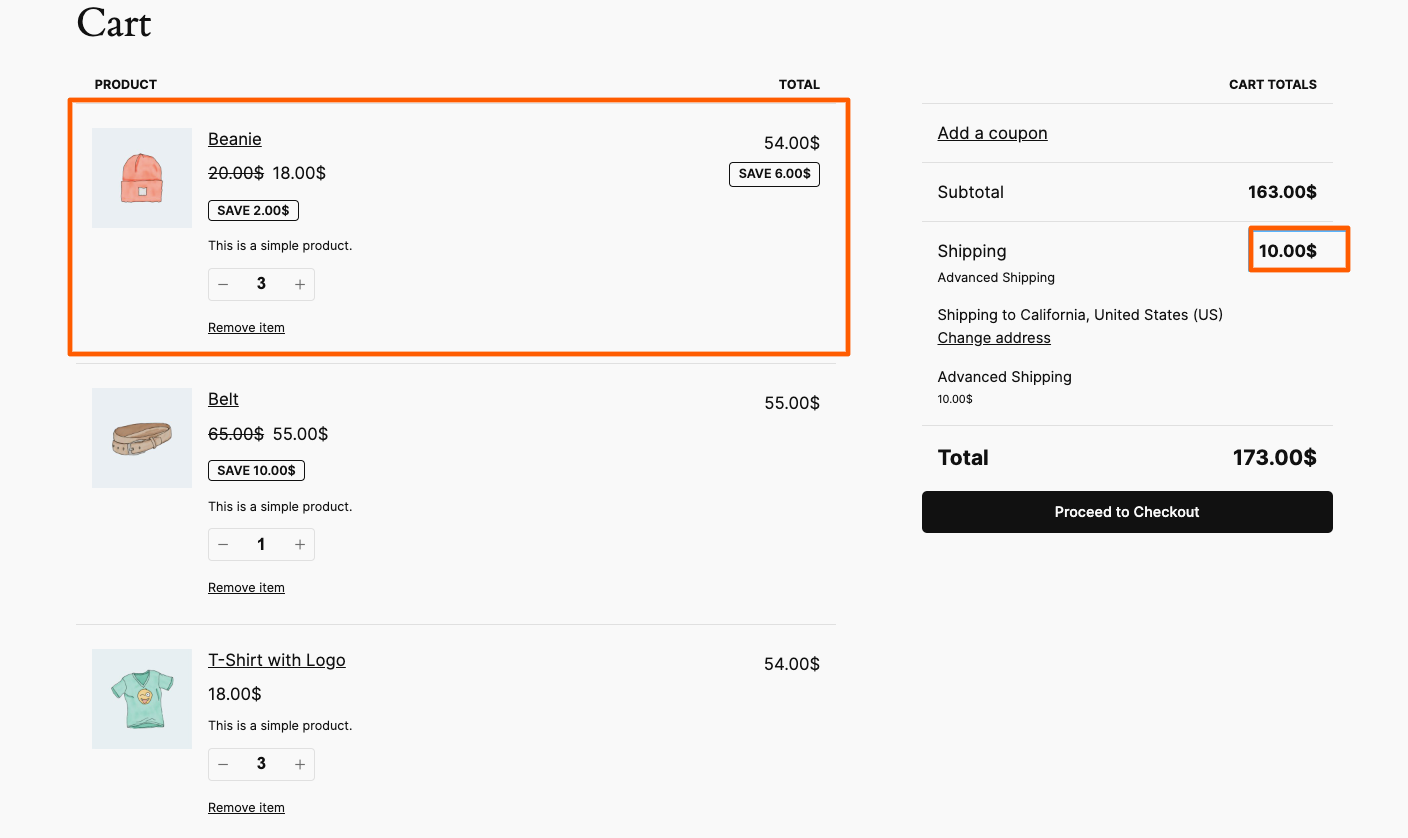
Why Use Quantity Based Shipping Conditions? #
Using Quantity Based Shipping Conditions gives you flexibility and control. Some key benefits include:
- Reward bulk orders: Offer discounted shipping when customers buy more items.
- Encourage upsells: Set thresholds (e.g., “Add 2 more items to reduce your shipping fee”).
- Fair pricing: Charge based on how much packaging or handling is required.
- Custom strategies per region: Apply rules differently based on location.
Here are some practical ways stores use Quantity Based Shipping Conditions:
- Bulk Discounts: Charge $5 shipping for 1–5 items, but reduce to $2 shipping for 6–10 items.
- Free Shipping Thresholds: Make shipping free for customers ordering more than 20 items.
- Line-Based Strategies: If customers buy from at least 3 product categories, give them a lower rate.
- Promotions: Offer flat-rate shipping for high-quantity holiday orders.
That’s it! With Quantity Based Shipping Conditions in Advanced Shipping, you can set smarter rules that adjust based on how much or how many types of products your customers buy.