Reward customers and increase order volume by offering free products when they buy a certain quantity. With the Dynamic Discount for WooCommerce plugin by RexTheme, you can automatically add one or more free products to the cart once specific purchase conditions are met.
This guide will walk you through how to:
- Set a minimum quantity requirement for triggering the offer.
- Choose which product(s) will be given for free.
Before starting, make sure your license is activated.
Follow the steps below to navigate to the Dynamic Discount Dashboard:
Hover on WooCommerce dashboard > Dynamic Discounts. As you can see, it will take you to the page where you can create a discount rule. On top, you will see a Button + Create New.
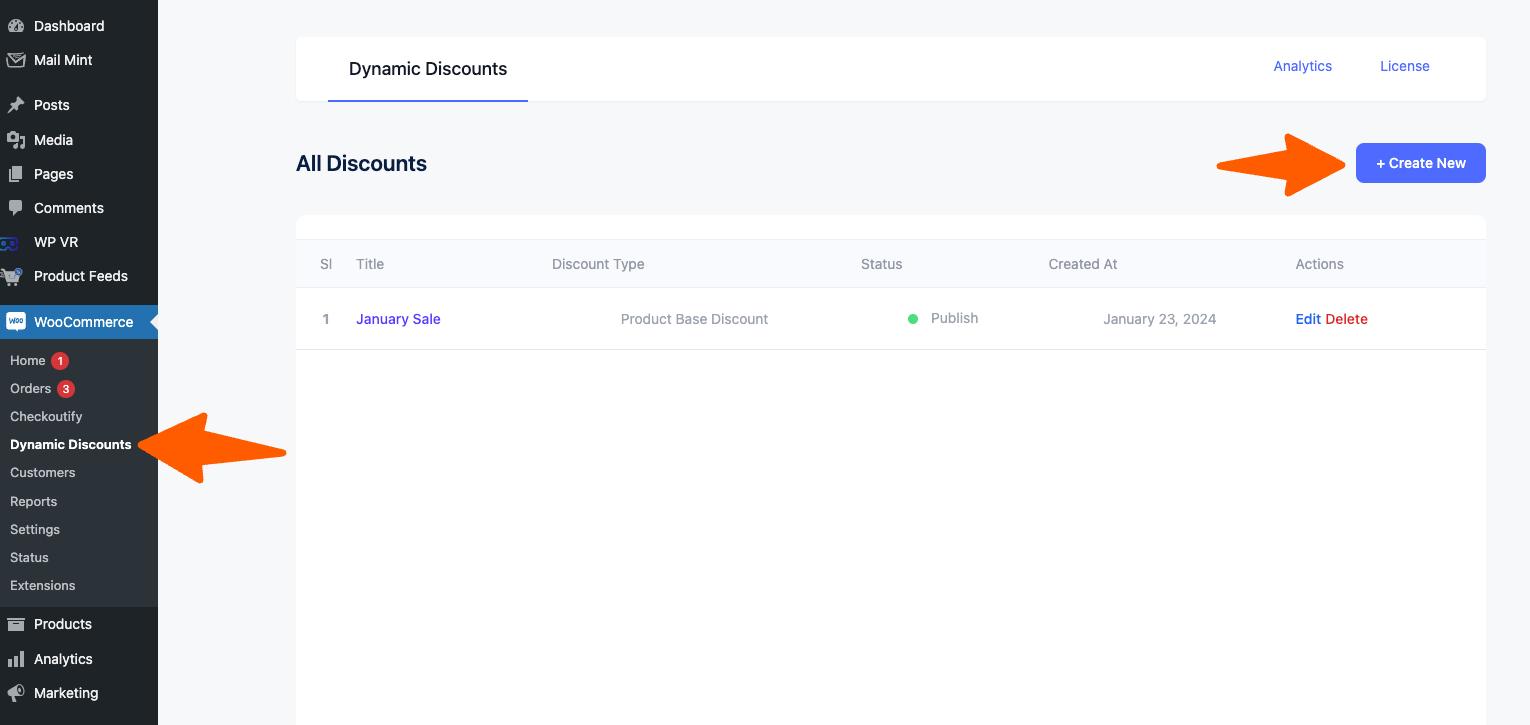
Creating “Offer One Or More Free Products” Discount #
1. Give your discount a title. Now from the Discount type dropdown, select “Offer One or More Free Product” and 2 new sections will be added below.
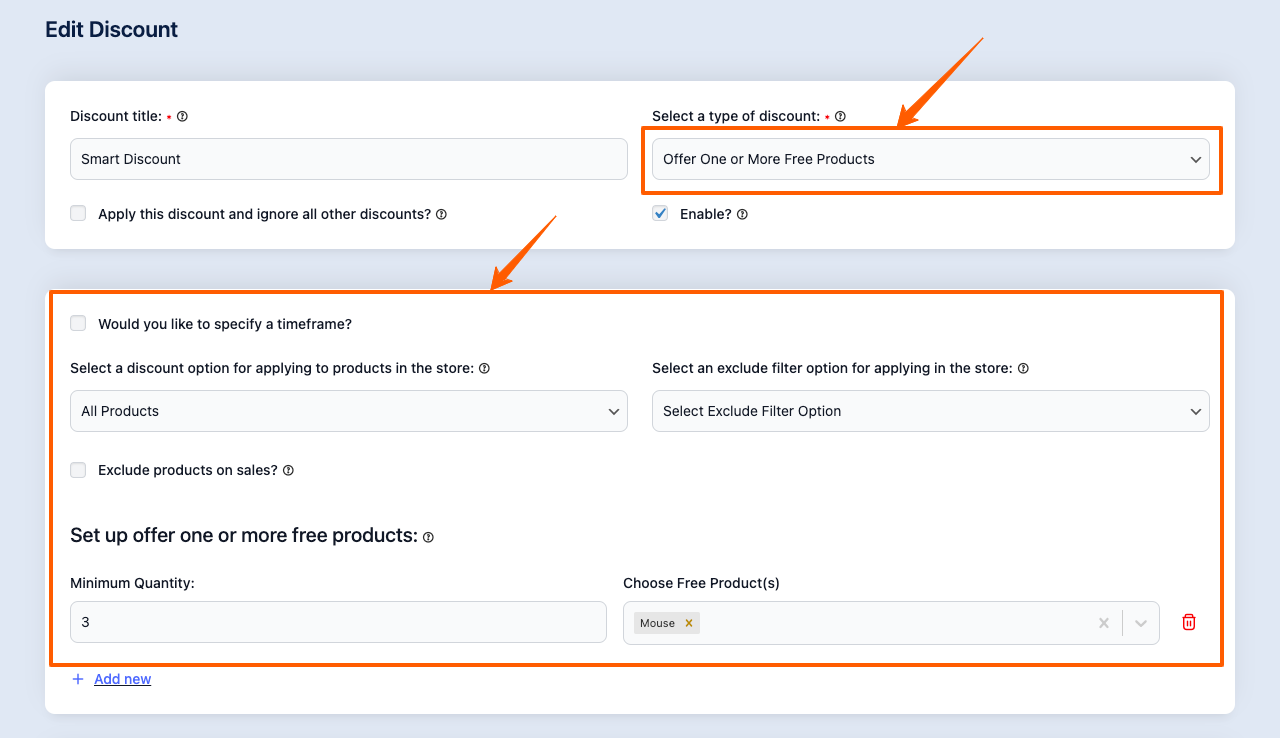
2. Now “Select the Discount option for applying to products in the store”. You select the Discount Rule for
- All Products
- Specific Products
- Specific Category
- Specific Tag
You can also exclude products based on:
- Product
- Category
- Tag
3. Now for Set up offer one or more free products
– Select the Minimum Quantity for the free product
– Choose the free product (you choose multiple free products)
Example:
Minimum Quantity: 3
Choose Free Product(s): Mouse
If the customer buys 3 of any product from your store, they will get one mouse for free
4. Now click on the Save button.
That’s it, “Offer One or More Free Products” Discount Rule is created.
Now that you are familiar with how the Dynamic Discounts for WooCommerce plugin works, in the upcoming documentation you’ll learn about the other discount types