Shipping costs are required for Shopping ads and free listings for any of the following countries:
- Australien
- Österreich
- Belgien
- Kanada
- Tschechien
- Frankreich
- Deutschland
- Irland
- Israel
- Italien
- Japan
- The Netherlands
- Polen
- Südkorea
- Spanien
- Schweiz
- The United Kingdom
- The United States
You can include the shipping costs based on local laws or regulations.
For example:
<g:shipping>
<g:country>US</g:country>
<g:service>US Flat rate US</g:service>
<g:price>27</g:price>
</g:shipping>If you have already configured shipping information in your WooCommerce store you can easily include that shipping info in your feed. You will only have to add the shipping attribute to your feed.
In this guide, I will show you how you can include the Shipping values in your WooCommerce product feed with the Product Feed Manager for the WooCommerce plugin.
Step 1: Create a new feed or open an existing feed #
To include the shipping values of your products, at first create a new WooCommerce product feed or open an existing feed.
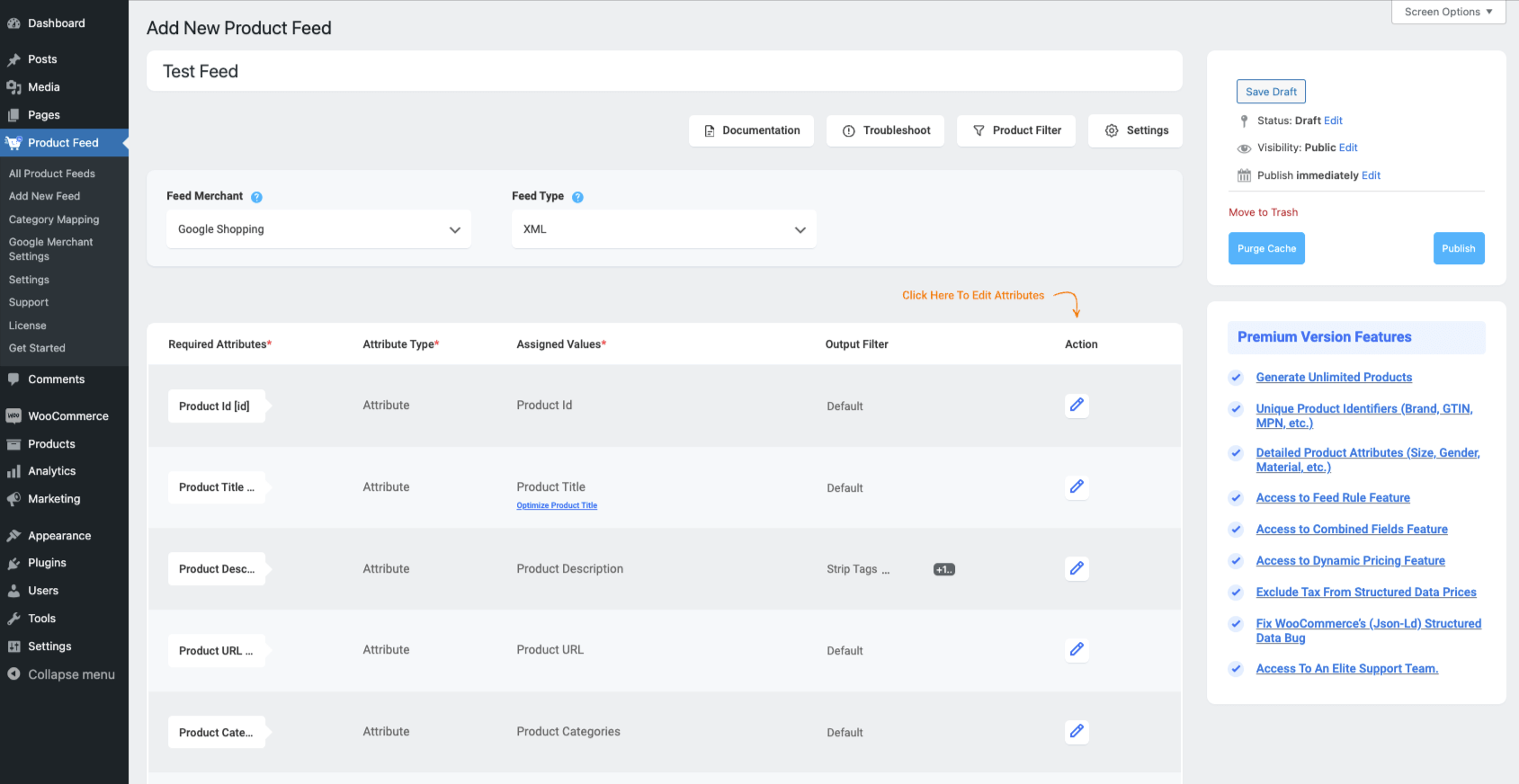
Step 2: Set Shipping Zone #
To include the Shipping values in your feed, you need to select Shipping Zone.
To do so,
1. Click on the Settings button
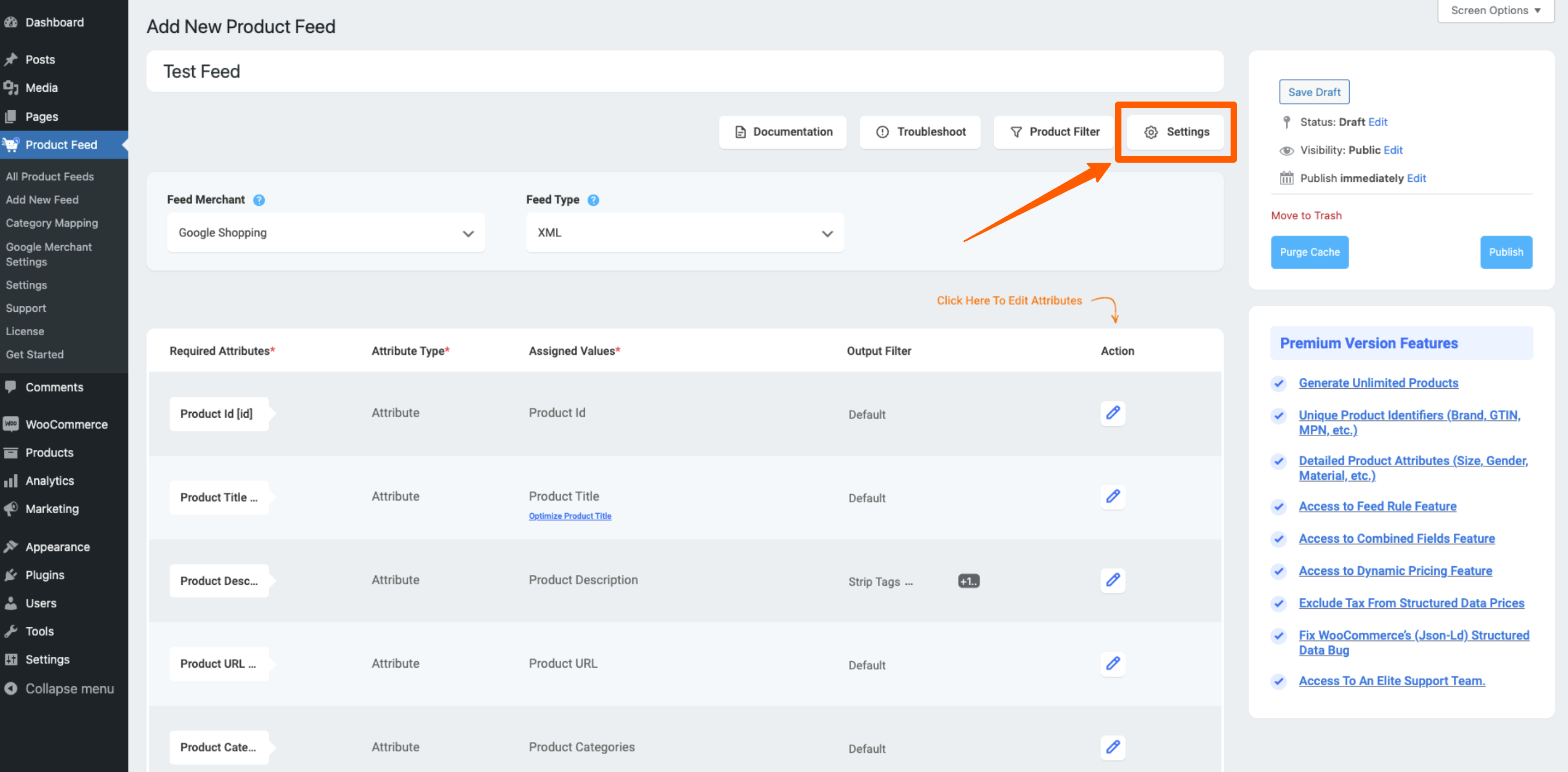
2. The Feed Settings drawer will be opened, and here you will see an option to select your targeted Shipping Zone.
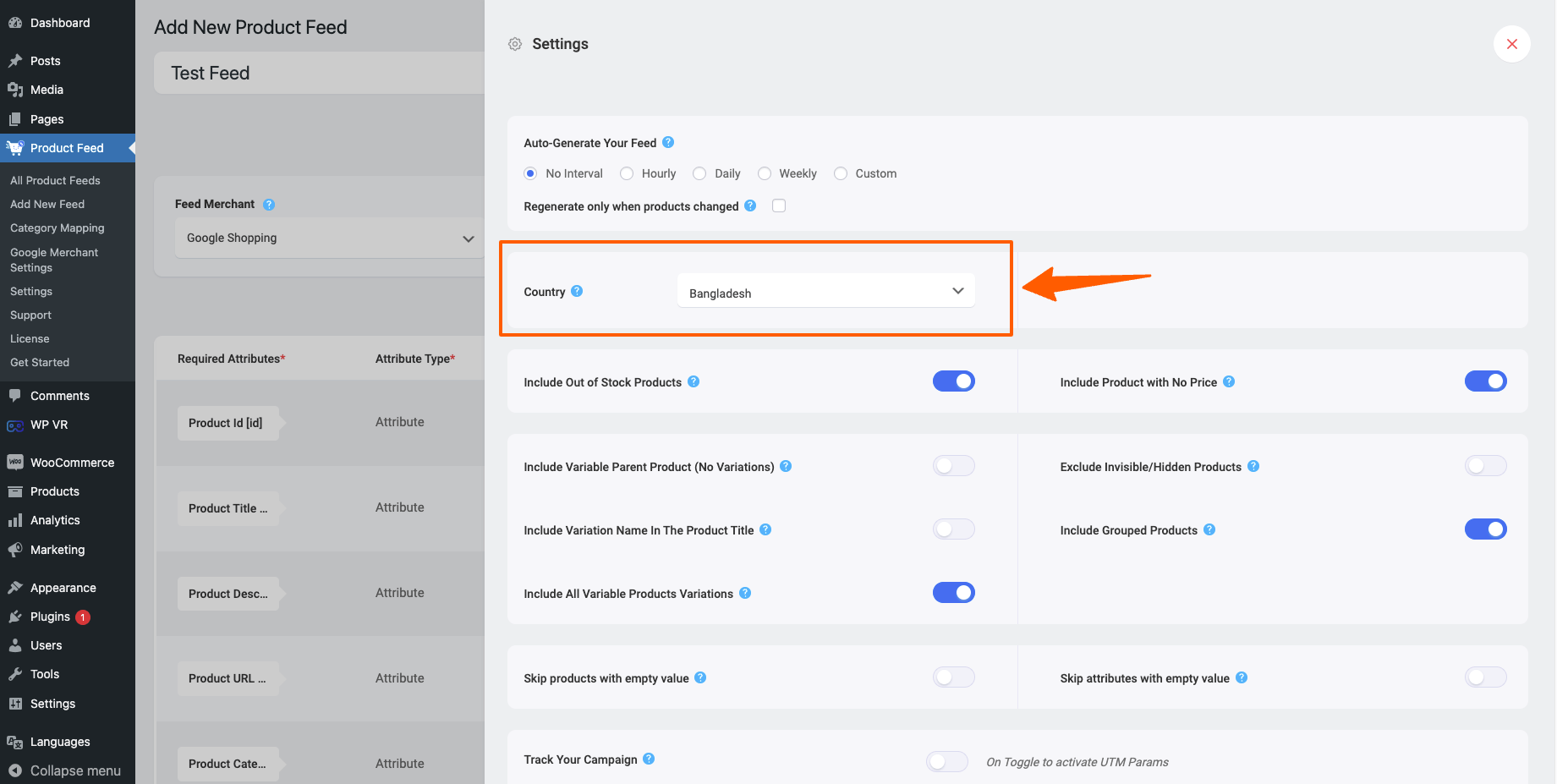
3. Close the Feed Settings drawer and go back to the attributes section.
Step 3: Add the Shipping attribute to the feed template #
Once you open the feed, scroll back to the bottom, and there you will get an option Add New Attribute.
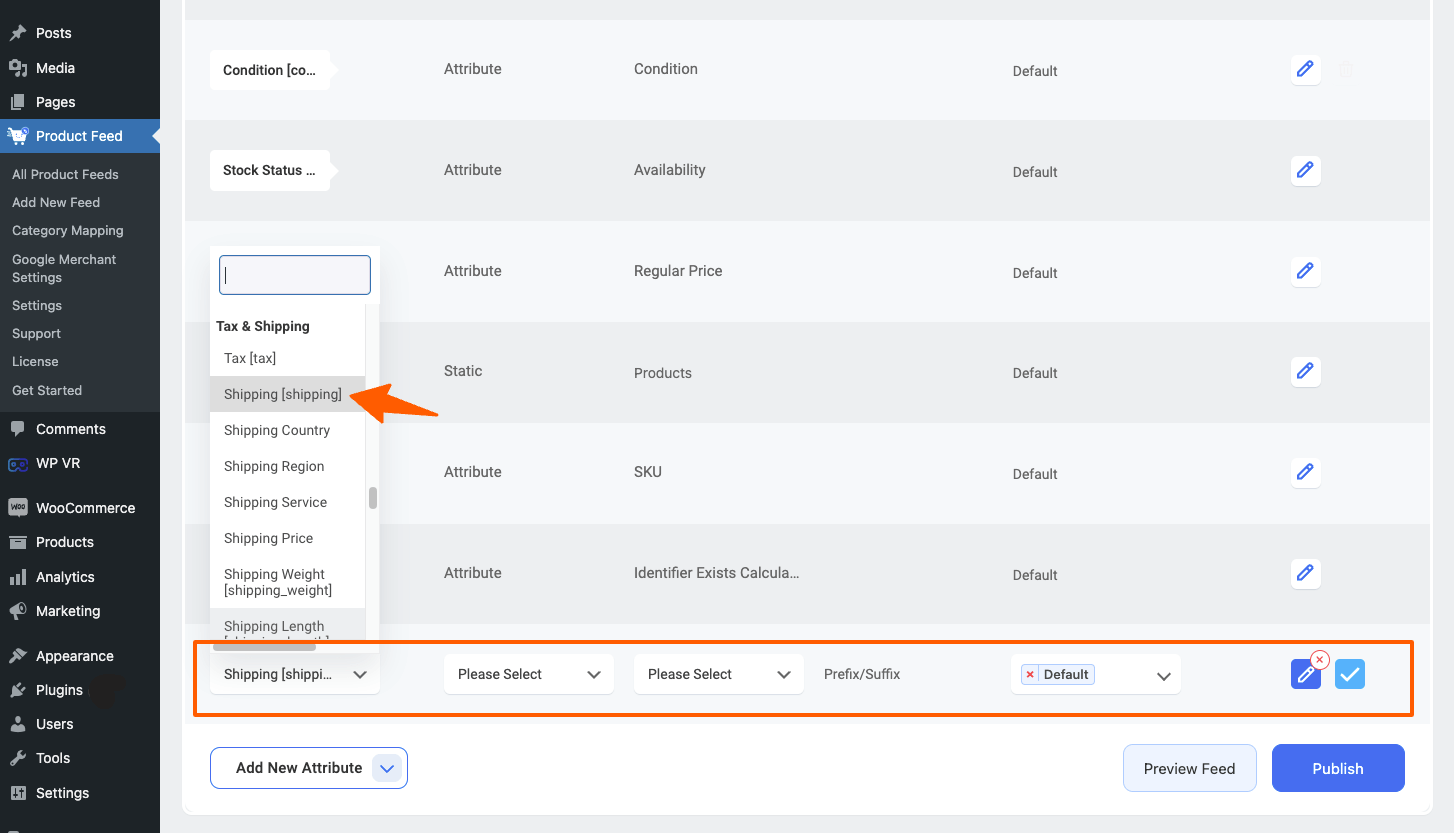
Now, configure the newly added attribute as follows:
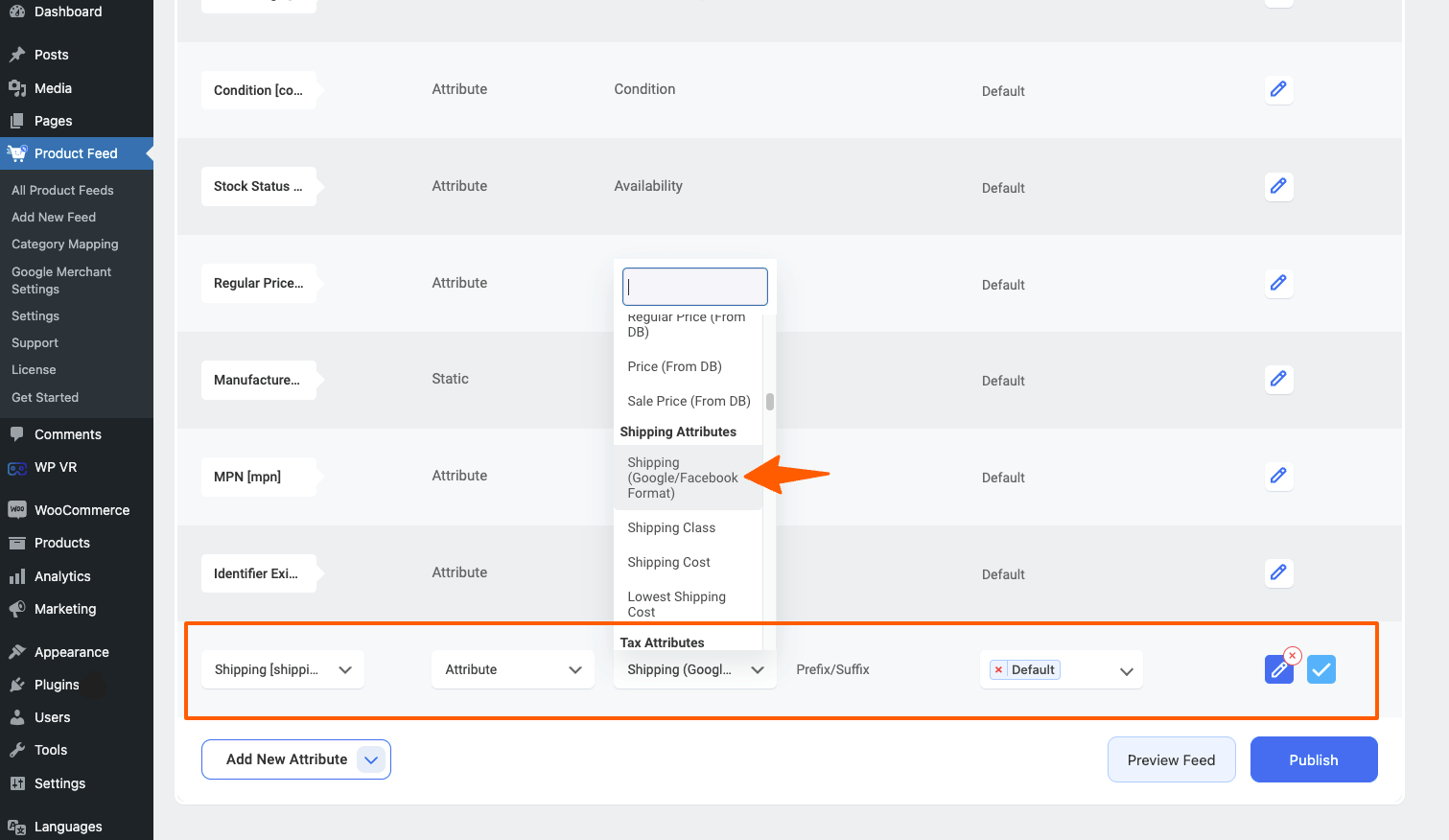
Required Attribute: Shipping [shipping] (*You will find this in the Tax & Shipping section)
Attribute Type: Attribute
Assigned Values: Shipping (Google/ Facebook Format)
(* You will find this in the Shipping Attributes section)
Step 4: Publish or Update the feed #
Once you’ve included the Shipping attribute, Publish the feed if it’s a new feed, or click on the Update button for the existing feed.
Now, after the feed is published, open the feed, and you will see all the Shipping methods along with their prices for this specific Shipping Zone included in your feed:
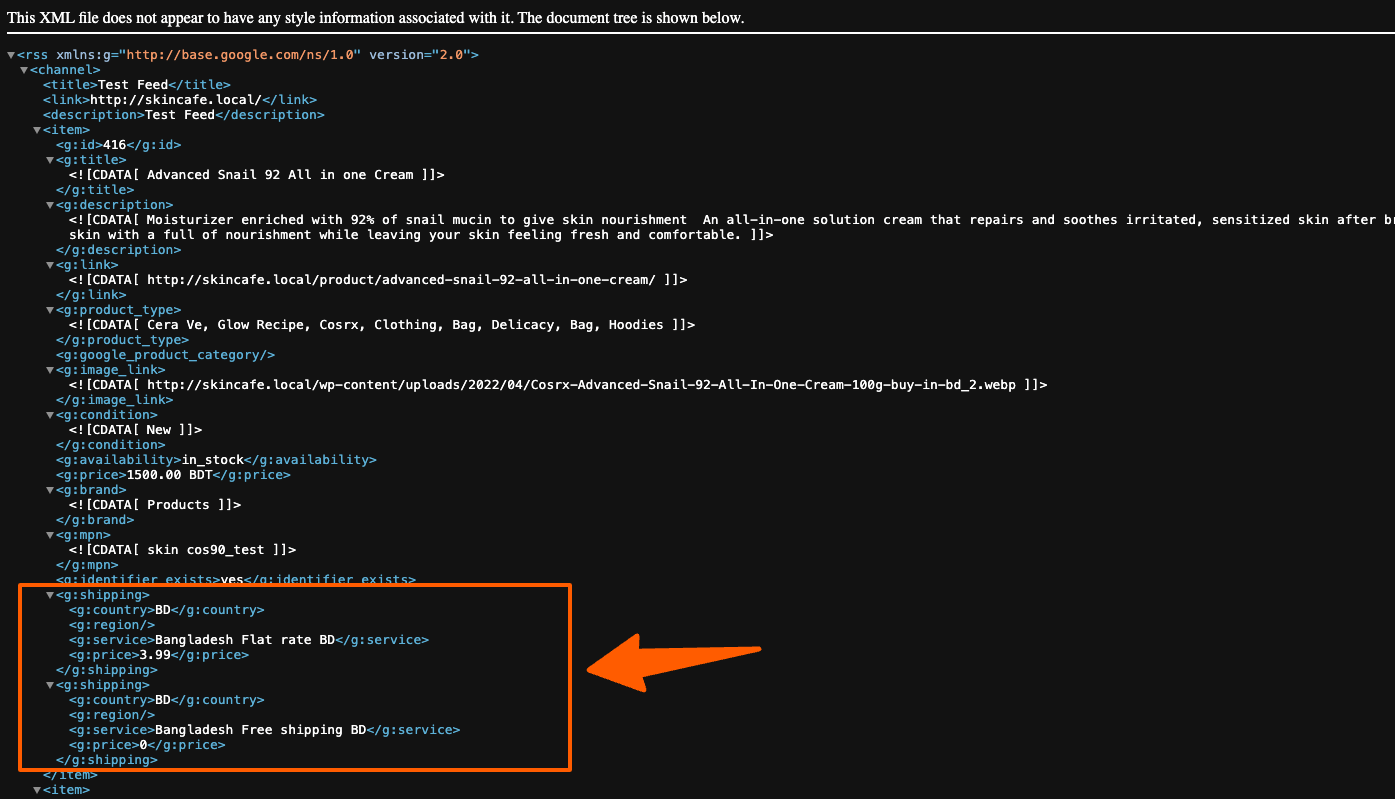
That’s it, your Shipping values are now included in your feed, and now you are eligible to list your products for the above-mentioned countries.