Google Shopping and Facebook Catalog require you to submit unique identifiers such as Brand or GTIN, etc.
But, WooCommerce doesn’t provide fields to input these data by default.
With PFM, you will be able to enable extensive custom fields to input unique identifiers for your WooCommerce products.
Enabling Custom Fields Of Unique Identifiers For Products #
Follow the steps below to enable the custom fields to input unique identifiers to every product in your WooCommerce store.
*Make sure you have the Product Feed Manager Pro version and license of the plugin activated.
1. Go to Dashboard > Product feed > Settings > Controls
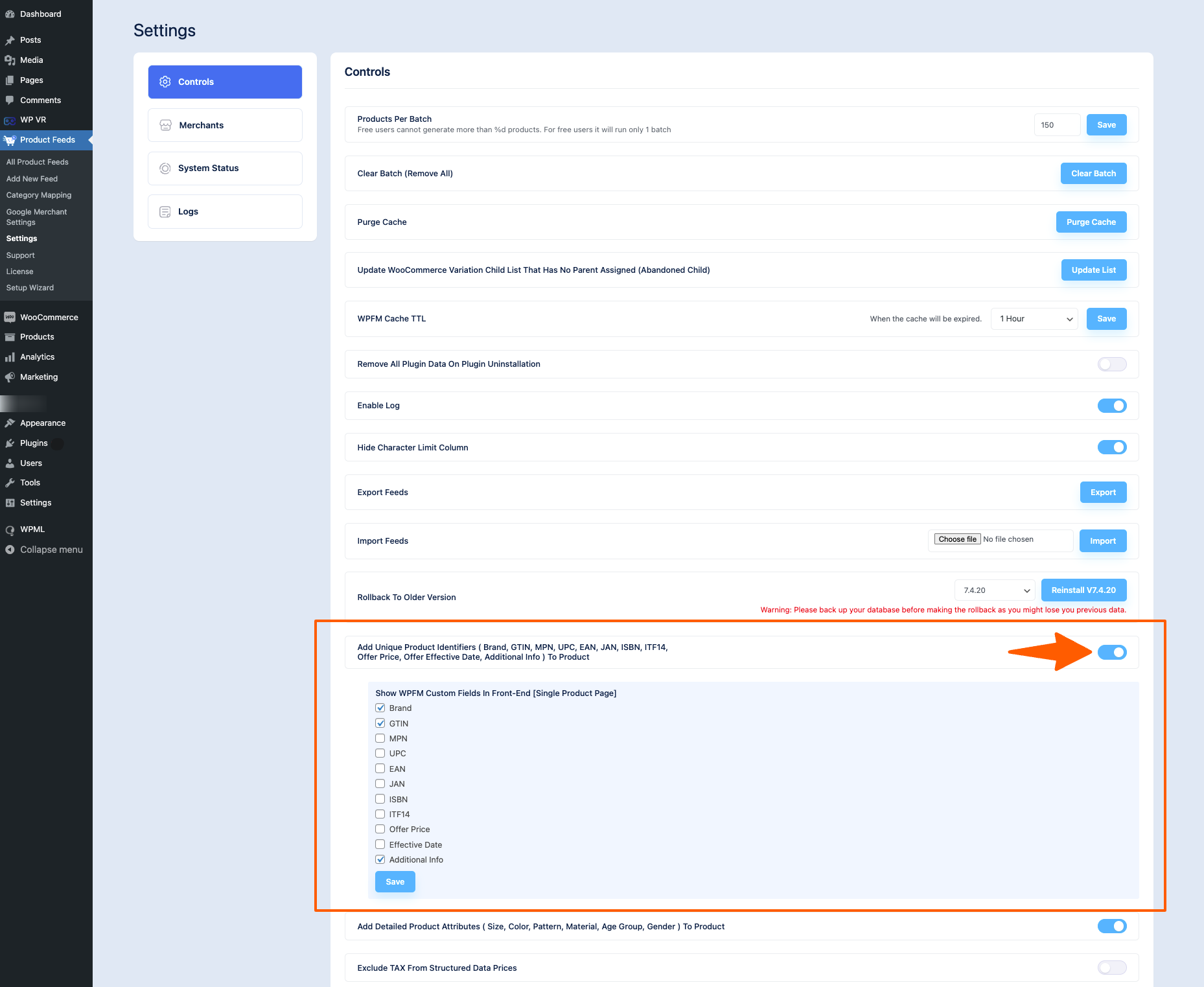
2. Here, scroll down a bit and you will find the option called “Add Unique Product Identifiers“. Enable it.
3. Once enabled, you will be able to find the following custom fields of unique identifiers to select to add to your products:
- Marke
- GTIN
- MPN
- UPC
- EAN
- JAN
- ISBN
- ICBN
- ITF14
- Offer price
- Effective date
- Additional Info
Once selected click on the save button.
Where Are These Custom Fields Added? #
These custom fields will be added under the Product Data section when editing a product.
However, there will be a slight difference in where the fields are based on the product type.
For a simple product, the fields will be under a menu called PFM Custom Fields. But for a variable product, the identifier fields will be added within each variant since each variant usually has unique identifiers.
Here are step-by-step instructions to find the fields for each product type.
i. PFM Custom Fields For A Simple Product #
1. Go to Dashboard > Products > All Products and edit a simple product.
2. Scroll down to the Product Data section.

3. Here, you will see that there is a tab called PFM Custom Fields. Click on it. These options are for Simple Products.

As you can see, it’s a simple product. So all the custom fields are added under the PFM Custom Fields tab.
ii. PFM Custom Fields For A Variable Product #
1. Go to Dashboard > Products > All Products and edit a variable product.
2. Scroll down to the Product Data section.

3. Here, you will see that there is a tab called PFM Custom Fields. Click on it.

Here, you will find the custom field to input. Here you can add the information that will be set for all the variants of that product.
Or you can add different information for each variant of this product. Follow the next few steps to find them.
4. Now, go to the Variations tab and you will find all the variants of this product listed there.

5. Click on a variant and scroll down to find the custom fields added.

That’s it. You can now input the values in the respective fields, and then use them when generating product feed.
Using Custom Field Values When Generating Product Feed #
Once you have inputted the values in the custom fields and saved them, you will be able to assign these values for attributes when generating the product feed.
Simply click on the value for an attribute and look for the field names of the respective custom fields to assign the values.

For every custom field, there is a value tag that you need to assign.
For example, if you use the custom field to assign a Brand, then you need to choose the value tag ‘WPFM product brand‘.
Likewise, as mentioned, there are unique field names or tags that you need to choose for the rest of the unique identifiers as well. Here’s the list:
| Attribut | Value Tag |
|---|---|
| Produktmarke | WPFM product brand |
| Produkt GTIN | WPFM product gtin |
| Produkt MPN | WPFM product mpn |
| Produkt UPC | WPFM product upc |
| Produkt-EAN | WPFM product ean |
| Produkt JAN | WPFM product jan |
| Produkt-ISBN | WPFM product isbn |
| Produkt-ICBN | WPFM product icbn |
| Produkt ITF14 | WPFM product itf |
| Angebotspreis | WPFM product offer price |
| Datum des Inkrafttretens des Angebots | WPFM product offer effective date |
| Additional Information | WPFM product additional info |
**Any identifier fields you use, for Google Shopping, make sure the Attribute name remains GTIN and then assign the value according to the value tags mentioned above. Google requires you to submit any identifier (other than MPN or Brand) as GTIN.
Now that you know how to use these custom fields, you can use them effectively to add unique identifiers to products and generate accurate product feeds.