When you are listing your products in an online merchant, the key purpose to do so is to sell. The more places you list your products, you are more likely to get more sales.
However, sometimes simply listing your products doesn’t bring you any sales, you need to use the paid marketing method to sell your products. Also, some merchants will charge you for the number of products you are uploading.
So if you are in the testing phase or if you don’t want to lose money or only work with the top sold products, the Product Feed Manager for WooCommerce plugin does offer you an option through which you can generate a feed with only the top sold products.
For example, your store may contain 5000 products, but uploading them to a merchant where they charge you by products, it will cost you too much. So what you can do is to create a feed with only the top sold products, say only the products that were sold at least 500 pieces, perhaps you will get 100-200 products.
This way you can get a list of the top sold products, won’t cost you much to list them on your preferred merchant, and most importantly you are likely to get more sales with these proven products.
In this doc, I will show you how you can generate a WooCommerce product feed with the top sold products.
Step 1: Create a new feed or open an existing feed #
To include the shipping values of your products, first create a new WooCommerce product feed or open an existing feed.
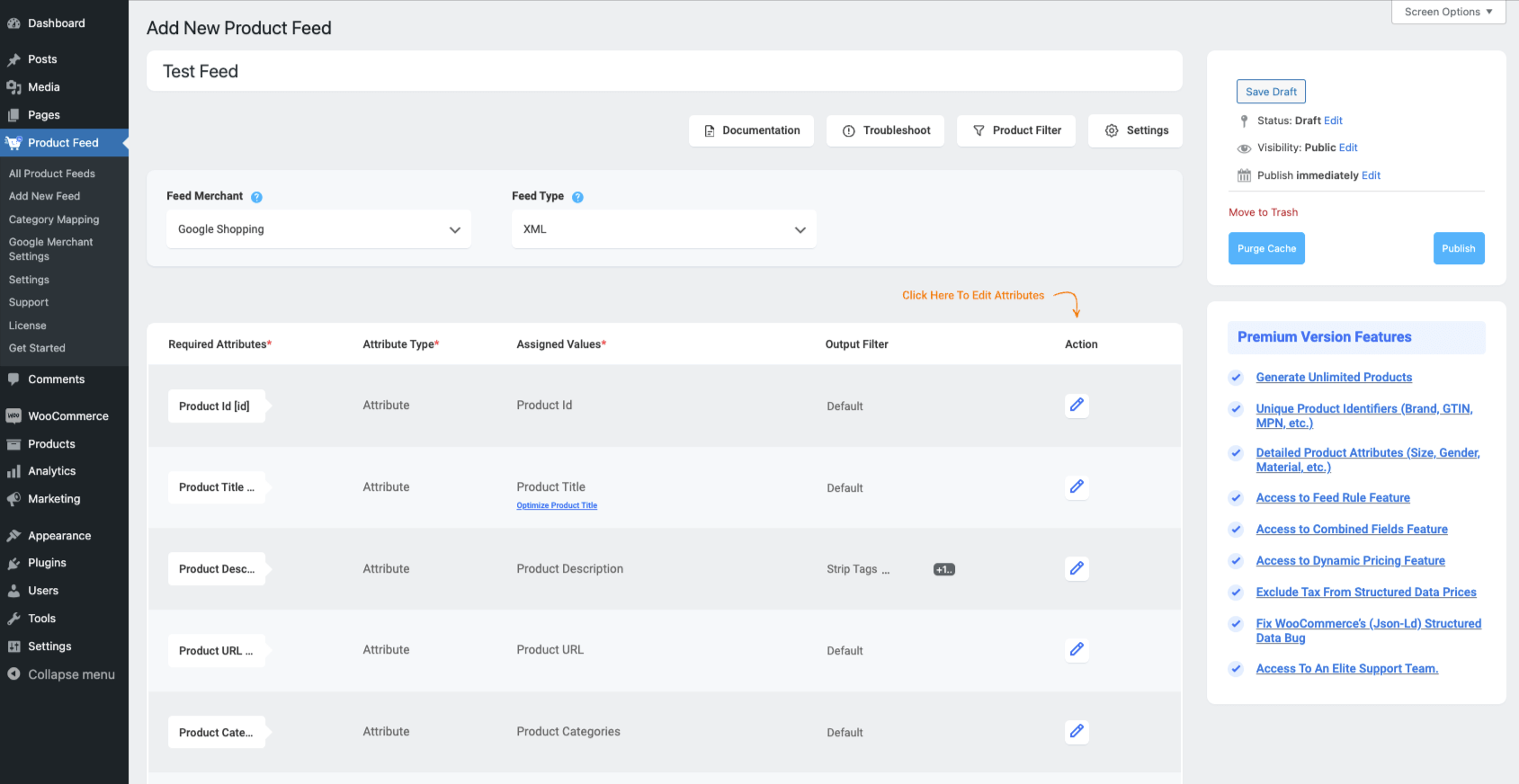
Step 2: Use the feed filter to generate only the top sold products #
You need to use a filter to generate your feed only with the top sold products.
To do so,
1. Click on the Product Filter button and the Product Filter drawer will slide in from the right side of the window.
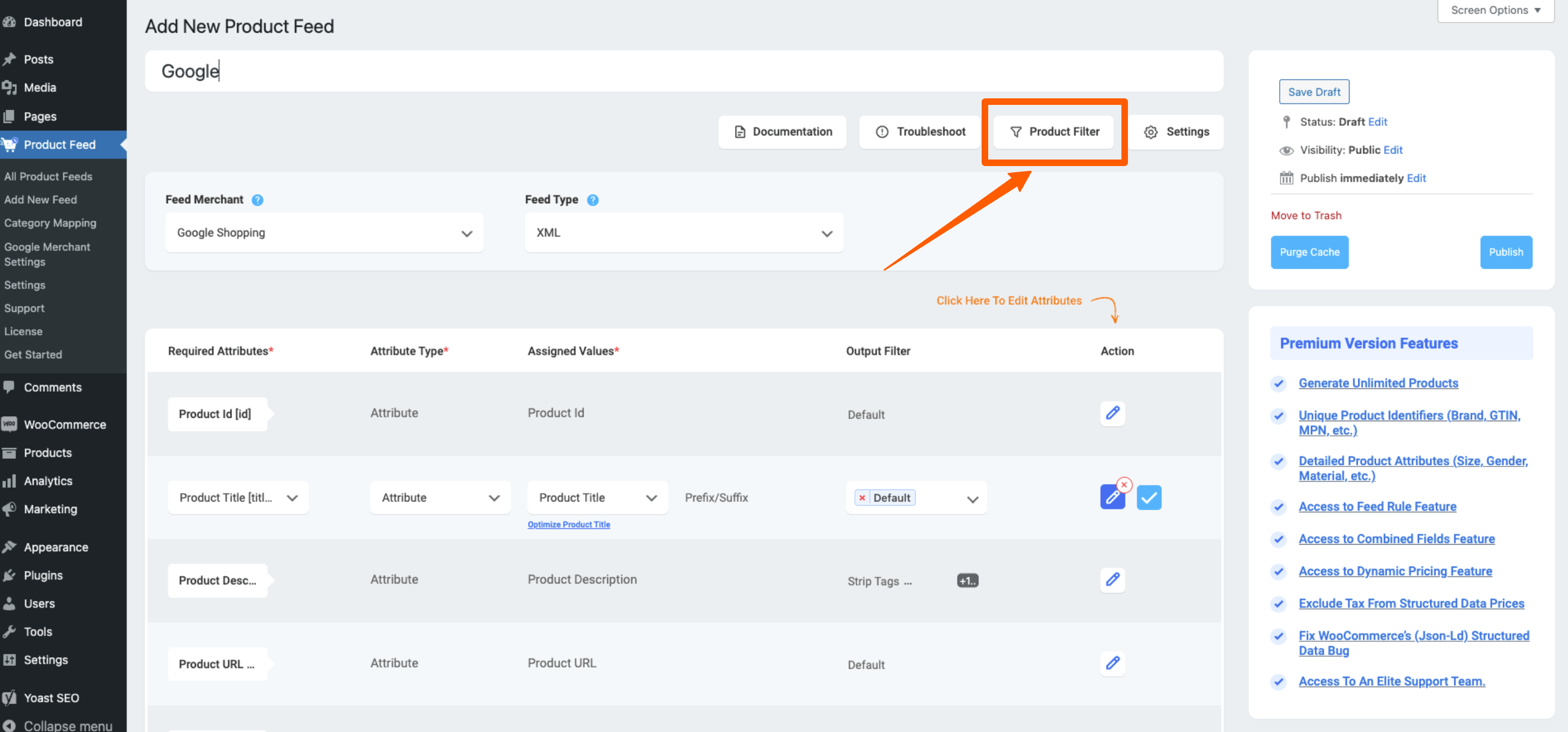
2. Click on the Add Custom Filter button from the Product Filter drawer.
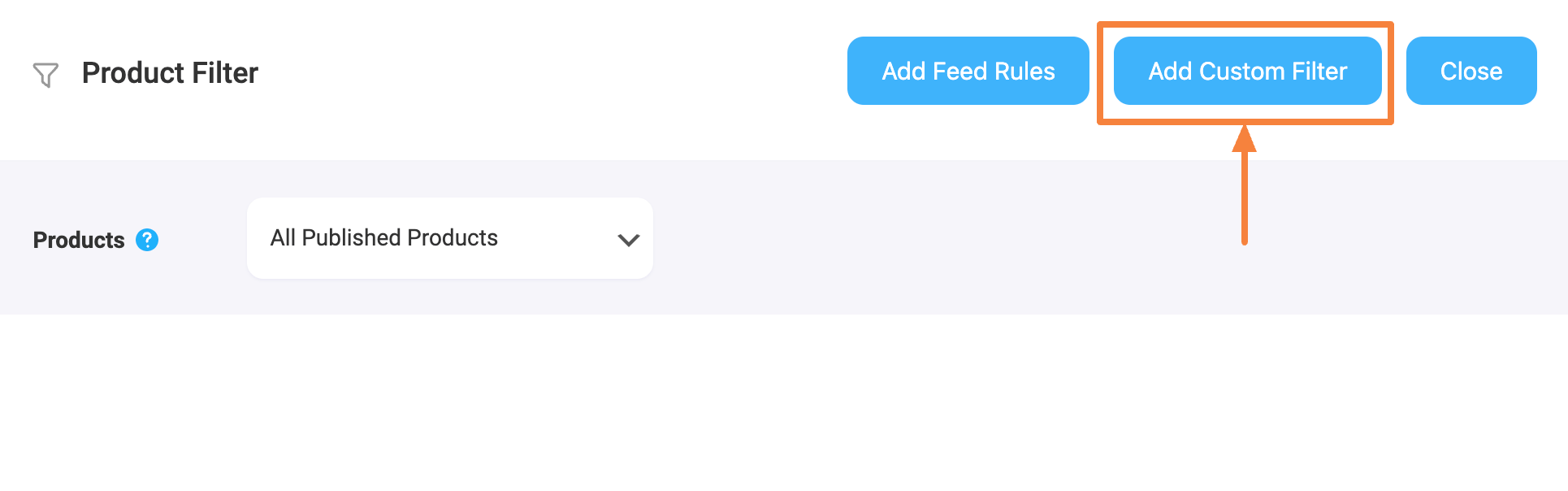
The Custom Filter section will be inserted in the Product Filter drawer.
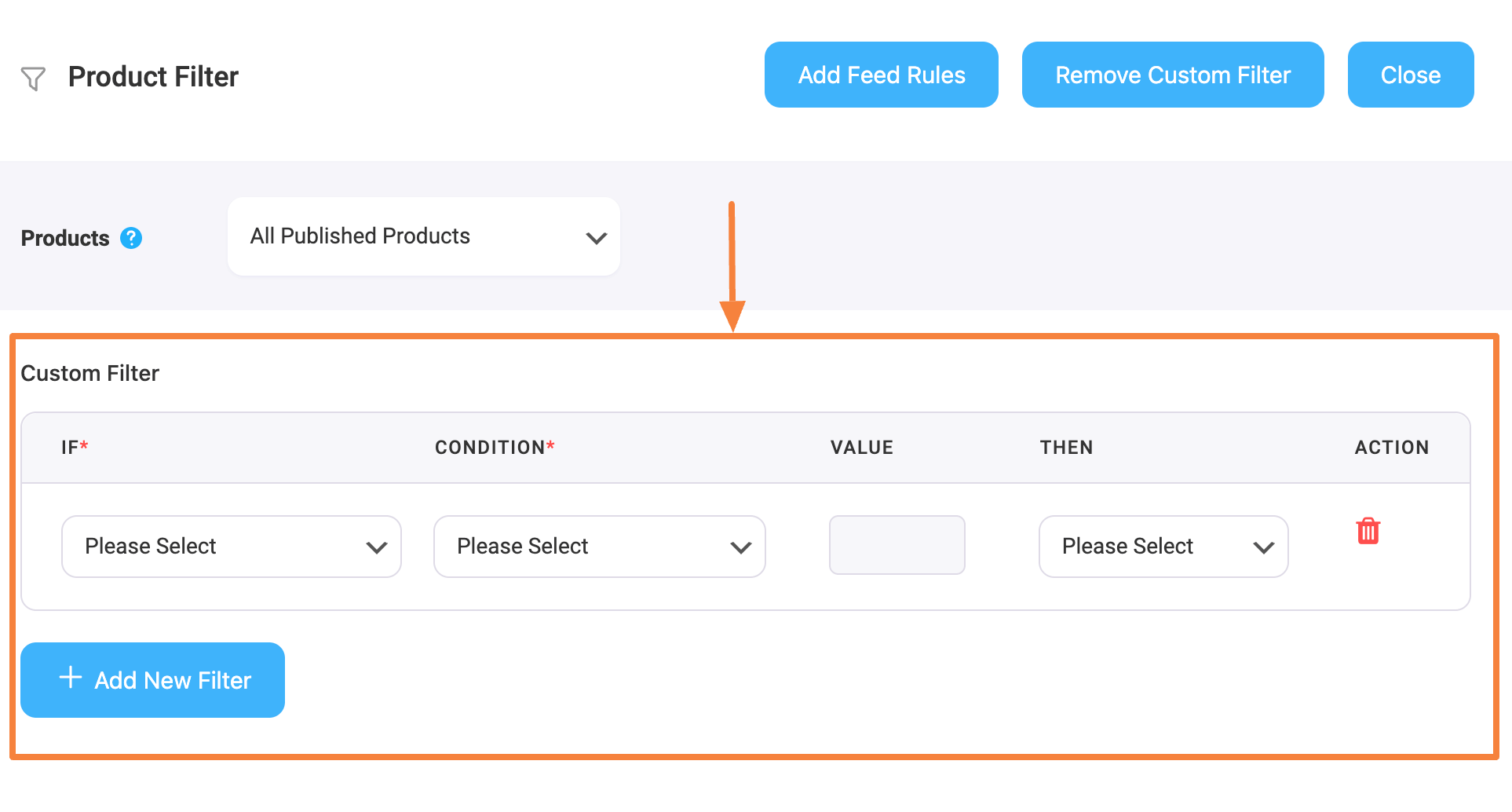
3. Set the Custom Filter as follows to filter the feed with Total Sales:
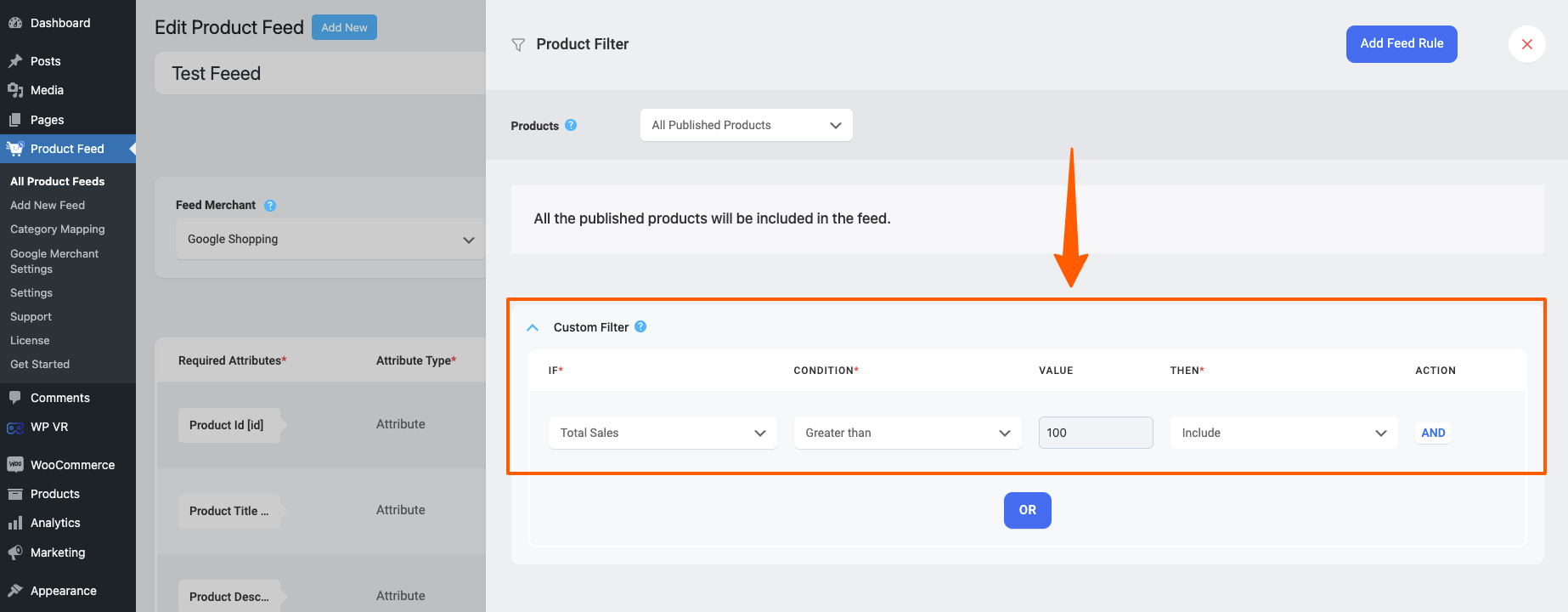
Hier,
=> Select Total Sales from the IF column dropdown.
=> Select a condition from the CONDITION column dropdown. For example, Greater than, Less than or equal to, etc.
=> Set a Total Sales value for which the above condition will be triggered. For example, if you set 100, it means 100 sales for this total sales filter.
=> Select the end result – whether this filter would include or exclude the products that meet the condition.
Step 3: Publish or Update the feed #
Once you’ve set the filter, Publish or Update the feed.
Now if you view/ open the feed, you will see that only the top-sold products are included in the feed.
That’s it, now you can work with only the top-sold/best-performed products.





