Polylang is one of the most popular translation plugins of WordPress, and the good news is that you can generate your feeds in multiple languages with the support of Polylang.
In this guide, we will show you how you can do this.
Step 1: Install & Configure Polylang #
1. At first you need to install Polylang. To do that, follow their official documentation.
2. Once the plugin is activated, you will see a new menu option “Languages” on the WordPress dashboard. Click on the Configure button to configure the plugin settings.
To set up Polylang follow their official documentation.
Step 2: Enable Polylang for the Product Feed Manager plugin #
Once the setup of Polylang is completed, now you need to activate Polylang for the Product Feed Manager plugin.
To do that,
1. Go to Languages >> Settings page.
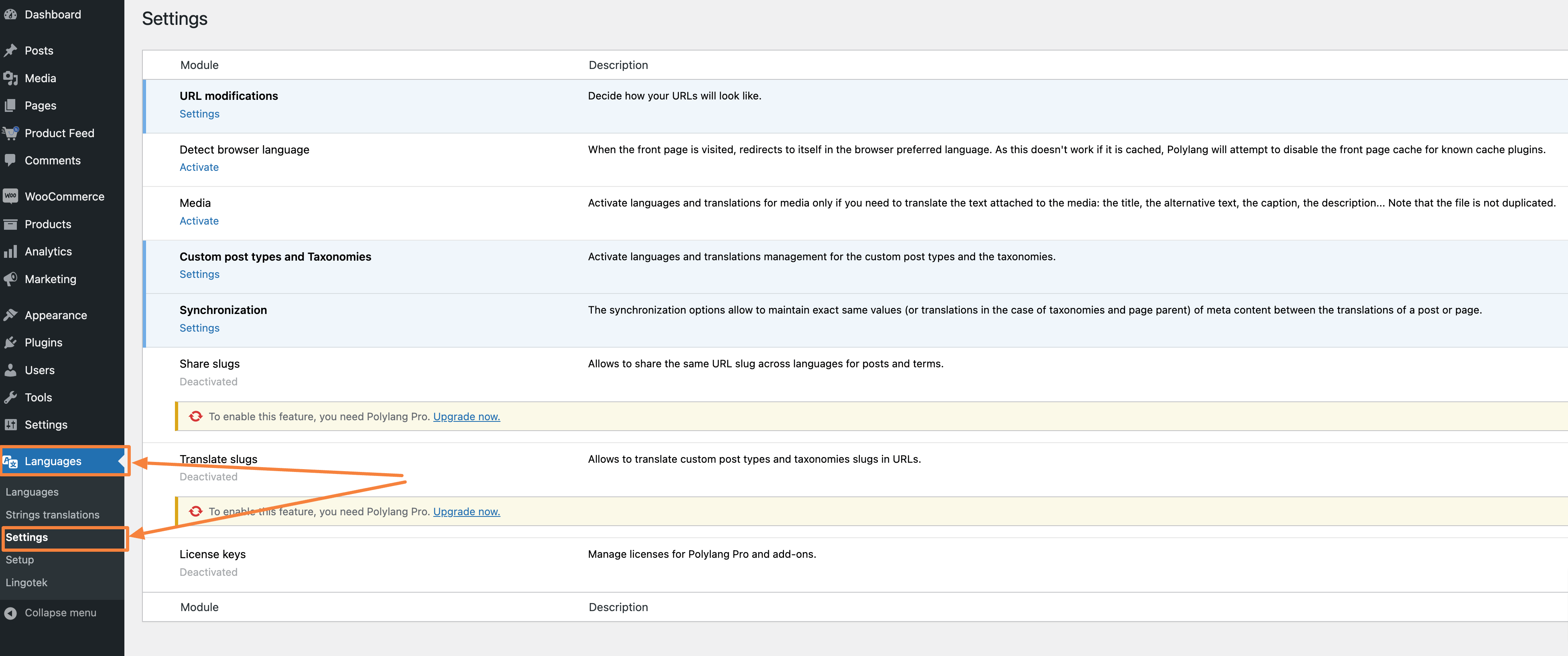
2. Click on the Settings option under the Custom post types and Taxonomies row
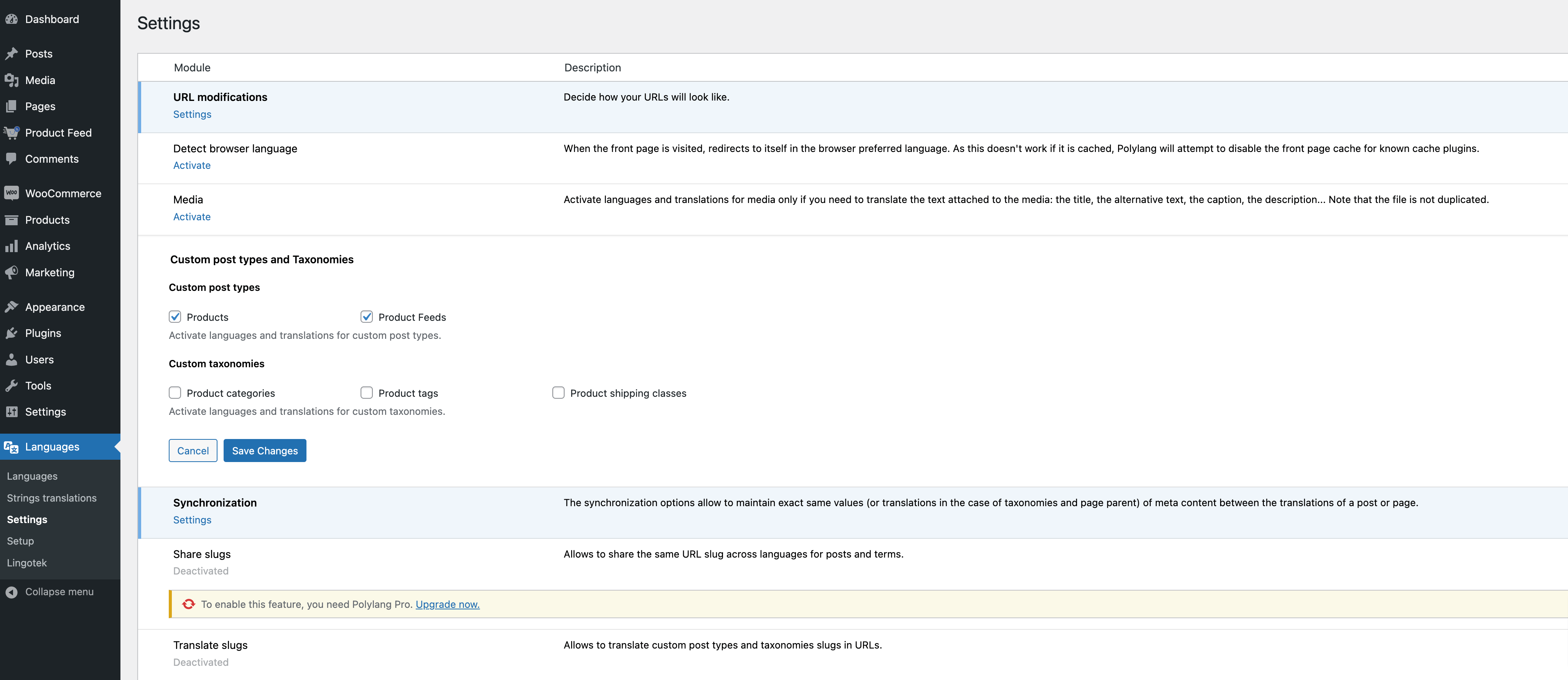
3. Tick the Products and the Product Feeds options and click on the Save Changes button.
Step 3: Create Feed With Translated Product Data #
1. Go to Product Feed to create a new feed [How To Generate Product Feed For The First Time]
2. There you will the language change option tab shown in the screenshot below
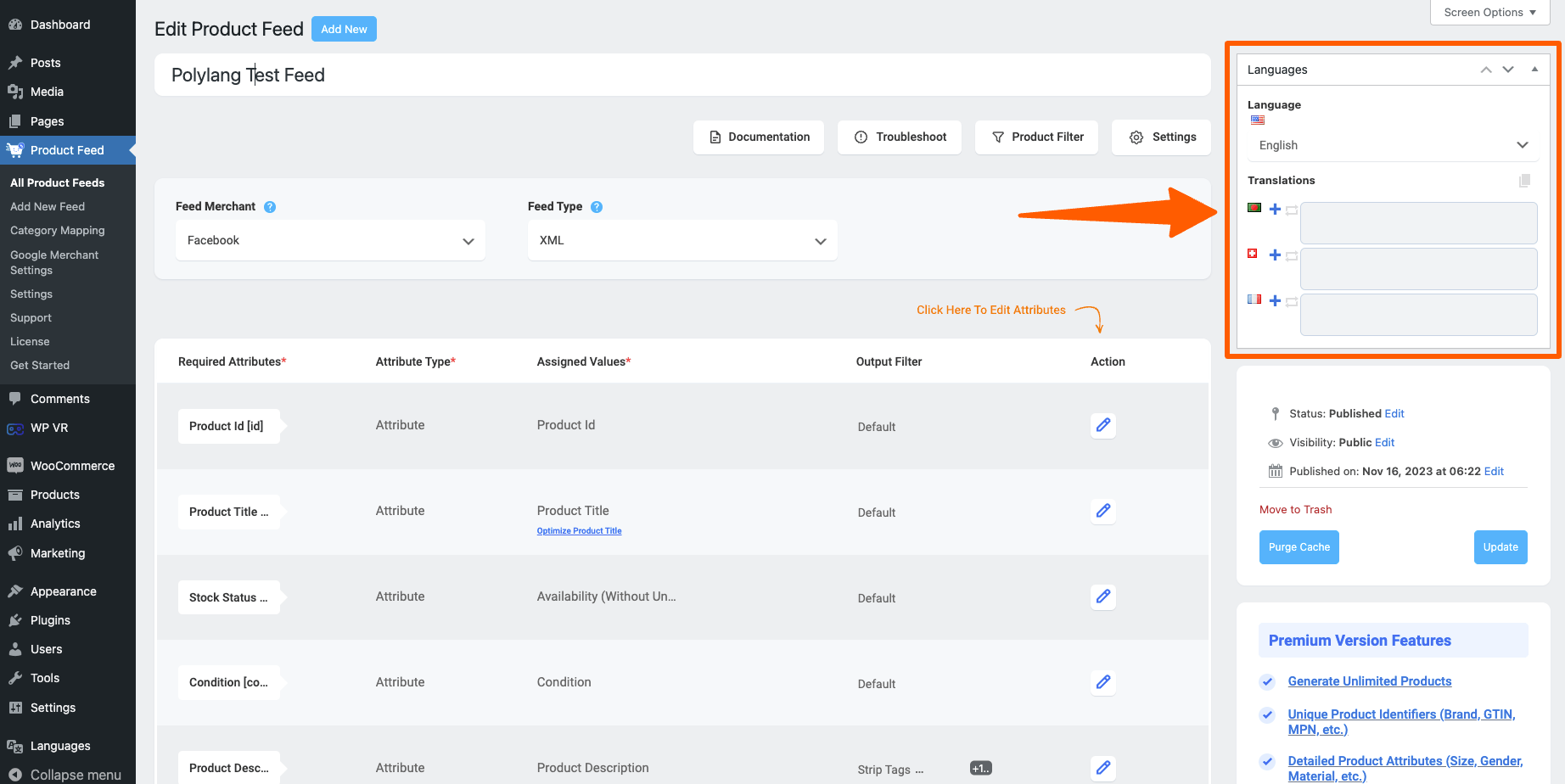
3. Choose your desired language from the drop-down
4. Publish the feed and your feed will be generated with the translated products.
That’s it, this is how you can generate feeds in multiple languages with Polylang.