To upgrade to Cart Lift Pro, follow the steps bellow.
Step 1 – Purchase Cart Lift Pro #
First, go to Dashboard > Cart Lift and click on Go Pro from side menu.
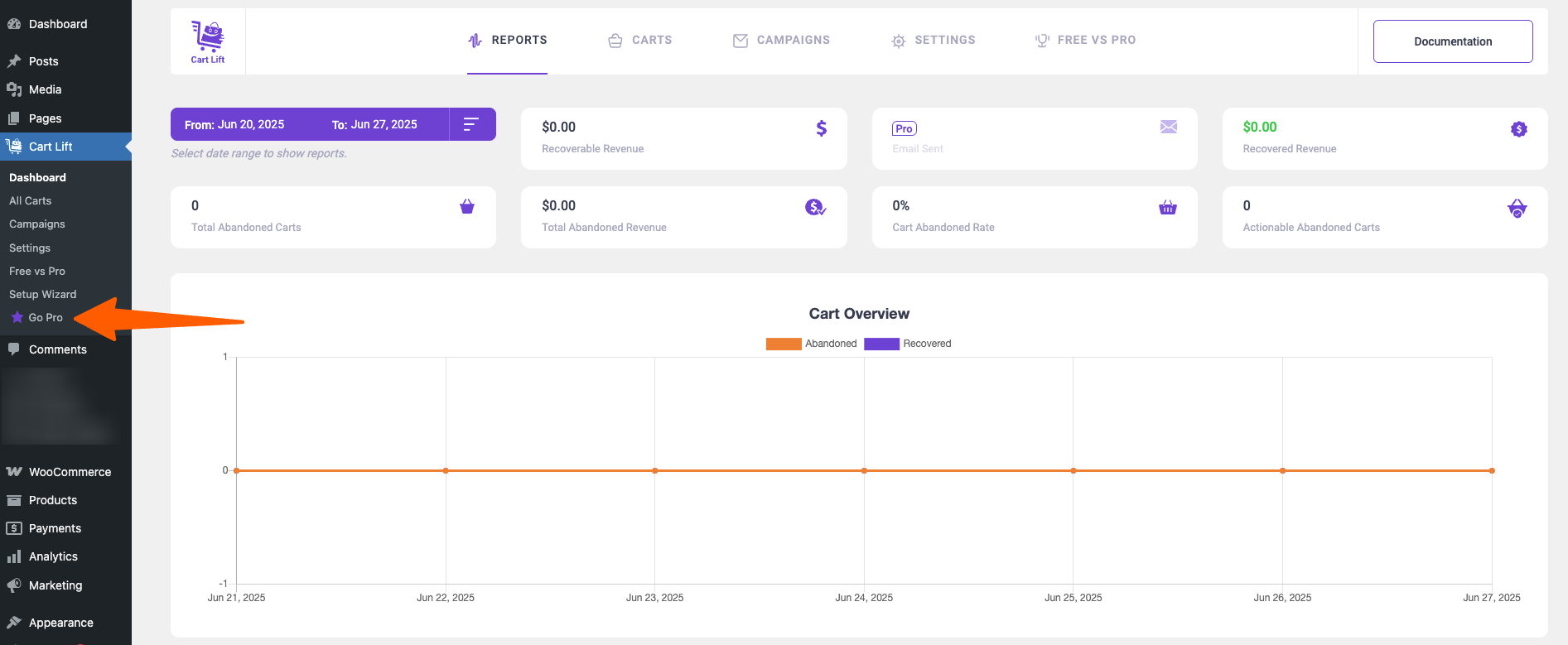
It will take you to our official website plugin page https://rextheme.com/cart-lift/. (You can also go to the link directly if you want.)
Once you are on the website, click on View plan details and it will take you to the pricing section.
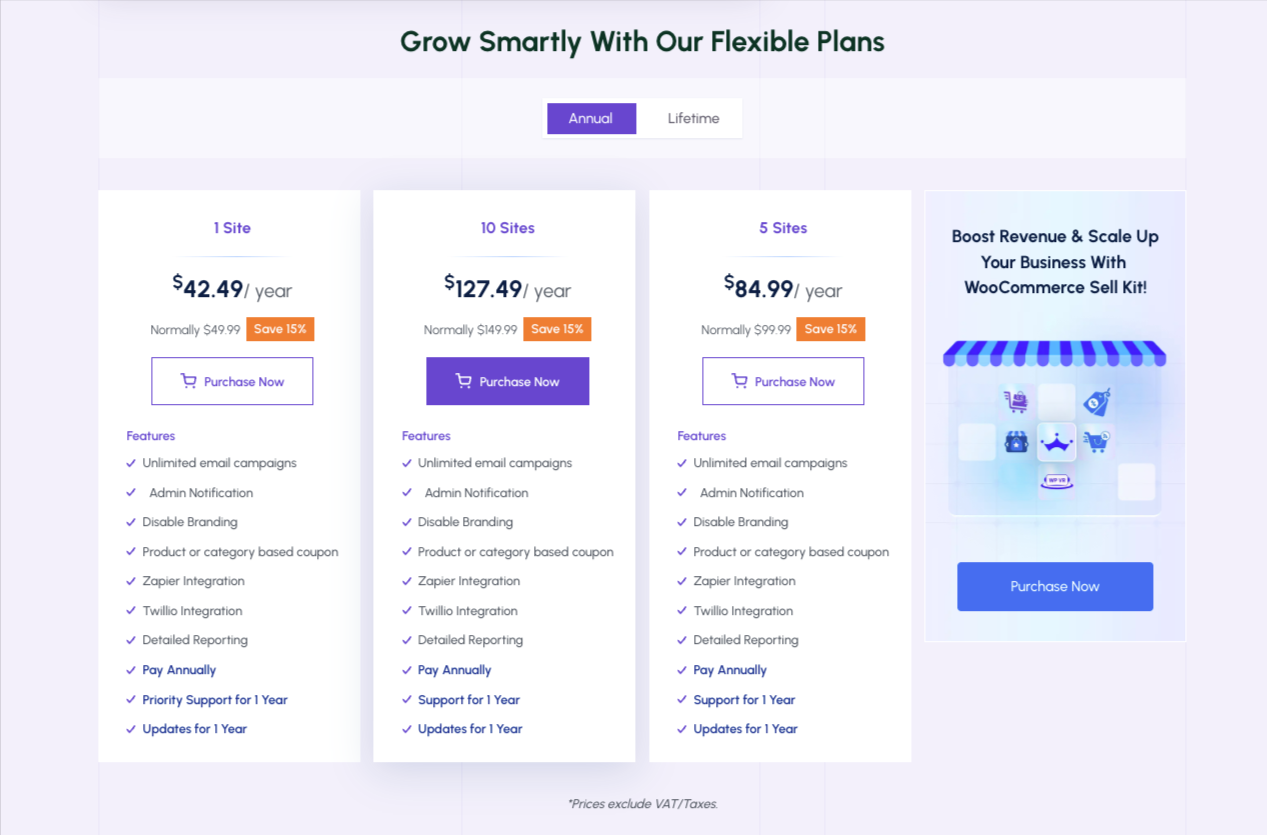
Choose your desired plan and click on the Purchase Now button.
It will take you to the check out page.

If you scroll lower, you will get the form to open an account.

These information will help to create and account for our website.
Then you will see the section for payment.

Fill out the information.
Then make sure to read the Terms of Service below and checking it.
Once done, click on the Upgrade Now button below.
You will be notified that the purchase is successful. You will also get an e-mail from us which will include your purchase details, license key, and a downloadable Cart Lift Pro zip file.
Step 2 – Collect Cart Lift Pro License Key(s) #
Other than via email, to collect the license key, go to https://rextheme.com/ and on the right side of the menus, and click on Account.
So wird Ihre Kontoseite aussehen.

On the left, click on License Key, and there you will be able to collect the license key for Cart Lift Pro and on the Downloads tab, you will be able to download the latest version of Cart Lift Pro.
Step 3 – Complete The Cart Lift Upgrade To Pro #
Once you have the Cart Lift Pro zip file and the License Key(s), you are ready to upgrade to Pro.
Zu Ihrer Information: Stellen Sie sicher, dass Sie die kostenlose Version installiert und auf Ihrer Website aktiviert haben, damit das Upgrade erfolgreich ist.
Now, go to your Dashboard > Plugins > Add New. On the top left corner, you will get the option to upload plugin. Click on that and upload the Cart Lift Pro zip file.
Once you upload, install, and activate Cart Lift Pro, go to Dashboard > Cart Lift> License. You will see the following:
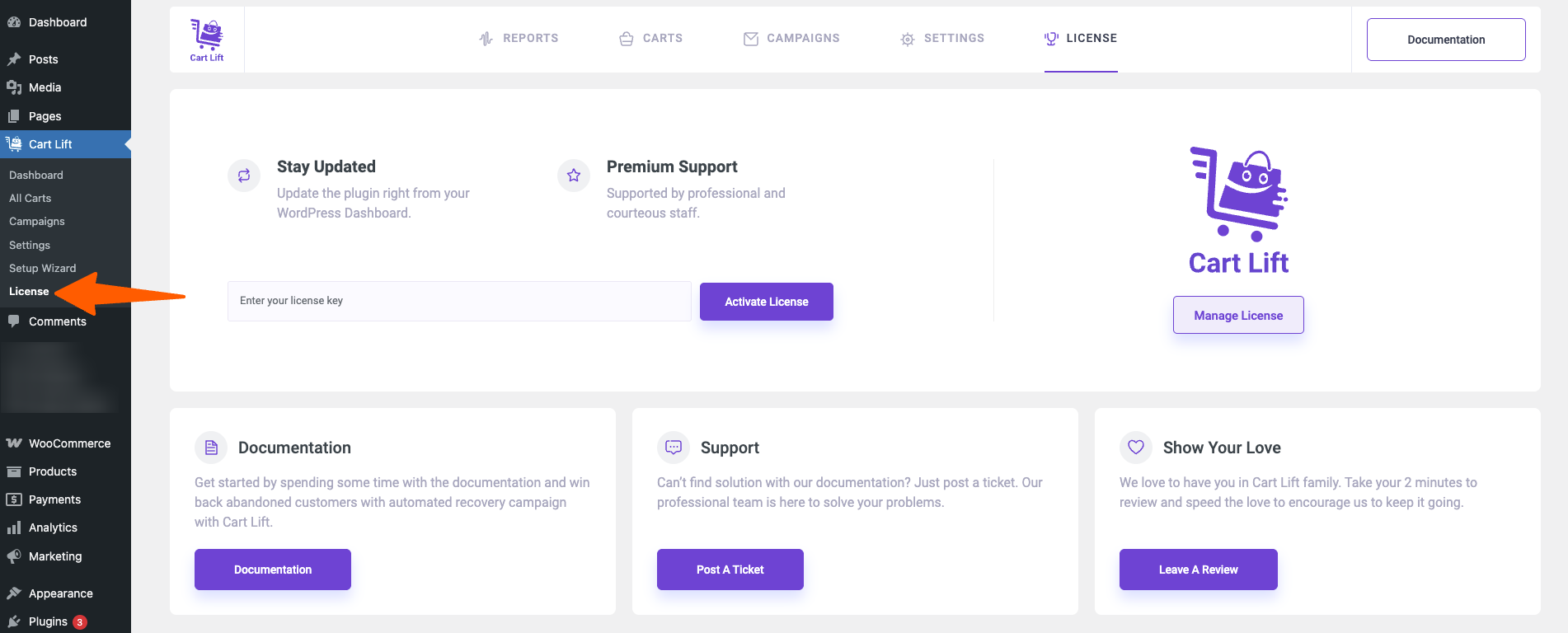
Here, input the license key, and click on Activate License. Then you will see that the License is Active and the button changed to Deactivate License like shown below.
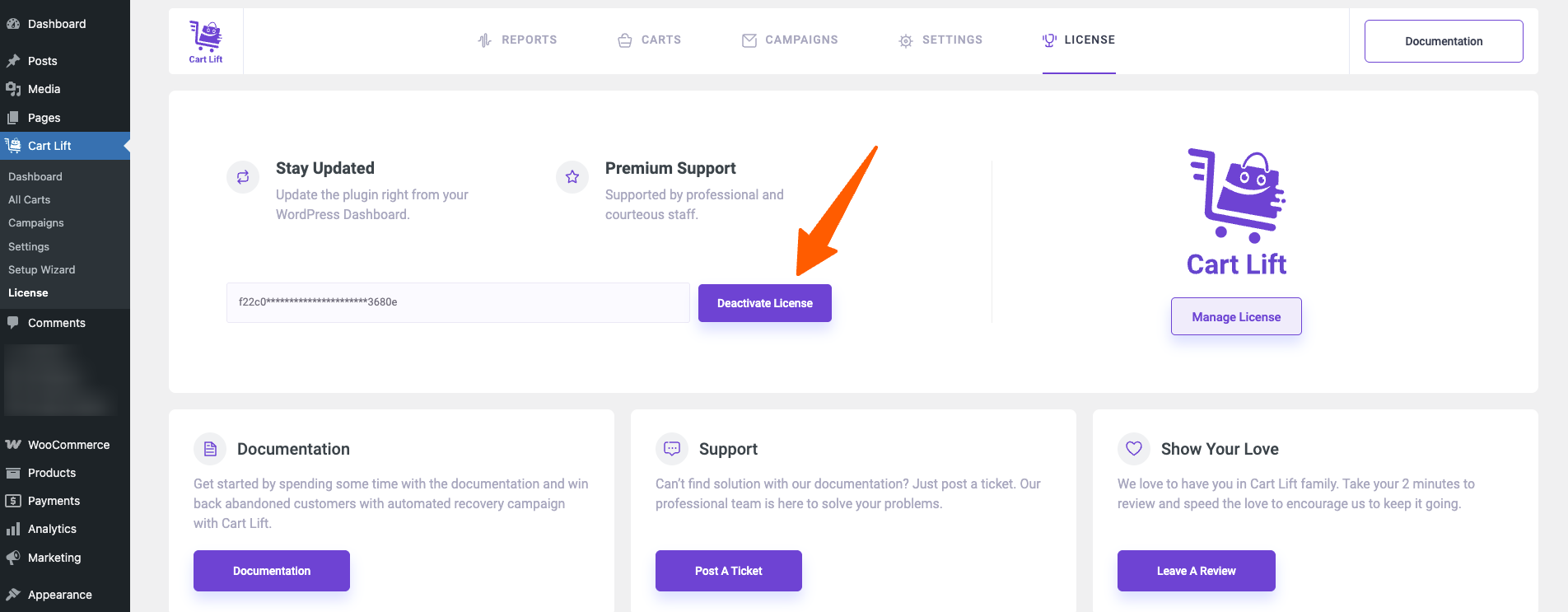
That’s it. You now have full access to all the Premium features of Cart Lift.





