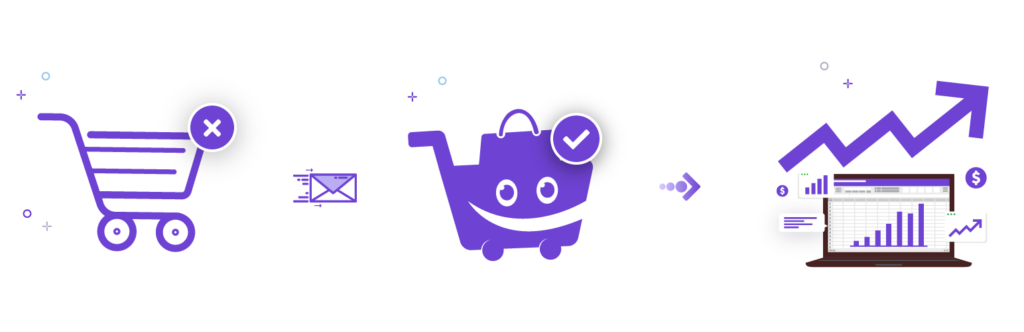
Since you have installed and activated the plugin, now it’s time to follow a few steps so that you can set up your abandoned cart recovery campaign and start winning back lost sales.
To do so, you need to follow the steps below:
Step 1 – Track Shopping Cart Abandonment Automatically #
The step will cover how you can enable Cart Lift to track abandoned carts real-time and create a list for the campaign. You will also learn where to view this list, and how to see it’s details and progress.
Step 2 – Set Up Your Recovery Campaign #
This step will guide you to create, edit, and activate the email campaigns for the automated abandoned cart recovery process.
Step 3 – Enable Notifications For Abandoned Carts #
Here, you will learn how to enable notifications for abandoned carts, and their recoveries, real-time.
Step 4 – Integrate SMTP Through Cart Lift #
If you wish to use an external email service to send out emails, then you can integrate the SMTP through Cart Lift.
Step 5 – Observe Recovery Performance With Detailed Analytics #
This step will show you how you can monitor and observe the whole recovery campaign through detailed reports and analytics.
Follow the steps above, and you will be all set with your abandoned cart recovery campaign in minutes. Wish you all the best and hoping that you get a great boost on your revenue using Cart Lift.





