Feed Rule is one of the most desired features of sellers who want to sell their WooCommerce store products to online merchants.
Through this feature, you can manipulate your feed data in various ways.
For example, If the product quantity is less than 5, it will be marked as out of stock.
You can create many conditions with this Product Rule feature.
In this doc, I will show you how you can manipulate your feed data with the Product Rule feature of the Product Feed Manager plugin.
Da Sie hier sind, gehe ich davon aus, dass Sie bereits einen Feed erstellt oder Attributwerte für Ihre bevorzugten Händler eingerichtet haben.
Before we start, you should remember that this is a Pro feature and you will require the Pro version of the plugin and the license must be activated beforehand to use this feature.
Jetzt,
1. To apply new rules with the Product Rule feature, click on the Product Filter option from the top.
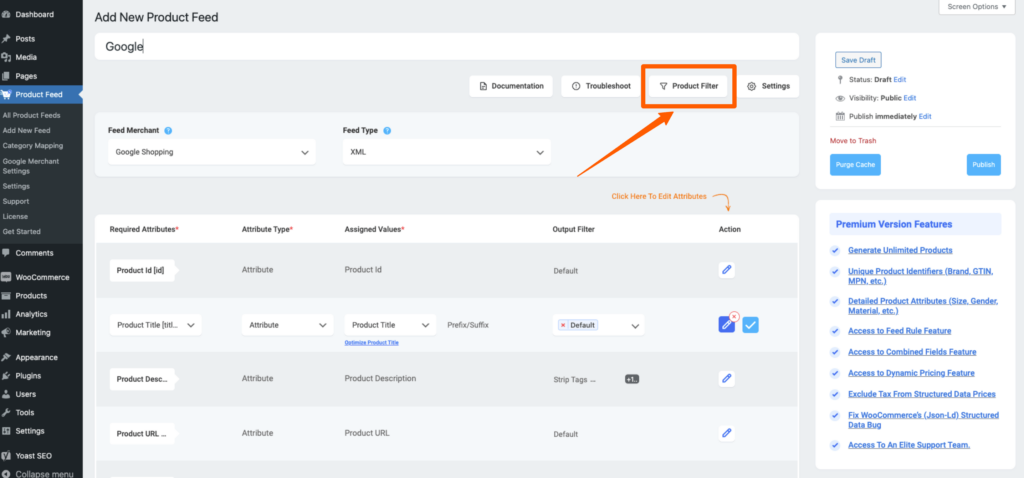
Once you click on the Product Filter button, the Product Filter drawer will slide open from the right side of the window.
2. Here, in the Product Filter drawer, click on the Add Feed Rule button.

Once you click on the Add Feed Rule you will see that a Feed Rule section is added to your Filter drawer.

3. This Feed Rule works in the following way:
IF (Search in which value) >> CONDITION (Search with which condition) >> FIND (Search what) >> THEN (Which value would be affected) >> REPLACE (The new value that would replace the affected value, or change the current value with a static or dynamic value)
This means that if a value meets a certain condition, then replace the value with a static or dynamic value.
How the Feed Rule Feature Works #
Here are some examples of what you can do with the Feed Rule feature:
1. If the Product Title contains V-Neck then change the value of the Product Title to a static value

2. If the Product Title contains V-Neck then change the value of the Product Title to a dynamic value

This way you can add any condition which will find the exact value you are looking for and then replace the findings with your preferred value.
Also, you can apply this Product Rule feature with the Category Filter, Tag Filter, Product Filter, All Featured Products Filter, and Custom Filter – which will help you generate the accurate feed you want.
For example, here is the Category Filter and the Feed Rule feature together:

You can include the other filters in the same way.





