You can limit how a person can use the keyboard controls for navigation and zoom when taking a virtual tour.
Follow the steps below to either disable keyboard navigation, or diable zoom control using keyboard when taking a virtual tour.
Options To Limit Keyboard Controls #
1. Go to WPVR > Tours and click on an existing tour. Or create a new tour by clicking on WPVR > Add new tour.
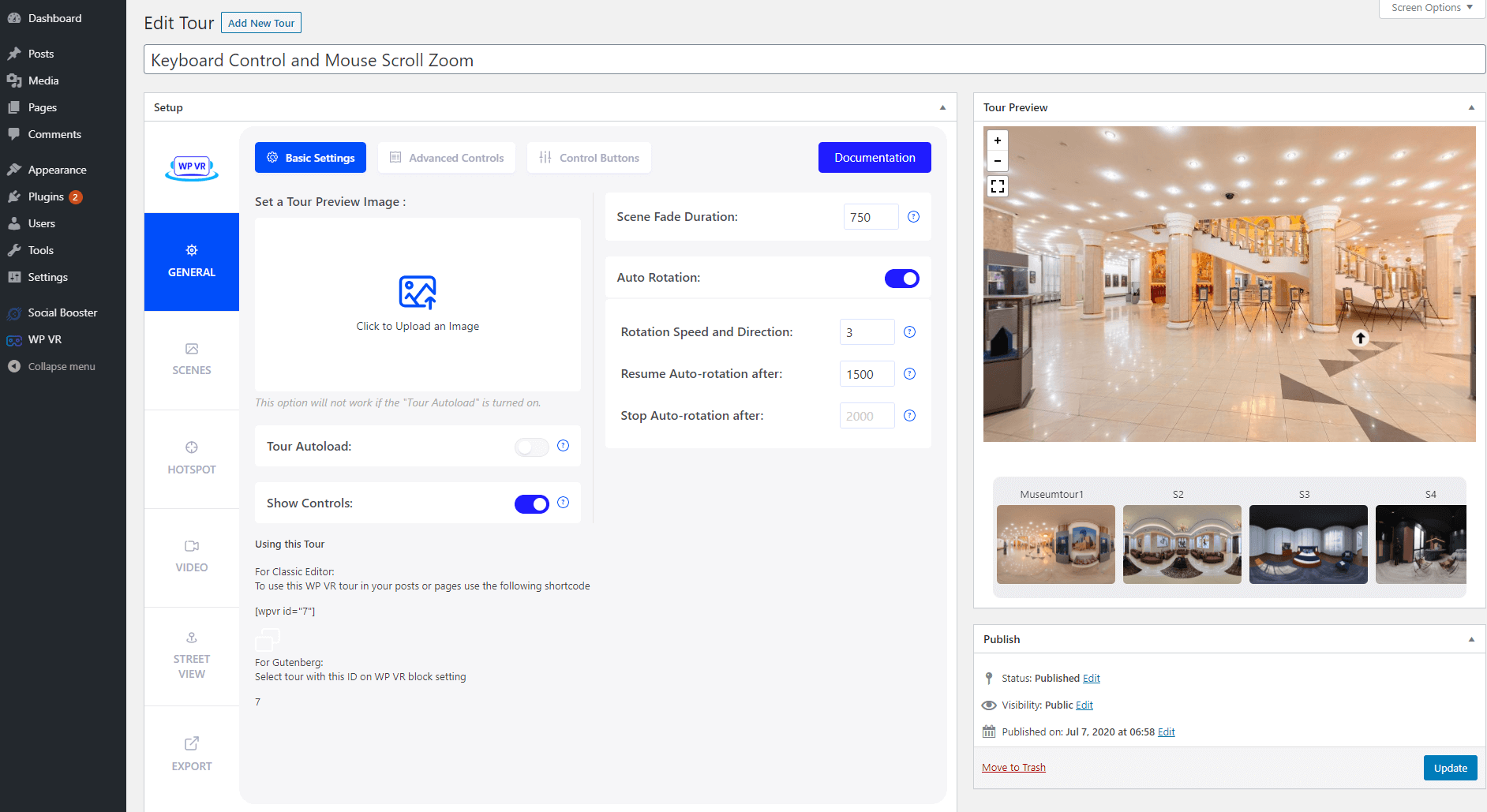
2. So now you are on the Edit mode of the tour. While on the General tab, click on the Advanced Controls tab on top.
Here, you’ll find two options for keyboard controls:
- Disable Keyboard Movement Control.
- Keyboard Zoom Control.
Disable Keyboard Movement Control #
This option allows you to control the if a person can move in the tour using the keyboard (i.e. the arrow buttons to move ‘up’, ‘down’, ‘left’, and ‘right’).
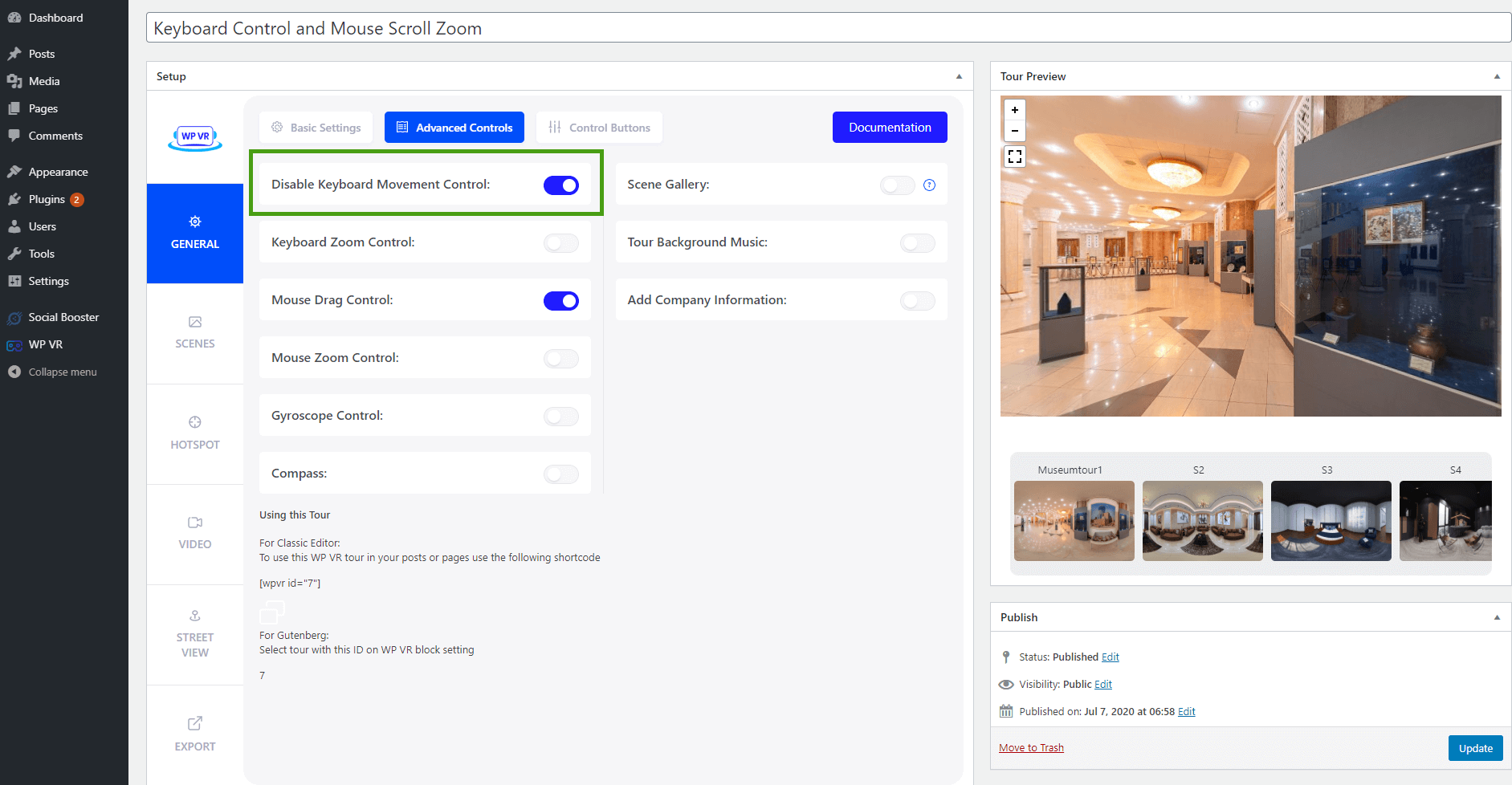
By default, this feature is turned off.
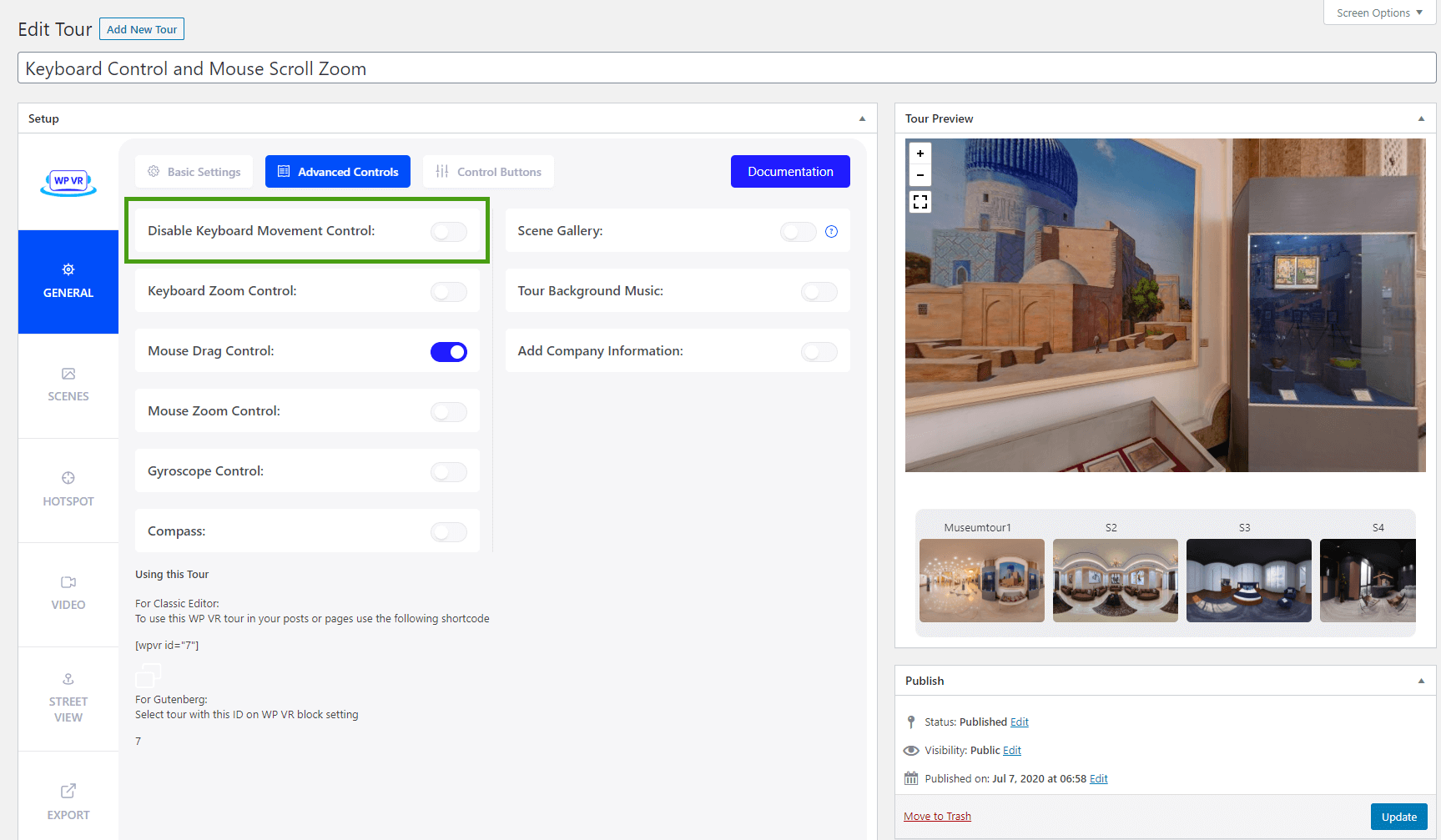
If you turn it on, it will disable keyboard movement control which means a person won’t be able to move within a tour using the keyboard.
Keyboard Zoom Control #
The Keyboard Zoom Control option lets you zoom in and zoom out on your virtual tour by using the ‘+’ (plus) and the ‘ – ‘ (minus) buttons on your keyboard.
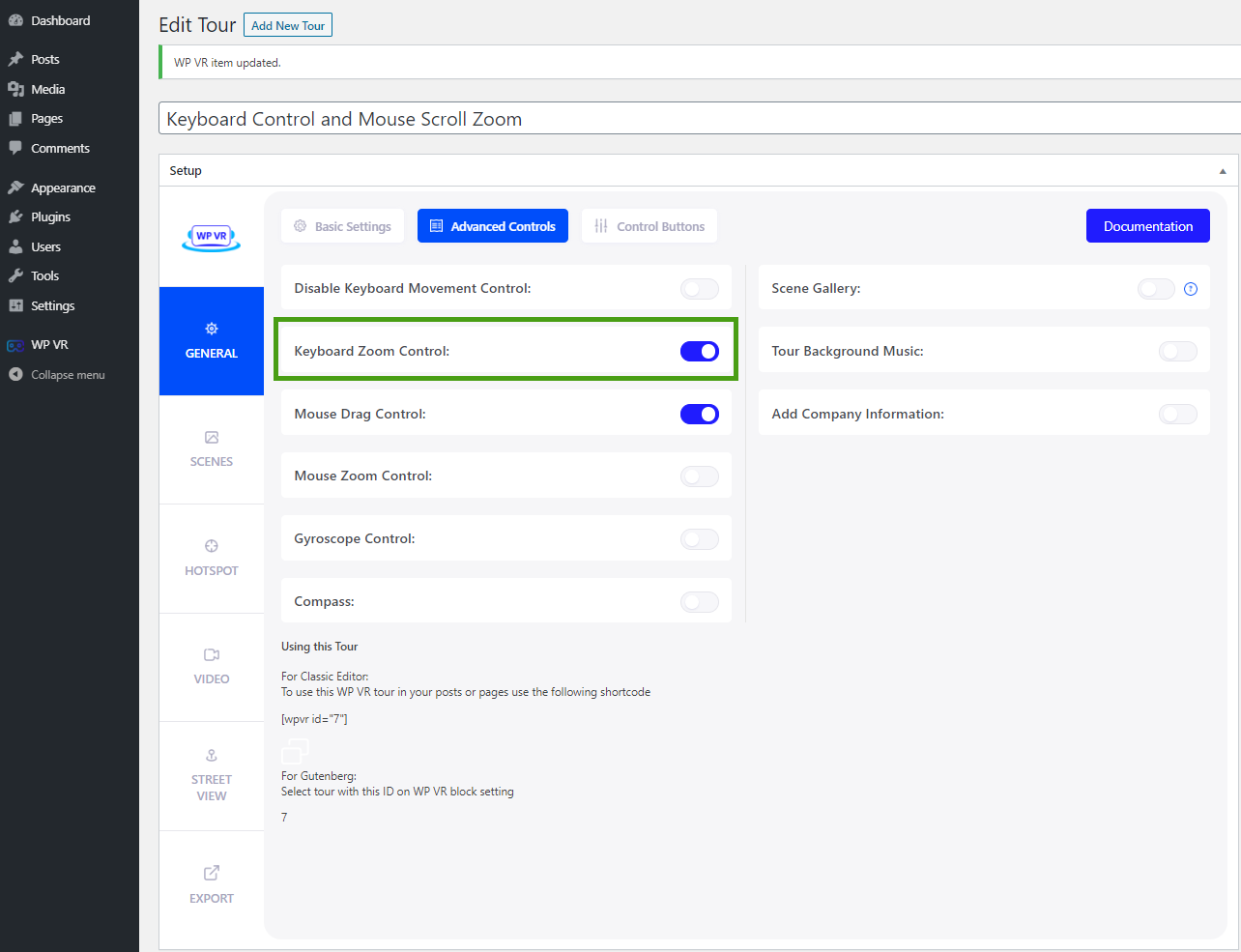
By default this is option is turned on. You can disable it if you don’t want people to be able to zoom in or out on the tour using a keyboard.
That’s it, that’s how easily you can limit keyboard controls for navigation and zoom on a virtual tour.