When you are generating a product feed to sell on Facebook Marketplace, sometimes you may find out that some of your products are not uploaded to your Facebook Commerce Manager.
This usually happens when your product doesn’t meet the Facebook feed specification for the catalog.
And you can’t upload your products without meeting all the requirements.
In such cases, you can download the error report from Facebook Commerce Manager and check the issues, and also most of the time you can fix them by yourself.
So in this doc, I will show you the reasons what to do when you face such issues.
Let’s go step by step.
If any of your products are rejected, you will get the report on Facebook Commerce Manager.
You can also test your Facebook/ Instagram feed here.
To get the report, first you need to login to your Facebook Commerce Manager.
Download Facebook Commerce Manager Error Report #
1. Login to your Facebook Commerce Manager.
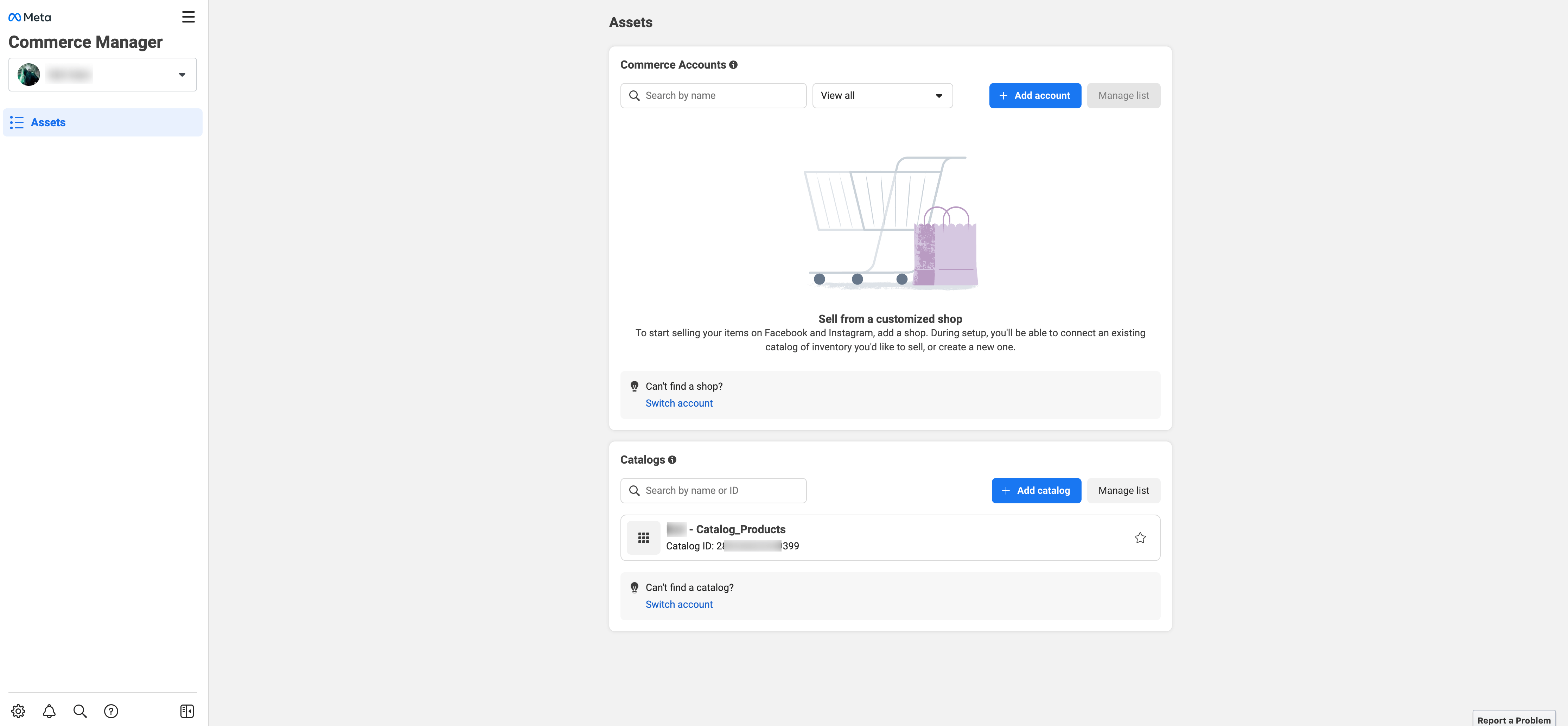
2. Select your catalog from the Catalogs section, and then it will take you to the Catalog Overview page.
3. Click on the Data Sources button from the dashboard, and you will get the list of data sources for this specific Catalog.
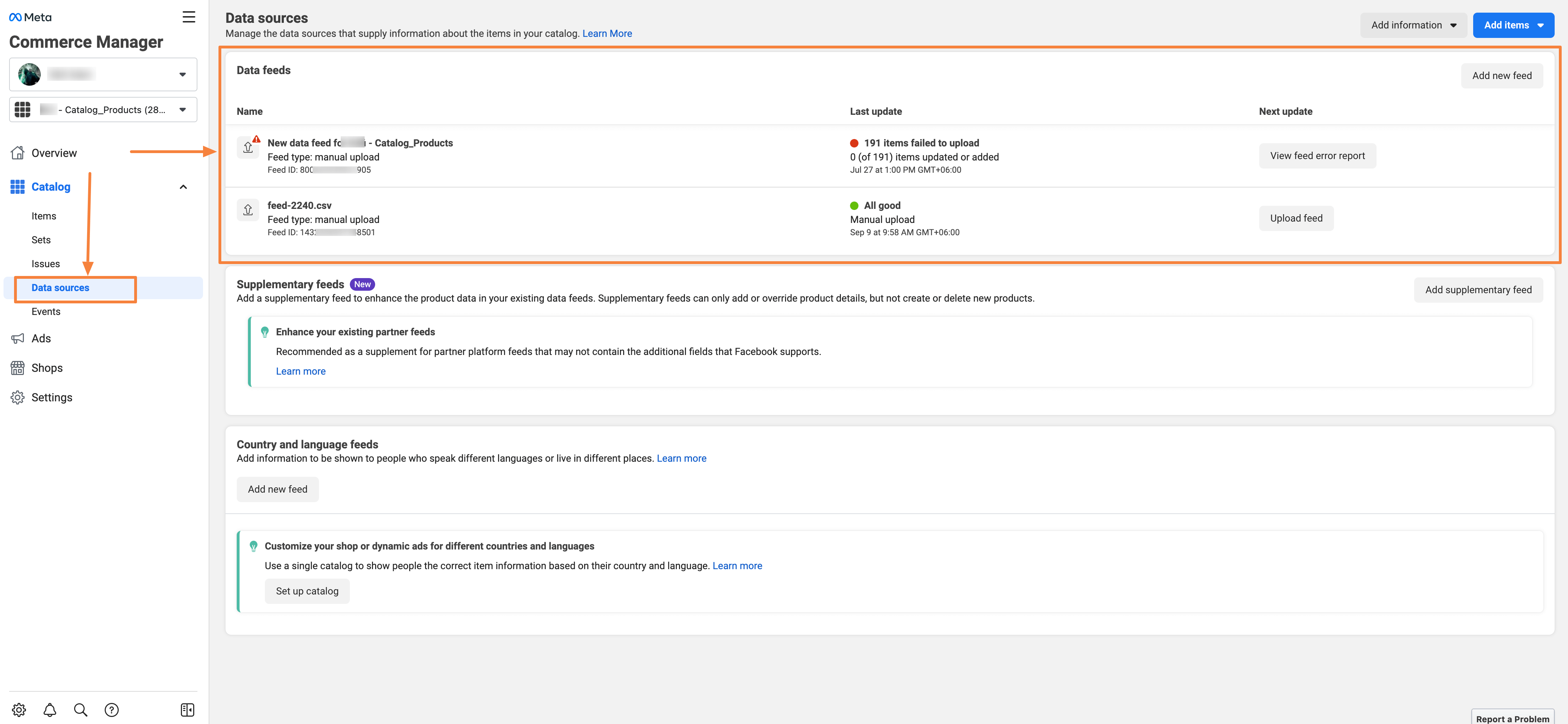
4. If your feed has any issues, you will find a View feed error report button in the feed row.
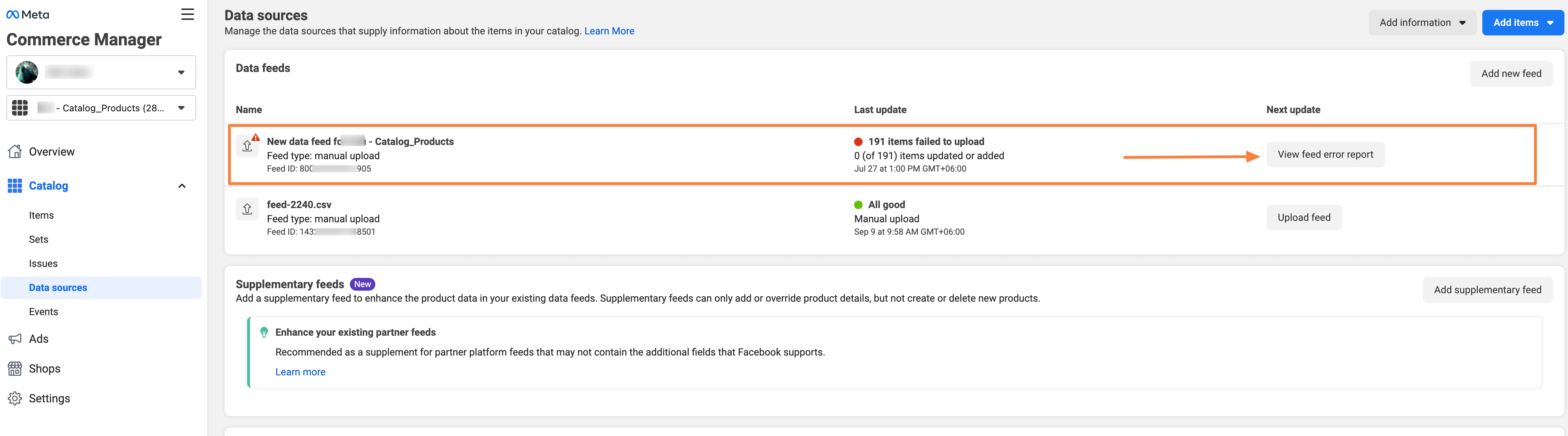
5. Click on the View feed error report button, a popup will appear which will give you a summary of the issues.
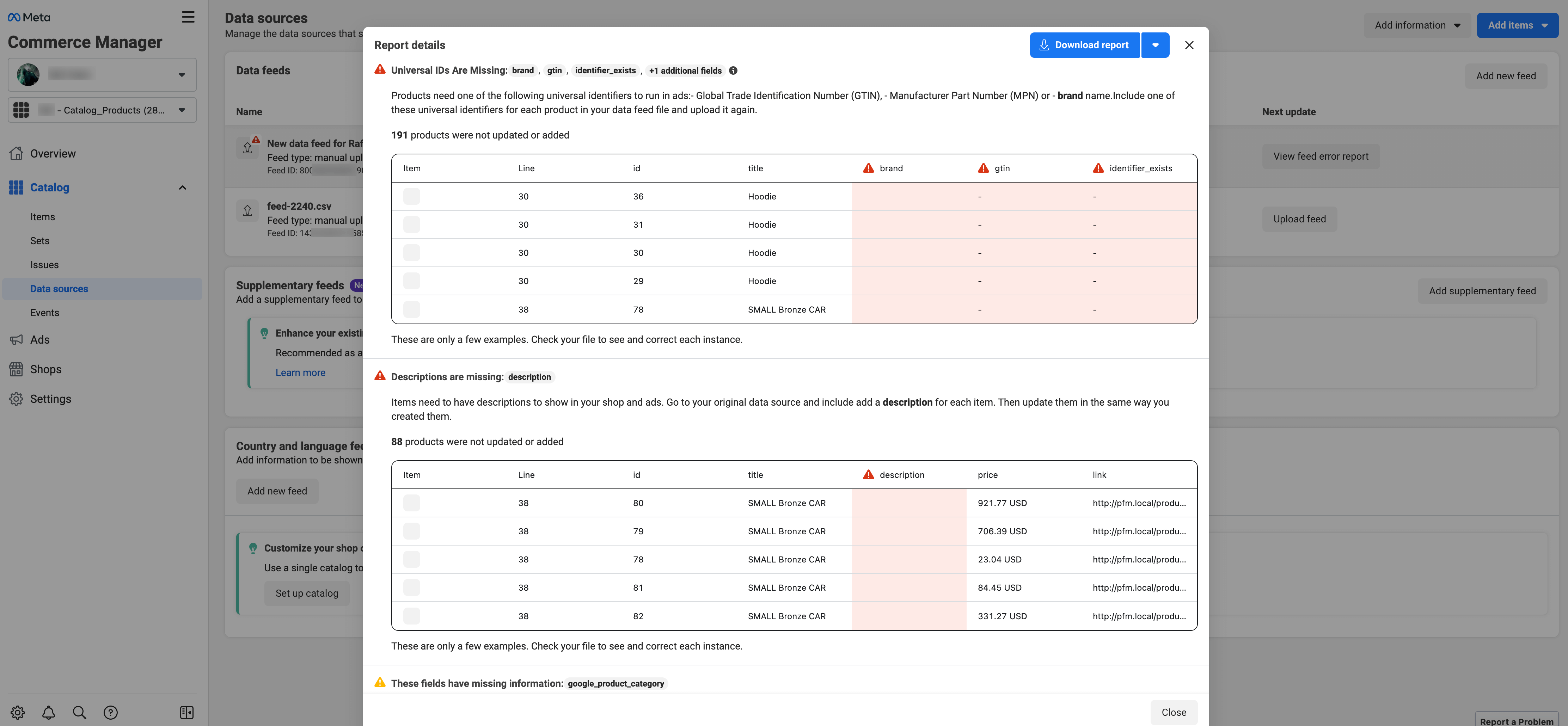
Here you will an overview of the issues you have in your Facebook catalog feed.
To get the full report, click on the Download report button, and the Facebook Commerce Manager error report will be downloaded.
Open the downloaded CSV report with any spreadsheet program.
Once you import the CSV report, it will show you the following columns:

Understanding Facebook Commerce Manager Feed Errors #
When you get the feed error report, you can get several Severity types, such as Warning or Fatal.
When the Severity is Warning, this means that your concerned product will be listed on Facebook, but it has an issue, and its performance will be limited.
When the Severity is Fatal, is a major issue, and your concerned product won’t be uploaded to the Facebook Commerce Manager.
For example, Image Link is missing, Product Description is missing, etc.
How to Resolve Facebook Commerce Manager Common Feed Errors #
Here are some of the most common errors sellers usually get while trying to list their products in the Facebook Commerce Manager:
Your data feed file couldn’t be accessed/Bad request
If you get this error this means that Facebook can’t link to your product page, Facebook Page, or somewhere else. Test the URL in a new browser tab to make sure your file opens.
HTML format isn’t supported
Facebook Catalog only supports CSV, TSV, and XML (RSS/ATOM) file formats for data feeds. If you upload your data feed file in any other format, your upload won’t work.
Field can’t be all uppercase letters
Certain fields in your data feed, such as description, can’t all be in capital letters. This error means that you’ll need to change the capitalisation in that field.
A required field is missing
For every item in your catalog, you must include certain required fields, such as an image, description, and price. This error means that your data feed is missing a required field.
Universal IDs are missing
For products (e-commerce), you must provide at least one of the following identifiers: brand name, Global Trade Identification Number (GTIN), or Manufacturer Part Number (MPN).
Products can’t be added by multiple data feeds
You can have multiple data feed files uploading to your catalog, but each individual item (determined by its content ID) can only be in one feed. If you see this error, it means that the same item appears in more than one data feed.
Missing or invalid URL links
For every item in your catalog, you must include a link to a web page where people can learn more about the item.
Missing or incorrect prices
You must include a price for each item in your data feed so that people know how much your items cost. This error means that a price is missing or formatted incorrectly.
Duplicate items
If you try to upload an item to your catalog that’s already there, your upload may fail. Delete any items from your file and upload your file again.





