Best-selling products are key to driving sales on online marketplaces. Simply uploading all your products doesn’t guarantee results, and in many cases, merchants may charge based on the number of products you submit. By focusing on products that actually perform well, you can reduce costs, save time, and increase the likelihood of generating real sales.
If you’re testing a new platform, managing costs, or want to focus on what actually sells, the Product Feed Manager for WooCommerce lets you generate feeds featuring only your best-selling products. This ensures that your effort and budget are focused on products with proven demand.
For example, imagine your store has 5,000 products. Uploading all of them to a merchant that charges per product can quickly become expensive. Instead, you can create a feed that includes only products that have sold at least 500 units. This might reduce your feed to just 100–200 items, the items most likely to generate sales.
By focusing on your best-selling products, you not only save money but also simplify your feed management. You can easily monitor performance, adjust prices, and plan marketing campaigns around products that are already popular with your customers.
In this guide, we’ll show you exactly how to generate a WooCommerce product feed featuring your best-selling products using the Custom Filter feature in Product Feed Manager.
Step 1: Create a new feed or open an existing feed #
Go to Product Feed > Add New Feed to create a new feed, or open an existing feed if you already have one set up. Naming your feed clearly, e.g., “Top-Selling Products,” can help you identify it later.
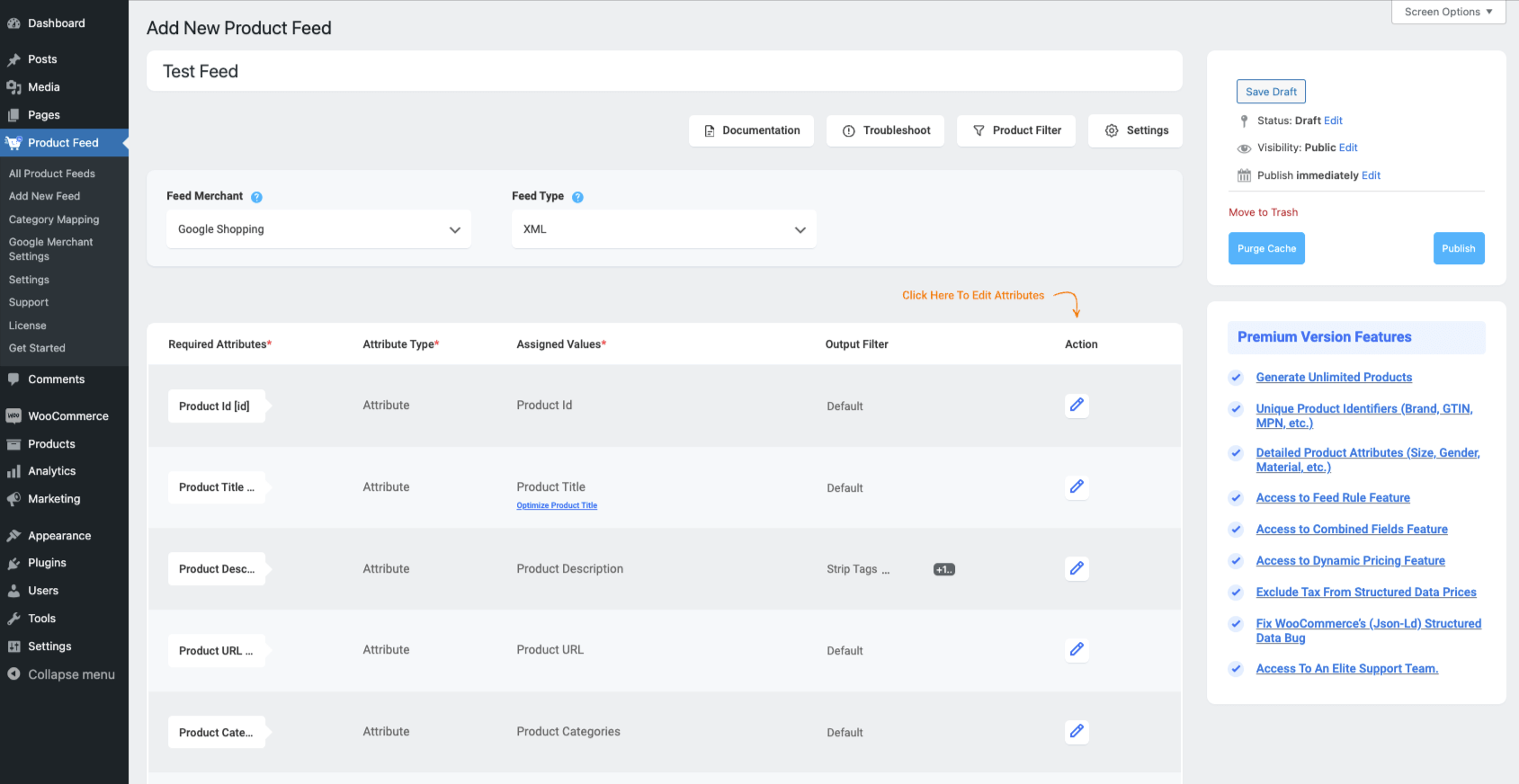
Step 2: Use The Custom Filter To Include The Best-Selling Products In Feed #
The Custom Filter feature allows you to select only the products that meet certain criteria — in this case, total sales. Here’s how to set it up:
1. Click the Product Filter button. The Product Filter drawer will slide in from the right side of the window.
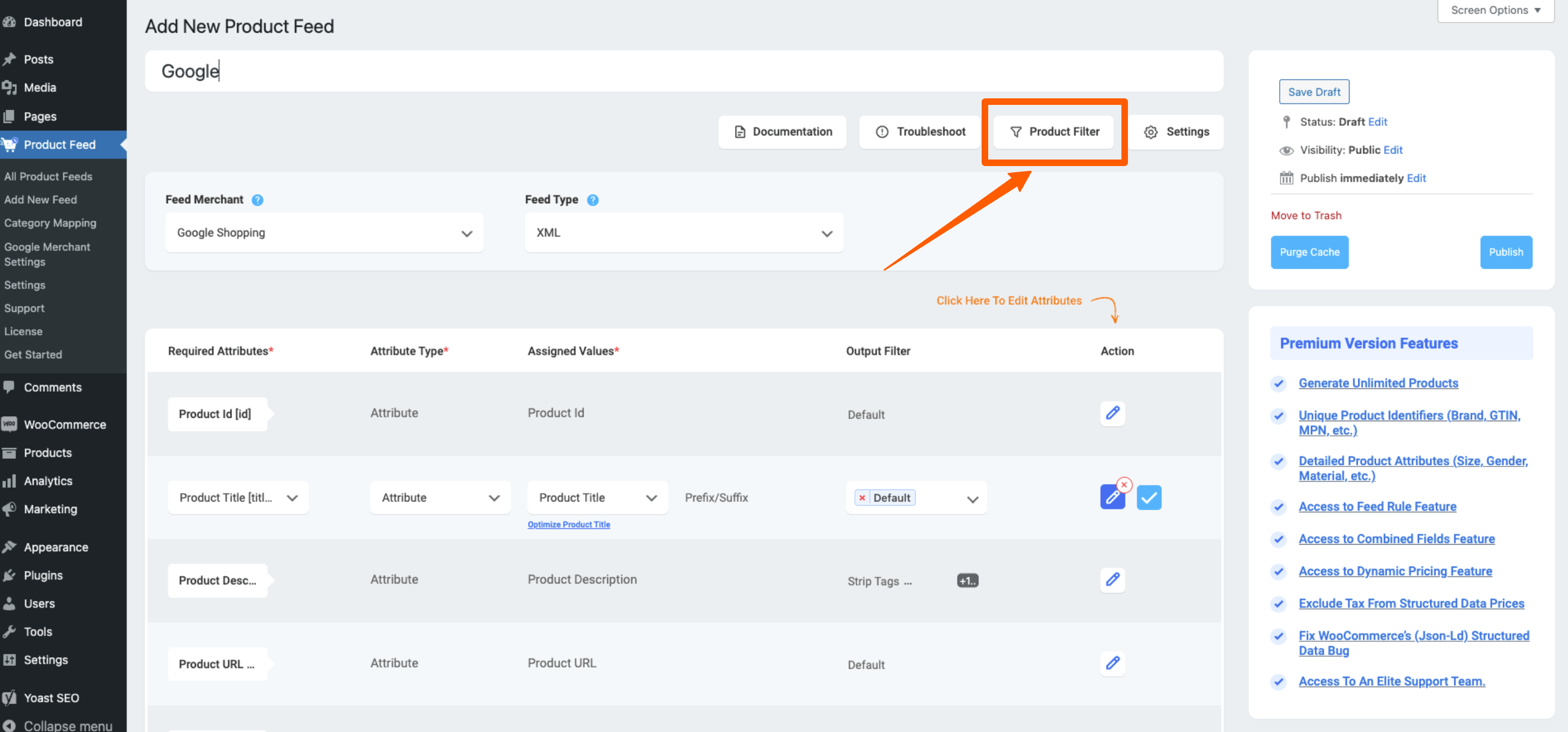
2. Click Add Custom Filter within the drawer. This will insert a new Custom Filter section.
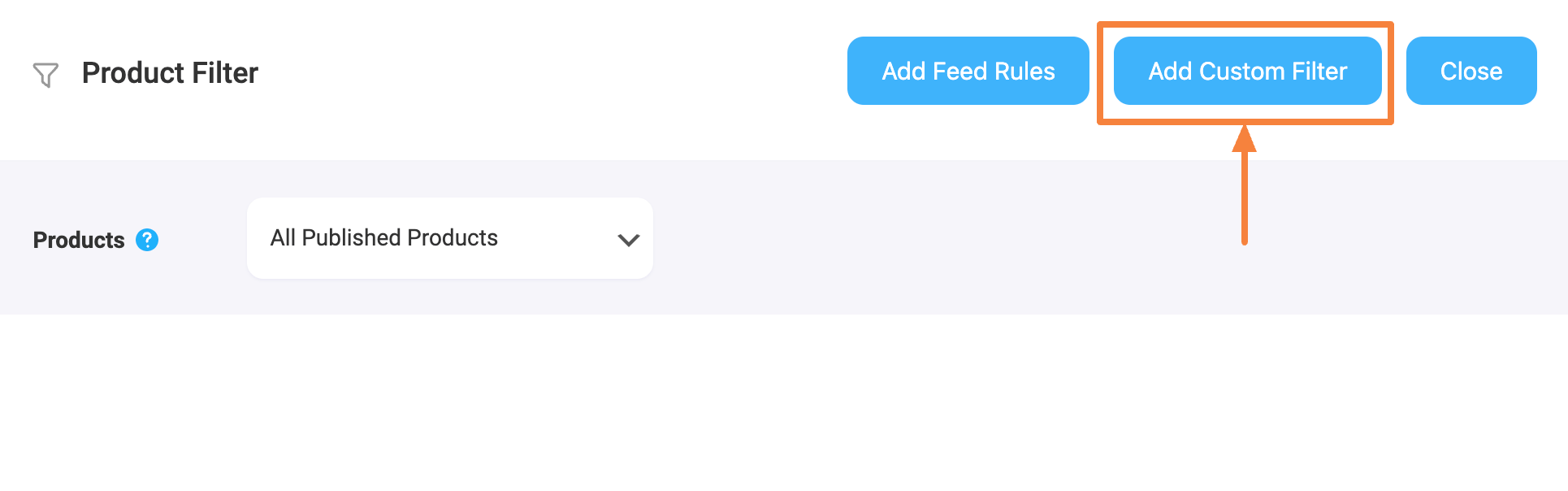
3. Configure the filter to use Total Sales:
- IF column: Select Total Sales.
- CONDITION column: Choose a condition such as Greater than, Less than, or Equal to.
- Value: Enter the threshold number of sales, e.g., 100, 500, or more depending on your target. This determines which products are considered top-selling.
- End Result: Decide whether to Include or Exclude products that meet the condition. For a feed of top sellers, you would typically Include products that exceed your sales threshold.
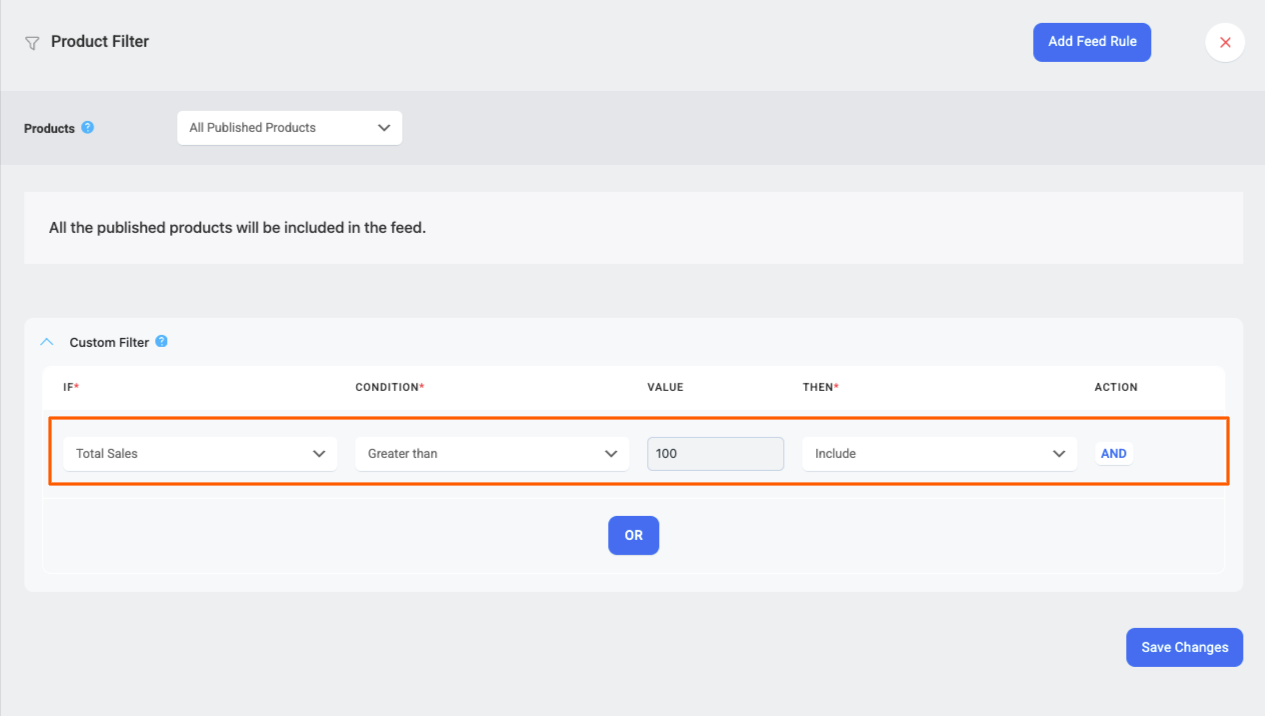
So if you set Total Sales > 500, the feed will include only products that have sold more than 500 units.
Step 3: Publish or Update the feed #
After setting the filter, click Publish (for a new feed) or Update (for an existing feed). Once the feed is generated, open it to confirm that only the top-selling products are included.
Tips for Using Top-Selling Product Feeds #
- Adjust thresholds over time: As sales data changes, consider increasing the minimum sales threshold to focus on the most profitable products.
- Combine with other filters: You can use additional criteria, such as product categories, or price ranges, to further refine your feed.
- Monitor feed performance: Keep track of which marketplaces respond best to your top-selling products and adjust your strategy accordingly.
- Cost-effective listing: By limiting your feed to best-selling products, you save money on merchants that charge per product while promoting items likely to convert.
Now you’re ready to generate a WooCommerce product feed featuring your best-selling products, saving time and maximizing sales potential.
Focus on what works, reduce unnecessary costs, and make your feeds more strategic and results-driven.