Managing your inventory effectively can directly boost sales—and offering discounts based on stock levels is a smart way to clear excess inventory or promote overstocked items.
With the Dynamic Discount for WooCommerce plugin by RexTheme, you can automate discounts for products that have higher stock quantities, encouraging faster sales and inventory balance.
This guide will walk you through how to:
- Automatically apply discounts to products based on their available stock quantity using the Dynamic Discount for WooCommerce plugin.
- Set flexible discount conditions that trigger when stock levels meet your chosen threshold.
Before starting, make sure your license is activated
Follow the steps below to Navigate to Dynamic Discount Dashboard:
Hover on WooCommerce dashboard > Dynamic Discounts. As you can see, it will take you to the page where you can create a discount rule. On top, you will see a Button + Create New.
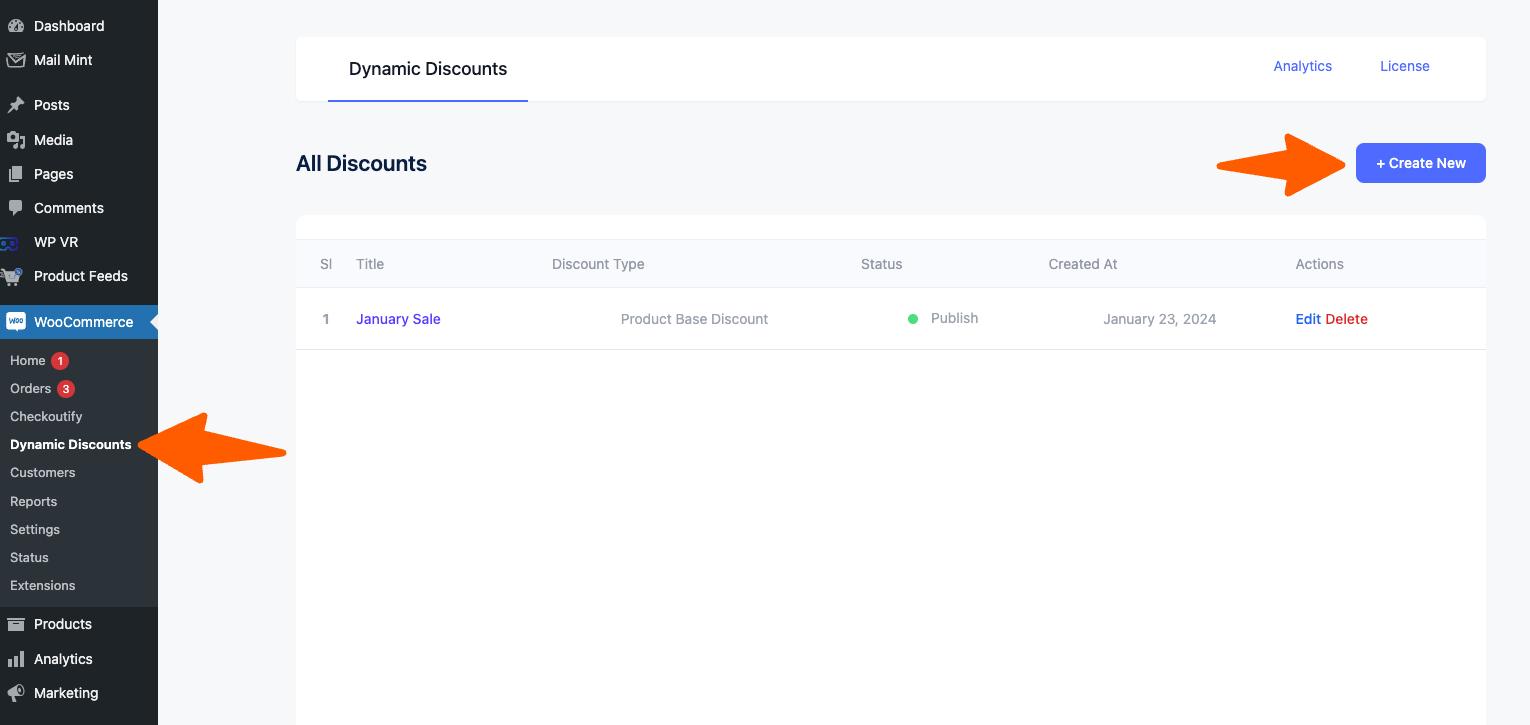
Creating Stock-Based Discounts #
1. Give your discount a title. Now, from the Discount type dropdown, select Stock Based Discount, and 2 new sections will be added below.
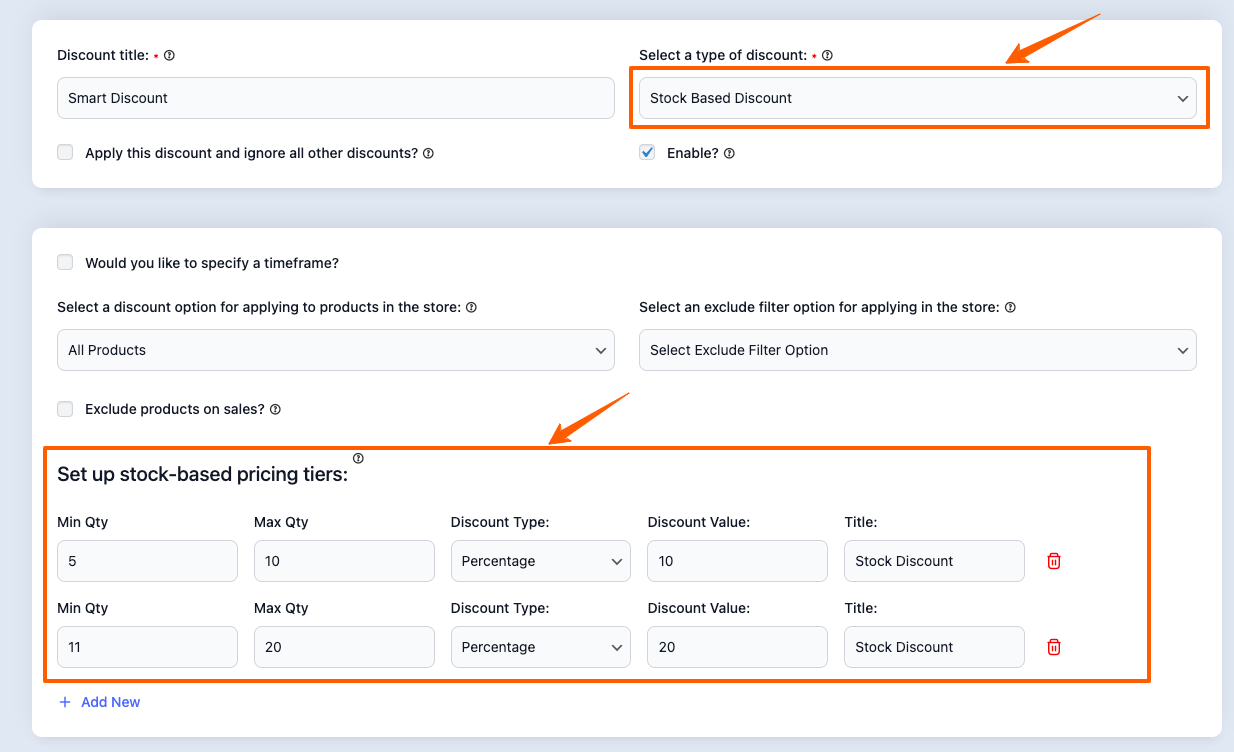
2. Now “Select the Discount option for applying to products in the store”. You select the Discount Rule for
- Alle Produkte
- Specific Products
- Specific Category
- Specific Tag
You can also exclude products based on:
- Product
- Kategorie
- Tag
3. Now for Set up Stock – Based Pricing Tiers
Select the Minimum Quantity and Maximum Quantity
Select the Discount Type: Percentage or Fixed Discount
Select the Discount Value
Give a Title for your Discount
Example:
If there are products with stock between 5-10, a discount of 10% will be applied on those products
If there are products with stock between 11-15, a discount of 20% will be applied on those products
4. Now click on the Save button.
That’s it, Stock based Discount Rule is created.
Now that you are familiar with how the Dynamic Discounts for WooCommerce plugin works, in the upcoming documentation you’ll learn about the other discount types