I know an art gallery owner who faced a tough time during the pandemic when visitors stopped coming. What surprised her was how quickly buyers moved to browsing and buying art online.
Artsy showed that galleries lost 22% of visitors, but online sales grew fast. The virtual gallery market hit $1,962.6M in 2024 and is growing 31.7% every year.
This proved to me one thing: art buyers want more than a price tag; they want an emotional connection. A plain eCommerce site didn’t work because it couldn’t give that feeling.
When she tried a virtual art gallery, everything changed. Buyers could experience the art from home, and her sales doubled in just a few months.
In this guide, I’ll show you how to create your own virtual art gallery for free in WordPress so you can connect with buyers and grow your sales, too.
So let’s get started,
TL:DR – How to Create a Virtual Art Gallery in WordPress
- A virtual art gallery lets people explore your art online, creating a personal and emotional experience.
- Galleries with virtual tours can see up to a 30% increase in online engagement.
- Visitors can move freely, zoom in on details, and enjoy stories, videos, or interactive features.
- Steps to create a virtual art gallery
- Take 360° photos of your gallery with a DSLR, iPhone, or Android.
- Install & activate WPVR on WordPress.
- Create a virtual tour and upload scenes.
- Add hotspots to highlight details, stories, or purchase options.
- Use controls like navigation buttons, zoom, full-screen, auto-rotate, and gyroscope.
- Add contact forms so visitors can reach out and connect with you.
- Use WPVR, which is the easiest way to create interactive virtual art galleries on WordPress.
What is a Virtual Art Gallery
A virtual art gallery is a 360° online space where people can explore your artwork anytime. It lets them connect with your art without needing a physical visit.
For example, you can set up a gallery where visitors walk through, zoom into your paintings, read details, and even buy directly. This makes your work feel more interactive.
It’s a simple way to engage art lovers, give them a real-life experience, and reach more buyers from anywhere.
- Learn more – What is a Virtual Tour? – The Ultimate Guide
The Biggest Benefits Of Using A Virtual Art Gallery
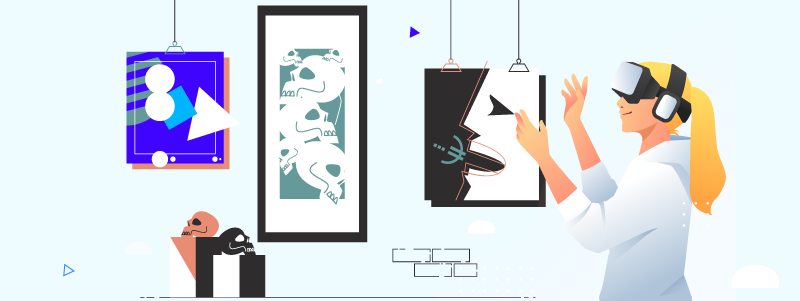
As an artist, you have to know VR is a smart way to stay ahead with technology. Many creative fields are already adopting Virtual and Augmented Reality.
A virtual art gallery enables you to showcase your work, connect with potential clients, and increase your online recognition.
Let us look at some of the main benefits you can enjoy using a virtual tour of your art gallery on your website.
1. An Emotional Connection Without Fail
- A virtual tour means the visitor will have full control; they can freely explore your gallery, move around at their own pace, and pick the artworks they love most.
- You can boost engagement by adding tooltips to your art that viewers can click or hover over for more details.
- Overall, it will be a personalized experience, and the visitor will surely remember it in the near future.
2. Visit at a Suitable Time
- Since the tour is online, viewers can visit anytime. It gives them the freedom to explore at their own pace and choose the art they love most.
- Plus, with a VR art exhibition, there are no crowds or distractions. Visitors can fully focus on each piece, appreciate its quality, and enjoy the art at their own pace.
- In a virtual tour, viewers can focus in complete silence. It gives them full attention to the art and creates a stronger emotional connection.
3. Educational & Entertaining at The Same Time
- Modern virtual tours let you add videos, audio, or text to your art. Use these to teach viewers about the meaning or story behind each piece while keeping them engaged.
- Buyers connect with emotional stories. Sharing the story behind your art can attract more buyers and inspire them to purchase.
4. A Proven Business Solution
- Your art gallery isn’t just for recognition; it’s also a business. A virtual tour removes the limits of a physical gallery. It also helps you reach more prospects and sell your art, services, or products.
- A virtual art gallery tour helps you reach buyers worldwide. Sell art, host auctions, or showcase your talent for custom work.
- Use the tour to connect with prospects and build your online presence as an artist while getting the best offers.
5. No Time Limitations
- In a physical gallery, you have limited hours and must keep up with every visitor. With a virtual art gallery tour, you can let people explore anytime, giving you more freedom and less stress.
- A prospect can miss your gallery during open hours, but they can take a tour anytime online. Art lovers can explore your work freely and never miss your amazing pieces.
- With a virtual art exhibition, you don’t need to guide visitors personally. Audio and custom text keep them engaged, while you wait for them to reach out when ready.
Note: If you own antiques, you can create a virtual art museum tour to show off your antiques and get greater value for any items you want to put up for auction.
- Learn more – Special Benefits of Virtual Tours for Real Estate
- Learn more – Benefits of Virtual Reality in Tourism Businesses
- Learn more – Airbnb Virtual Tour Benefits for Property Owners
Next, I am going to explain how to create a virtual art gallery with WPVR, but before that, you may have a look at an overview of creating a virtual tour in the video:
How to Create a Virtual Art Gallery Tour Easily on Your WordPress Site
Creating a virtual art gallery tour may sound complicated, but it’s actually quite easy, especially if you want to showcase paintings in WordPress.
You will find a few VR tools in WordPress that make it super easy to create virtual tours. And among them, the best one out there is WPVR
WPVR lets you create an engaging virtual art gallery to showcase your gallery or mixed-media works and attract more visitors.
Let’s explore a step-by-step process to create your own virtual art gallery
Step 1: Take 360 Photos of Your Art Gallery
WPVR requires you to provide 360 images of your virtual tour. So it is important to take high-quality images of your art gallery.
- Make sure the images are sharp and detailed so art lovers from around the world can fully enjoy your virtual gallery.
- Capture high-quality 360° images of your art gallery from the center of different areas to showcase your skill at its best.
- Or you can take 360° photos directly with an iPhone or with an Android phone app, whichever you prefer.
Step 2: Install & Activate WP VR
The first important step is to install and activate WP VR in your WordPress Dashboard.
- Go to Plugins & Search for WP VR.
- Install & Activate the plugin once you’ve located it.
- Or download the free version of WP VR from the WordPress repository.
- Next, upgrade to the premium version of WPVR
~ Learn more – How to Install & Activate WP VR
Note: You can build a complete virtual tour with the free version. But with the premium version, you can make the tour more delightful.
Step 3: Create a Virtual Tour
Go to the WP VR General Settings after installing and activating the plugin,
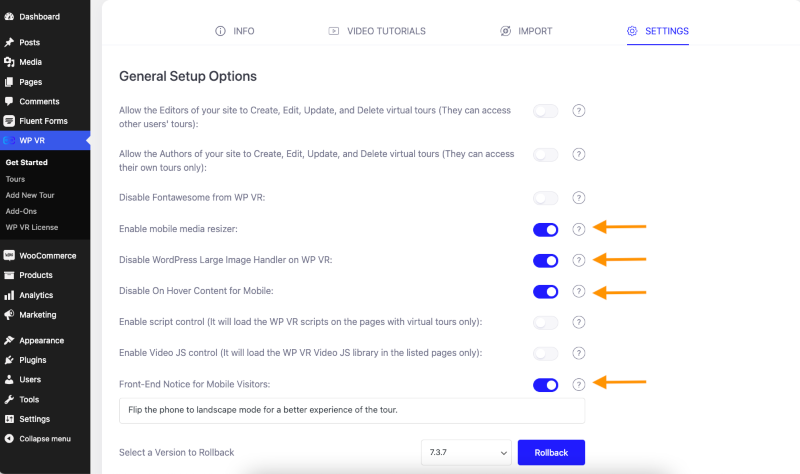
- Disable WordPress Large Image Handler on WP VR – this will keep the image quality intact for a better tour experience and avoid large image file size.
- Enable Mobile Media Resizer – it will resize the tour for mobile and smartphone devices.
- Disable on Hover Content for Mobile – this will remove the confusion between on-click and on-hover content from smartphones.
- Front-End Notice for Mobile Visitors – it’s a great option where you can notify smartphone users with a pre-written notice that can grab customer attention. such as flipping the mobile to get a better experience.
Afterward, hover over the WP VR & click Add New Tour.
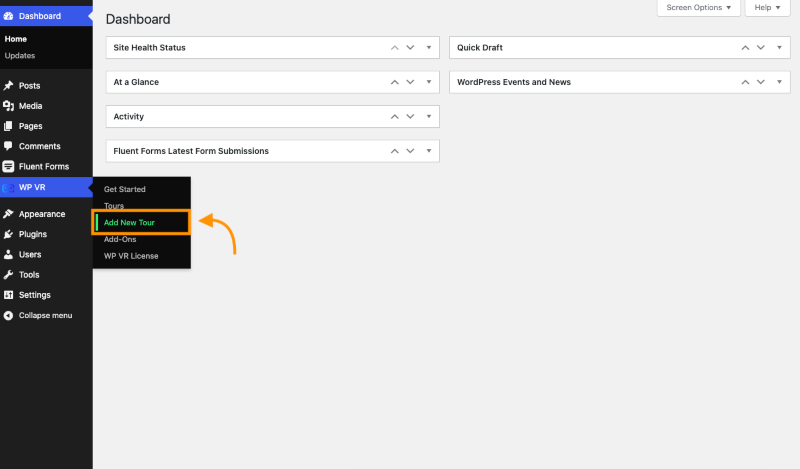
- Add a title to the tour. For example, I have written here “Art Gallery”
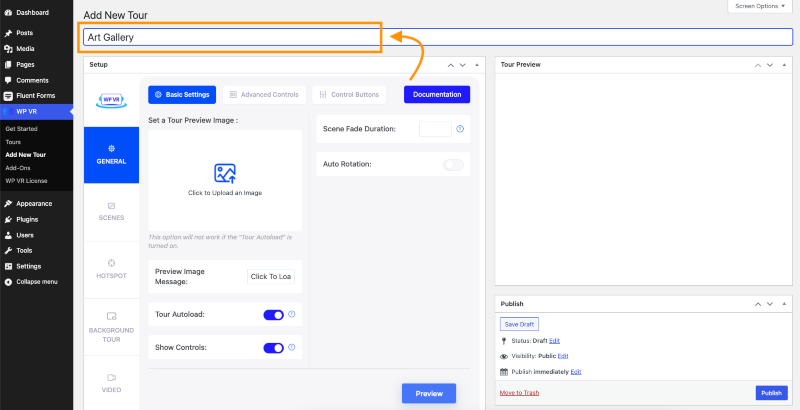
- Enable Tour Autoload & Controls option.
- Also, enable the Auto Rotation for the tour. And keep the auto rotation slow so that the doesn’t load too fast.
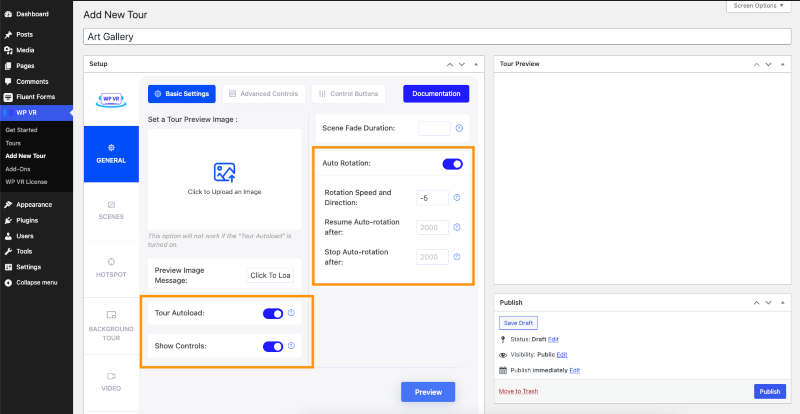
Step 4: Upload a Scene
The next important task is to upload a scene.
- Go to the Scenes menu, provide a Scene ID, and click on Upload.
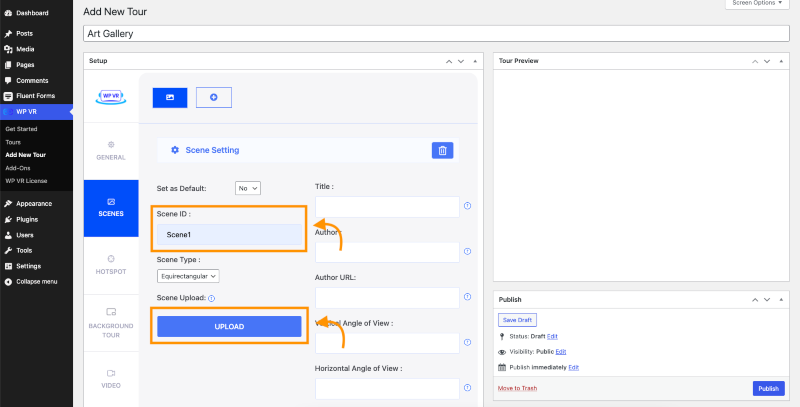
Give the necessary information about the scene as well. If your art has a title, a dedicated author, and a portfolio of the author, you can add that information accordingly.
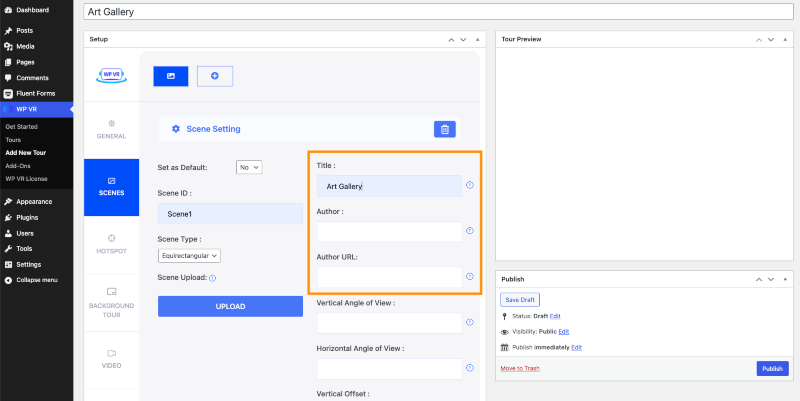
After you’ve uploaded the scene and added the necessary information, click on Preview,
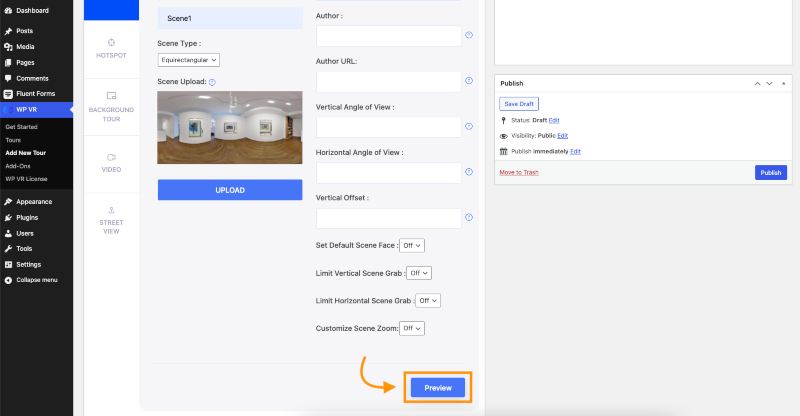
- Afterward, you’ll be able to see a Tour Preview in the top right corner of your tour.
- If the tour looks okay to you, then click publish & your tour will be saved.
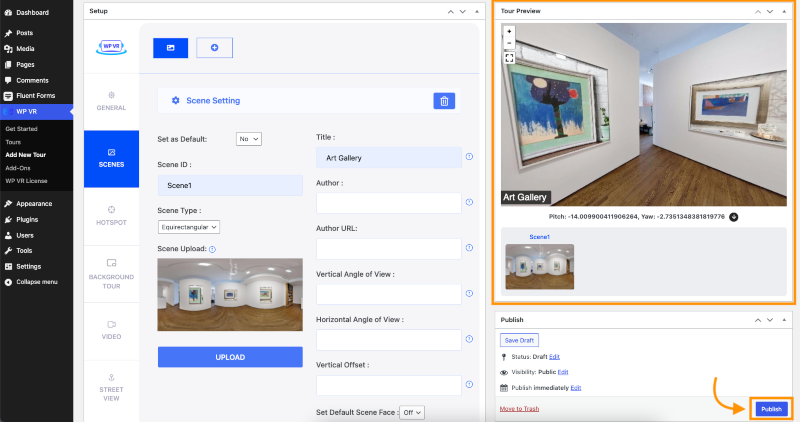
Step 5: Add Hotspots to Increase User Engagement
Hotspots are specifically created to make a tour more engaging and interesting. In this case, you can pinpoint an art and add basic details of the art.
How to Add a Hotspot:
- Just below the Scenes menu, go to the hotspot menu.
- Click on a place on the virtual tour where you want to add a hotspot, and some coordinates will appear under the Tour Preview section.
- Select the coordinates of Pitch & Yaw. Simply click on the down arrow icon and it’ll be set automatically.
- Provide a unique Hotspot ID.
- Select the type of hotspot you want to have. For now, we’re creating an Info-type Hotspot.
- If you want, you can give a custom icon and color for the Hotspot.
- Add an On Hover Content where you can display text, images, gifs, and even video files.
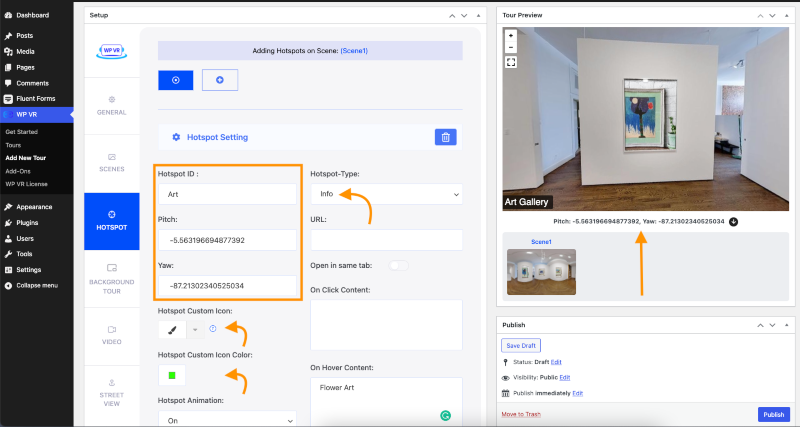
- After you’ve filled in all the necessary fields, you’ll need to update the tour from the bottom right corner of the Tour Preview.
Let’s check the hotspot directly from the website.
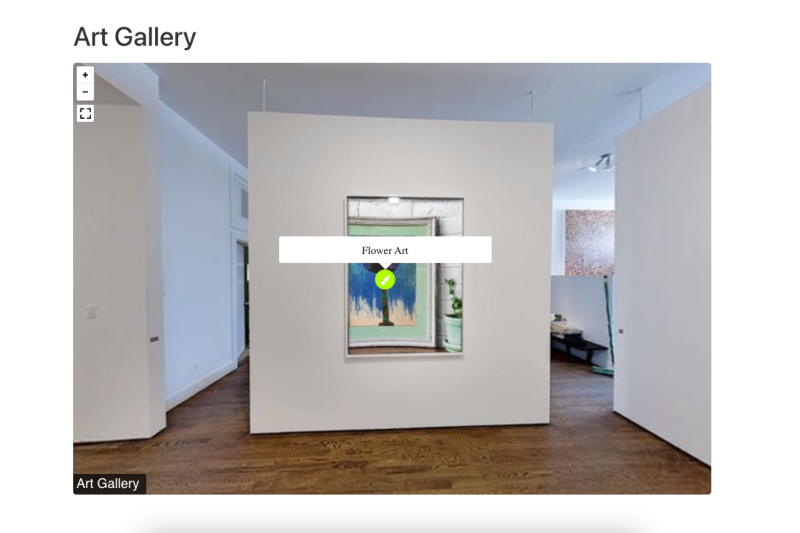
There are four types of Hotspots available for the free & premium versions collectively.
- Info-Type Hotspots: The Info-type hotspots allow you to display art information, related images, videos, and combinations of all these on a hotspot.
- Scene Type Hotspots: You can capture panorama images of your different rooms or halls and connect them using this hotspot.
Your guest can use these to move between all the locations inside your virtual art gallery tour- Learn More – How to Use Hotspots to Go From One Scene to Another
- Fluent Form Hotspots: The Fluent Forms Addon is included with the premium version of WPVR. You can set contact forms or submission forms inside your virtual tours using this.
- Learn More – How to Integrate Fluent Forms on A Virtual Tour
I’ll tell you more about this later in this guide. So, keep on reading.
- WooCommerce Product Hotspots: If you’re using WooCommerce and selling your arts or paintings through it, you can set the products on your hotspots.
Viewers can add them to their cart while roaming inside the virtual art gallery. This one is also available as a premium add-on.- Learn More – How to Integrate WooCommerce to a Virtual Tour
Step 6: Utilize Advanced Controls & Control Buttons
You’ve created an awesome virtual art gallery tour for your visitors.
Now, what can you do next?
Let me tell you: making your tour better and more captivating using Advanced Controls and Control Buttons.
1. Advanced Controls
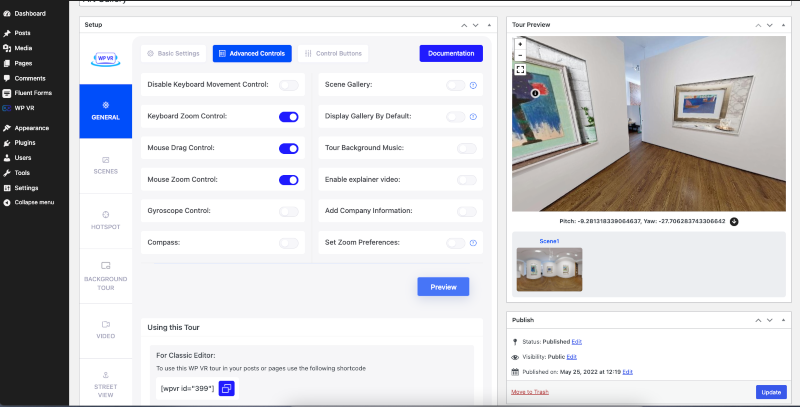
The important set of features that you can enable to make the tour engaging is:
i. Gyroscope Control
- Many viewers will use mobile devices to explore your virtual art gallery, so give them an interactive experience to impress them.
- Turn on gyroscope support so visitors can control the view with their movements, making the tour interactive.
ii. Scene Gallery
- Turn on the Scene Gallery option to show viewers how large your virtual art gallery is.
- Use it to help visitors navigate easily between multiple panorama images in your VR gallery.
iii. Tour Background Music
- Add background music to enhance the experience of your viewers.
- Choose soothing audio that matches your art to complement the overall gallery atmosphere.
iv. Explainer Video
- Use it to personally introduce what they can expect, highlight your favorite pieces, and help them connect more with your art.
- Add an explainer video to guide your viewers through your virtual tour and make their experience smoother.
2. Control Buttons
Furthermore, you can enable or disable all these Control Buttons, based on how much control you want to give to your viewers.
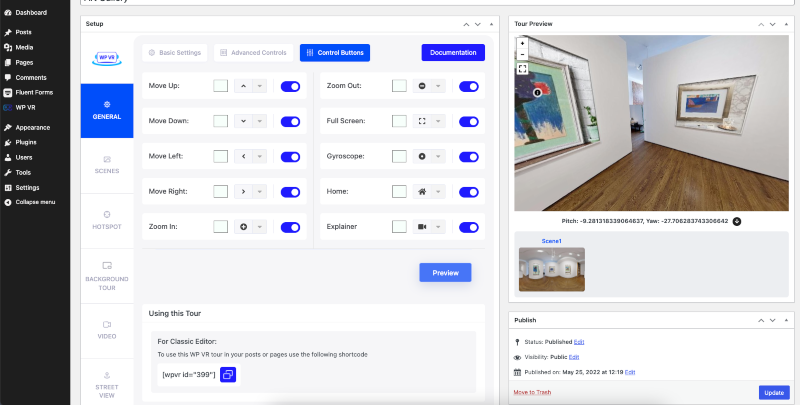
- Navigation: Enable or disable the left and right buttons to let viewers move through your gallery at their own pace.
- Zoom: Use zoom in and zoom out so viewers can examine details of your art closely.
- Full Screen: Allow full-screen mode to give a more immersive viewing experience.
- Auto Rotate: Turn on auto-rotate to guide viewers smoothly on mobile with a clear view after rotating the device.
Bonus Step – Let Your Viewers Easily Contact You
- After creating your own virtual art gallery, add a contact form or call-to-action to connect with them and turn their interest into potential leads.
- Add contact forms inside your virtual art gallery using the WPVR Fluent Forms Add-on so visitors can easily get in touch.
- Add contact forms in each scene so visitors can reach out anytime, especially if a piece from your permanent collection interests them
This is something that’ll take you one step ahead of your competitors.

- Here is what a form will look like inside the tour.
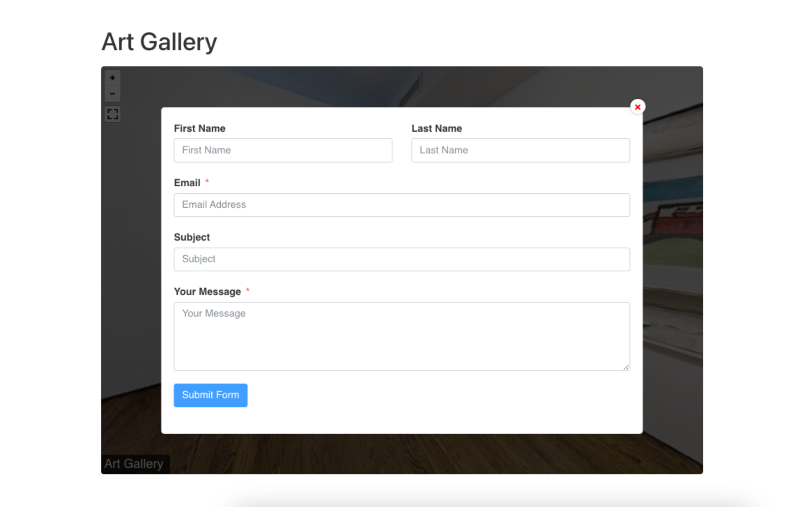
After completing your virtual art gallery tour, you can sell your art online easily.
Conclusie
Virtual art galleries let you showcase your art to anyone, anywhere, at any time. Visitors can explore freely and enjoy your work at their own pace.
They create a personal experience, helping viewers connect emotionally with your art. This makes your gallery more memorable.
A virtual tour removes physical limits and distractions. You can add stories, details, and multimedia to make it fun and educational.
To easily create your own virtual art gallery, try WPVR, a simple tool for building engaging tours.
** FAQs **
1. How can I create my own virtual art gallery for free?
- You can start with simple WordPress tools, WPVR, to build a virtual gallery at no cost. Add your paintings, mixed-media works, or rare books, and include audio, text, or art videos to engage your visitors.
2. How do I make visitors spend more time in my gallery?
- Let visitors navigate freely at their own pace and add interactive elements like pop-ups or videos that explain your unique exhibition design or the stories behind your artworks. It makes each piece more memorable.
3. Can I sell my art through a virtual tour?
- Yes, you can include contact forms or direct purchase links, showcase pieces from your permanent collection or award-winning series, or even host limited-time auctions to attract buyers worldwide.
4. How can I reach more people with my virtual gallery?
- Share your tour on social media, emails, and your website, and feature works inspired by women artists or little-known cultures to stand out. Using examples from virtual museum tours can help you build your online presence as an artist.
5. Do I need technical skills to create a virtual art gallery?
- Not at all, you can easily drag, drop, and customize your artworks without any coding, and simple tutorials will help you create a professional-looking gallery quickly.
![How to Create a Virtual Art Gallery in WordPress [2025]](https://rextheme.com/wp-content/uploads/2022/06/Virtual-Art-Gallery.jpeg)
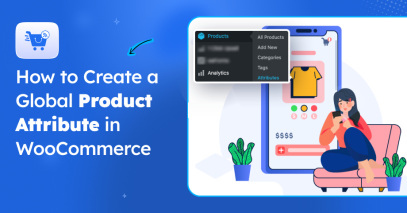


Hi Nabila, I read your review and it’s very interesting, but the program expects me to have a 360° camera to shoot a scene. I have a slightly different requirement. I’ll explain and maybe you can advise me. I have an online art gallery, http://www.artnuances.com, some time ago I had a small exhibition created (there were only 10 paintings per exhibition) in 3D to present some of the paintings for sale, and over time I have created various exhibitions, unfortunately, the program with the various WP updates and various plugins has lost its 3D characteristic. I would like to insert a new easy-to-use gallery where I upload from time to time the paintings that I would like to present as an exhibition, using an already existing scenography if there is one. Can you give me some advice?
Hi Patrizio, there is a way to do this. What you can do is, you can create a scene and place hotspots in the areas where you want to display your artwork. Then, you may use a thumbnail of an artwork as a custom hotspot image and set an on-click action to view the Artwork image. Every time you have new artworks, simply replace the old ones with the new ones. Or, duplicate the tour to create a brand new tour with new artworks as the hotspot icons. While this will not be a complete 3D experience, it will still serve as a good virtual experience and attraction.