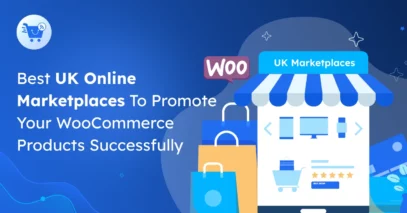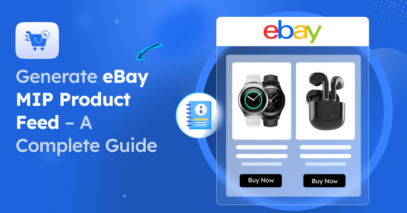A friend of mine who owns a car showroom said people visited his site, but rarely booked test drives. Photos just weren’t enough to impress buyers.
Then I suggested to him try a virtual car showroom. Soon, his customers were exploring cars, checking interiors, and even sitting behind the wheel online, and his sales quickly improved.
According to a report, the automotive VR market is booming and expected to reach $14 billion by 2027
In fact, popular car brands such as BMW, Tesla, and Audi are already utilizing it. If you own a showroom, Virtual Reality can help you stand out by allowing customers to explore your cars at any time and gain trust more quickly.
In this guide, I’ll show you how to create a virtual tour for your car showroom easily using WordPress.
So let’s get started,
TL;DR – Create a Virtual Car Showroom
- A virtual car showroom is a 360° online experience where users can explore your vehicles interactively, similar to walking through a physical showroom
- Benefits include:
- 24/7 accessibility from any device
- Higher user engagement and longer session times
- Lower overhead costs compared to physical showrooms
- Improved lead generation and online conversions
- Key features your virtual showroom should include
- High-quality 360° panoramic images
- Interactive hotspots to display car specs, videos, and pricing
- Easy navigation between multiple car models/scenes
- Mobile and VR headset compatibility
- To build a virtual car showroom, follow these steps:
- Install WPVR – the easiest plugin for creating virtual tours on WordPress
- Configure settings for optimal quality and loading speed
- Upload your 360° images and create scenes for each vehicle or section
- Use hotspots to connect scenes and add interactive info
- Customize with control buttons, branding, and calls to action
- Final Tip: Use WPVR to create 360° car tours with hotspots, scenes, and branding, all without writing a single line of code.
What is a Virtual Car Showroom and how it works
A virtual car showroom lets customers explore your cars online just like they would in person. They can move around and see every detail up close.
For example, a buyer can visit your site, walk around a VR car, open doors, check the dashboard, and change colors before booking a test drive.
It works with 360° images or videos using VR technology. You can easily add them to your site so people can explore your cars anytime, anywhere.
Why You Should Use a Virtual Car Showroom
- Save Time: Virtual car showroom let your customers explore your cars anytime with a virtual showroom. This helps them quickly find what they want without extra visits.
- Boost Engagement: Use interactive photography and clickable hotspots to keep your buyers interested. It makes your vehicle display pages more engaging and memorable.
- Show Full Inventory: Display all your cars, including used vehicles, from every angle. Buyers get a complete view of your inventory without leaving home.
- Highlight Features: Show feature tour highlights and high-resolution details of interiors and exteriors. This helps buyers understand your cars better and make confident choices.
- Drive Traffic: Share your virtual showroom tours on social media or email. It brings more online traffic to your dealership site and attracts serious buyers.
- Increase Confidence: Let buyers explore prospective vehicles at their own pace. They feel more comfortable and are more likely to pick the right vehicle for themselves.
- Stay Competitive: Use immersive technology on your dealership website. It shows you’re innovative in the VR Automotive industry and appeals to tech-savvy buyers.
How to Create a Virtual Car Showroom (Step-by-Step Guide)
When creating a virtual car showroom tour, it’s crucial to use a tool that is easy to use and does not hamper the quality of the environment.
In WordPress, you’ll find WPVR, whichis one of the easiest virtual tour builders out there.
Using this tool, you can turn a 360 panoramic image into a 360 virtual tour with just a few clicks.
In the next few steps, you will learn how you can use WPVR to create virtual car showroom tours on WordPress.
So let’s begin.
Step 1: Install & Activate The Plugin
- Go to Dashboard > Plugins > Add New in WordPress.
- Search for WPVR and install the free version.
- Activate the WPVR free version to create a basic virtual tour.
- Purchase WPVR Pro to access advanced features like explainer videos, contact forms, and hotspot customization.
- Install and activate WPVR Pro after purchase.
- Enter your license key to unlock all premium features.
Step 2: Configure WPVR for Best Output
Before creating your VR car showroom, configure WPVR for a better output in the General Setup Options.
- Go to WPVR > Settings in your WordPress dashboard.
- Open General Setup Options to adjust default settings.
- Set the tour layout and viewing mode for an optimal VR experience.
- Enable hotspot display to highlight key car features.
- Adjust navigation controls to make tours user-friendly for your visitors.
- Save all changes to ensure your virtual car showroom runs smoothly.
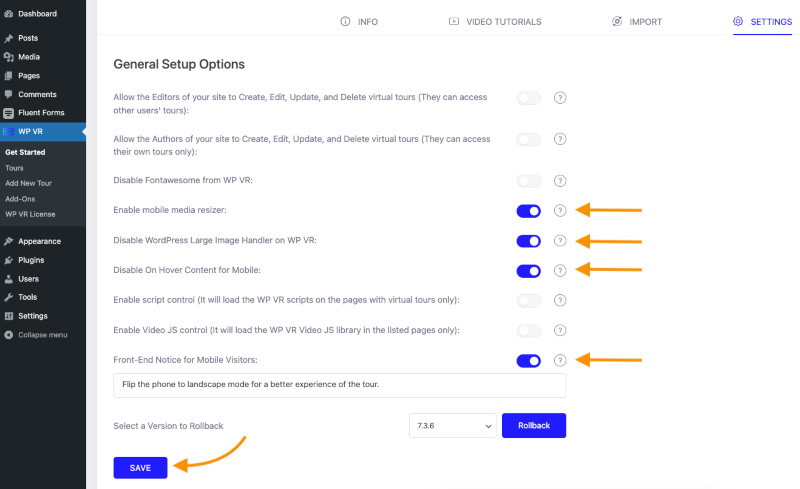
Make sure the following options are enabled:
- Mobile Menu Resizer: Optimizes your virtual car showroom for mobile devices. This helps visitors navigate easily on their phones.
- Disable Large Image Handler: Keeps 360° images high-resolution, so your tour looks sharp and professional.
- Disable On Hover Content: Ensures all hotspots and info work on mobile, making the tour smooth and user-friendly.
- Front End Notice: Shows a prompt to rotate devices to landscape. It improves the viewing experience for mobile users.
Step 3: Create the First Scene of Your Virtual Car Showroom Tour
Now, in less than a few minutes, we’ll make a simple virtual car showroom tour.
Hover on the WPVR menu in your WordPress Dashboard and select “Add New Tour”
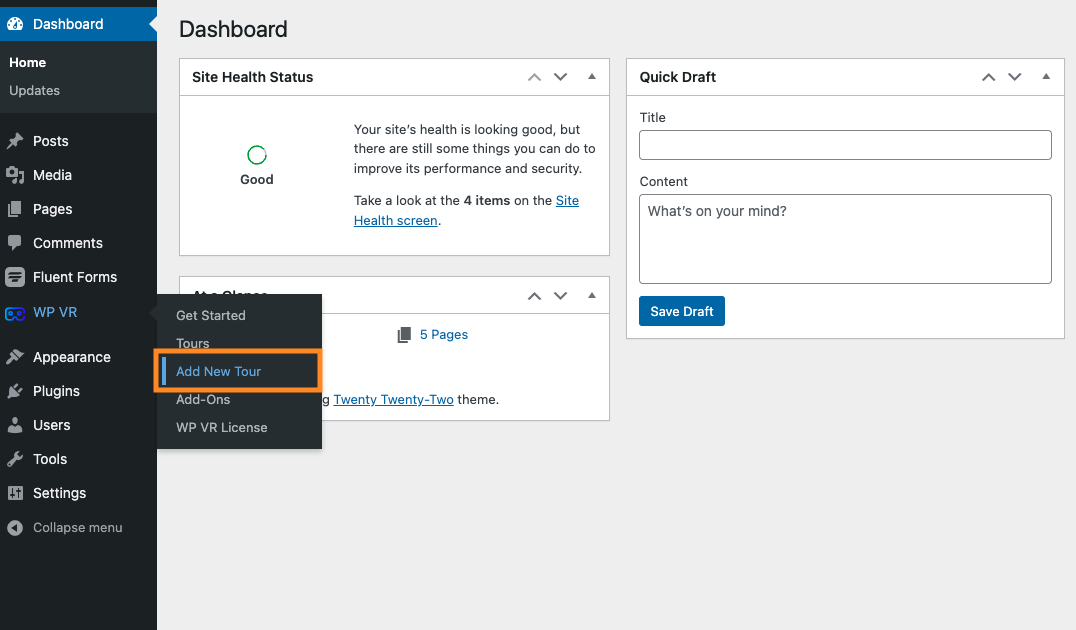
You will be taken on a new tour, and initially, you will be in the Basic Settings tab on the General menu.
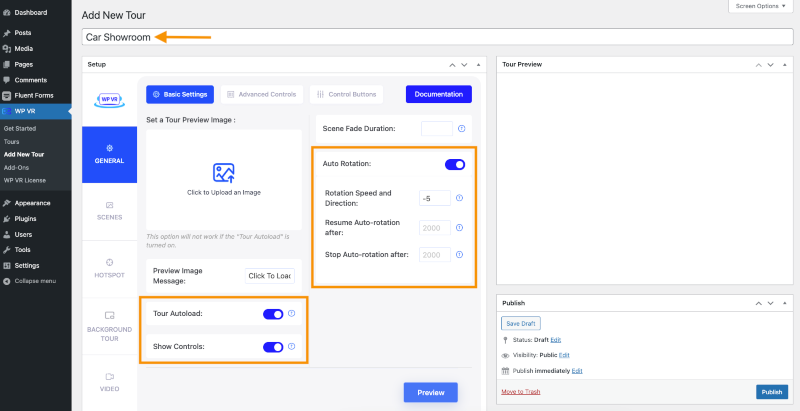
- Add Title: Give your virtual showroom a clear and descriptive title. Here I have written “Car Showroom” so that I can remember it
- Enable Auto Rotation: Turn on “Auto Rotation” and set the speed to “-5” for a smooth, slow movement.
- Add Preview Image: Upload a Preview image to act as a placeholder on your page. It lets visitors click to access the tour.
You can create a custom image to use as a preview image where you can include a cool image of your showroom and add a CTA text saying “Take a virtual tour and be amazed by your favorite cars” or something along those lines.
Step 4: Upload Your 360 Image & Create a Scene
Scenes are the part where the images will be uploaded.
- Select Scenes: Go to the Scenes option in WPVR.
- Create Scene ID: Enter a unique ID for your scene without spaces or special characters.
- Upload Panorama: Click on “Upload” under the Scene Upload area and select your first 360° panorama image.

- Scroll Down: After your panorama image finishes uploading, move to the bottom of the page.
- Click Preview: Press the Preview button to see how your VR car showroom scene looks.
- Check Details: Make sure the image displays correctly and all key areas are visible.
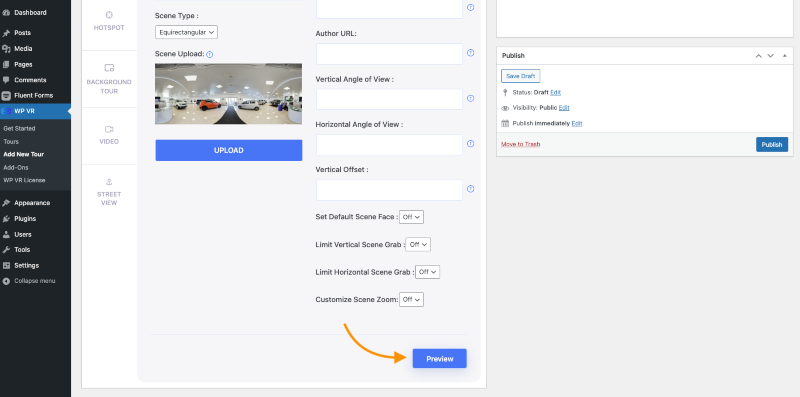
- Live Preview: In the Tour Preview section, explore your scene using the basic controls to check navigation and view.
- Add Title: Give your image a clear Title to showcase the car or scene name.
- Update Scene: Click “Update” to save your changes and apply the title to the virtual tour.
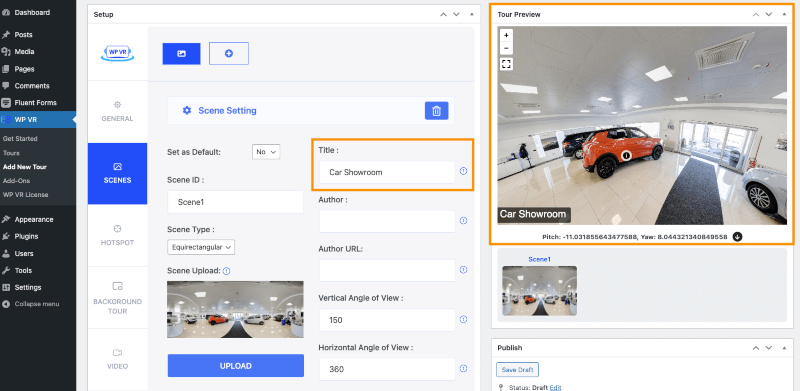
That’s it. See how easy it was to create the virtual tour?
Let’s add more features and control options to make this a complete virtual car showroom tour. Here are the details:
Advanced Controls
Go to General > Advanced Control tab and enable these features:
- Scene Gallery: Scene Gallery will let you keep an inside image of a car in the picture gallery.
- Gyroscope: Gyroscope Feature will let you load the car showroom on Mobile.
- Explainer Video: With the Explainer video, you can add explained details of the car.
- Add Company Info: Time for the branding of your organization. Company info is very important while showcasing the car.
- Tour Background Music: Tour Background Music will help with the engagement of clients.
Control Buttons
Now, go to the Control Buttons tab.
- Function Testing: Test all enabled controls to verify smooth and responsive behavior.
- Control Buttons: Navigate to the Control Buttons tab in your VR Car Showroom setup.
- Enable All: Keep all options enabled in this section to ensure full functionality.
- Navigational Features: Review Navigational Features to see how each control button functions for movement, zoom, and rotation.
- User Interaction: Understand how users will interact with the showroom using these controls.
- Layout Integration: Ensure buttons align well with the showroom’s design and navigation flow.
Extra Tips:
- Author Fields: Fill in the Author and Author URL fields when images have dedicated authors to ensure proper attribution.
- Default Scene Face: Set a default scene to be shown first in every tour for consistency.
- Customize Scene Zoom: Access three new options to adjust the zoom level to your preference. It allows for more detailed viewing.
- Panorama Images: Add additional panorama images by creating more scenes and customizing parameters for a richer showroom experience.
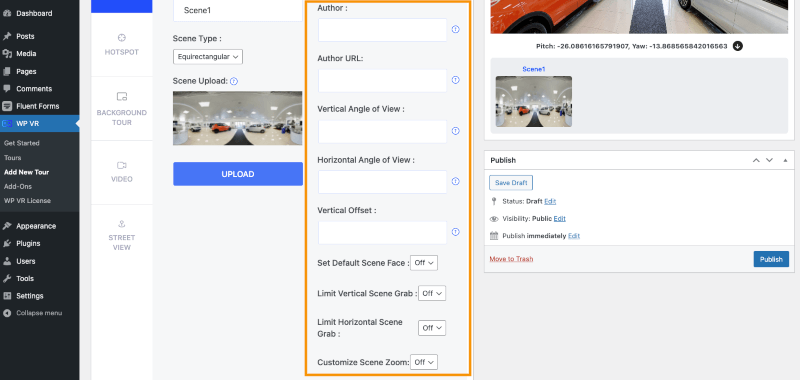
Step 5: Use Hotspot to Connect Panorama Images
Since you’re building a Car Showroom tour, it’s time for you to show the cars and their details. Let’s work with one car for now.
- Add Hotspot: Go to the hotspot section and add one to make your showroom more interactive.
- Set an ID: Give it a short, one-word ID with no spaces or symbols—this helps you keep track of it.
- Add Pitch & Yaw: Pick the exact spot in your panorama and enter the pitch and yaw so the hotspot appears in the right place.
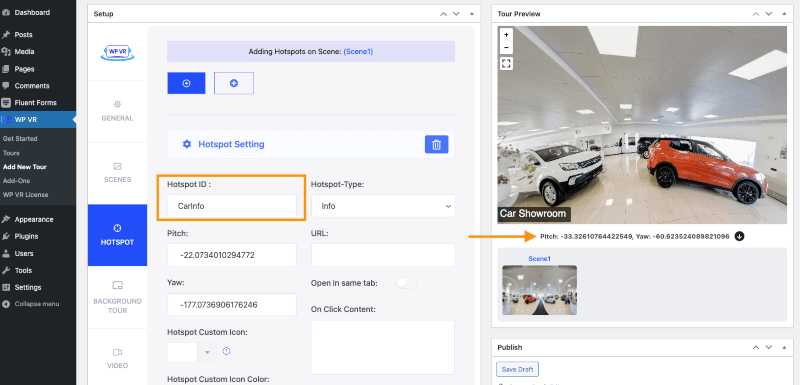
- Add Custom Icon: Scroll down to choose a custom icon for your hotspot – it helps make it more visually appealing.
- Hover Content: Write what you want your clients to see when they hover over the hotspot.
- Add Media: You can even include images or GIFs to make the experience more engaging and fun.
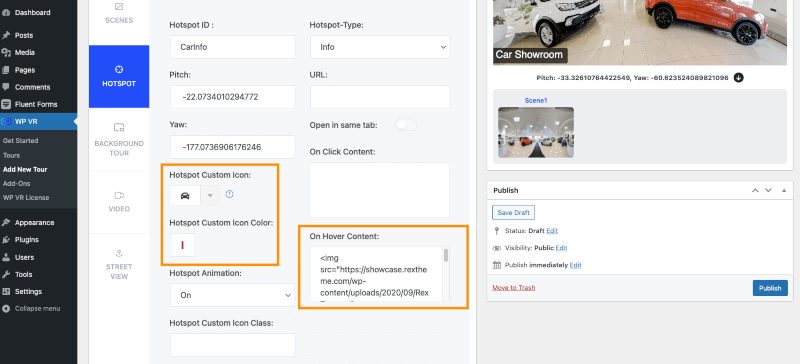
Let’s add another hotspot and see how it looks on the frontend:
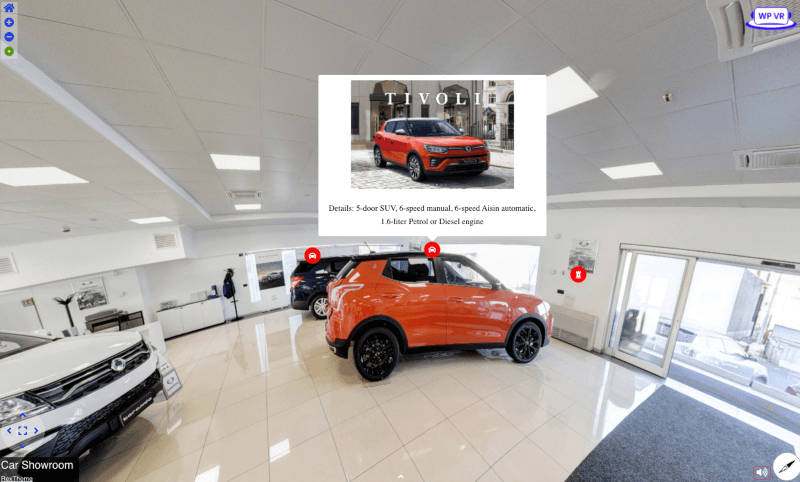
Tip: I’ve added engine details in the hotspot as well. If you want to showcase the car features individually, you can do it this way.
You can even showcase the inside image of a car by moving from one scene to another. For this, you’ll need to use the Scene Type Hotspot.
You can also add a URL link to a Car’s product page from where the client can directly purchase the car.
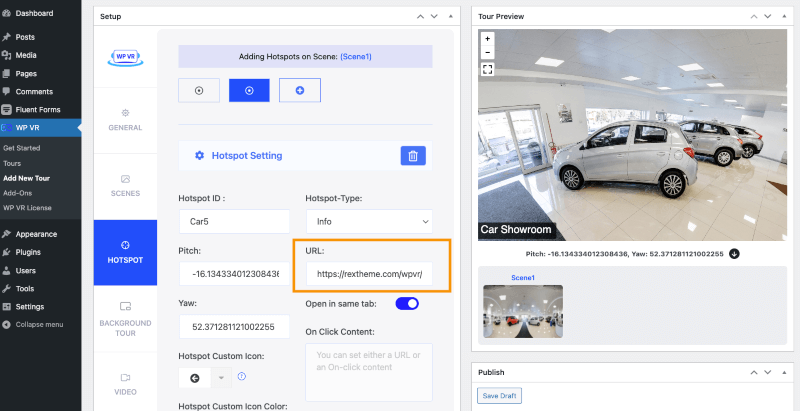
Now, you’ve created a complete VR car showroom. And the next move would be to impress your customer with your presentation or answers and close the deal.
Yes, you still need to put in some effort to close the deal, but you can see how a virtual tour can reduce the amount of effort you would normally need to invest in convincing the buyer who just walked into your showroom to view cars.
Follow this simple guide to easily add contact forms inside virtual tours.
Some Components You Should Include in Your VR Car Showroom

Now that you have understood the process,
let’s go through the components you should include in your VR car showroom.
- Car Description: Give your buyers all the info they need such as base price, real photos, videos, and full specs. It saves them questions and builds trust right away.
- Car Interior Tour: Let them step inside your car virtually. With navigation and tooltips, they can explore every detail just like they would in person.
- Client Experience Video: Share a short clip from someone who’s already loving the car. Real voices go a long way in helping new buyers feel confident.
- Introductory Explainer Video: Greet your visitors with a friendly video. Suggest the right car for their needs whether it’s speed, luxury, or the latest model. It feels like you’re guiding them personally.
- Showroom Address & Directions: Make it easy for them to reach you. Drop in your contact info and a direct link to your showroom on the map.
- Booking Form: Don’t make them wait, let them book a test drive or meeting right from the tour. It’s simple, fast, and shows you’re ready when they are.
~ Learn more – How To Create a Virtual 360 Car Interior Tour In WordPress
How Can a VR Car Showroom Help to Increase Your Sales
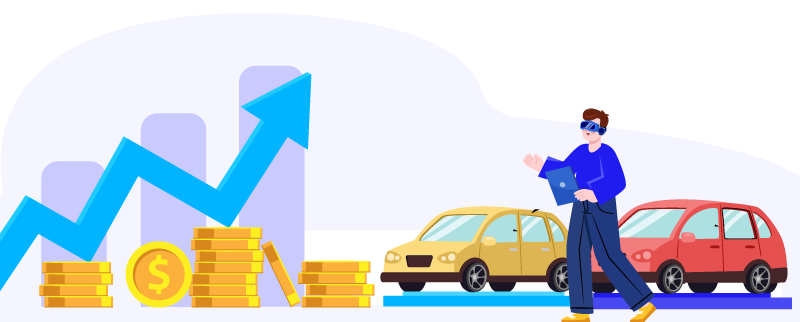
So far, you already learned how to create a VR car showroom. Let’s discuss the reasons why you must consider using one.
1. Create a Meaningful Experience for Potential Buyers
A brand-new car can look stunning in photos, but that alone doesn’t guarantee a sale. Buyers often reject cars in person because photos can be misleading.
For example, a buyer might love the look of a car online but feel uncomfortable with the interior space once inside. A virtual tour lets them explore the car realistically. It helps them decide if it’s a good fit before visiting.
This experience also helps high-end buyers see if the car matches their style and needs. It makes them more confident and ready for a test drive.
2. Provide Relevant Details Than Can Drive Decisions
Buyers want clear info like engine power and acceleration to feel confident. Sharing these details upfront answers their biggest questions.
For example, if someone’s eyeing a supercar, they’ll want to see its zero-to-hundred time and horsepower right away. With hotspots and videos, they can explore these features at their own pace.
Custom automotive software development lets you add these interactive details smoothly. Plus ,software development analytics tools show you what your buyers care about most. It helps you close deals faster.
3. Give a Complete Car Showroom Experience
Let your buyers do more than just look, give them the option to book a test drive or send in questions. A simple contact or booking form inside your virtual tour makes this super easy.
For example, someone exploring your showroom might want to schedule a call or ask about financing, having a form ready helps capture real, interested leads.
You can also add a total loss calculator to help buyers estimate trade-in or insurance value. And by partnering with junkyards in Hawaii, you can offer access to parts or salvage vehicles, giving your showroom even more value and reach.
Conclusion
The VR automotive industry is booming, and your virtual car showroom can help you stay ahead. It’s a modern way to show off your cars online.
A virtual tour grabs more attention than a normal website. Your buyers can explore interiors, exteriors, and features at their own pace.
Creating a VR car showroom is easier and affordable than you think. It can help you attract more buyers and boost your car sales.
I suggest using WPVR to start. It’s an easy, effective tool to build 360 virtual car tours that engage your customers and showcase your inventory beautifully
** FAQs **
1. How can I make my tour load faster?
You canoOptimize your 360 images and enable WPVR settings like disabling WordPress large image compression. This ensures your virtual car showroom loads quickly and keeps visitors engaged.
2. Can I track visitor activity on the tour?
Yes, Integrate analytics to see which cars buyers explore the most. This helps you understand customer interest and plan better sales strategies.
3. How do I highlight key features of a car?
Use hotspots and interactive photography to showcase interiors, exteriors, or special features. This makes your feature tour highlights clear and informative.
4. Can I embed the tour on my website or landing page?
Yes, WPVR lets you embed your virtual showroom tour anywhere, so visitors can explore directly on your site.
5. How can I make the tour feel more real for buyers?
Enable auto rotation, multiple angles, and 360° views so visitors can move naturally through your VR car showroom. This creates a tangible experience similar to visiting in person.
![How to Create a Virtual Car Showroom in Automotive Industry [2025]](https://rextheme.com/wp-content/uploads/2022/05/Virtual-Car-Showroom-VR-in-Automotive.jpg)